Brother International LB6800THRD driver and firmware
Drivers and firmware downloads for this Brother International item

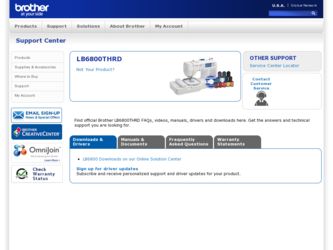
Related Brother International LB6800THRD Manual Pages
Download the free PDF manual for Brother International LB6800THRD and other Brother International manuals at ManualOwl.com
Accessory Catalog - Page 5
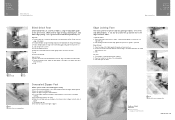
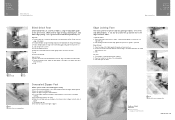
...guide screw, adjust the fabric guide to the edge of the fabric, and lower
the presser foot. 3. Sew.
SA133 ABCDEFJKMN
SA134 GHILOP
SA128 All Brother home-use sewing machines
Concealed Zipper Foot
Allows you to install.... 2. Place the fold at the left side of the center guide. 3. Sew and open the fabric.
SA184 All Brother home-use sewing machines
Ring Bearer Pillow & Hankerchief
Innov-is Project...
Accessory Catalog - Page 7
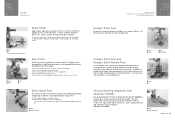
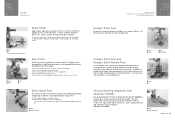
... be used with all Brother presser feet. Can be used for stitching heavy fabrics together.
1. Attach the seam guide on the needle plate with the thumbscrew of the seam guide. 2. Adjust the distance...stitching especially on thin fabrics or small pieces of patchworks. Installing the Straight Stitch Needle Plate automatically sets the needle position to the center straight stitching position on selected...
Accessory Catalog - Page 13
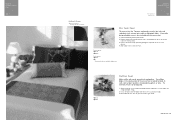
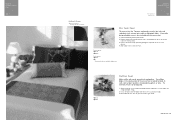
....)
Brother Embellishment
Feet
Pin Tuck Foot
24
Ruffler Foot
Pin Tuck Foot
This presser foot has 7 grooves and produces perfect pin tucks and corded pin tucks using a twin needle on lightweight fabric. A specially designed bobbin cover is also included with this presser foot.
1. Install and manually thread a twin needle. 2. Draw a reference line to guide...
Accessory Catalog - Page 16


... own unique embroidery patterns in the easy steps. Comes with USB card writer, 4M blank memory card and software compatible with Windows 2000 or later. SAVR8.0 Upgrade kit is compatible with PE-DESIGN 5.0, 6.0 & 7.0.
PE-DESIGN® Lite
New to embroidery software? Master basic digitizing and embroidery design work with Brother's easy to use PE-DESIGN® Lite.
PE-DESIGN®...
Accessory Catalog - Page 17


... QuattroTM 6000D
SAVR4000D Innov-is 4000D
QuattroTM 6000D Embroider y Card Reader
Connect your embroidery card reader using the built-in USB port on your QuattroTM 6000D. This Embroidery Card Reader is compatible with the entire library of Brother Embroidery Cards, including licensed content. The simple and easy USB attachment takes seconds to connect and ensures your treasured collection...
Users Manual - English - Page 4
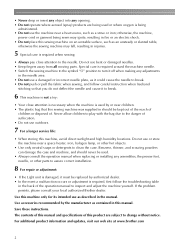
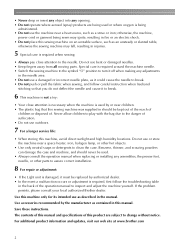
... otherwise, the machine,
power cord or garment being ...outdoors.
7 For a longer service life:
• When ...manual.
Use accessories recommended by the manufacturer as contained in this manual.
Save these instructions.
The contents of this manual and specifications of this product are subject to change without notice.
For additional product information and updates, visit our web site at www.brother...
Users Manual - English - Page 6
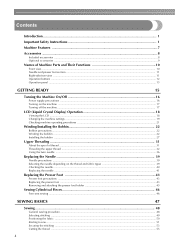
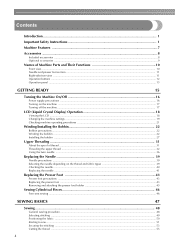
...
GETTING READY
15
Turning the Machine On/Off 16
Power supply precautions ...16 Turning on the machine ...17 Turning off the machine ...17
LCD (Liquid Crystal Display) Operation 18
Viewing the LCD ...18 Changing the machine settings ...19 Checking machine operating procedures ...21
Winding/Installing the Bobbin 22
Bobbin precautions ...22 Winding the bobbin...
Users Manual - English - Page 13
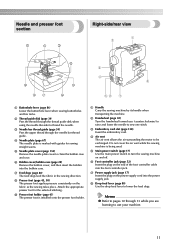
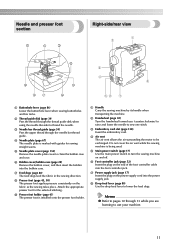
... vent while the sewing machine is being used.
e Main power switch (page 17) Use the main power switch to turn the sewing machine on and off.
f Foot controller jack (page 52) Insert the plug on the end of the foot controller cable into the foot controller jack.
g Power supply jack (page 17) Insert the plug on the...
Users Manual - English - Page 17
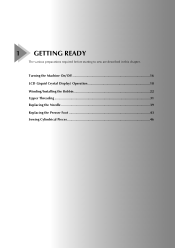
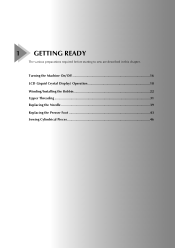
1 GETTING READY
The various preparations required before starting to sew are described in this chapter.
Turning the Machine On/Off 16 LCD (Liquid Crystal Display) Operation 18 Winding/Installing the Bobbin 22 Upper Threading ...31 Replacing the Needle 39 Replacing the Presser Foot 43 Sewing Cylindrical Pieces 46
Users Manual - English - Page 19
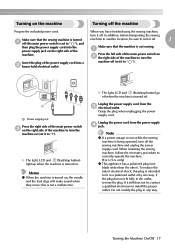
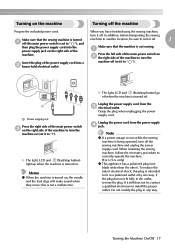
... to another location, be sure to turn it off.
1
a off (the main power switch is set to " "), and
then plug the power supply cord into the power supply jack on the right side of the
Make sure that the machine is not sewing... reverse the plug. If it still does not fit, contact a qualified electrician to install the proper outlet. Do not modify the plug in any way.
Turning the Machine On/Off 17
Users Manual - English - Page 22
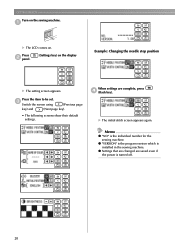
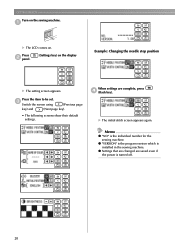
...).
• The following screens show their default settings.
When settings are complete, press d (Back key).
X The initial stitch screen appears again.
Memo
z "NO" is the individual number for the
sewing machine. z "VERSION" is the program version which is
installed in the sewing machine. z Settings that are changed are saved even if
the power is turned off.
20
Users Manual - English - Page 23


... installation d Needle replacement e Presser foot replacement f Embroidery foot attachment g Embroidery frame attachment h Embroidery unit attachment
X The first screen describing the procedure for the selected topic appears.
X The initial stitch screen appears again.
Memo
z For details on each topic, refer to the corresponding page in this Operation Manual.
LCD (Liquid Crystal Display) Operation...
Users Manual - English - Page 24
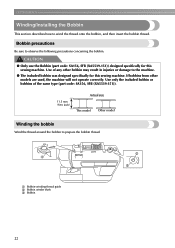
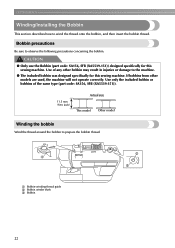
GETTING READY
Winding/Installing the Bobbin
This section describes how to wind the thread onto the bobbin, and then insert the bobbin thread.
Bobbin precautions
Be sure to observe ... (7/16 inch)
Actual size This model Other model
Winding the bobbin
Wind the thread around the bobbin to prepare the bobbin thread.
b a
c
a Bobbin-winding thread guide b Bobbin winder shaft c Bobbin
22
Users Manual - English - Page 25
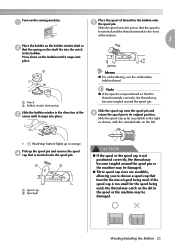
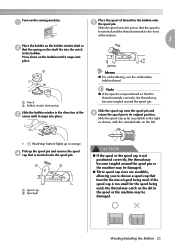
... too small for the spool being used, the thread may catch on the slit in the spool or the machine may be damaged.
●
Winding/Installing the Bobbin 23
Users Manual - English - Page 27
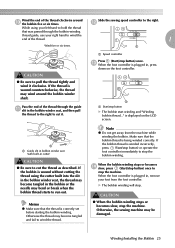
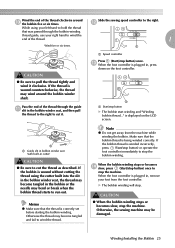
...controller
Press (Start/stop button) once. m When the foot controller is plugged in, press
down on the foot controller.
a a Start/stop button
X The bobbin start winding and "Winding bobbin thread..." is displayed on the LCD screen.
a
a Guide... is correctly set before starting the...or operate the foot controller immediately to stop ... controller is plugged in, remove your foot from the foot controller...
Users Manual - English - Page 29
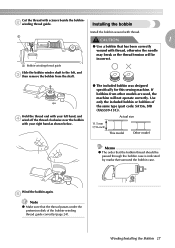
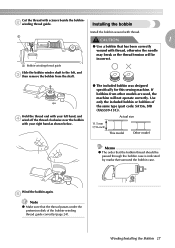
... bobbin case is indicated by marks that surround the bobbin case.
Wind the bobbin again.
e
Note
z Make sure that the thread passes under the pretension disk of the bobbin-winding thread guide correctly (page 24).
Winding/Installing the Bobbin 27
Users Manual - English - Page 31
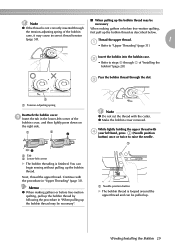
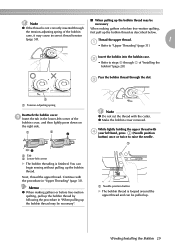
...• Refer to "Upper Threading" (page 31).
Insert the bobbin into the bobbin case.
b
• Refer to steps c through f of "Installing the bobbin" (page 28).
Pass the bobbin thread through the slot.
c
a a Tension-adjusting spring
Reattach the bobbin cover. i Insert the tab in... button
X The bobbin thread is looped around the upper thread and can be pulled up.
Winding/Installing the Bobbin 29
Users Manual - English - Page 38
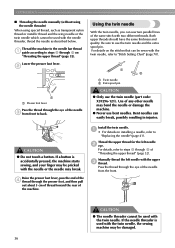
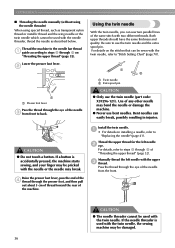
... pin. For details on the stitches that can be sewn with the twin needle, refer to "Stitch Setting Chart" (page 70).
a b
a Twin needle b Extra spool pin
CAUTION
● Only use the... on installing a needle, refer to
"Replacing the needle" (page 41).
Thread the upper thread for the left needle b eye.
For details, refer to steps a through k of "Threading the upper thread" (page 32).
Manually thread ...
Instruction Manual/USB Connection - English and Spanish - Page 4
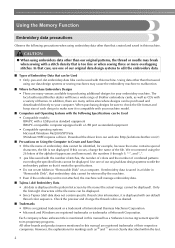
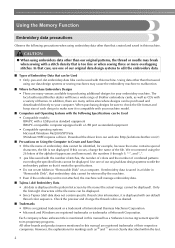
... • Compatible models: IBM PC with a USB port as standard equipment IBM PC-compatible computer equipped with a USB port as standard equipment • Compatible operating systems: Microsoft Windows Me/2000/XP/Vista (Windows 98SE requires a driver. Download the driver from our web site (http://solutions.brother.com).)
■ Precautions on Using the Computer to Create and Save Data • If...
Instruction Manual/USB Connection - English and Spanish - Page 7
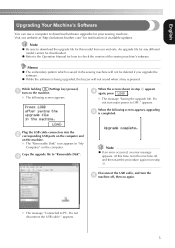
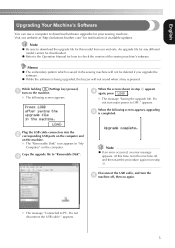
... a computer to download software upgrades for your sewing machine. Visit our website at "http://solutions.brother.com" for notification of available updates.
Note
z Be sure to download the upgrade file for this model from our web site. An upgrade file for any different model cannot be downloaded.
z Refer to the Operation Manual for how to check the version of the sewing machine's software...
