Brother International MFC 1970MC - B/W - All-in-One driver and firmware
Drivers and firmware downloads for this Brother International item

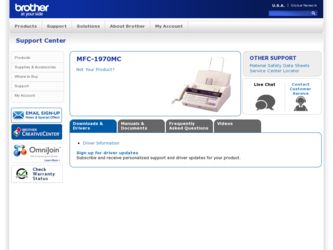
Related Brother International MFC 1970MC Manual Pages
Download the free PDF manual for Brother International MFC 1970MC and other Brother International manuals at ManualOwl.com
Users Manual - English - Page 3
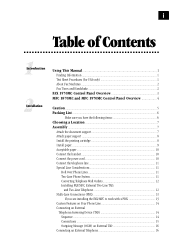
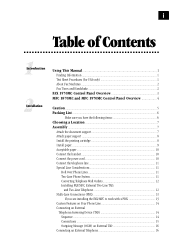
... This Manual 1 Finding Information ...1 Test Sheet Procedures (for USA only 1 About Fax Machines ...2 Fax Tones and Handshake 2
FAX 1570MC Control Panel Overview 3 MFC 1870MC and MFC 1970MC Control Panel Overview 4
Caution ...5 Packing List ...6
Make sure you have the following items 6 Choosing a Location 7 Assembly ...7
Attach the document support 7 Attach paper support ...8 Install the...
Users Manual - English - Page 8
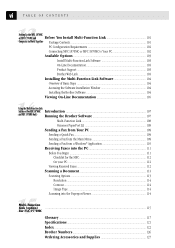
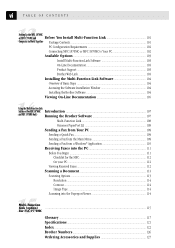
... 101 Computer to Work Together Package Contents ...101 PC Configuration Requirements 102 Connecting MFC 1870MC or MFC 1970MC to Your PC 102 Available Options ...103 Install Multi-Function Link Software 103 On-Line Documentation 103 Product Support 103 Brother Web Link 103 Installing the Multi-Function Link Software 104 Overview of Basic Steps 104 Accessing the Software Installation Window...
Users Manual - English - Page 9
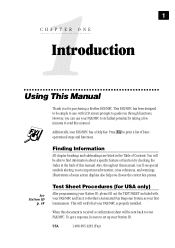
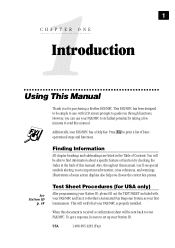
... out the TEST SHEET included with your FAX/MFC and fax it to Brother's Automated Fax Response System as your first transmission. This will verify that your FAX/MFC is properly installed.
When this document is received a confirmation sheet will be sent back to your FAX/MFC. To get a response, be sure to set up your Station ID.
USA
1-908-685...
Users Manual - English - Page 10
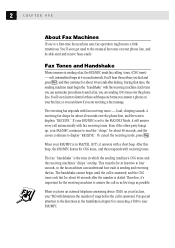
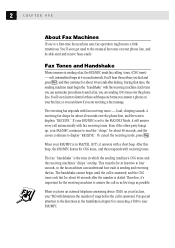
...phone on your fax line, so you can know if you are receiving a fax message.
The receiving fax responds with fax receiving tones - loud, chirping sounds. A receiving fax chirps for about 40 seconds over the phone line, and the screen displays "RECEIVE." If your FAX/MFC is set to the FAX....
When you have an external telephone answering device (TAD) on your fax line, your TAD will determine the number ...
Users Manual - English - Page 13
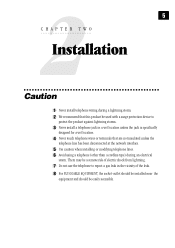
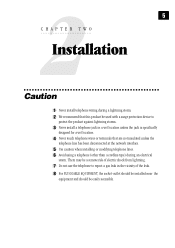
...We recommend that this product be used with a surge protection device to
protect the product against lightning storms.
3 Never install a telephone jack in a wet location unless the jack is ... at the network interface.
5 Use caution when installing or modifying telephone lines. 6 Avoid using a telephone (other than a cordless type) during an electrical
storm. There may be a remote risk of electric...
Users Manual - English - Page 15
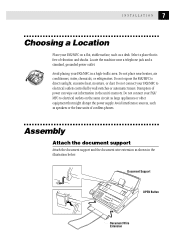
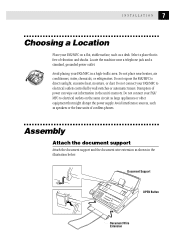
... outlets controlled by wall switches or automatic timers. Disruption of power can wipe out information in the unit's memory. Do not connect your FAX/ MFC to electrical outlets on the same circuit as large appliances or other equipment that might disrupt the power supply. Avoid interference sources, such as speakers or the base units of cordless phones...
Users Manual - English - Page 16
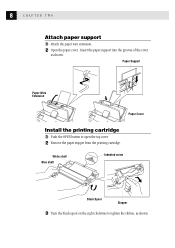
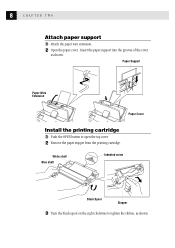
... the paper wire extension. 2 Open the paper cover. Insert the paper support into the grooves of the cover
as shown.
Paper Support
Paper Wire Extension
Paper Cover
Install the printing cartridge 1 Push the OPEN button to open the top cover. 2 Remove the paper stopper from the printing cartridge.
White shaft Blue shaft
Indented...
Users Manual - English - Page 17
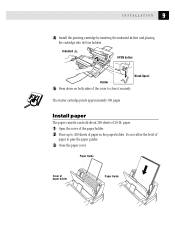
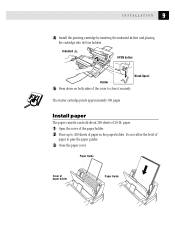
... Spool Holder
5 Press down on both sides of the cover to close it securely.
The starter cartridge prints approximately 100 pages.
Install paper
The paper cassette can hold about 200 sheets of 20-lb. paper.
1 Open the cover of the paper holder. 2... of paper in the paper holder. Do not allow the level of
paper to pass the paper guides.
3 Close the paper cover.
Paper Guide
Cover of paper holder
Paper...
Users Manual - English - Page 18
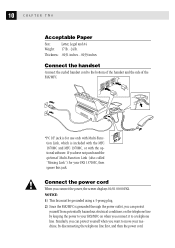
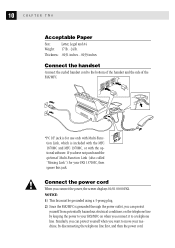
... is included with the MFC 1870MC and MFC 1970MC, or with the optional software. If you have not purchased the optional Multi-Function Link (also called "Missing Link") for your FAX 1570MC, then ignore this jack.
Connect the power cord
When you connect the power, the screen displays 01/01 00:00 FAX. NOTICE: 1) This fax must be grounded using...
Users Manual - English - Page 20
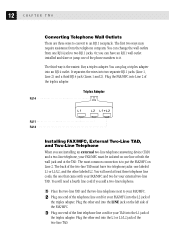
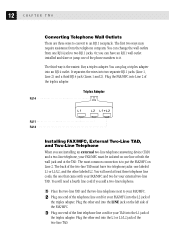
... a third RJ14 jack (Lines 1 and 2). Plug the FAX/MFC into Line 2 of the triplex adapter.
Triplex Adapter RJ14
RJ11 RJ14
Installing FAX/MFC, External Two-Line TAD, and Two-Line Telephone When you are installing an external two-line telephone answering device (TAD) and a two-line telephone, your FAX/MFC must be isolated on one line at both the wall jack and...
Users Manual - English - Page 98
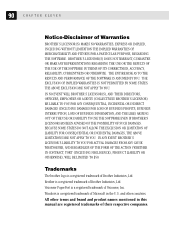
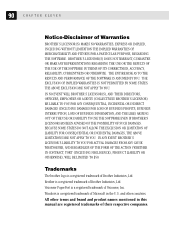
...SOFTWARE. BROTHER'S LICENSOR(S) DOES NOT WARRANT, GUARANTEE OR MAKE ANY REPRESENTATIONS REGARDING THE USE OR THE RESULTS OF THE USE OF THE SOFTWARE... SOFTWARE EVEN IF BROTHER... EVENT BROTHER'S LICENSOR...brother logo is a registered trademark of Brother Industries, Ltd.
Brother is a registered trademark of Brother Industries, Ltd.
Visioneer PaperPort is a registered trademark of Visioneer, Inc.
Windows...
Users Manual - English - Page 109
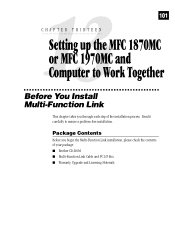
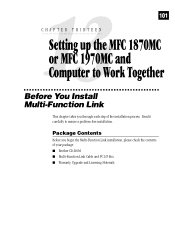
... E N
Setting up the MFC 1870MC or MFC 1970MC and Computer to Work Together
Before You Install Multi-Function Link
This chapter takes you through each step of the installation process. Read it carefully to ensure a problem-free installation.
Package Contents
Before you begin the Multi-Function Link installation, please check the contents of your package: s Brother CD-ROM s Multi-Function Link Cable...
Users Manual - English - Page 110
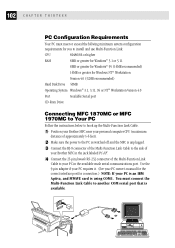
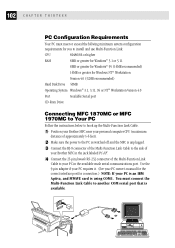
...)
Hard Disk Drive 50MB
Operating System Windows® 3.1, 3.11, 95 or NT® Workstation Version 4.0
Port
Available Serial port
CD-Rom Drive
Connecting MFC 1870MC or MFC 1970MC to Your PC
Follow the instructions below to hook up the Multi-Function Link Cable.
1 Position your Brother MFC near your personal computer CPU (maximum
distance of approximately 5-6 feet).
2 Make sure the power to...
Users Manual - English - Page 111
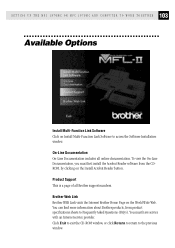
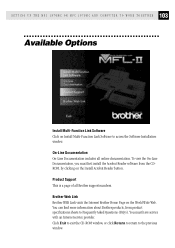
...clicking on the Install Acrobat Reader button. Product Support This is a page of all Brother support numbers. Brother Web Link Brother WEB Link visits the Internet Brother Home Page on the World Wide Web. You can find more information about Brother products, from product specifications sheets to Frequently Asked Questions (FAQ's). You must have service with an Internet service provider. Click Exit...
Users Manual - English - Page 112
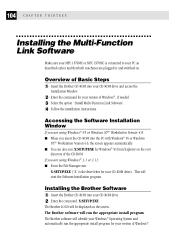
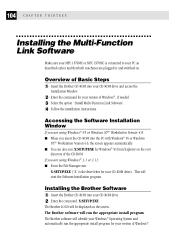
...MFC 1870MC or MFC 1970MC is connected to your PC as described earlier and that both machines are plugged in and switched on.
Overview of Basic Steps 1 Insert the Brother CD-ROM into your CD-ROM drive and access the
Installation Window.
2 Enter the command for your version of Windows®, if needed. 3 Select the option "Install Multi-Function Link Software". 4 Follow the installation instructions...
Users Manual - English - Page 113
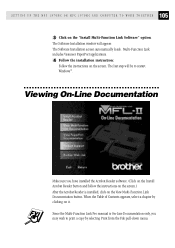
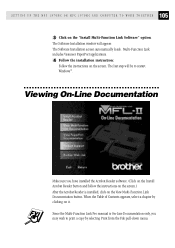
...Installation window will appear. The Software Installation screen automatically loads. Multi-Function Link includes Visioneer PaperPort applications.
4 Follow the installation instruction:
Follow the instructions on the screen. The last step will be to restart Windows®.
Viewing On-Line Documentation
Make sure you have installed the Acrobat Reader software. (Click on the Install Acrobat Reader...
Users Manual - English - Page 115
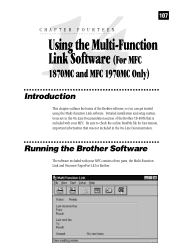
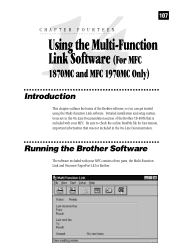
... T E R F O U R T E E N Using the Multi-Function Link Software (For MFC 1870MC and MFC 1970MC Only)
Introduction
This chapter outlines the basics of the Brother software, so you can get started using the Multi-Function Link software. Detailed installation and setup instructions are in the On-Line Documentation section of the Brother CD-ROM that is included with your MFC. Be sure to check the online...
Users Manual - English - Page 121
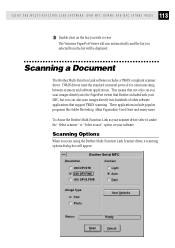
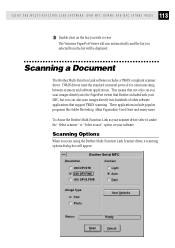
... and the fax you selected from the list will be displayed.
Scanning a Document
The Brother Multi-Function Link software includes a TWAIN compliant scanner driver. TWAIN drivers meet the standard universal protocol for communicating between scanners and software applications. This means that not only can you scan images directly into the PaperPort viewer that Brother included with your MFC, but...
Users Manual - English - Page 123
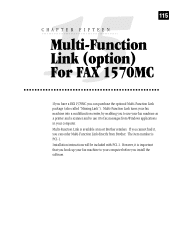
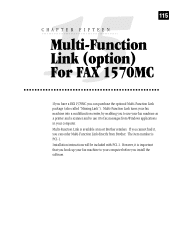
... to fax messages from Windows applications in your computer. Multi-Function Link is available at most Brother retailers. If you cannot find it, you can order Multi-Function Link directly from Brother. The item number is PCI-1. Installation instructions will be included with PCI-1. However, it is important that you hook up your fax machine to your computer before you install the software.
Users Manual - English - Page 135
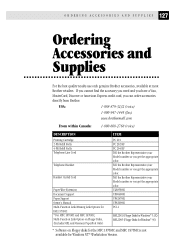
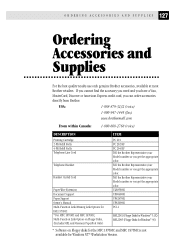
... your Model number so you get the appropriate color. Tell the Brother Representative your Model number so you get the appropriate color. UL6856001 UF8048001 UF8247001 UF8209001 PCI-1
MFL2D31 (Floppy Disks for Windows® 3.1X) MFL2D95 (Floppy Disks for Windows® 95)
* Software on Floppy disks for the MFC 1870MC and MFC 1970MC is not available for Windows NT® Workstation Version.
