Brother International MFC 230C - Color Inkjet - All-in-One driver and firmware
Drivers and firmware downloads for this Brother International item

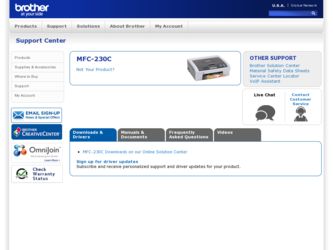
Related Brother International MFC 230C Manual Pages
Download the free PDF manual for Brother International MFC 230C and other Brother International manuals at ManualOwl.com
Software & Network Users Manual - English - Page 8
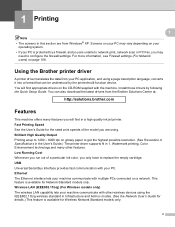
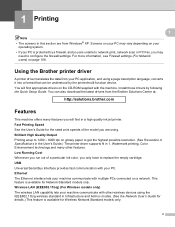
... possible resolution. (See Resolution in Specifications in the User's Guide.) The printer driver supports N in 1, Watermark printing, Color Enhancement technology and many other features. Low Running Cost Whenever you run out of a particular ink color, you only have to replace the empty cartridge. USB Universal Serial Bus Interface provides fast communication with your PC. Ethernet The Ethernet...
Software & Network Users Manual - English - Page 34
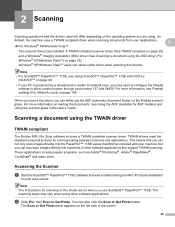
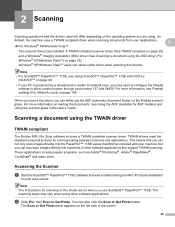
... the Flatbed scanner glass. For more information on loading the documents, see Using the ADF (available for ADF models) and Using the scanner glass in the User's Guide.
Scanning a document using the TWAIN driver 2
TWAIN compliant 2
The Brother MFL-Pro Suite software includes a TWAIN compliant scanner driver. TWAIN drivers meet the standard universal protocol for communicating between scanners...
Software & Network Users Manual - English - Page 101
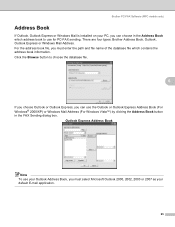
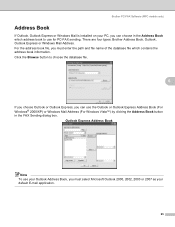
Brother PC-FAX Software (MFC models only)
Address Book 6
If Outlook, Outlook Express or Windows Mail is installed on your PC, you can choose in the Address Book which address book to use for PC-FAX sending. There are four types: Brother Address Book, Outlook, Outlook Express or Windows Mail Address. For the address book file, you must enter the path and file name of the...
Software & Network Users Manual - English - Page 111
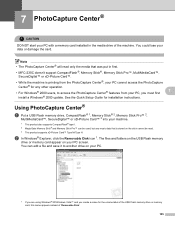
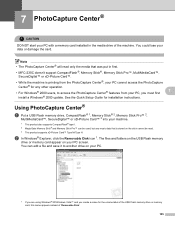
... Center® features from your PC, you must first
7
install a Windows® 2000 update. See the Quick Setup Guide for installation instructions.
Using PhotoCapture Center® 7
a Put a USB Flash memory drive, CompactFlash® 1, Memory Stick® 2, Memory Stick Pro™ 2,
MultiMediaCard™, SecureDigital™ or xD-Picture Card™ 3 into your machine.
1 This product also...
Software & Network Users Manual - English - Page 120
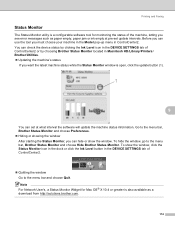
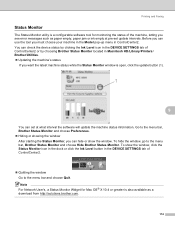
... Ink Level icon in the DEVICE SETTINGS tab of ControlCenter2 or by choosing Brother Status Monitor located in Macintosh HD/Library/Printers/ Brother/Utilities. „ Updating the machine's status
If you want the latest machine status while the Status Monitor window is open, click the update button (1).
1
9
You can set at what interval the software will update the machine status information...
Software & Network Users Manual - English - Page 137
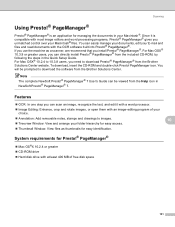
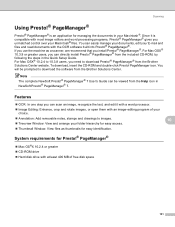
... install Presto!® PageManager® from the included CD-ROM, by following the steps in the Quick Setup Guide. For Mac OSX® 10.2.4 to 10.3.8 users, you need to download Presto!® PageManager® from the Brother Solutions Center website. To download, insert the CD-ROM and double-click Presto! PageManager icon. You will be prompted to download the software...
Software & Network Users Manual - English - Page 167
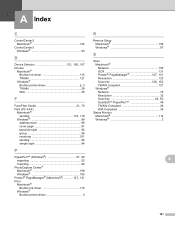
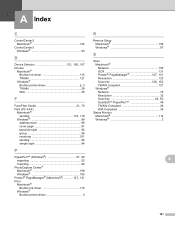
...; PageManager® (Macintosh 127, 131
Print Macintosh® Brother Ink driver 115 Windows® Brother printer driver 5
R
Remote Setup Macintosh 156 Windows 87
S
Scan Macintosh® Network 150 OCR 131
Presto!® PageManager 127, 131
Resolution 123
Scan key 126, 152
TWAIN compliant 121 Windows®
Network 79 Resolution 32
Scan key 44, 83
ScanSoft™ PaperPort 49 TWAIN...
Users Manual - English - Page 3
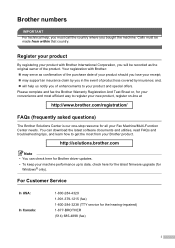
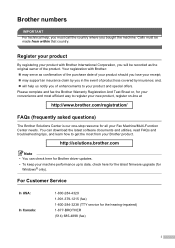
... can download the latest software documents and utilities, read FAQs and troubleshooting tips, and learn how to get the most from your Brother product.
http://solutions.brother.com
Note • You can check here for Brother driver updates. • To keep your machine performance up to date, check here for the latest firmware upgrade (for
Windows® only).
For Customer Service...
Users Manual - English - Page 19
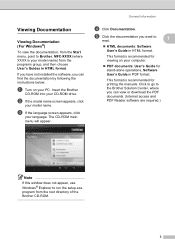
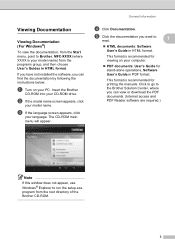
...: User's Guide for stand-alone operations, Software User's Guide in PDF format.
This format is recommended for printing the manuals. Click to go to the Brother Solution Center, where you can view or download the PDF documents. (Internet access and PDF Reader software are required.)
Note If this window does not appear, use Windows® Explorer to run the setup.exe program...
Users Manual - English - Page 20
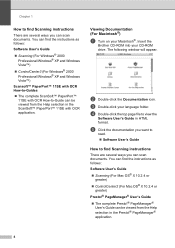
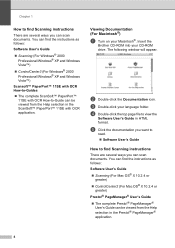
... Macintosh®. Insert the
Brother CD-ROM into your CD-ROM drive. The following window will appear.
b Double-click the Documentation icon.
c Double-click your language folder. d Double-click the top page file to view the
Software User's Guide in HTML format.
e Click the documentation you want to
read. „ Software User's Guide
How to find Scanning instructions 1
There are several...
Users Manual - English - Page 103
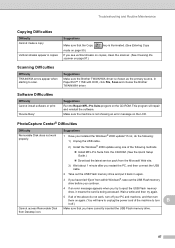
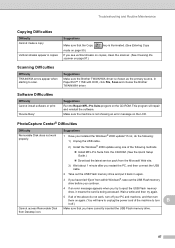
...the following: 1) Unplug the USB cable.
2) Install the Windows® 2000 update using one of the following methods.
„ Install MFL-Pro Suite from the CD-ROM. (See the Quick Setup Guide.)
„ Download the latest service pack from the Microsoft Web site.
3) Wait about 1 minute after you restart the PC, and then connect the USB cable.
2 Take out the USB Flash memory drive and put it back...
Users Manual - English - Page 135
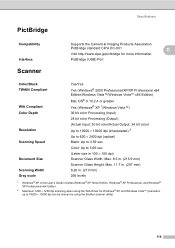
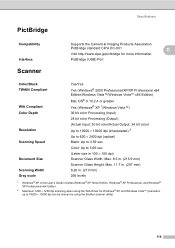
...
Supports the Camera & Imaging Products Association
PictBridge standard CIPA DC-001
D
Visit http://www.cipa.jp/pictbridge for more information
PictBridge (USB) Port
D
Color/Black TWAIN Compliant
WIA Compliant Color Depth
Resolution Scanning Speed
Document Size Scanning Width Gray scale
Yes/Yes Yes (Windows® 2000 Professional/XP/XP Professional x64 Edition/Windows Vista™/Windows...
Users Manual - English - Page 137
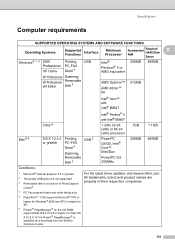
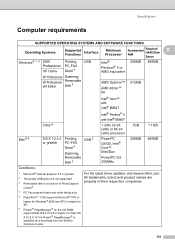
...1GB
Mac® 6
OS X 10.2.4 Printing, or greater PC-FAX
Send 4
USB 2
Scanning, Removable Disk 3
PowerPC G4/G5, Intel® Core™ Solo/Duo
PowerPC G3 350MHz
256MB 480MB
Conditions:
1 Microsoft® Internet Explorer 5.5 or greater. 2 Third party USB ports are not supported. 3 Removable disk is a function of PhotoCapture
Center®.
For the latest driver updates, visit www.brother...
Quick Setup Guide - English - Page 3
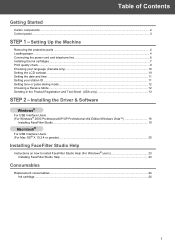
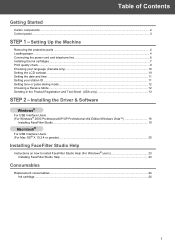
... ...11 Setting tone or pulse dialing mode ...12 Choosing a Receive Mode ...12 Sending in the Product Registration and Test Sheet (USA only 13
STEP 2 - Installing the Driver & Software
Windows®
For USB Interface Users (For Windows® 2000 Professional/XP/XP Professional x64 Edition/Windows Vista 16
Installing FaceFilter Studio...19
Macintosh®
For USB Interface Users (For Mac OS®...
Quick Setup Guide - English - Page 16
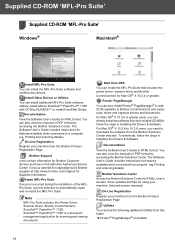
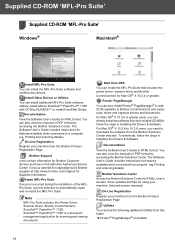
... web site. To download, follow the steps in Installing the Drivers & Software.
Documentation
View the Software User's Guide in HTML format. You can also view the manuals in PDF format by accessing the Brother Solutions Center.The Software User's Guide includes instructions for features available when connected to a computer. (eg. Printing and scanning details)
Brother Solutions Center
Access the...
Quick Setup Guide - English - Page 17
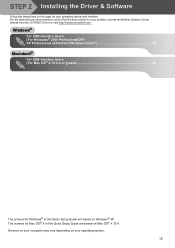
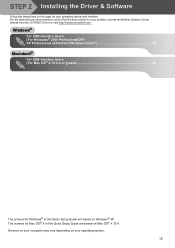
... Center directly from the CD-ROM / Driver or visit http://solutions.brother.com.
Windows®
For USB Interface Users (For Windows® 2000 Professional/XP/ XP Professional x64 Edition/Windows Vista 16
Macintosh®
For USB Interface Users (For Mac OS® X 10.2.4 or greater 20
The screens for Windows® in this Quick Setup Guide are based on Windows® XP. The screens...
Quick Setup Guide - English - Page 18
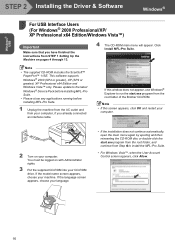
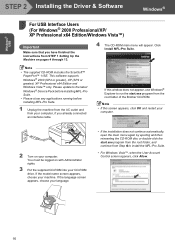
...; USB
STEP 2 Installing the Driver & Software
Windows®
1
For USB Interface Users
1
(For Windows® 2000 Professional/XP/ XP Professional x64 Edition/Windows Vista™)
Important
Make sure that you have finished the instructions from STEP 1 Setting Up the Machine on pages 4 through 13.
4 The CD-ROM main menu will appear. Click Install MFL-Pro Suite.
Note
• The supplied CD-ROM...
Quick Setup Guide - English - Page 19
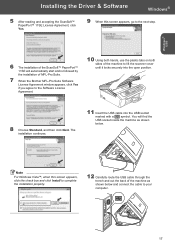
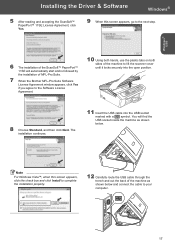
Installing the Driver & Software
Windows®
5 After reading and accepting the ScanSoft™ PaperPort™ 11SE License Agreement, click Yes.
9 When this screen appears, go to the next step.
Windows® USB
6 The installation of the ScanSoft™ PaperPort™ 11SE will automatically start and is followed by the installation of MFL-Pro Suite.
7 When the Brother MFL-Pro Suite...
Quick Setup Guide - English - Page 20
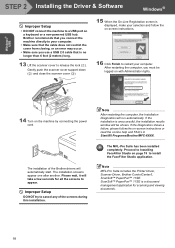
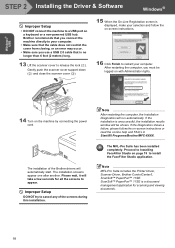
Windows® USB
STEP 2 Installing the Driver & Software
Windows®
Improper Setup
• DO NOT connect the machine to a USB port on a keyboard or a non-powered USB hub. Brother recommends that you connect the machine directly to your computer.
• Make sure that the cable does not restrict the cover from closing, or an error may occur.
• Make sure you use a USB 2.0 cable that ...
Quick Setup Guide - English - Page 21
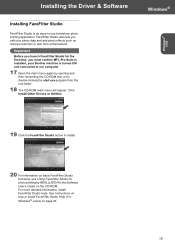
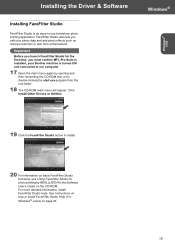
.... Click Install Other Drivers or Utilities.
Windows®
Windows® USB
19 Click the FaceFilter Studio button to install.
20 For information on basic FaceFilter Studio functions, see Using FaceFilter Studio for photo printing by REALLUSION in the Software User's Guide on the CD-ROM. For more detailed information, install FaceFilter Studio Help. See Instructions on how to install FaceFilter...
