Brother International MFC 240C - Color Inkjet - All-in-One driver and firmware
Drivers and firmware downloads for this Brother International item

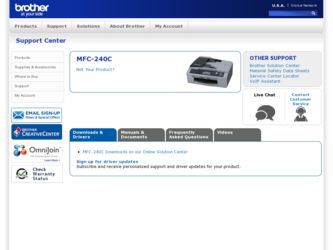
Related Brother International MFC 240C Manual Pages
Download the free PDF manual for Brother International MFC 240C and other Brother International manuals at ManualOwl.com
Software & Network Users Manual - English - Page 8
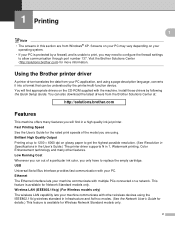
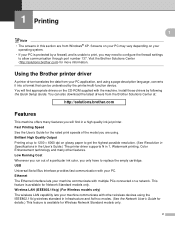
... possible resolution. (See Resolution in Specifications in the User's Guide.) The printer driver supports N in 1, Watermark printing, Color Enhancement technology and many other features. Low Running Cost Whenever you run out of a particular ink color, you only have to replace the empty cartridge. USB Universal Serial Bus Interface provides fast communication with your PC. Ethernet The Ethernet...
Software & Network Users Manual - English - Page 27
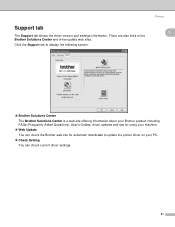
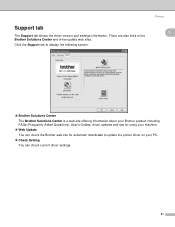
... the driver version and settings information. There are also links to the Brother Solutions Center and driver update web sites. Click the Support tab to display the following screen:
Printing
1
1
„ Brother Solutions Center The Brother Solutions Center is a web site offering information about your Brother product including FAQs (Frequently Asked Questions), User's Guides, driver updates and...
Software & Network Users Manual - English - Page 28
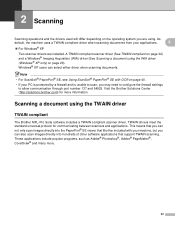
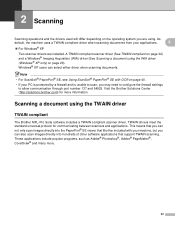
... OCR on page 40.
• If your PC is protected by a firewall and is unable to scan, you may need to configure the firewall settings to allow communication through port number 137 and 54925. Visit the Brother Solutions Center (http://solutions.brother.com) for more information.
Scanning a document using the TWAIN driver 2
TWAIN compliant 2
The Brother MFL-Pro Suite software...
Software & Network Users Manual - English - Page 51
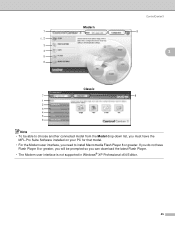
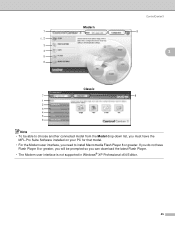
...
MFL-Pro Suite Software installed on your PC for that model.
• For the Modern user interface, you need to install Macromedia Flash Player 8 or greater. If you do not have Flash Player 8 or greater, you will be prompted so you can download the latest Flash Player.
• The Modern user interface is not supported in Windows® XP Professional x64 Edition.
45
Software & Network Users Manual - English - Page 54
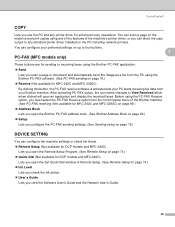
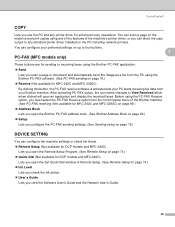
... standard printer driver installed on the PC including network printers. You can configure your preferred settings on up to four buttons.
3 PC-FAX (MFC models only)
3
These buttons are for sending or receiving faxes using the Brother PC-FAX application. „ Send
Lets you scan a page or document and automatically send the image as a fax from the PC using the Brother PC-FAX software. (See PC-FAX...
Software & Network Users Manual - English - Page 100
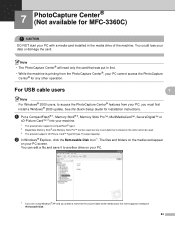
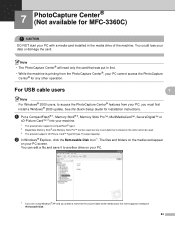
... Center® for any other operation.
For USB cable users
7 7
Note For Windows® 2000 users, to access the PhotoCapture Center® features from your PC, you must first install a Windows® 2000 update. See the Quick Setup Guide for installation instructions.
a Put a CompactFlash® 1, Memory Stick® 2, Memory Stick Pro™, MultiMediaCard™, SecureDigital™...
Software & Network Users Manual - English - Page 105
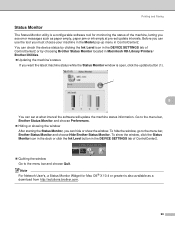
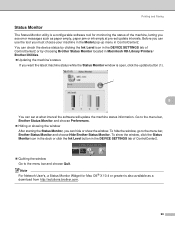
... Ink Level icon in the DEVICE SETTINGS tab of ControlCenter2 or by choosing Brother Status Monitor located in Macintosh HD/Library/Printers/ Brother/Utilities. „ Updating the machine's status
If you want the latest machine status while the Status Monitor window is open, click the update button (1).
1
8
You can set at what interval the software will update the machine status information...
Software & Network Users Manual - English - Page 130
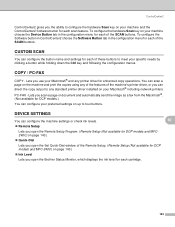
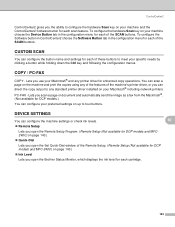
... the machine's printer driver, or you can direct the copy output to any standard printer driver installed on your Macintosh® including network printers. PC-FAX - Lets you scan a page or document and automatically send the image as a fax from the Macintosh®. (Not available for DCP models.) You can configure your preferred settings on up to four buttons.
DEVICE SETTINGS 10
You can...
Software & Network Users Manual - English - Page 154
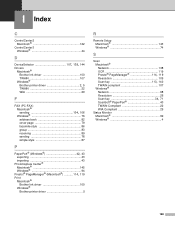
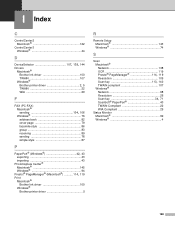
...; PageManager® (Macintosh 114, 119
Print Macintosh® Brother Ink driver 100 Windows® Brother printer driver 5
R
Remote Setup Macintosh 143 Windows 74
S
Scan Macintosh® Network 138 OCR 119
Presto!® PageManager 114, 119
Resolution 109
Scan key 113, 140
TWAIN compliant 107 Windows®
Network 68 Resolution 26
Scan key 34, 71
ScanSoft® PaperPort 40 TWAIN...
Users Manual - English - Page 3
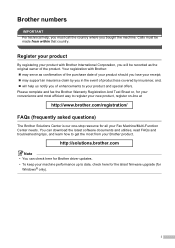
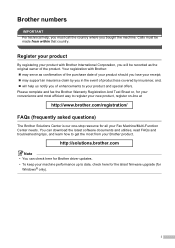
... needs. You can download the latest software documents and utilities, read FAQs and troubleshooting tips, and learn how to get the most from your Brother product.
http://solutions.brother.com
Note • You can check here for Brother driver updates. • To keep your machine performance up to date, check here for the latest firmware upgrade (for
Windows® only).
i
Users Manual - English - Page 19
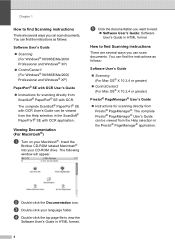
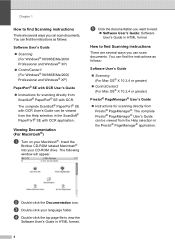
... Insert the Brother CD-ROM labeled Macintosh® into your CD-ROM drive. The following window will appear.
e Click the documentation you want to read.
„ Software User's Guide: Software User's Guide in HTML format
How to find Scanning instructions 1
There are several ways you can scan documents. You can find the instructions as follows:
Software User's Guide
„ Scanning (For Mac OS®...
Users Manual - English - Page 101
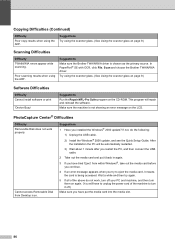
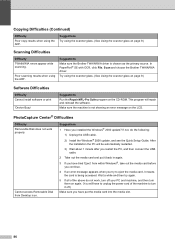
...the software.
Make sure the machine is not showing an error message on the LCD.
PhotoCapture Center® Difficulties
Difficulty Removable Disk does not work properly.
Cannot access Removable Disk from Desktop icon.
Suggestions 1 Have you installed the Windows® 2000 update? If not, do the following:
1) Unplug the USB cable.
2) Install the Windows® 2000 update, and see the Quick Setup...
Users Manual - English - Page 138
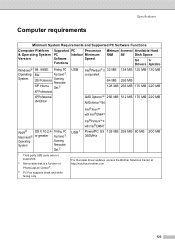
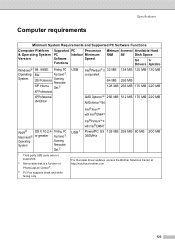
... and Supported PC Software Functions
Computer Platform & Operating System Version
Supported PC
Processor
PC
Interface Minimum
Software
Speed
Functions
Minimum Recommended Available Hard
RAM RAM
Disk Space
for
for
Drivers Applications
Windows® 98, 98SE Printing, PC
Operating Me
Fax Send 3,
System
2000 Professional
Scanning, Removable
XP Home Disk 2
XP Professional
USB...
Quick Setup Guide - English - Page 3
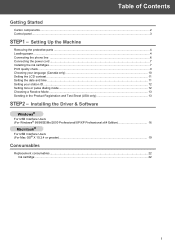
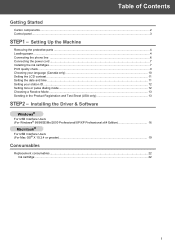
... station ID ...12 Setting tone or pulse dialing mode...12 Choosing a Receive Mode ...13 Sending in the Product Registration and Test Sheet (USA only 13
STEP2 - Installing the Driver & Software
Windows®
For USB Interface Users (For Windows® 98/98SE/Me/2000 Professional/XP/XP Professional x64 Edition 16
Macintosh®
For USB Interface Users (For Mac OS®...
Quick Setup Guide - English - Page 16
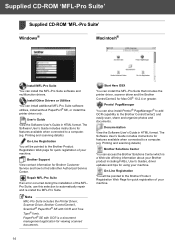
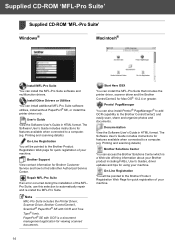
...® SE, or install the printer driver only.
User's Guide
View the Software User's Guide in HTML format. The Software User's Guide includes instructions for features available when connected to a computer. (eg. Printing and scanning details)
On-Line Registration
You will be pointed to the Brother Product Registration Web page for quick registration of your machine.
Brother Support
View contact...
Quick Setup Guide - English - Page 17
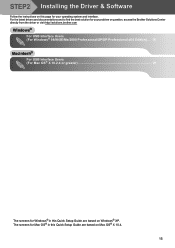
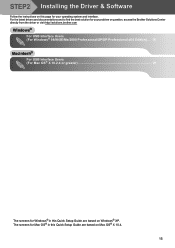
STEP2 Installing the Driver & Software
Follow the instructions on this page for your operating system and interface. For the latest drivers and documentations and to find the best solution for your problem or question, access the Brother Solutions Center directly from the driver or visit http://solutions.brother.com
Windows®
For USB Interface Users (For Windows® 98/98SE/Me/2000 ...
Quick Setup Guide - English - Page 18
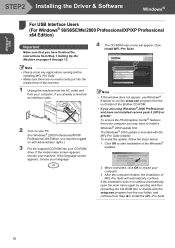
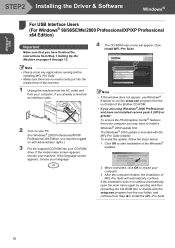
Windows® USB
STEP2 Installing the Driver & Software
Windows®
1
For USB Interface Users (For Windows® 98/98SE/Me/2000 Professional/XP/XP Professional x64 Edition)
Important
Make sure that you have finished the instructions from Step 1 Setting Up the Machine on pages 4 through 13.
4 The CD-ROM main menu will appear. Click Install MFL-Pro Suite.
Note • Please close any ...
Quick Setup Guide - English - Page 19
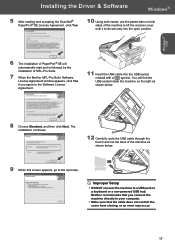
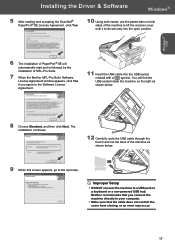
... shown below.
9 When this screen appears, go to the next step.
Improper Setup
• DO NOT connect the machine to a USB port on a keyboard or a non-powered USB hub. Brother recommends that you connect the machine directly to your computer.
• Make sure that the cable does not restrict the cover from closing, or an error may occur.
17
Quick Setup Guide - English - Page 20
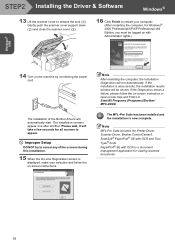
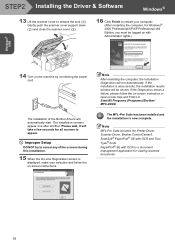
... support down ( ) and close the scanner cover ( ).
16 Click Finish to restart your computer. (After restarting the computer, for Windows® 2000 Professional/XP/XP Professional x64 Edition, you must be logged on with Administrator rights.)
14 Turn on the machine by connecting the power cord.
The installation of the Brother drivers will automatically start. The installation screens appear one...
Quick Setup Guide - English - Page 21
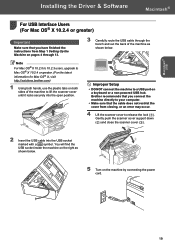
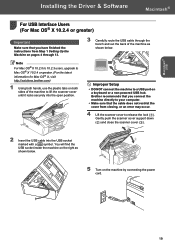
... it locks securely into the open position.
Improper Setup
• DO NOT connect the machine to a USB port on a keyboard or a non-powered USB hub. Brother recommends that you connect the machine directly to your computer.
• Make sure that the cable does not restrict the cover from closing, or an error may occur.
4 Lift the scanner cover to...
