Brother International MFC 250C - Color Inkjet - All-in-One driver and firmware
Drivers and firmware downloads for this Brother International item

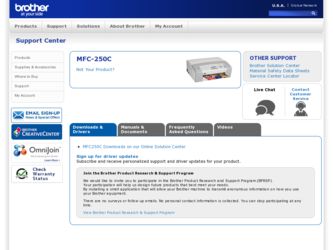
Related Brother International MFC 250C Manual Pages
Download the free PDF manual for Brother International MFC 250C and other Brother International manuals at ManualOwl.com
Software Users Manual - English - Page 6
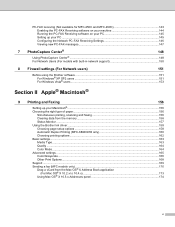
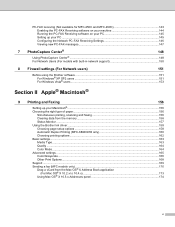
... the Brother Ink driver ...158 Choosing page setup options ...158 Automatic Duplex Printing (MFC-6890CDW only 160 Choosing printing options ...162 Basic settings...163 Media Type...163 Quality ...164 Color Mode ...164 Advanced settings ...165 Color/Grayscale ...166 Other Print Options...168 Support ...169 Sending a fax (MFC models only) ...170 Drag a vCard from the Mac OS® X Address Book...
Software Users Manual - English - Page 10
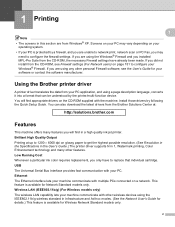
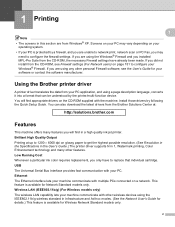
... have already been made. If you did not install from the CD-ROM, see Firewall settings (For Network users) on page 151 to configure your Windows® Firewall. If you are using any other personal Firewall software, see the User's Guide for your software or contact the software manufacturer.
Using the Brother printer driver 1
A printer driver translates the data from your PC application, and...
Software Users Manual - English - Page 38


... from the CD-ROM supplied with your machine. Install FaceFilter Studio and download FaceFilter Studio Help by following the instructions in the Quick Setup Guide. You can start FaceFilter Studio by clicking on Start/All Programs/Reallusion/FaceFilter Studio/FaceFilter Studio. You can also access FaceFilter Studio by double-clicking the shortcut on the desktop or by...
Software Users Manual - English - Page 45
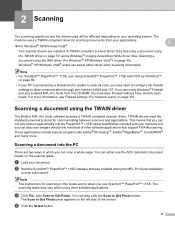
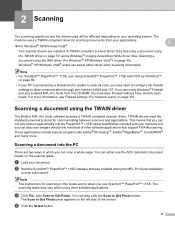
... through port number 54925 and 137. If you are using Windows® Firewall and you installed MFL-Pro Suite from the CD-ROM, the necessary Firewall settings have already been made. For more information, see Firewall settings (For Network users) on page 151.
Scanning a document using the TWAIN driver 2
The Brother MFL-Pro Suite software includes a TWAIN compliant scanner driver. TWAIN drivers meet...
Software Users Manual - English - Page 52
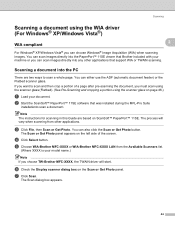
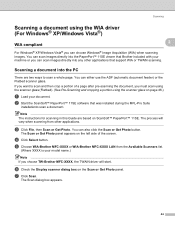
... a page after pre-scanning the document, you must scan using the scanner glass (Flatbed). (See Pre-Scanning and cropping a portion using the scanner glass on page 46.)
a Load your document. b Start the ScanSoft™ PaperPort™ 11SE software that was installed during the MFL-Pro Suite
installationto scan a document. Note The instructions for scanning in this Guide are based on...
Software Users Manual - English - Page 58
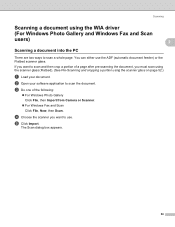
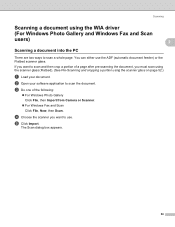
... scanner glass (Flatbed). (See Pre-Scanning and cropping a portion using the scanner glass on page 52.)
a Load your document. b Open your software application to scan the document. c Do one of the following:
„ For Windows Photo Gallery Click File, then Import from Camera or Scanner.
„ For Windows Fax and Scan Click File, New, then Scan.
d Choose the scanner you want...
Software Users Manual - English - Page 143
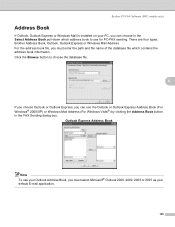
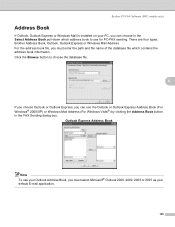
Brother PC-FAX Software (MFC models only)
Address Book 6
If Outlook, Outlook Express or Windows Mail is installed on your PC, you can choose in the Select Address Book pull-down which address book to use for PC-FAX sending. There are four types: Brother Address Book, Outlook, Outlook Express or Windows Mail Address. For the address book file, you must enter the path and file...
Software Users Manual - English - Page 156


... from your PC, you must first
install a Windows® 2000 update. See the Quick Setup Guide for installation instructions.
Using PhotoCapture Center® 7
a Put a USB Flash memory drive, CompactFlash® 1, Memory Stick™ 2, Memory Stick PRO™ 2,
SecureDigital 3 or xD-Picture Card™ 4 into your machine.
1 This product also supports CompactFlash® type1. 2 MagicGate™...
Software Users Manual - English - Page 165
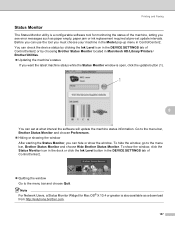
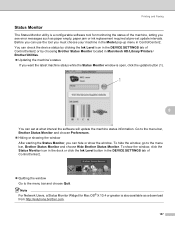
... Ink Level icon in the DEVICE SETTINGS tab of ControlCenter2 or by choosing Brother Status Monitor located in Macintosh HD/Library/Printers/ Brother/Utilities. „ Updating the machine's status
If you want the latest machine status while the Status Monitor window is open, click the update button (1).
1
9
You can set at what interval the software will update the machine status information...
Software Users Manual - English - Page 201
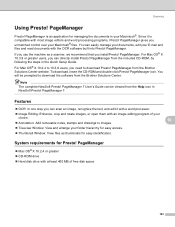
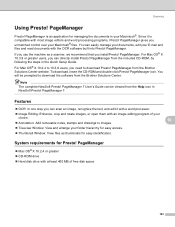
... directly install Presto! PageManager from the included CD-ROM, by following the steps in the Quick Setup Guide.
For Mac OS® X 10.2.4 to 10.3.8 users, you need to download Presto! PageManager from the Brother Solutions Center website. To download, insert the CD-ROM and double-click Presto! PageManager icon. You will be prompted to download the software from the Brother Solutions...
Software Users Manual - English - Page 255
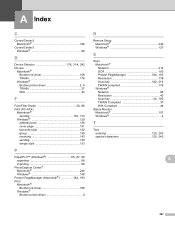
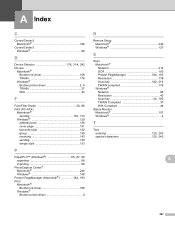
...
Presto! PageManager (Macintosh 184, 193
Print Macintosh® Brother Ink driver 158 Windows® Brother printer driver 6
R
Remote Setup Macintosh 242 Windows 127
S
Scan Macintosh® Network 214 OCR 193
Presto! PageManager 184, 193
Resolution 178
Scan key 182, 216
TWAIN compliant 176 Windows®
Network 96 Resolution 40
Scan key 54, 100
TWAIN Compliant 37 WIA Compliant 44...
Quick Setup Guide - English - Page 13
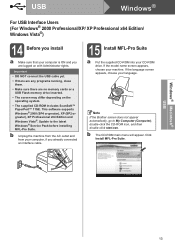
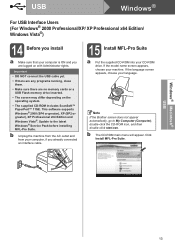
... no memory cards or a USB Flash memory drive inserted.
• The screen may differ depending on the operating system.
• The supplied CD-ROM includes ScanSoft™ PaperPort™ 11SE. This software supports Windows® 2000 (SP4 or greater), XP (SP2 or greater), XP Professional x64 Edition and Windows Vista®. Update to the latest Windows® Service Pack before installing MFL...
Quick Setup Guide - English - Page 14
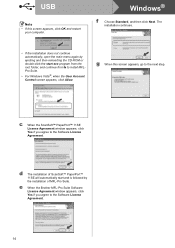
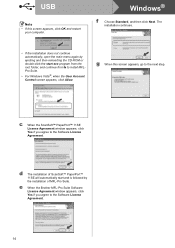
USB
Note • If this screen appears, click OK and restart
your computer.
Windows®
f Choose Standard, and then click Next. The installation continues.
• If the installation does not continue automatically, open the main menu again by ejecting and then reinserting the CD-ROM or double-click the start.exe program from the root folder, and...
Quick Setup Guide - English - Page 19


...; is installed OCR capability is added to Brother ControlCenter2. You can easily scan, share and organize photos and documents using Presto!® PageManager®.
a Double-click the Presto! PageManager icon and follow the on-screen instructions.
For Mac OS® X 10.2.4 to 10.3.8 users, when this screen appears, click Go to download the software from the Brother Solutions Center...
Quick Setup Guide - English - Page 20
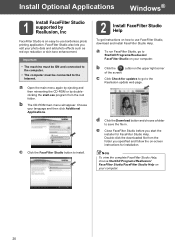
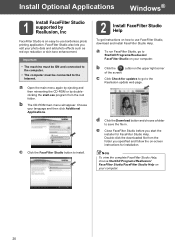
... to install.
2 Install FaceFilter Studio Help
To get instructions on how to use FaceFilter Studio, download and install FaceFilter Studio Help.
a To run FaceFilter Studio, go to Start/All Programs/Reallusion/ FaceFilter Studio on your computer.
b Click the
button on the upper right corner
of the screen.
c Click Check for updates to go to the Reallusion update web...
Users Manual - English - Page 3
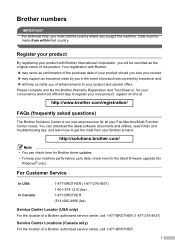
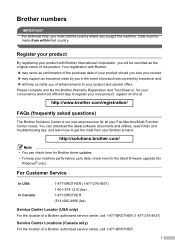
... can download the latest software documents and utilities, read FAQs and troubleshooting tips, and learn how to get the most from your Brother product.
http://solutions.brother.com/
Note
• You can check here for Brother driver updates. • To keep your machine performance up to date, check here for the latest firmware upgrade (for
Windows® only).
For Customer Service...
Users Manual - English - Page 18
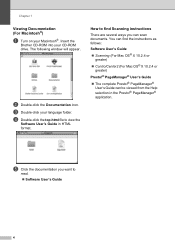
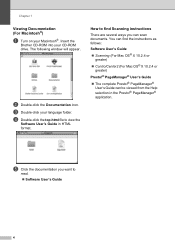
...the
Brother CD-ROM into your CD-ROM drive. The following window will appear.
b Double-click the Documentation icon.
c Double-click your language folder.
d Double-click the top.html file to view the
Software User's Guide in HTML format.
How to find Scanning instructions 1
There are several ways you can scan documents. You can find the instructions as follows:
Software User's Guide
„ Scanning...
Users Manual - English - Page 114
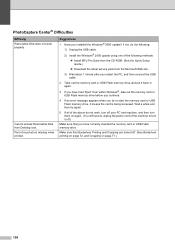
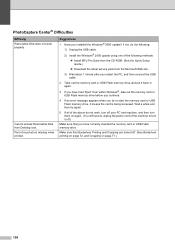
...:
1) Unplug the USB cable.
2) Install the Windows® 2000 update using one of the following methods. „ Install MFL-Pro Suite from the CD-ROM. (See the Quick Setup Guide.) „ Download the latest service pack from the Microsoft Web site.
3) Wait about 1 minute after you restart the PC, and then connect the USB cable.
2 Take out the memory card or USB Flash memory drive and put it back...
Users Manual - English - Page 153
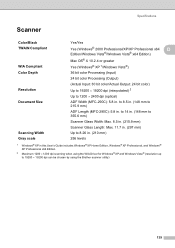
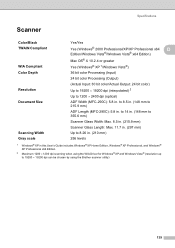
...) 256 levels
1 Windows® XP in this User's Guide includes Windows® XP Home Edition, Windows® XP Professional, and Windows® XP Professional x64 Edition.
2 Maximum 1200 × 1200 dpi scanning when using the WIA Driver for Windows® XP and Windows Vista® (resolution up to 19200 × 19200 dpi can be chosen by using the Brother scanner utility)
139
Users Manual - English - Page 156
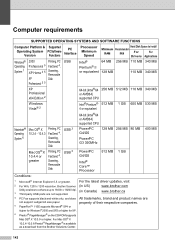
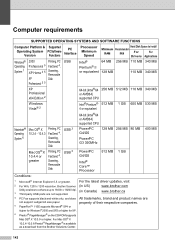
... SYSTEMS AND SOFTWARE FUNCTIONS
Computer Platform & Operating System Version
Supported PC Software Functions
PC Interface
Processor Minimum
Speed
Hard Disk Space to install
Minimum Recommended
RAM
RAM
For
For
Drivers Applications
Windows® Operating System 1
2000 Professional 5
XP Home 2 5
XP Professional 2 5
Printing, PC FaxSend 4, Scanning, Removable Disk
USB
Intel®...
