Brother International MFC 3240C - Color Inkjet - All-in-One driver and firmware
Drivers and firmware downloads for this Brother International item

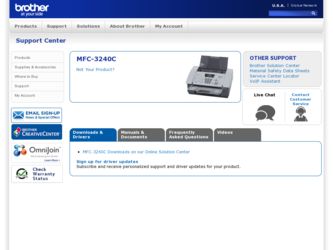
Related Brother International MFC 3240C Manual Pages
Download the free PDF manual for Brother International MFC 3240C and other Brother International manuals at ManualOwl.com
Software Users Manual - English - Page 5
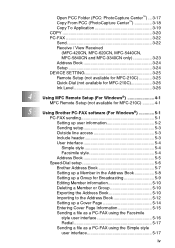
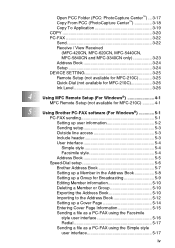
..., MFC-620CN, MFC-5440CN, MFC-5840CN and MFC-3340CN only 3-23 Address Book 3-24 Setup 3-24 DEVICE SETTING 3-25 Remote Setup (not available for MFC-210C 3-25 Quick-Dial (not available for MFC-210C 3-26 Ink Level 3-26
4
Using MFC Remote Setup (For Windows 4-1
MFC Remote Setup (not available for MFC-210C 4-1
5
Using Brother PC-FAX software (For Windows 5-1
PC-FAX sending 5-1
Setting...
Software Users Manual - English - Page 9
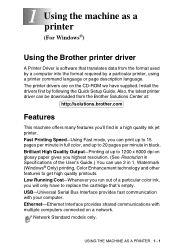
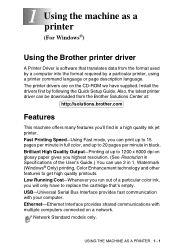
... the Brother printer driver
A Printer Driver is software that translates data from the format used by a computer into the format required by a particular printer, using a printer command language or page description language. The printer drivers are on the CD-ROM we have supplied. Install the drivers first by following the Quick Setup Guide. Also, the latest printer driver can be downloaded from...
Software Users Manual - English - Page 40
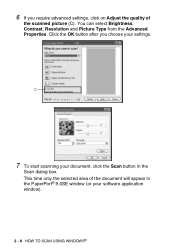
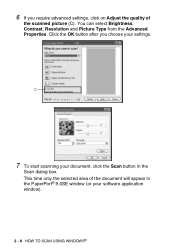
..., Contrast, Resolution and Picture Type from the Advanced Properties. Click the OK button after you choose your settings.
C
7 To start scanning your document, click the Scan button in the
Scan dialog box. This time only the selected area of the document will appear in the PaperPort® 9.0SE window (or your software application window).
2 - 8 HOW TO SCAN USING WINDOWS®
Software Users Manual - English - Page 46
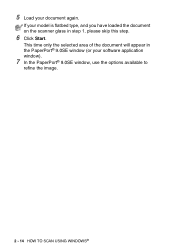
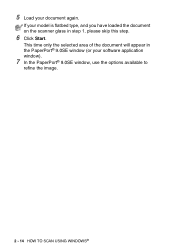
... loaded the document on the scanner glass in step 1, please skip this step.
6 Click Start.
This time only the selected area of the document will appear in the PaperPort® 9.0SE window (or your software application window).
7 In the PaperPort® 9.0SE window, use the options available to
refine the image.
2 - 14 HOW TO SCAN USING WINDOWS...
Software Users Manual - English - Page 91
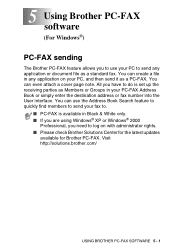
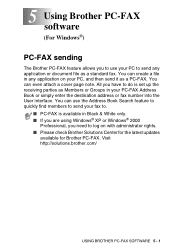
... find members to send your fax to.
■ PC-FAX is available in Black & White only. ■ If you are using Windows® XP or Windows® 2000
Professional, you need to log on with administrator rights. ■ Please check Brother Solutions Center for the latest updates
available for Brother PC-FAX. Visit http://solutions.brother.com/
USING BROTHER PC-FAX SOFTWARE 5 - 1
Software Users Manual - English - Page 111
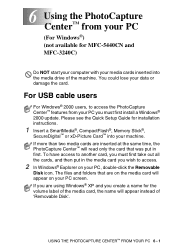
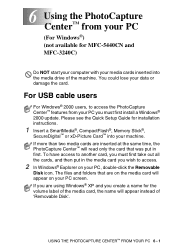
... MFC-5440CN and MFC-3240C)
Do NOT start your computer with your media cards inserted into the media drive of the machine. You could lose your data or damage the card.
For USB cable users
For Windows® 2000 users, to access the PhotoCapture Center™ features from your PC you must first install a Windows® 2000 update. Please see the Quick Setup Guide for installation instructions...
Users Manual - English - Page 3
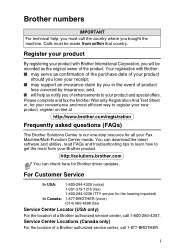
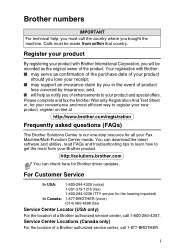
...
Frequently asked questions (FAQs)
The Brother Solutions Center is our one-stop resource for all your Fax Machine/Multi-Function Center needs. You can download the latest software and utilities, read FAQs and troubleshooting tips to learn how to get the most from your Brother product.
http://solutions.brother.com
You can check here for Brother driver updates.
For Customer Service
In...
Users Manual - English - Page 157
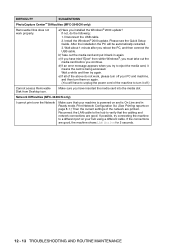
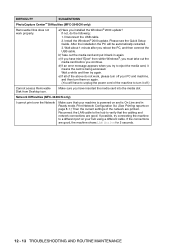
DIFFICULTY
SUGGESTIONS
PhotoCapture Center™ Difficulties (MFC-3340CN only)
Removable Disk does not work properly.
a)Have you installed the Windows® 2000 update? If not, do the following:
1. Disconnect the USB cable. 2. Install the Windows® 2000 update. Please see the Quick Setup Guide. After the installation the PC will be automatically restarted.
3. Wait about 1 minute after ...
Quick Setup Guide - English - Page 1
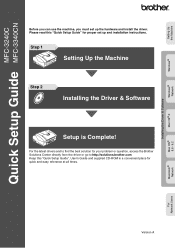
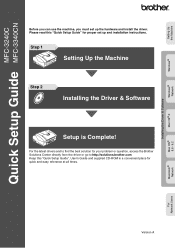
... Up the Machine
Windows®
Windows® Network
Mac OS® X
Installing the Driver & Software
MFC-3240C
Quick Setup Guide MFC-3340CN
Before you can use the machine, you must set up the hardware and install the driver. Please read this "Quick Setup Guide" for proper set up and installation instructions.
Step 1
Setting Up the Machine
Step 2
Installing the Driver & Software
Setup is...
Quick Setup Guide - English - Page 5
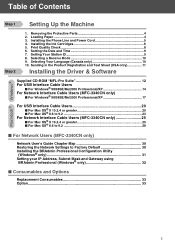
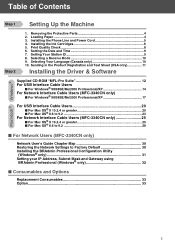
... Time 9 7. Setting Your Station ID 9 8. Selecting a Receive Mode 10 9. Selecting Your Language (Canada only 10 10. Sending in the Product Registration and Test Sheet (USA only 11
Installing the Driver & Software
Supplied CD-ROM "MFL-Pro Suite 12 For USB Interface Cable Users
■ For Windows® 98/98SE/Me/2000 Professional/XP 14
For Network Interface Cable Users (MFC-3340CN...
Quick Setup Guide - English - Page 13
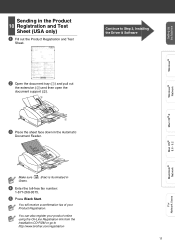
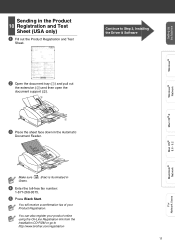
... and Test
Sheet.
Continue to Step 2, Installing the Driver & Software
2 Open the document tray (1) and pull out
the extension (2) and then open the document support (3).
3 Place the sheet face down in the Automatic
Document Feeder.
Windows® Network
Mac OS® X
Mac OS® 8.6 - 9.2
Macintosh® Network
For Network Users
Make sure Green.
(Fax) is illuminated in
4 Enter the...
Quick Setup Guide - English - Page 14
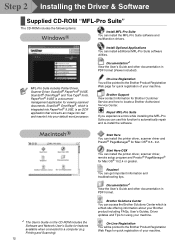
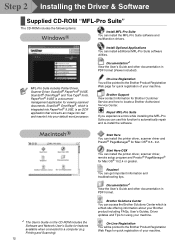
... re-install the software.
*1 The User's Guide on the CD-ROM includes the Software and Network User's Guide for features available when connected to a computer (e.g. Printing and Scanning).
12
Start Here You can install the printer driver, scanner driver and Presto!® PageManager® for Mac OS® 8.6 - 9.2.
Start Here OSX You can install the printer driver, scanner driver, remote setup...
Quick Setup Guide - English - Page 15
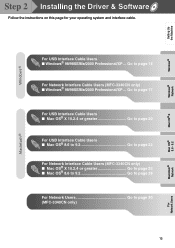
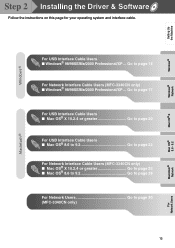
Setting Up the Machine
Windows®
Windows® Network
Mac OS® X
Step 2 Installing the Driver & Software
Follow the instructions on this page for your operating system and interface cable.
For USB Interface Cable Users ■ Windows® 98/98SE/Me/2000 Professional/XP ... Go to page 14
For Network Interface Cable Users (MFC-3340CN only) ■ Windows® 98/98SE/Me/2000 ...
Quick Setup Guide - English - Page 16
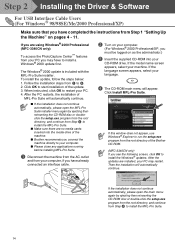
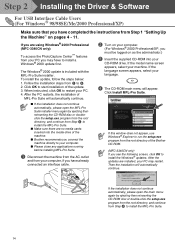
... outlet
and from your computer, if you have already connected an interface cable.
If this window does not appear, use Windows® Explorer to run the setup.exe program from the root directory of the Brother CD-ROM.
(MFC-3340CN only) If you see the following screen, click OK to install the Windows® updates. After the updates are installed, your PC may...
Quick Setup Guide - English - Page 17
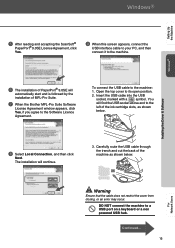
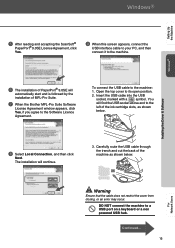
... then connect it to the machine.
Windows®
Installing the Driver & Software
6 The installation of PaperPort® 9.0SE will
automatically start and is followed by the installation of MFL-Pro Suite.
7 When the Brother MFL-Pro Suite Software
License Agreement window appears, click Yes, if you agree to the Software Licence Agreement.
To connect the USB cable to the machine: 1. Open the...
Quick Setup Guide - English - Page 18
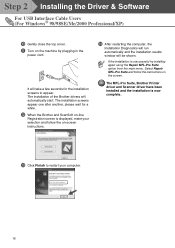
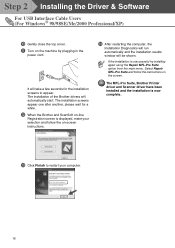
Step 2 Installing the Driver & Software
For USB Interface Cable Users (For Windows® 98/98SE/Me/2000 Professional/XP)
0 Gently close the top cover. A Turn on the machine by plugging in the
power cord.
It will take a few seconds for the installation screens to appear. The installation of the Brother drivers will automatically start. The installation screens appear one after another, please ...
Quick Setup Guide - English - Page 20
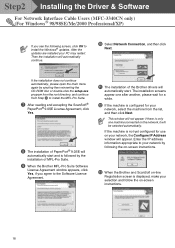
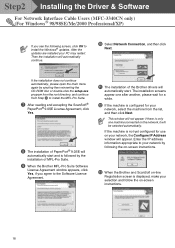
Step2 Installing the Driver & Software
For Network Interface Cable Users (MFC-3340CN only) (For Windows® 98/98SE/Me/2000 Professional/XP)
If you see the following screen, click OK to install the Windows® updates. After the
updates are installed your PC may restart.
Then the installation will automatically
continue.
0 Select Network Connection, and then click
Next.
If the installation ...
Quick Setup Guide - English - Page 21
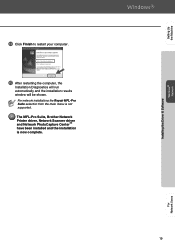
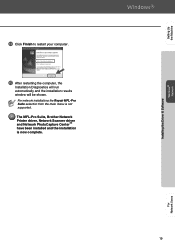
Setting Up the Machine
Installing the Driver & Software Windows® Network
D Click Finish to restart your computer.
E After restarting the computer, the
Installation Diagnostics will run automatically and the installation results window will be shown.
For network installations the Repair MFL-Pro Suite selection from the main menu is not supported. The MFL-Pro Suite, Brother Network Printer ...
Quick Setup Guide - English - Page 22
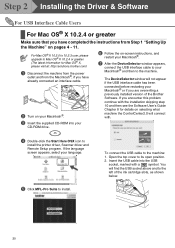
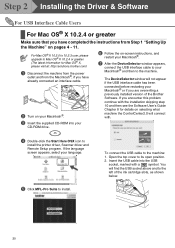
... 2 Installing the Driver & Software
For USB Interface Cable Users
For Mac OS® X 10.2.4 or greater
Make sure that you have completed the instructions from Step 1 "Setting Up
the Machine" on pages 4 - 11.
For Mac OS® X 10.2.0 to 10.2.3 user, please upgrade to Mac OS® X 10.2.4 or greater. (The latest information for Mac OS® X, please visit at: http://solutions.brother...
Quick Setup Guide - English - Page 24
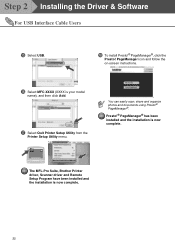
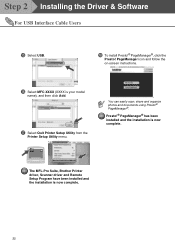
Step 2 Installing the Driver & Software
For USB Interface Cable Users
E Select USB.
H To install Presto!® PageManager®, click the
Presto! PageManager icon and follow the on-screen instructions.
F Select MFC-XXXX (XXXX is your model
name), and then click Add.
G Select Quit Printer Setup Utility from the
Printer Setup Utility menu.
You can easily scan, share and organize photos and ...
