Brother International MFC-420CN driver and firmware
Drivers and firmware downloads for this Brother International item

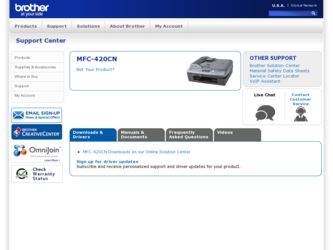
Related Brother International MFC-420CN Manual Pages
Download the free PDF manual for Brother International MFC-420CN and other Brother International manuals at ManualOwl.com
Users Manual - English - Page 3
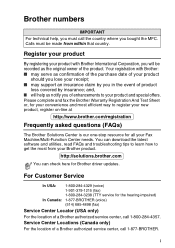
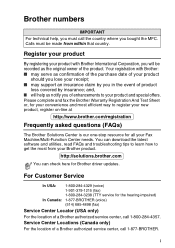
... asked questions (FAQs)
The Brother Solutions Center is our one-stop resource for all your Fax Machine/Multi-Function Center needs. You can download the latest software and utilities, read FAQs and troubleshooting tips to learn how to get the most from your Brother product.
http://solutions.brother.com
You can check here for Brother driver updates.
For Customer Service
In...
Users Manual - English - Page 131
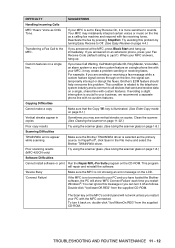
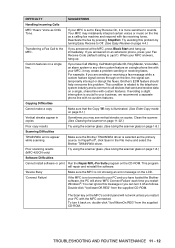
... select the
Brother TWAIN/WIA driver.
Poor scanning results (MFC-420CN only)
Try using the scanner glass. (See Using the scanner glass on page 1-8.)
Software Difficulties
Cannot install software or print Run the Repair MFL-Pro Suite program on the CD-ROM. This program will repair and reinstall the software.
'Device Busy'
Make sure the MFC is not showing an error message on...
Users Manual - English - Page 132
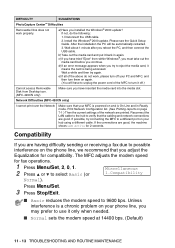
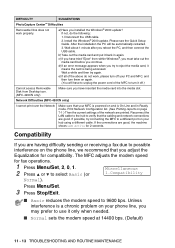
... Desktop icon. (MFC-420CN only)
Make sure you have inserted the media card into the media slot.
Network Difficulties (MFC-420CN only)
I cannot print over the Network
Make sure that your MFC is powered on and is On Line and in Ready mode. Print Network Configuration list. (See Printing reports on page 7-1.) Then the current settings of the network are printed. Reconnect the LAN cable...
Quick Setup Guide - English - Page 1
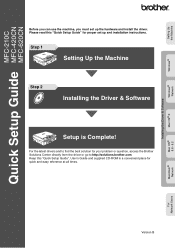
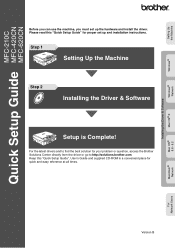
... Machine
Windows®
Windows® Network
Mac OS® X
Installing the Driver & Software
MFC-210C
Quick Setup Guide MFC-420CN MFC-620CN
Before you can use the machine, you must set up the hardware and install the driver. Please read this "Quick Setup Guide" for proper set up and installation instructions.
Step 1
Setting Up the Machine
Step 2
Installing the Driver & Software
Setup is...
Quick Setup Guide - English - Page 5
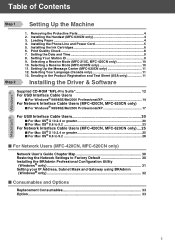
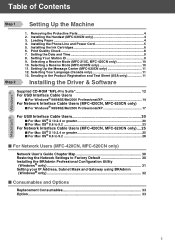
.... Setting Up the Message Center (MFC-620CN only 11 12. Selecting Your Language (Canada only 11 13. Sending in the Product Registration and Test Sheet (USA only 11
Installing the Driver & Software
Supplied CD-ROM "MFL-Pro Suite 12 For USB Interface Cable Users
■ For Windows® 98/98SE/Me/2000 Professional/XP 14
For Network Interface Cable Users (MFC-420CN, MFC-620CN...
Quick Setup Guide - English - Page 7
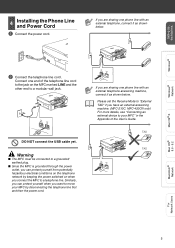
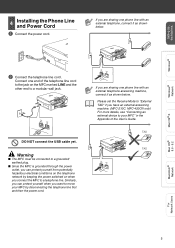
... external telephone answering machine, connect it as shown below.
Please set the Receive Mode to "External TAD" if you have an external answering machine. (MFC-210C, MFC-420CN only) For more details, see "Connecting an external device to your MFC" in the Appendix of the User's Guide.
TAD
TAD
Mac OS® X
Mac OS® 8.6 - 9.2
Macintosh® Network
For Network Users
5
Quick Setup Guide - English - Page 14
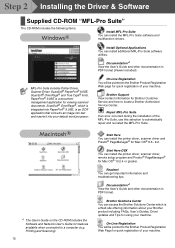
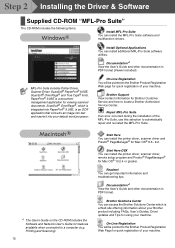
... Suite.
*1 The User's Guide on the CD-ROM includes the Software and Network User's Guide for features available when connected to a computer (e.g. Printing and Scanning).
12
Start Here You can install the printer driver, scanner driver and Presto!® PageManager® for Mac OS® 8.6 - 9.2.
Start Here OSX You can install the printer driver, scanner driver, remote setup program and Presto...
Quick Setup Guide - English - Page 16
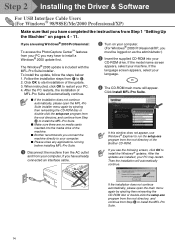
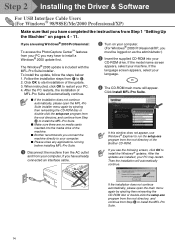
... 2 Installing the Driver & Software
For USB Interface Cable Users (For Windows® 98/98SE/Me/2000 Professional/XP)
Make sure that you have completed the instructions from Step 1 "Setting Up the Machine" on pages 4 - 11.
If you are using Windows® 2000 Professional:
To access the PhotoCapture Center™ features from your PC you may have to install a Windows® 2000 update...
Quick Setup Guide - English - Page 20
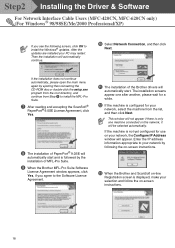
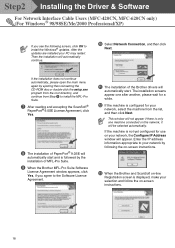
... the Driver & Software
For Network Interface Cable Users (MFC-420CN, MFC-620CN only) (For Windows® 98/98SE/Me/2000 Professional/XP)
If you see the following screen, click OK to install the Windows® updates. After the
updates are installed your PC may restart.
Then the installation will automatically
continue.
0 Select Network Connection, and then click
Next.
If the installation does...
Quick Setup Guide - English - Page 21
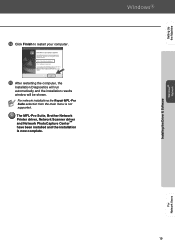
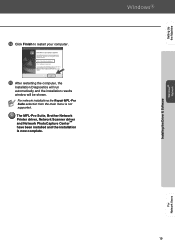
Setting Up the Machine
Installing the Driver & Software Windows® Network
D Click Finish to restart your computer.
E After restarting the computer, the
Installation Diagnostics will run automatically and the installation results window will be shown.
For network installations the Repair MFL-Pro Suite selection from the main menu is not supported. The MFL-Pro Suite, Brother Network Printer ...
Quick Setup Guide - English - Page 22
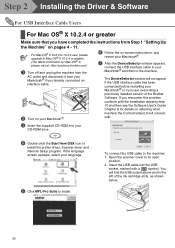
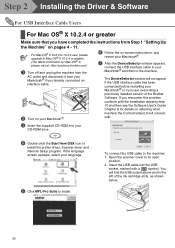
... the Software User's Guide Chapter 8 for details on selecting what machine the ControlCenter2.0 will connect with.
3 Insert the supplied CD-ROM into your
CD-ROM drive.
4 Double-click the Start Here OSX icon to
install the printer driver, Scanner driver and Remote Setup program. If the language screen appears, select your language.
5 Click MFL-Pro Suite to install.
To connect the USB cable to...
Quick Setup Guide - English - Page 24
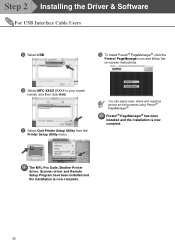
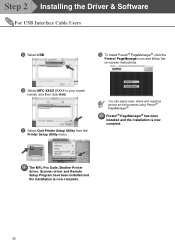
Step 2 Installing the Driver & Software
For USB Interface Cable Users
E Select USB.
H To install Presto!® PageManager®, click the
Presto! PageManager icon and follow the on-screen instructions.
F Select MFC-XXXX (XXXX is your model
name), and then click Add.
G Select Quit Printer Setup Utility from the
Printer Setup Utility menu.
You can easily scan, share and organize photos and ...
Software Users Manual - English - Page 5
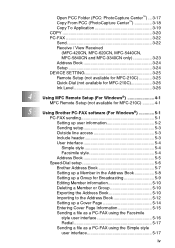
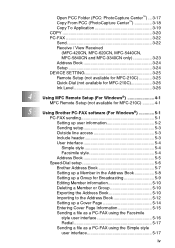
...
(MFC-420CN, MFC-620CN, MFC-5440CN, MFC-5840CN and MFC-3340CN only 3-23 Address Book 3-24 Setup 3-24 DEVICE SETTING 3-25 Remote Setup (not available for MFC-210C 3-25 Quick-Dial (not available for MFC-210C 3-26 Ink Level 3-26
4
Using MFC Remote Setup (For Windows 4-1
MFC Remote Setup (not available for MFC-210C 4-1
5
Using Brother PC-FAX software (For Windows 5-1
PC-FAX sending...
Software Users Manual - English - Page 9
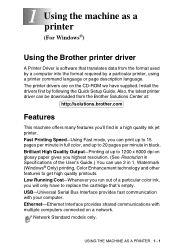
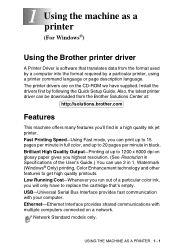
... the Brother printer driver
A Printer Driver is software that translates data from the format used by a computer into the format required by a particular printer, using a printer command language or page description language. The printer drivers are on the CD-ROM we have supplied. Install the drivers first by following the Quick Setup Guide. Also, the latest printer driver can be downloaded from...
Software Users Manual - English - Page 40
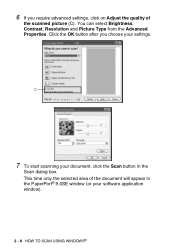
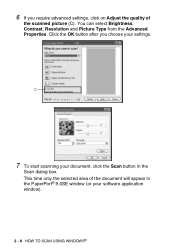
..., Contrast, Resolution and Picture Type from the Advanced Properties. Click the OK button after you choose your settings.
C
7 To start scanning your document, click the Scan button in the
Scan dialog box. This time only the selected area of the document will appear in the PaperPort® 9.0SE window (or your software application window).
2 - 8 HOW TO SCAN USING WINDOWS®
Software Users Manual - English - Page 46
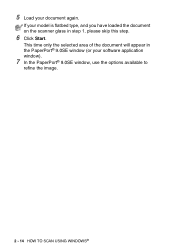
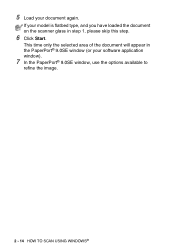
... loaded the document on the scanner glass in step 1, please skip this step.
6 Click Start.
This time only the selected area of the document will appear in the PaperPort® 9.0SE window (or your software application window).
7 In the PaperPort® 9.0SE window, use the options available to
refine the image.
2 - 14 HOW TO SCAN USING WINDOWS...
Software Users Manual - English - Page 91
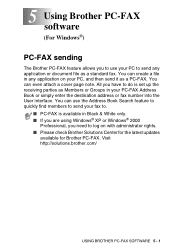
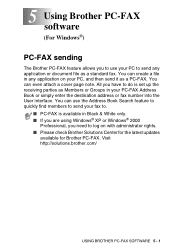
... find members to send your fax to.
■ PC-FAX is available in Black & White only. ■ If you are using Windows® XP or Windows® 2000
Professional, you need to log on with administrator rights. ■ Please check Brother Solutions Center for the latest updates
available for Brother PC-FAX. Visit http://solutions.brother.com/
USING BROTHER PC-FAX SOFTWARE 5 - 1
Software Users Manual - English - Page 111
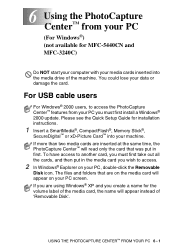
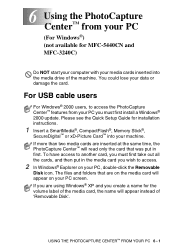
... and MFC-3240C)
Do NOT start your computer with your media cards inserted into the media drive of the machine. You could lose your data or damage the card.
For USB cable users
For Windows® 2000 users, to access the PhotoCapture Center™ features from your PC you must first install a Windows® 2000 update. Please see the Quick Setup Guide for installation instructions...
Network Users Manual - English - Page 8
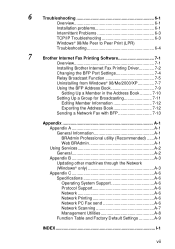
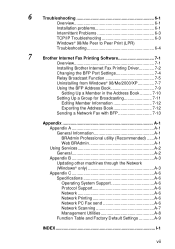
... Print (LPR)
Troubleshooting 6-4
7
Brother Internet Fax Printing Software 7-1
Overview 7-1
Installing Brother Internet Fax Printing Driver 7-2
Changing the BFP Port Settings 7-4
Relay Broadcast Function 7-5
Uninstalling from Windows® 98/Me/2000/XP 7-7
Using the BFP Address Book 7-9
Setting Up a Member in the Address Book .......... 7-10
Setting Up a Group for Broadcasting...
Network Users Manual - English - Page 38
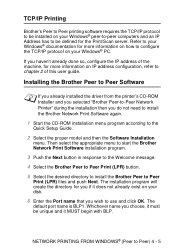
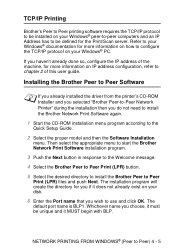
... on your Windows® PC.
If you haven't already done so, configure the IP address of the machine, for more information on IP address configuration, refer to chapter 2 of this user guide.
Installing the Brother Peer to Peer Software
If you already installed the driver from the printer's CD-ROM Installer and you selected "Brother Peer-to-Peer Network Printer" during the installation then you...
