Brother International MFC 4600 - B/W Laser Printer driver and firmware
Drivers and firmware downloads for this Brother International item

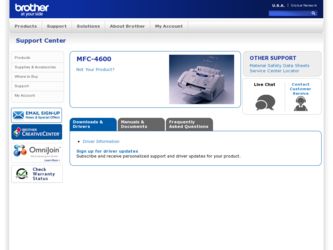
Related Brother International MFC 4600 Manual Pages
Download the free PDF manual for Brother International MFC 4600 and other Brother International manuals at ManualOwl.com
Users Manual - English - Page 2
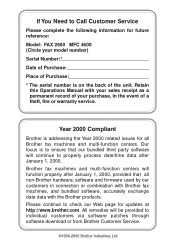
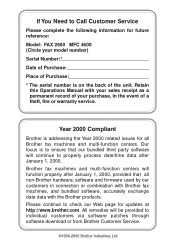
... reference:
Model: FAX 2600 MFC 4600 (Circle your model number)
Serial Number:*
Date of Purchase:
Place of Purchase:
* The serial number is on the back of the unit. Retain this Operations Manual with your sales receipt as a permanent record of your purchase, in the event of a theft, fire or warranty service.
Year 2000 Compliant
Brother is addressing the Year 2000...
Users Manual - English - Page 3
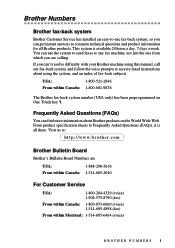
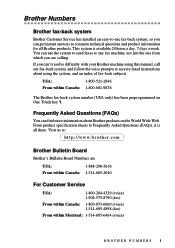
... Web. From product specification sheets to Frequently Asked Questions (FAQs), it is all there. Visit us at:
http://www.brother.com
Brother Bulletin Board
Brother's Bulletin Board Numbers are
USA:
1-888-298-3616
From within Canada: 1-514-685-2040
For Customer Service
USA:
1-800-284-4329 (voice) 1-908-575-8790 (fax)
From within Canada: 1-800-853-6660 (voice...
Users Manual - English - Page 4
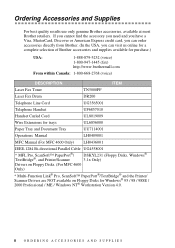
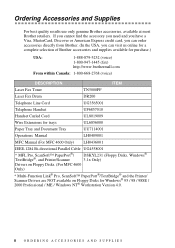
...
UL6856000
Paper Tray and Document Tray
UU7114001
Operations Manual
LH0409001
MFC Manual (For MFC 4600 Only) LH0436001
IEEE-1284 Bi-directional Parallel Cable UG4558001
* MFL Pro, ScanSoft™ PaperPort®/ TextBridge®, and Printer/Scanner
DSKYL231 (Floppy Disks, Windows® 3.1x Only)
Drivers on Floppy Disks. (For MFC 4600
Only)
* Multi-Function Link® Pro, ScanSoft...
Users Manual - English - Page 90
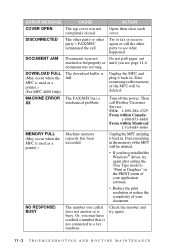
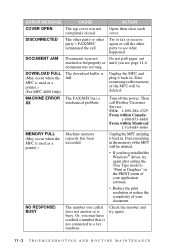
...-6.
document was too long.
DOWNLOAD FULL (May occur when the MFC is used as a printer.) (For MFC 4600 Only)
The download buffer is full.
Unplug the MFC and plug it back in. Data remaining in the memory of the MFC will be deleted.
MACHINE ERROR The FAX/MFC has a
XX
mechanical problem.
Turn off the power. Then call Brother Customer Service: USA: 1-800-284-4329...
Users Manual - English - Page 91
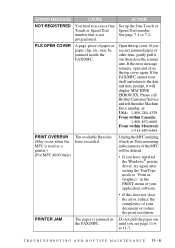
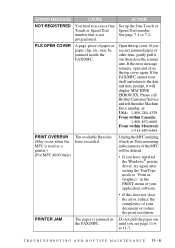
... used as a printer.) (For MFC 4600 Only)
The available Ram has been exceeded.
Unplug the MFC and plug it back in. Data remaining in the memory of the MFC will be deleted.
• If you have installed the Windows® printer driver, try again after setting the TrueType mode to "Print as Graphics" in the PRINT menu of your application software.
• If...
Users Manual - English - Page 98
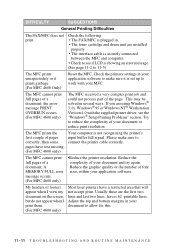
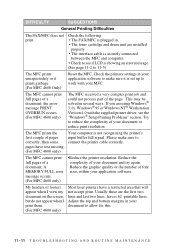
... some connect the printer cable correctly.
pages have text missing.
(For MFC 4600 only)
The MFC cannot print full pages of a document; A MEMORY FULL error message occurs. (For MFC 4600 only)
•Reduce the printer resolution. Reduce the complexity of your document and try again. Reduce the graphic quality or the number of font sizes within your application software.
My headers or...
Users Manual - English - Page 99
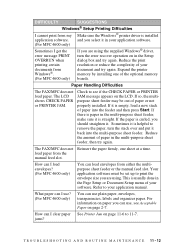
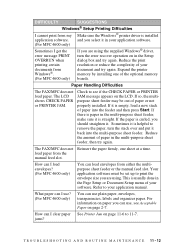
... documents from Windows®. (For MFC 4600 only)
If you are using the supplied Windows® driver, turn the error recover operation on in the Setup dialog box and try again. Reduce the print resolution or reduce the complexity of your document and try again. Expand the printer memory by installing one of the optional memory boards.
Paper Handling Difficulties
The FAX/MFC does not load paper...
Users Manual - English - Page 101
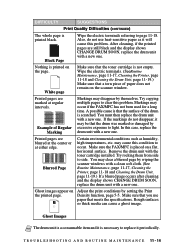
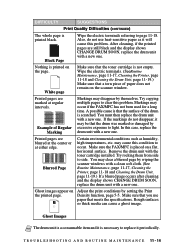
... occur. Make sure the FAX/MFC is placed on a flat, horizontal surface. Remove the drum unit with the toner cartridge installed. Try rocking them from side to side. You may clear a blurred page by wiping the scanner windows with a clean soft cloth. (See Routine Maintenance, page 11-17, Cleaning the Printer, page 11-18 and...
Users Manual - English - Page 114
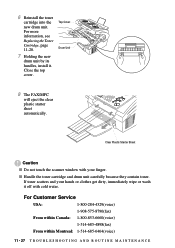
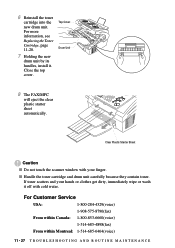
...install it. Close the top cover.
Top Cover Drum Unit
8 The FAX/MFC
will eject the clear plastic starter sheet automatically.
Clear Plastic Starter Sheet
Caution
s Do not touch the scanner window... it off with cold water.
For Customer Service
USA:
1-800-284-4329(voice)
1-908-575-8790(fax)
From within Canada: 1-800-853-6660(voice)
1-514-685-4898(fax)
From within Montreal: 1-514-685-6464(...
Users Manual - English - Page 120
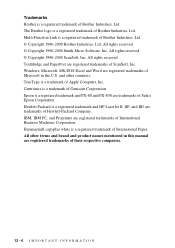
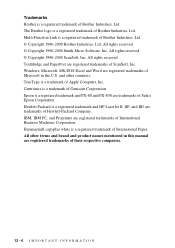
...-Function Link is a registered trademark of Brother Industries, Ltd. © Copyright 1996-2000 Brother Industries, Ltd. All rights reserved. © Copyright 1996-2000 Smith Micro Software, Inc. All rights reserved. © Copyright 1996-2000 ScanSoft, Inc. All rights reserved. TextBridge and PaperPort are registered trademarks of ScanSoft, Inc. Windows, Microsoft, MS-DOS Excel and...
Users Manual - English - Page 122
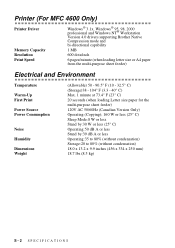
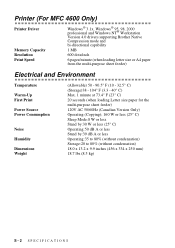
Printer (For MFC 4600 Only)
Printer Driver
Memory Capacity Resolution Print Speed
Windows® 3.1x, Windows® 95, 98, 2000 professional and Windows NT® Workstation Version 4.0 drivers supporting Brother Native Compression mode and bi-directional capability
1 MB
600 dots/inch
6 pages/minute (when loading letter size or A4 paper from the multi-purpose sheet feeder)
Electrical and ...
Users Manual - English - Page 131
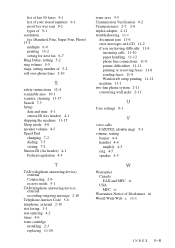
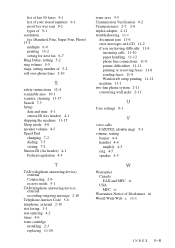
... line connections 11-9 printer difficulties 11-11 printing or receiving faxes 11-8 sending faxes 11-9 Windows® setup printing 11-12 machine 11-1 two-line phone system 2-11 converting wall jacks 2-11
U
User settings 9-1
V
voice calls FAX/TEL (double ring) 5-3
volume, setting beeper 4-4 handset 4-4 amplify 4-5 ring 4-5 speaker 4-5
W
Warranties Canada FAX and MFC vi USA MFC iv
Warranties-Notice...
Service Manual - Page 10
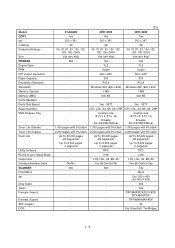
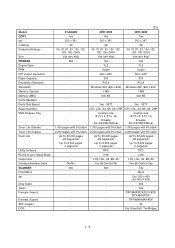
...PRINTER Engine/Type PPM DPI (output resolution) Paper Capacity Emulation (Standard) Standards Memory (Typical) Memory (MIN.) Fonts Resident Fonts Disk Based Paper Handling Multi-Purpose Tray
Toner Life (Starter) Toner Life (Supply) Drum Life
Utility Software Period to go in Sleep Mode Output size Interface/Interface cable...200
200
-
PCL4
PCL4
-
Windows GDI (600 x 600) Windows GDI (600 x 600)
...
Service Manual - Page 11
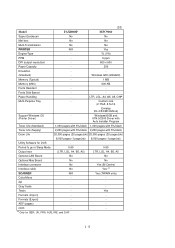
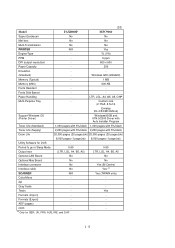
...
Emulation
-
-
(Standard)
-
Windows GDI (600x600)
Memory (Typical)
-
1 MB
Memory (MIN.)
-
600 KB
Fonts Resident
-
-
Fonts Disk Based
-
-
Paper Handling
-
LTR, LGL, A4, B5, A5, OHP
Multi-Purpose Tray
-
Custom size
(2.75x5, 8.5x14)
Envelop (DL/C5/CM10/Mona)
Support Windows OS (Printer Driver)
-
Windows95/98 and
NT4.0/2000 Driver with
Auto Installer Program
Toner Life...
Service Manual - Page 12
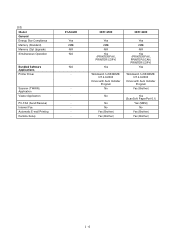
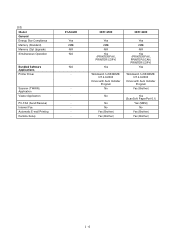
... Compliance Memory (Standard) Memory (Opt Upgrade) Simultaneous Operation
Bundled Software Applications Printer Driver
Scanner (TWAIN) Application Viewer Application
PC-FAX (Send/Receive) Internet Fax Automatic E-mail Printing Remote Setup
FAX2600
Yes 2MB N/A N/A
N/A -
-
MFC4300
MFC4600
Yes 2MB N/A Yes (PRINTER/FAX, PRINTER/COPY)
Yes
Yes
2MB
N/A
Yes (PRINTER/FAX, PRINTER/SCAN, PRINTER/COPY...
Service Manual - Page 13
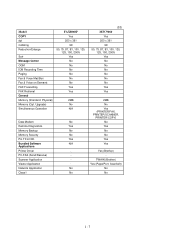
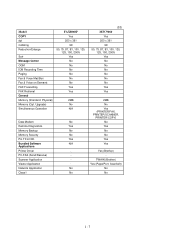
...Physical) Memory (Opt. Upgrade) Simultaneous Operation
FAX8060P Yes
203 x 391 99
50, 75, 87, 93, 100, 120, 125, 150, 200% Yes No No No No No No Yes Yes
2MB No N/A
Data Modem
No
Remote Diagnostics
Yes
Memory Backup
No
Memory Security
No
Pin TX LOCK
Yes
Bundled Software
N/A
Applications
Printer Driver
-
PC-FAX (Send/Receive)
-
Scanner Application
-
Viewer Application
-
Network...
Service Manual - Page 15
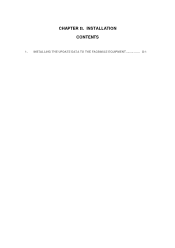
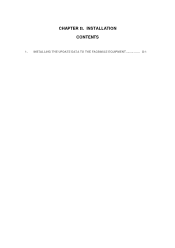
CHAPTER II. INSTALLATION CONTENTS
1. INSTALLING THE UPDATE DATA TO THE FACSIMILE EQUIPMENT II-1
Service Manual - Page 16
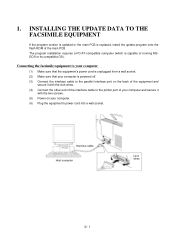
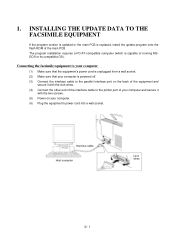
... EQUIPMENT
If the program version is updated or the main PCB is replaced, install the update program onto the flash ROM of the main PCB. The program installation requires a PC/AT-compatible computer (which is capable of running MSDOS or its compatible OS).
Connecting the facsimile equipment to your computer
(1) Make sure that the equipment's power cord is unplugged from...
Service Manual - Page 17
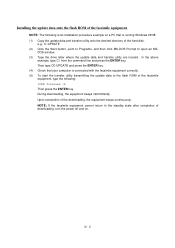
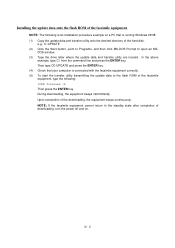
Installing the update data onto the flash ROM of the facsimile equipment
NOTE: The following is an installation procedure example on a PC that is running Windows 95/98. (1) Copy the update data and transfer utility onto the desired directory of the hard disk.
e.g., C:\UPDATE (2) Click the Start button, point to Programs, and then click MS-DOS Prompt to open an MS...
Service Manual - Page 43
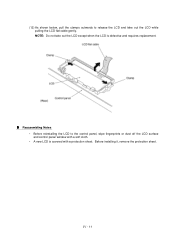
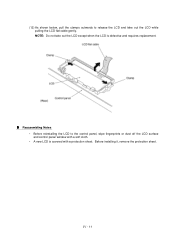
... the LCD except when the LCD is defective and requires replacement.
Reassembling Notes • Before reinstalling the LCD to the control panel, wipe fingerprints or dust off the LCD surface and control panel window with a soft cloth. • A new LCD is covered with a protection sheet. Before installing it, remove the protection sheet.
IV - 11
