Brother International MFC 4650 - B/W Laser Printer driver and firmware
Drivers and firmware downloads for this Brother International item

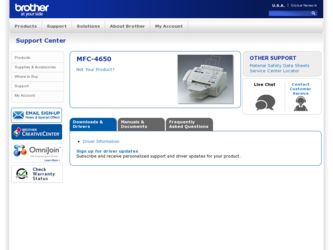
Related Brother International MFC 4650 Manual Pages
Download the free PDF manual for Brother International MFC 4650 and other Brother International manuals at ManualOwl.com
Users Manual - English - Page 2
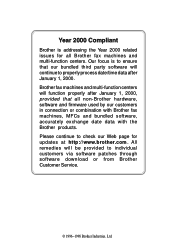
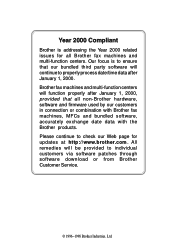
..., software and firmware used by our customers in connection or combination with Brother fax machines, MFCs and bundled software, accurately exchange date data with the Brother products. Please continue to check our Web page for updates at http://www.brother.com . All remedies will be provided to individual customers via software patches through software download or from Brother Customer Service...
Users Manual - English - Page 9
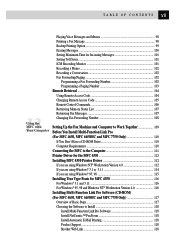
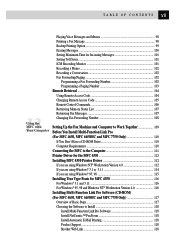
...105 Remote Control Commands 106 Retrieving Memory Status List 107 Retrieving Fax Messages 107 Changing Fax Forwarding Number 108
Setting Up the Fax Machine and Computer to Work Together 109 Before You Install Multi-Function Link Pro (For MFC 4650, MFC 6650MC and MFC 7750 Only 110
If You Don't Have a CD-ROM Drive 110 Computer Requirements 110 Connecting the MFC to the Computer 111 Printer...
Users Manual - English - Page 10
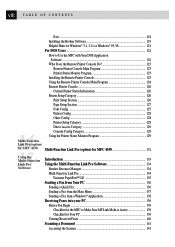
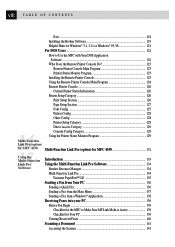
...Use the MFC with Your DOS Application
Software ...122
What Does the Remote Printer Console Do 123
Remote Printer Console Main Program 123
Printer Status Monitor Program 123
Installing the Remote Printer Console 123
Using the Remote Printer Console Main Program 124
Remote Printer Console 126
Current Printer Status Information 126
Printer Setup Category 126
Print Setup Section 126...
Users Manual - English - Page 11
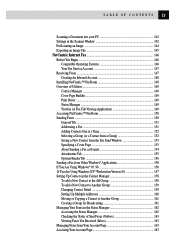
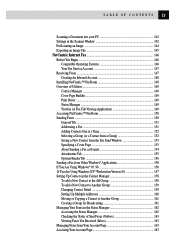
TABLE OF CONTENTS
ix
Scanning a Document into your PC 142 Settings in the Scanner Window 142 PreScanning an Image 144 Exporting an Image File 145 NetCentric Internet Fax 146 Before You Begin ...146
Compatible Operating Systems 146 Your Fax Service Account 147 Receiving Faxes ...147 Creating An Inbound Account 148 Installing NetCentric™ FaxStorm 148 Overview of Utilities 149 ...
Users Manual - English - Page 123
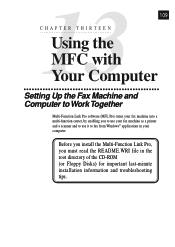
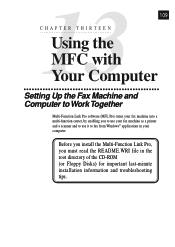
13C H A P T E R T H I R T E E N Using the MFC with
109
Your Computer
Setting Up the Fax Machine and Computer to Work Together
Multi-Function Link Pro software (MFL Pro) turns your fax machine into a multi-function center, by enabling you to use your fax machine as a printer and a scanner and to use it to fax from Windows® applications in your computer.
Before you install the Multi-Function...
Users Manual - English - Page 124
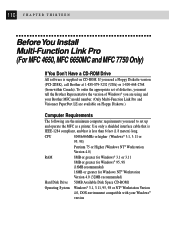
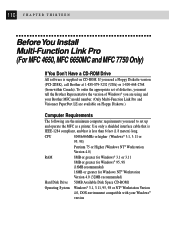
... Pro (For MFC 4650, MFC 6650MC and MFC 7750 Only)
If You Don't Have a CD-ROM Drive
All software is supplied on CD-ROM. If you need a Floppy Diskette version (PCI-2DSK), call Brother at 1-888-879-3232 (USA) or 1-800-668-2768 (from within Canada). To order the appropriate set of diskettes, you must tell the Brother Representative the version of Windows® you...
Users Manual - English - Page 126
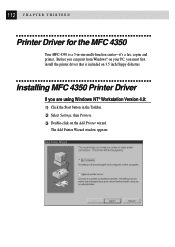
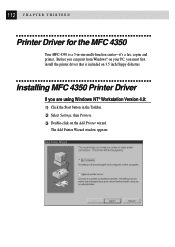
...a 3-in-one multi-function center-it's a fax, copier and printer. Before you can print from Windows® on your PC, you must first install the printer driver that is included on 3.5 inch floppy diskettes.
Installing MFC 4350 Printer Driver
If you are using Windows NT® Workstation Version 4.0:
1 Click the Start button in the Taskbar. 2 Select Settings, then Printers. 3 Double-click on the Add...
Users Manual - English - Page 128
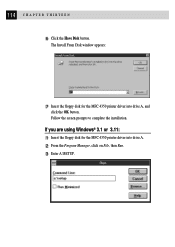
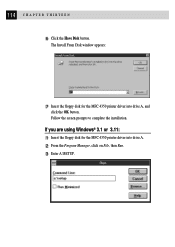
... the Have Disk button.
The Install From Disk window appears:
7 Insert the floppy disk for the MFC 4350 printer driver into drive A, and
click the OK button. Follow the screen prompts to complete the installation.
If you are using Windows® 3.1 or 3.11: 1 Insert the floppy disk for the MFC 4350 printer driver into drive A. 2 From the Program Manager, click on File, then Run. 3 Enter A:\SETUP.
Users Manual - English - Page 131
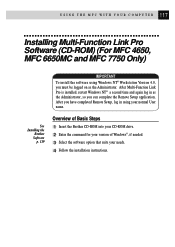
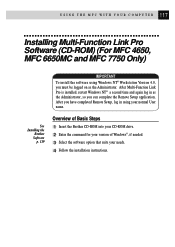
... Software (CD-ROM) (For MFC 4650, MFC 6650MC and MFC 7750 Only)
IMPORTANT
To install the software using Windows NT® Workstation Version 4.0, you must be logged on as the Administrator. After Multi-Function Link Pro is installed, restart Windows NT® a second time and again log in as the Administrator, so you can complete the Remote Setup application. After you have completed Remote Setup...
Users Manual - English - Page 132
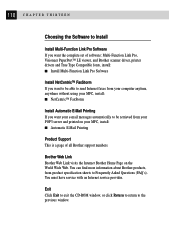
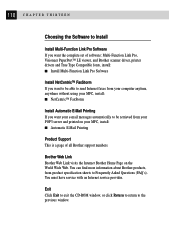
... set of software: Multi-Function Link Pro, Visioneer PaperPort™ LE viewer, and Brother scanner driver, printer drivers and True Type Compatible fonts, install: s Install Multi-Function Link Pro Software
Install NetCentric™ FaxStorm If you want to be able to send Internet faxes from your computer anytime, anywhere without using your MFC, install: s NetCentric™ FaxStorm
Install...
Users Manual - English - Page 133
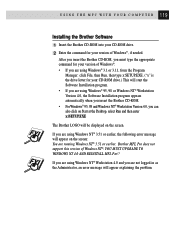
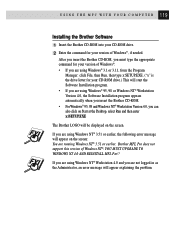
... Version 4.0, the Software Installation program appears automatically when you insert the Brother CD-ROM. • For Windows® 95, 98 and Windows NT® Workstation Version 4.0, you can also click on Start at the Desktop, select Run and then enter x:\SETUP.EXE
The Brother LOGO will be displayed on the screen.
If you are using Windows NT® 3.51 or earlier, the following error...
Users Manual - English - Page 134
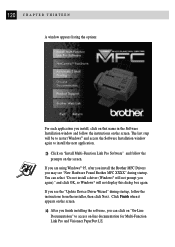
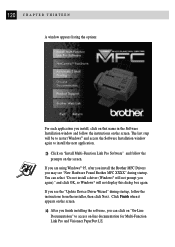
... name in the Software Installation window and follow the instructions on the screen. The last step will be to restart Windows® and access the Software Installation window again to install the next application.
3 Click on "Install Multi-Function Link Pro Software" and follow the
prompts on the screen. If you are using Windows® 95, after you install the Brother MFC Drivers you may see...
Users Manual - English - Page 135
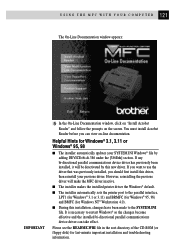
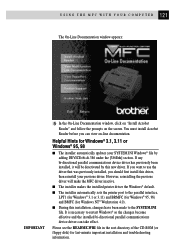
...deactivated by this new driver. If you want to use the driver that was previously installed, you should first install this driver, then reinstall your previous driver. However, reinstalling the previous driver will make the MFC driver inactive.
s The installer makes the installed printer driver the Windows® default.
s The installer automatically sets the printer port to the parallel interface...
Users Manual - English - Page 137
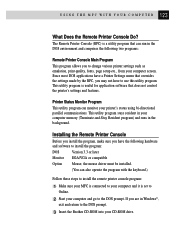
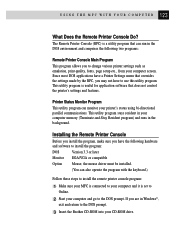
... hardware and software to install the program:
DOS
Version 3.3 or later
Monitor EGA/VGA or compatible
Option Mouse; the mouse driver must be installed.
(You can also operate the program with the keyboard.)
Follow these steps to install the remote printer console program:
1 Make sure your MFC is connected to your computer and it is set to
Online.
2 Start your computer and go...
Users Manual - English - Page 185
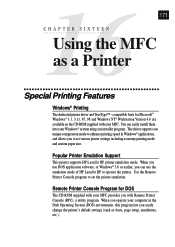
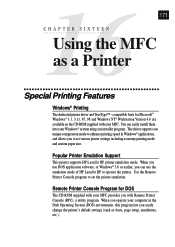
...® 3.1, 3.11, 95, 98 and Windows NT® Workstation Version 4.0 are available on the CD-ROM supplied with your MFC. You can easily install them into your Windows® system using our installer program. The driver supports our unique compression mode to enhance printing speed in Windows® applications, and allows you to set various printer settings including economy printing mode and...
Users Manual - English - Page 209
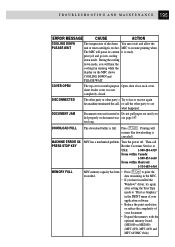
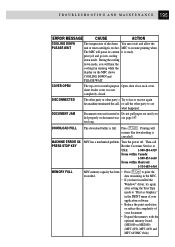
... in the MFC.
• If you have installed the
Windows® driver, try again
after setting the True Type
mode to "Print as Graphics"
in the PRINT menu of your
application software.
• Reduce the print resolution
or reduce the complexity of
your document.
• Expand the memory with the
optional memory board.
(ME1000 or ME2000)
(MFC 4350, MFC 4650 and
MFC 6650MC Only...
Users Manual - English - Page 210
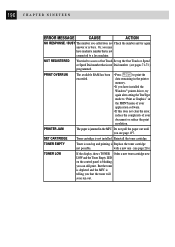
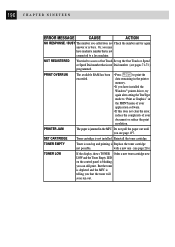
... in the printer memory. • If you have installed the Windows® printer driver, try again after setting the TrueType mode to "Print as Graphics" in the PRINT menu of your application software. • If this does not clear the error, reduce the complexity of your document or reduce the print resolution.
PRINTER JAM
The paper is jammed in the MFC. Do...
Users Manual - English - Page 216
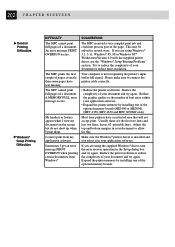
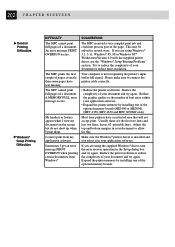
... this.
Make sure the Windows® printer driver is installed and you select it in your application software.
If you are using the supplied Windows® driver, turn the error recover operation in the Setup dialog box and try again. Reduce the print resolution or reduce the complexity of your document and try again. Expand the printer memory by installing one of the optional memory boards.
Users Manual - English - Page 221
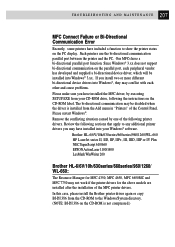
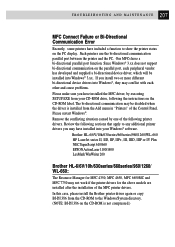
... other and cause problems. Please make sure you have installed the MFC driver, by executing SETUP.EXE from your CD-ROM drive, following the instructions on the CD-ROM label. The bi-directional communication may be disabled when the driver is installed from the Add menu in "Printers" of the Control Panel. Please restart Windows®. Remove the conflicting situation caused by one...
Users Manual - English - Page 224
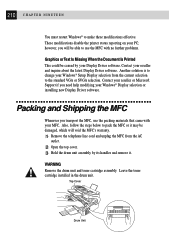
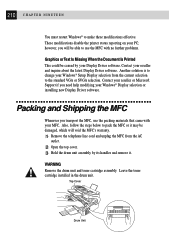
... about the latest Display Driver software. Another solution is to change your Windows® Setup Display selection from the current selection to the standard VGA or SVGA selection. Contact your reseller or Microsoft Support if you need help modifying your Windows® Display selection or installing new Display Driver software.
Packing and Shipping the MFC
Whenever you transport the MFC, use the...
