Brother International MFC 5440CN - Color Inkjet - All-in-One driver and firmware
Drivers and firmware downloads for this Brother International item

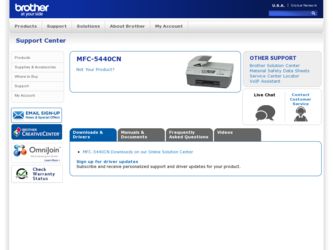
Related Brother International MFC 5440CN Manual Pages
Download the free PDF manual for Brother International MFC 5440CN and other Brother International manuals at ManualOwl.com
Software Users Manual - English - Page 3
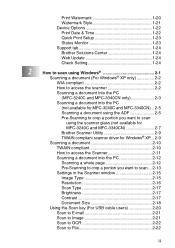
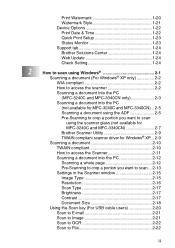
... Style 1-21 Device Options 1-22 Print Date & Time 1-22 Quick Print Setup 1-23 Status Monitor 1-23 Support tab 1-24 Brother Solutions Center 1-24 Web Update 1-24 Check Setting 1-24
2
How to scan using Windows 2-1
Scanning a document (For Windows® XP only 2-2
WIA compliant 2-2
How to access the scanner 2-2
Scanning a document into the PC
(MFC-3240C and MFC-3340CN only...
Software Users Manual - English - Page 5
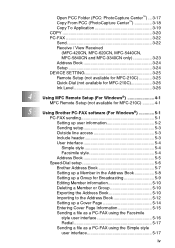
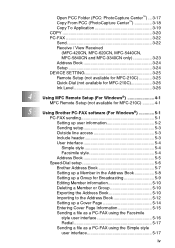
..., MFC-620CN, MFC-5440CN, MFC-5840CN and MFC-3340CN only 3-23 Address Book 3-24 Setup 3-24 DEVICE SETTING 3-25 Remote Setup (not available for MFC-210C 3-25 Quick-Dial (not available for MFC-210C 3-26 Ink Level 3-26
4
Using MFC Remote Setup (For Windows 4-1
MFC Remote Setup (not available for MFC-210C 4-1
5
Using Brother PC-FAX software (For Windows 5-1
PC-FAX sending 5-1
Setting...
Software Users Manual - English - Page 9
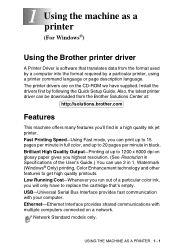
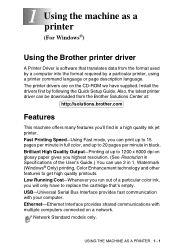
... the Brother printer driver
A Printer Driver is software that translates data from the format used by a computer into the format required by a particular printer, using a printer command language or page description language. The printer drivers are on the CD-ROM we have supplied. Install the drivers first by following the Quick Setup Guide. Also, the latest printer driver can be downloaded from...
Software Users Manual - English - Page 10
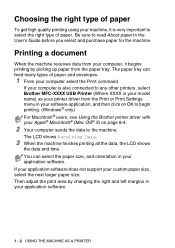
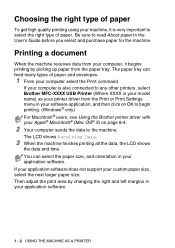
... Print command.
If your computer is also connected to any other printers, select Brother MFC-XXXX USB Printer (Where XXXX is your model name) as your printer driver from the Print or Print Settings menu in your software application, and then click on OK to begin printing. (Windows® only) For Macintosh® users, see Using the Brother printer driver with your Apple®...
Software Users Manual - English - Page 14
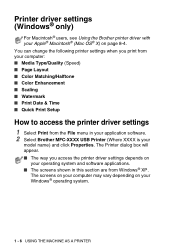
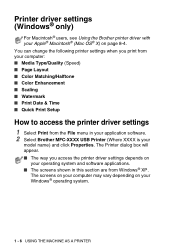
... printer settings when you print from your computer: ■ Media Type/Quality (Speed) ■ Page Layout ■ Color Matching/Halftone ■ Color Enhancement ■ Scaling ■ Watermark ■ Print Date & Time ■ Quick Print Setup
How to access the printer driver settings
1 Select Print from the File menu in your application software. 2 Select Brother MFC-XXXX USB Printer...
Software Users Manual - English - Page 32
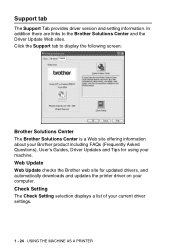
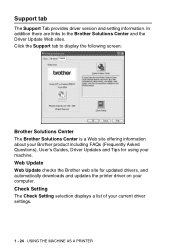
... information about your Brother product including FAQs (Frequently Asked Questions), User's Guides, Driver Updates and Tips for using your machine. Web Update Web Update checks the Brother web site for updated drivers, and automatically downloads and updates the printer driver on your computer. Check Setting The Check Setting selection displays a list of your current driver settings.
1 - 24 USING...
Software Users Manual - English - Page 33
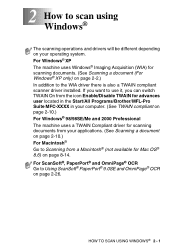
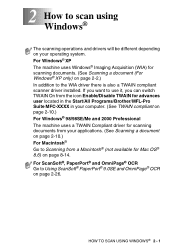
.../All Programs/Brother/MFL-Pro Suite MFC-XXXX in your computer. (See TWAIN compliant on page 2-10.) For Windows® 98/98SE/Me and 2000 Professional The machine uses a TWAIN Compliant driver for scanning documents from your applications. (See Scanning a document on page 2-10.) For Macintosh® Go to Scanning from a Macintosh® (not available for Mac OS®...
Software Users Manual - English - Page 40
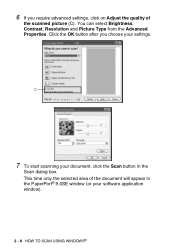
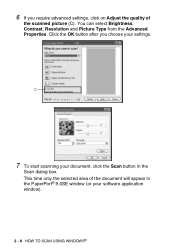
..., Contrast, Resolution and Picture Type from the Advanced Properties. Click the OK button after you choose your settings.
C
7 To start scanning your document, click the Scan button in the
Scan dialog box. This time only the selected area of the document will appear in the PaperPort® 9.0SE window (or your software application window).
2 - 8 HOW TO SCAN USING WINDOWS®
Software Users Manual - English - Page 42
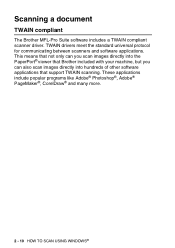
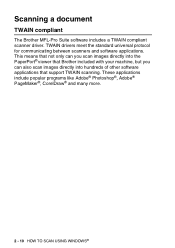
... compliant scanner driver. TWAIN drivers meet the standard universal protocol for communicating between scanners and software applications. This means that not only can you scan images directly into the PaperPort® viewer that Brother included with your machine, but you can also scan images directly into hundreds of other software applications that support TWAIN scanning. These applications...
Software Users Manual - English - Page 46
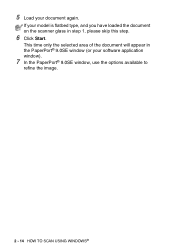
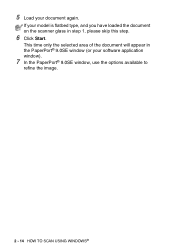
... loaded the document on the scanner glass in step 1, please skip this step.
6 Click Start.
This time only the selected area of the document will appear in the PaperPort® 9.0SE window (or your software application window).
7 In the PaperPort® 9.0SE window, use the options available to
refine the image.
2 - 14 HOW TO SCAN USING WINDOWS...
Software Users Manual - English - Page 74
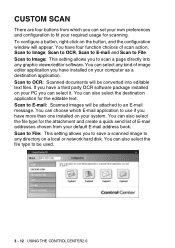
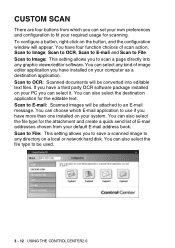
... have four function choices of scan action, Scan to Image, Scan to OCR, Scan to E-mail and Scan to File. Scan to Image: This setting allows you to scan a page directly into any graphic viewer/editor software. You can select any kind of image editor application you have installed on your computer as a destination application. Scan to OCR: Scanned documents will be converted into editable...
Software Users Manual - English - Page 91
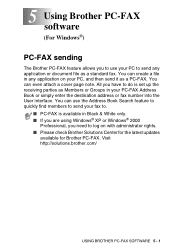
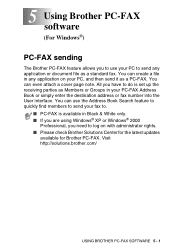
... find members to send your fax to.
■ PC-FAX is available in Black & White only. ■ If you are using Windows® XP or Windows® 2000
Professional, you need to log on with administrator rights. ■ Please check Brother Solutions Center for the latest updates
available for Brother PC-FAX. Visit http://solutions.brother.com/
USING BROTHER PC-FAX SOFTWARE 5 - 1
Software Users Manual - English - Page 95
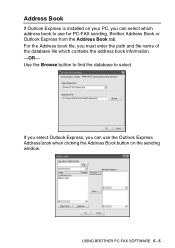
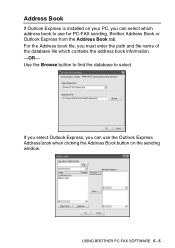
..., you must enter the path and file name of the database file which contains the address book information. -OR- Use the Browse button to find the database to select.
If you select Outlook Express, you can use the Outlook Express Address book when clicking the Address Book button on the sending window.
USING BROTHER PC-FAX SOFTWARE 5 - 5
Software Users Manual - English - Page 111
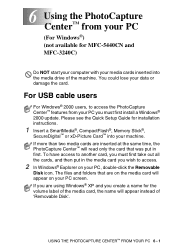
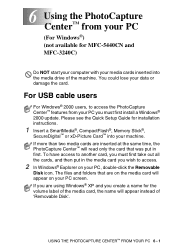
... MFC-5440CN and MFC-3240C)
Do NOT start your computer with your media cards inserted into the media drive of the machine. You could lose your data or damage the card.
For USB cable users
For Windows® 2000 users, to access the PhotoCapture Center™ features from your PC you must first install a Windows® 2000 update. Please see the Quick Setup Guide for installation instructions...
Software Users Manual - English - Page 128
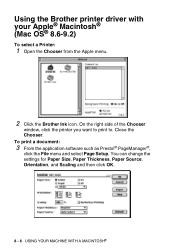
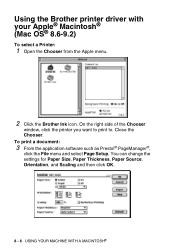
... Apple menu.
2 Click the Brother Ink icon. On the right side of the Chooser
window, click the printer you want to print to. Close the Chooser. To print a document:
3 From the application software such as Presto!® PageManager®,
click the File menu and select Page Setup. You can change the settings for Paper Size, Paper...
Software Users Manual - English - Page 143
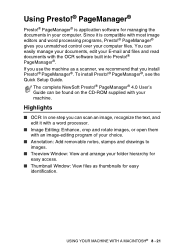
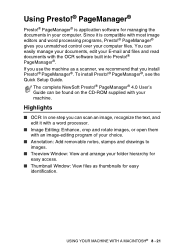
...!® PageManager®. To install Presto!® PageManager®, see the Quick Setup Guide.
The complete NewSoft Presto!® PageManager® 4.0 User's Guide can be found on the CD-ROM supplied with your machine.
Highlights
■ OCR: In one step you can scan an image, recognize the text, and edit it with a word processor.
■ Image Editing: Enhance, crop...
Software Users Manual - English - Page 149
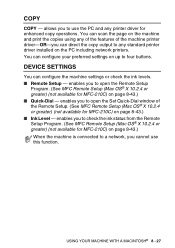
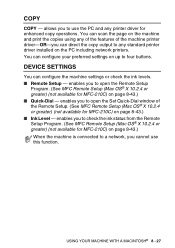
... scan the page on the machine and print the copies using any of the features of the machine printer driver-OR-you can direct the copy output to any standard printer driver installed on the PC including network printers. You can configure your preferred settings on up to four buttons.
DEVICE SETTINGS
You can configure the machine settings or check the ink levels. ■ Remote Setup...
Users Manual - English - Page 3
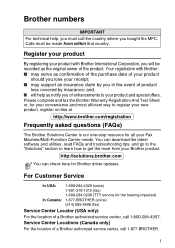
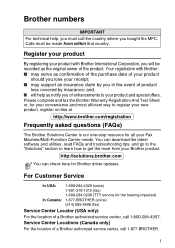
... is our one-stop resource for all your Fax Machine/Multi-Function Center needs. You can download the latest software and utilities, read FAQs and troubleshooting tips, and go to the "Solutions" section to learn how to get the most from your Brother product.
http://solutions.brother.com
You can check here for Brother driver updates.
For Customer Service
In...
Users Manual - English - Page 140
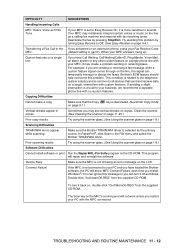
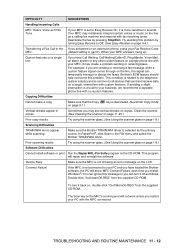
... and select the
Brother TWAIN/WIA driver.
Poor scanning results
Try using the scanner glass. (See Using the scanner glass on page 1-9.)
Software Difficulties
Cannot install software or print Run the Repair MFL-Pro Suite program on the CD-ROM. This program will repair and reinstall the software.
'Device Busy'
Make sure the MFC is not showing an error message on...
Users Manual - English - Page 141
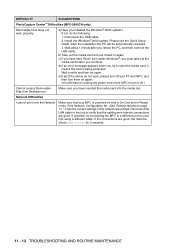
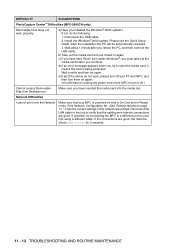
DIFFICULTY
SUGGESTIONS
PhotoCapture Center™ Difficulties (MFC-5840CN only)
Removable Disk does not work properly.
a)Have you installed the Windows® 2000 update? If not, do the following:
1. Disconnect the USB cable. 2. Install the Windows® 2000 update. Please see the Quick Setup Guide. After the installation the PC will be automatically restarted.
3. Wait about 1 minute after ...
