Brother International MFC 5860CN - Color Inkjet - All-in-One driver and firmware
Drivers and firmware downloads for this Brother International item

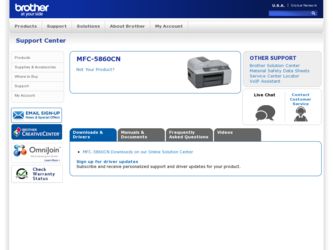
Related Brother International MFC 5860CN Manual Pages
Download the free PDF manual for Brother International MFC 5860CN and other Brother International manuals at ManualOwl.com
Software & Network Users Manual - English - Page 8
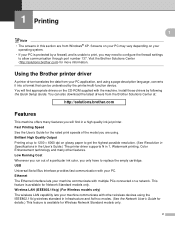
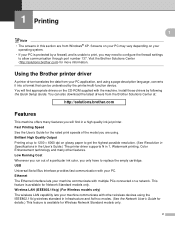
... possible resolution. (See Resolution in Specifications in the User's Guide.) The printer driver supports N in 1, Watermark printing, Color Enhancement technology and many other features. Low Running Cost Whenever you run out of a particular ink color, you only have to replace the empty cartridge. USB Universal Serial Bus Interface provides fast communication with your PC. Ethernet The Ethernet...
Software & Network Users Manual - English - Page 27
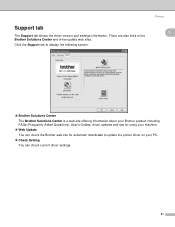
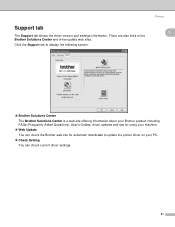
... the driver version and settings information. There are also links to the Brother Solutions Center and driver update web sites. Click the Support tab to display the following screen:
Printing
1
1
„ Brother Solutions Center The Brother Solutions Center is a web site offering information about your Brother product including FAQs (Frequently Asked Questions), User's Guides, driver updates and...
Software & Network Users Manual - English - Page 28
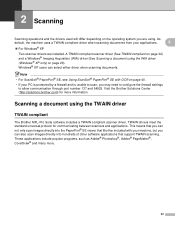
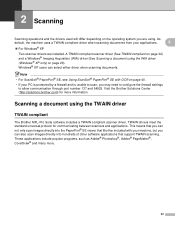
... OCR on page 40.
• If your PC is protected by a firewall and is unable to scan, you may need to configure the firewall settings to allow communication through port number 137 and 54925. Visit the Brother Solutions Center (http://solutions.brother.com) for more information.
Scanning a document using the TWAIN driver 2
TWAIN compliant 2
The Brother MFL-Pro Suite software...
Software & Network Users Manual - English - Page 29
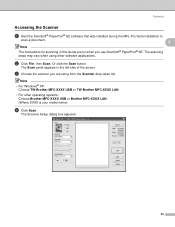
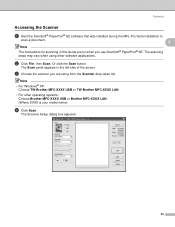
... software applications.
b Click File, then Scan. Or click the Scan button.
The Scan panel appears in the left side of the screen.
c Choose the scanner you are using from the Scanner drop-down list.
Note • For Windows® XP:
Choose TW-Brother MFC-XXXX USB or TW-Brother MFC-XXXX LAN.
• For other operating systems: Choose Brother MFC-XXXX USB or Brother MFC-XXXX LAN...
Software & Network Users Manual - English - Page 35
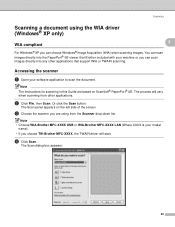
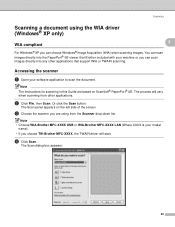
... choose Windows® Image Acquisition (WIA) when scanning images. You can scan images directly into the PaperPort® SE viewer that Brother included with your machine or you can scan images directly into any other applications that support WIA or TWAIN scanning.
Accessing the scanner 2
a Open your software application to scan the document.
Note The instructions for scanning in this Guide are...
Software & Network Users Manual - English - Page 40
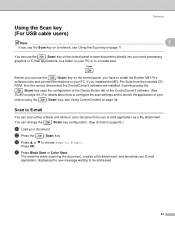
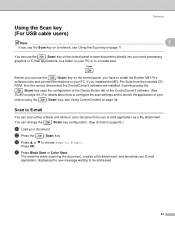
... a media card.
Before you can use the
(Scan) key on the control panel, you have to install the Brother MFL-Pro
software suite and connect the machine to your PC. If you installed the MFL-Pro Suite from the included CD-
ROM, then the correct drivers and the ControlCenter3 software are installed. Scanning using the
(Scan) key uses the configuration of the Device Button...
Software & Network Users Manual - English - Page 51
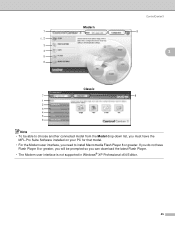
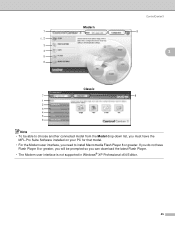
...
MFL-Pro Suite Software installed on your PC for that model.
• For the Modern user interface, you need to install Macromedia Flash Player 8 or greater. If you do not have Flash Player 8 or greater, you will be prompted so you can download the latest Flash Player.
• The Modern user interface is not supported in Windows® XP Professional x64 Edition.
45
Software & Network Users Manual - English - Page 54
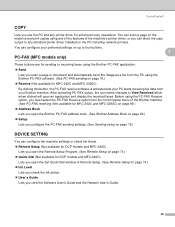
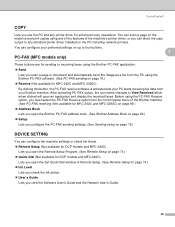
... standard printer driver installed on the PC including network printers. You can configure your preferred settings on up to four buttons.
3 PC-FAX (MFC models only)
3
These buttons are for sending or receiving faxes using the Brother PC-FAX application. „ Send
Lets you scan a page or document and automatically send the image as a fax from the PC using the Brother PC-FAX software. (See PC-FAX...
Software & Network Users Manual - English - Page 75
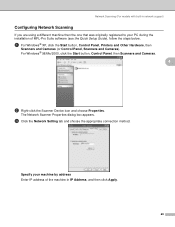
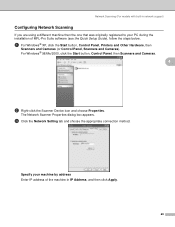
... network support)
Configuring Network Scanning
If you are using a different machine than the one that was originally registered to your PC during the installation of MFL-Pro Suite software (see the Quick Setup Guide), follow the steps below.
a For Windows® XP, click the Start button, Control Panel, Printers and Other Hardware, then
Scanners and Cameras (or Control Panel, Scanners and Cameras...
Software & Network Users Manual - English - Page 82
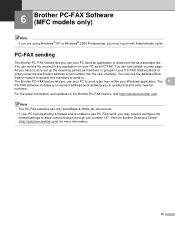
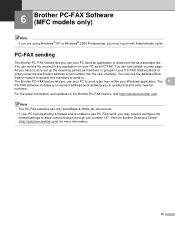
... use your PC to send a fax from within your Windows application. The 6
PC-FAX software includes a convenient address book allowing you to quickly find and enter new fax numbers. For the latest information and updates on the Brother PC-FAX feature, visit http://solutions.brother.com.
Note • The PC-FAX software can only send Black & White fax documents. • If your PC...
Software & Network Users Manual - English - Page 95
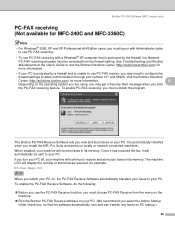
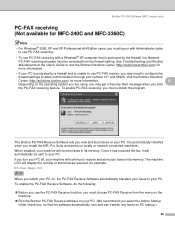
Brother PC-FAX Software (MFC models only)
PC-FAX receiving (Not available for MFC-240C and MFC-3360C)
6
Note
• For Windows® 2000, XP and XP Professional x64 Edition users, you must log on with Administrator rights to use PC-FAX receiving.
• To use PC-FAX receiving with a Windows® XP computer that is protected by the firewall, the Network PC-FAX receiving program...
Software & Network Users Manual - English - Page 100
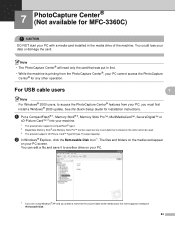
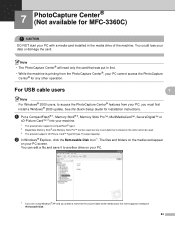
... Center® for any other operation.
For USB cable users
7 7
Note For Windows® 2000 users, to access the PhotoCapture Center® features from your PC, you must first install a Windows® 2000 update. See the Quick Setup Guide for installation instructions.
a Put a CompactFlash® 1, Memory Stick® 2, Memory Stick Pro™, MultiMediaCard™, SecureDigital™...
Software & Network Users Manual - English - Page 105
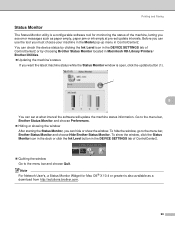
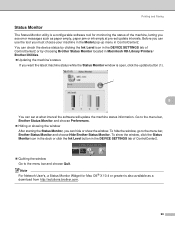
... Ink Level icon in the DEVICE SETTINGS tab of ControlCenter2 or by choosing Brother Status Monitor located in Macintosh HD/Library/Printers/ Brother/Utilities. „ Updating the machine's status
If you want the latest machine status while the Status Monitor window is open, click the update button (1).
1
8
You can set at what interval the software will update the machine status information...
Software & Network Users Manual - English - Page 119
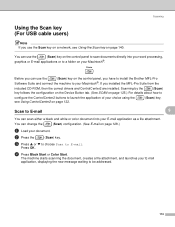
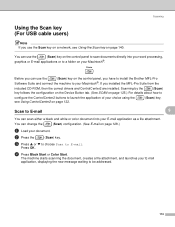
... use the
(Scan) key on the control panel, you have to install the Brother MFL-Pro
Software Suite and connect the machine to your Macintosh®. If you installed the MFL-Pro Suite from the
included CD-ROM, then the correct drivers and ControlCenter2 are installed. Scanning by the
(Scan)
key follows the configuration on the Device Button tab. (See SCAN on page...
Software & Network Users Manual - English - Page 130
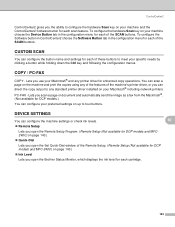
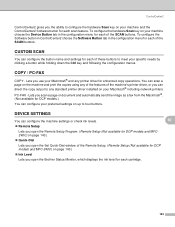
... the machine's printer driver, or you can direct the copy output to any standard printer driver installed on your Macintosh® including network printers. PC-FAX - Lets you scan a page or document and automatically send the image as a fax from the Macintosh®. (Not available for DCP models.) You can configure your preferred settings on up to four buttons.
DEVICE SETTINGS 10
You can...
Software & Network Users Manual - English - Page 154
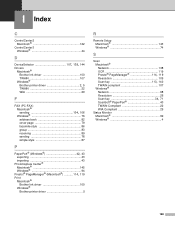
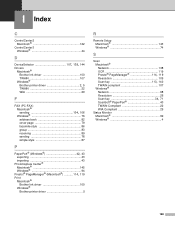
...; PageManager® (Macintosh 114, 119
Print Macintosh® Brother Ink driver 100 Windows® Brother printer driver 5
R
Remote Setup Macintosh 143 Windows 74
S
Scan Macintosh® Network 138 OCR 119
Presto!® PageManager 114, 119
Resolution 109
Scan key 113, 140
TWAIN compliant 107 Windows®
Network 68 Resolution 26
Scan key 34, 71
ScanSoft® PaperPort 40 TWAIN...
Users Manual - English - Page 3
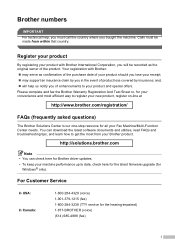
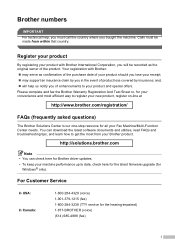
... can download the latest software documents and utilities, read FAQs and troubleshooting tips, and learn how to get the most from your Brother product.
http://solutions.brother.com
Note • You can check here for Brother driver updates. • To keep your machine performance up to date, check here for the latest firmware upgrade (for
Windows® only).
For Customer Service...
Users Manual - English - Page 20
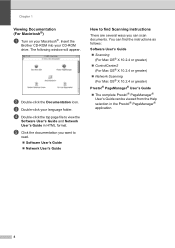
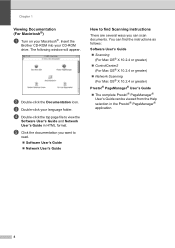
... the
Brother CD-ROM into your CD-ROM drive. The following window will appear.
b Double-click the Documentation icon.
c Double-click your language folder.
d Double-click the top page file to view the
Software User's Guide and Network User's Guide in HTML format.
e Click the documentation you want to
read. „ Software User's Guide „ Network User's Guide
How to find Scanning instructions...
Users Manual - English - Page 120
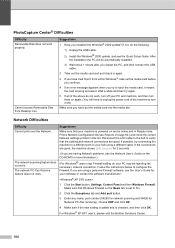
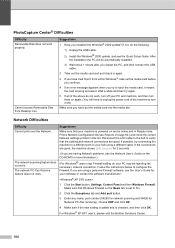
... a different port on your hub using a different cable. If the connections are good, the machine shows LAN Active for 2 seconds.
(If you are having Network problems, see the Network User's Guide on the
CD-ROM for more information.)
The network scanning feature does not work.
The network PC-Fax Receive feature does not work.
(For Windows® users only) Firewall setting on your...
Users Manual - English - Page 157
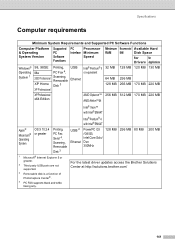
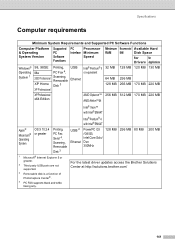
... and Supported PC Software Functions
Computer Platform & Operating System Version
Supported PC Software Functions
PC
Processor
Interface Minimum
Speed
Minimum Recommended Available Hard
RAM RAM
Disk Space
for
for
Drivers Applications
Windows® Operating System 1
98, 98SE Me 2000 Professional XP Home XP Professional
Printing, PC Fax 4, Scanning, Removable Disk 3
USB Ethernet...
