Brother International MFC-660MC driver and firmware
Drivers and firmware downloads for this Brother International item

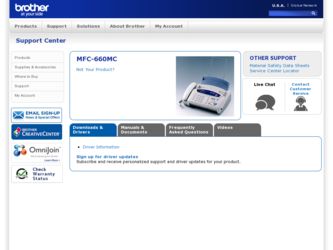
Related Brother International MFC-660MC Manual Pages
Download the free PDF manual for Brother International MFC-660MC and other Brother International manuals at ManualOwl.com
Users Manual - English - Page 2
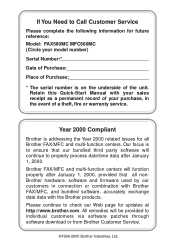
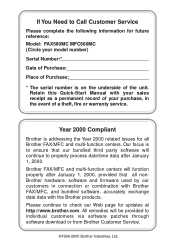
...and firmware used by our customers in connection or combination with Brother FAX/MFC, and bundled software, accurately exchange date data with the Brother products. Please continue to check our Web page for updates at http://www.brother.com. All remedies will be provided to individual customers via software patches through software download or from Brother Customer Service.
©1996-2000 Brother...
Users Manual - English - Page 3
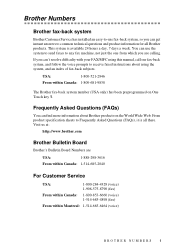
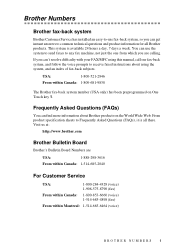
... calling.
If you can't resolve difficulty with your FAX/MFC using this manual, call our fax-back system, and follow the voice prompts to receive faxed instructions about using the system, and an index of fax-back subjects.
USA:
1-800-521-2846
From within Canada: 1-800-681-9838
The Brother fax-back system number (USA only) has been preprogrammed...
Users Manual - English - Page 4
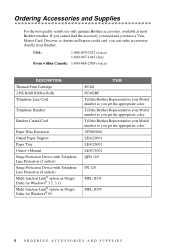
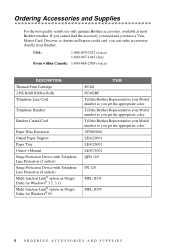
...Extension Output Paper Support Paper Tray Owner's Manual Surge Protection Device with Telephone Line Protection (2 outlets) Surge Protection Device with Telephone Line Protection (8 outlets) Multi-function Link® option on Floppy Disks for Windows® 3.1, 3.11 Multi-function Link® option on Floppy Disks for Windows® 95
ITEM PC401 PC402RF Tell the Brother Representative your Model...
Users Manual - English - Page 5
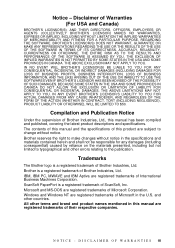
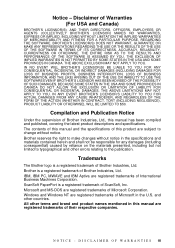
... presented, including but not limited to typographical and other errors relating to the publication.
Trademarks
The Brother logo is a registered trademark of Brother Industries, Ltd. Brother is a registered trademark of Brother Industries, Ltd. IBM, IBM PC, MWAVE and IBM Aptiva are registered trademarks of International Business Machines Corporation. ScanSoft PaperPort is a registered trademark of...
Users Manual - English - Page 10
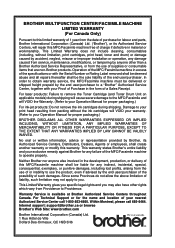
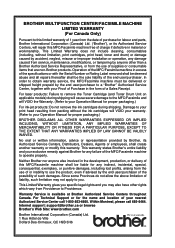
... Providence to Providence.
Warranty Service is available at Brother Authorized Service Centers throughout Canada. For Technical Support or for the name and location of your nearest Authorized Service Center call 1-800-853-6660. Within Montreal, please call 685-6464. Internet support: support@brother.ca or browse Brother's Web Site: www.brother.com
Brother International Corporation (Canada) Ltd...
Users Manual - English - Page 11
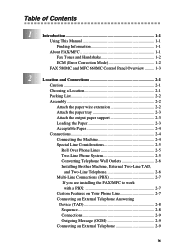
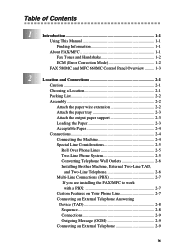
...Using This Manual 1-1
Finding Information 1-1
About FAX/MFC 1-1
Fax Tones and Handshake 1-2
ECM (Error Correction Mode 1-2
FAX 580MC and MFC 660MC Control Panel Overview ......... 1-3
2
Location and Connections 2-1
Caution 2-1
Choosing a Location 2-1
Packing List 2-2
Assembly 2-2
Attach the paper wire extension 2-2
Attach the paper tray 2-3
Attach the output paper support...
Users Manual - English - Page 16
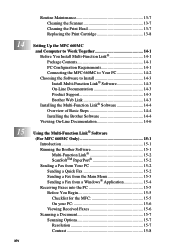
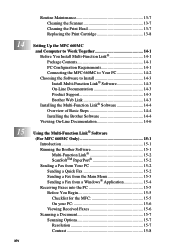
... 13-8
Setting Up the MFC 660MC and Computer to Work Together 14-1 Before You Install Multi-Function Link 14-1 Package Contents 14-1 PC Configuration Requirements 14-1 Connecting the MFC 660MC to Your PC 14-2 Choosing the Software to Install 14-3 Install Multi-Function Link® Software 14-3 On-Line Documentation 14-3 Product Support 14-3 Brother Web Link 14-3 Installing the Multi...
Users Manual - English - Page 19
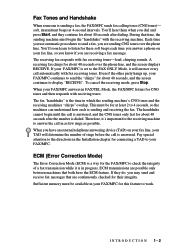
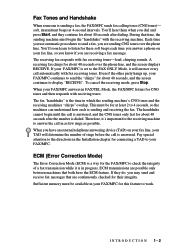
... soft beeps each time you answer a phone on your fax line, so you know if you are receiving a fax message. The receiving fax responds with fax receiving tones-loud, chirping sounds. A receiving fax chirps for about 40 seconds over the phone line, and the screen displays RECEIVE. If your FAX/MFC is set to the FAX ONLY Mode, it will answer every...
Users Manual - English - Page 21
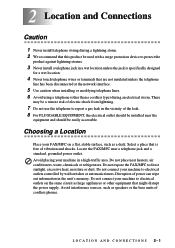
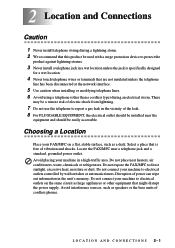
... conditioners, water, chemicals or refrigerators. Do not expose the FAX/MFC to direct sunlight, excessive heat, moisture or dust. Do not connect your machine to electrical outlets controlled by wall switches or automatic timers. Disruption of power can wipe out information in the unit's memory. Do not connect your machine to electrical outlets on the...
Users Manual - English - Page 26
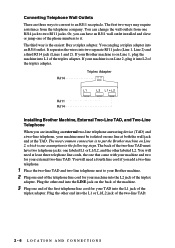
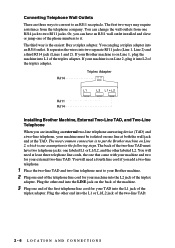
... your machine is on Line 2, plug it into L2 of the triplex adapter.
RJ14
Triplex Adapter
RJ11 RJ14
Installing Brother Machine, External Two-Line TAD, and Two-Line Telephone
When you are installing an external two-line telephone answering device (TAD) and a two-line telephone, your machine must be isolated on one line at both the...
Users Manual - English - Page 27
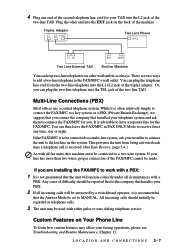
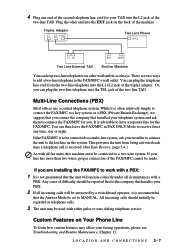
... is recommended
that the Answer Mode be set to MANUAL. All incoming calls should initially be regarded as telephone calls.
3 The unit may be used with either pulse or tone dialing telephone service.
Custom Features on Your Phone Line
To learn how custom features may affect your faxing operations, please see Troubleshooting and Routine Maintenance...
Users Manual - English - Page 65
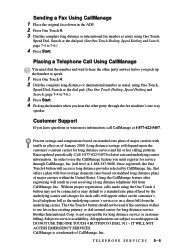
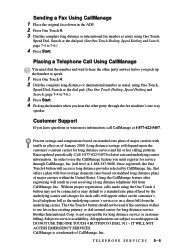
...fax machine's one-way
speaker.
Customer Support
If you have questions...service and his or her calling patterns. Rates updated periodically. Call 1-877-622-5457 for latest rate and underlying carrier information. In order to use the CallManage feature you must register for service...service. Brother International, Corp. is not responsible for long distance service or customer billing. Subject to service...
Users Manual - English - Page 93
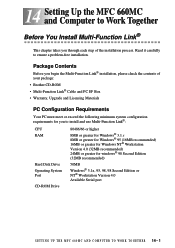
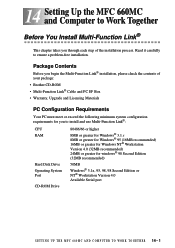
... of your package:
• Brother CD-ROM • Multi-Function Link® Cable and PC I/F Box
• Warranty, Upgrade and Licensing Materials
PC Configuration Requirements
Your PC must meet or exceed the following minimum system configuration requirements for you to install and use Multi-Function Link®:
CPU RAM
Hard Disk Drive Operating System Port CD-ROM Drive
80486/66 or higher...
Users Manual - English - Page 95
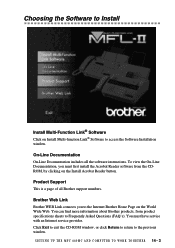
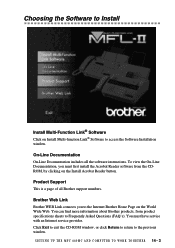
... Software Installation window. On-Line Documentation On-Line Documentation includes all the software instructions. To view the On-Line Documentation, you must first install the Acrobat Reader software from the CDROM, by clicking on the Install Acrobat Reader button. Product Support This is a page of all Brother support numbers. Brother Web Link Brother WEB Link connects you to the Internet Brother...
Users Manual - English - Page 96
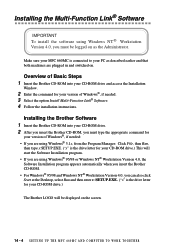
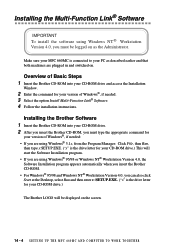
... your MFC 660MC is connected to your PC as described earlier and that both machines are plugged in and switched on.
Overview of Basic Steps 1 Insert the Brother CD-ROM into your CD-ROM drive and access the Installation
Window.
2 Enter the command for your version of Windows®, if needed. 3 Select the option Install Multi-Function Link® Software. 4 Follow the installation instructions...
Users Manual - English - Page 97
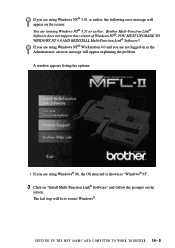
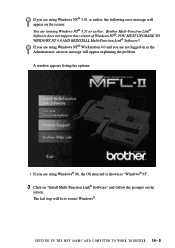
...® 3.51 or earlier, the following error message will appear on the screen: You are running Windows NT® 3.51 or earlier. Brother Multi-Function Link® Software does not support this version of Windows NT®. YOU MUST UPGRADE TO WINDOWS NT 4.0 AND REINSTALL Multi-Function Link® Software!! If you are using Windows NT® Workstation 4.0 and you are...
Users Manual - English - Page 98
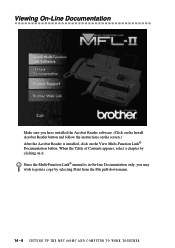
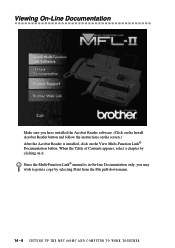
... sure you have installed the Acrobat Reader software. (Click on the Install Acrobat Reader button and follow the instructions on the screen.) After the Acrobat Reader is installed, click on the View Multi-Function Link® Documentation button. When the Table of Contents appears, select a chapter by clicking on it. Since the Multi-Function Link® manual is in...
Users Manual - English - Page 99
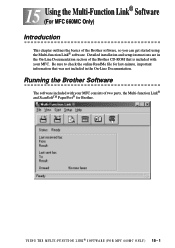
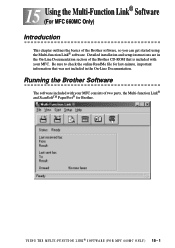
... the Multi-Function Link® Software 15 (For MFC 660MC Only)
Introduction
This chapter outlines the basics of the Brother software, so you can get started using the Multi-function Link® software. Detailed installation and setup instructions are in the On-Line Documentation section of the Brother CD-ROM that is included with your MFC. Be sure to check the online...
Users Manual - English - Page 105
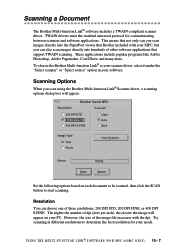
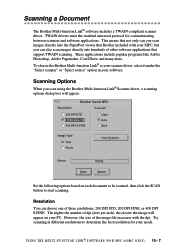
..." or "Select source" option in your software.
Scanning Options
When you scan using the Brother Multi-function Link® Scanner driver, a scanning options dialog box will appear:
Brother Serial MFC
Resolution
Contrast
200 DPI STD 200 DPI FINE 400 DPI S.FINE
Light Auto Dark
Image Type Text Photo
User Defaults
Status:
Ready
Scan
Cancel
Set the following options based on each document...
Users Manual - English - Page 107
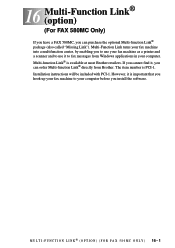
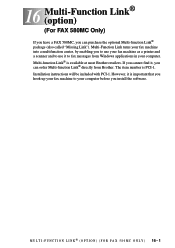
... from Windows applications in your computer. Multi-function Link® is available at most Brother retailers. If you cannot find it, you can order Multi-function Link® directly from Brother. The item number is PCI-1. Installation instructions will be included with PCI-1. However, it is important that you hook up your fax machine to your computer before you install the software...
