Brother International MFC 685CW - Color Inkjet - All-in-One driver and firmware
Drivers and firmware downloads for this Brother International item

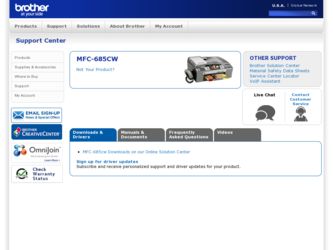
Related Brother International MFC 685CW Manual Pages
Download the free PDF manual for Brother International MFC 685CW and other Brother International manuals at ManualOwl.com
Users Manual - English - Page 153
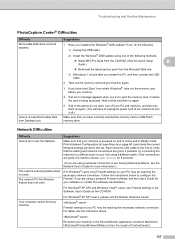
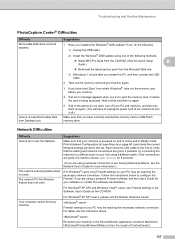
... Difficulties
Difficulty
Suggestions
Removable Disk does not work properly.
1 Have you installed the Windows® 2000 update? If not, do the following: 1) Unplug the USB cable.
2) Install the Windows® 2000 update using one of the following methods.
„ Install MFL-Pro Suite from the CD-ROM. (See the Quick Setup
B
Guide.)
„ Download the latest service pack from the Microsoft...
Software & Network Users Manual - English - Page 101
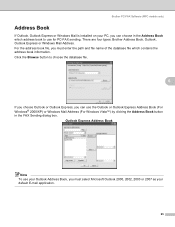
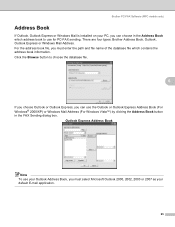
Brother PC-FAX Software (MFC models only)
Address Book 6
If Outlook, Outlook Express or Windows Mail is installed on your PC, you can choose in the Address Book which address book to use for PC-FAX sending. There are four types: Brother Address Book, Outlook, Outlook Express or Windows Mail Address. For the address book file, you must enter the path and file name of the...
Software & Network Users Manual - English - Page 111
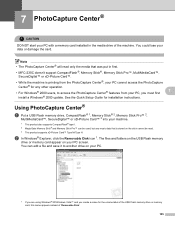
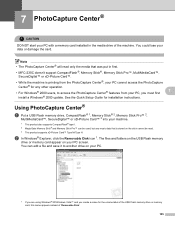
... Center® features from your PC, you must first
7
install a Windows® 2000 update. See the Quick Setup Guide for installation instructions.
Using PhotoCapture Center® 7
a Put a USB Flash memory drive, CompactFlash® 1, Memory Stick® 2, Memory Stick Pro™ 2,
MultiMediaCard™, SecureDigital™ or xD-Picture Card™ 3 into your machine.
1 This product also...
Quick Setup Guide - English - Page 3
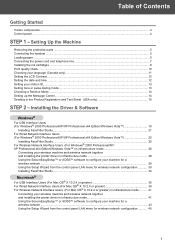
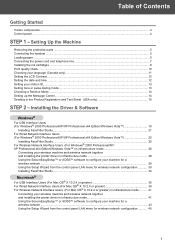
... Professional x64 Edition/Windows Vista™) in infrastructure mode 26
Connecting your wireless machine and wireless network together and installing the printer driver in infrastructure mode 26 Using the SecureEasySetup™ or AOSS™ software to configure your machine for a wireless network ...28 Using the Setup Wizard from the control panel LAN menu for wireless network configuration...
Quick Setup Guide - English - Page 20
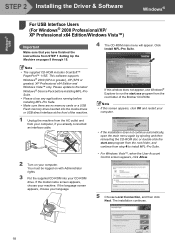
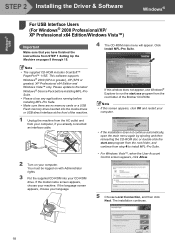
...; 11SE. This software supports Windows® 2000 (SP4 or greater), XP (SP2 or greater), XP Professional x64 Edition and Windows Vista™ only. Please update to the latest Windows® Service Pack before installing MFL-Pro Suite. • Please close any applications running before installing MFL-Pro Suite. • Make sure there are no memory cards or a USB Flash memory drive inserted into...
Quick Setup Guide - English - Page 24
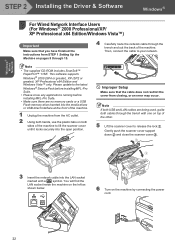
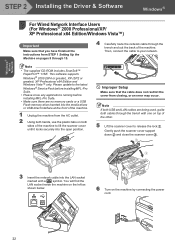
...; 11SE. This software supports Windows® 2000 (SP4 or greater), XP (SP2 or greater), XP Professional x64 Edition and Windows Vista™ only. Please update to the latest Windows® Service Pack before installing MFL-Pro Suite.
• Please close any applications running before installing MFL-Pro Suite.
• Make sure there are no memory cards or a USB Flash memory drive inserted into...
Quick Setup Guide - English - Page 25
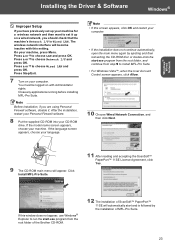
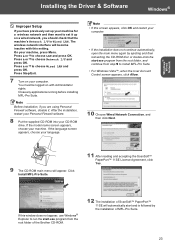
...® Wired
Network
Installing the Driver & Software
Windows®
Improper Setup
If you have previously set up your machine for a wireless network and then want to set it up on a wired network, you should check that the machine's Network I/F is Wired LAN. The wireless network interface will become inactive with this setting. On your machine, press Menu. Press a or b to choose LAN and press OK...
Quick Setup Guide - English - Page 27
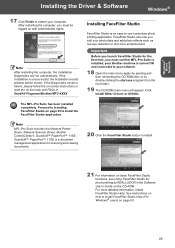
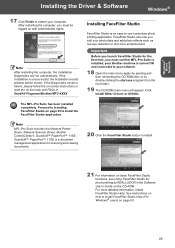
... Printer Driver, Network Scanner Driver, Brother ControlCenter3, ScanSoft™ PaperPort™ 11SE. ScanSoft™ PaperPort™ 11SE is a document management application for scanning and viewing documents.
20 Click the FaceFilter Studio button to install.
21 For information on basic FaceFilter Studio functions, see Using FaceFilter Studio for photo printing by REALLUSION in the Software...
Quick Setup Guide - English - Page 29
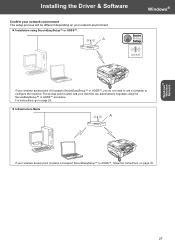
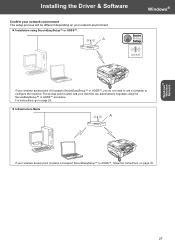
Windows® Wireless Network
Installing the Driver & Software
Confirm your network environment The setup process will be different depending on your network environment.
„ Installation using SecureEasySetup™ or AOSS™.
Windows®
If your wireless access point (A) supports SecureEasySetup™ or AOSS™, you do not need to use a computer to configure the machine. The ...
Quick Setup Guide - English - Page 33
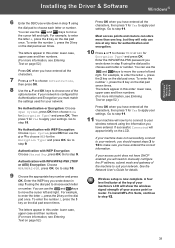
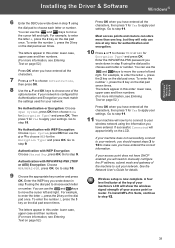
Windows® Wireless Network
Installing the Driver & Software
Windows®
6 Enter the SSID you wrote down in step 1 using
the dial pad to choose each... entered all the characters, then press 1 for Yes to apply your settings. Go to step 11.
Most access points and routers can store more than one key, but they will only use one at any time for authentication and encryption.
10 Press a or b to...
Quick Setup Guide - English - Page 34
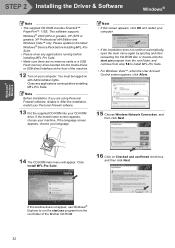
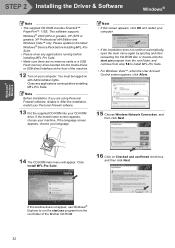
Windows® Wireless Network
STEP 2 Installing the Driver & Software
Windows®
Note • The supplied CD-ROM includes ScanSoft™
PaperPort™ 11SE. This software supports Windows® 2000 (SP4 or greater), XP (SP2 or greater), XP Professional x64 Edition and Windows Vista™ only. Please update to the latest Windows® Service Pack before installing MFL-Pro Suite. &#...
Quick Setup Guide - English - Page 35
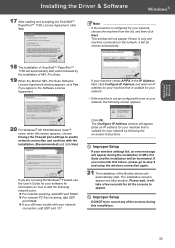
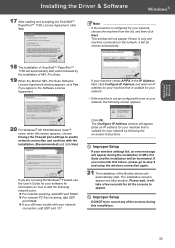
... network scanning, add UDP port 54925. „ For network PC-Fax receiving, add UDP
port 54926. „ If you still have trouble with your network
connection, add UDP port 137.
Click OK. The Configure IP Address window will appear. Enter an IP address for your machine that is suitable for your network by following the on-screen instructions.
Improper Setup
If your wireless settings fail, an error...
Quick Setup Guide - English - Page 51
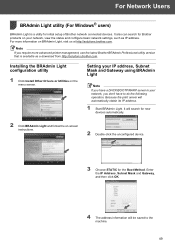
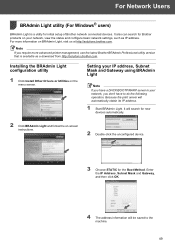
...Light, visit us at http://solutions.brother.com.
Note If you require more advanced printer management, use the latest Brother BRAdmin Professional utility version that is available as a download from http://solutions.brother.com.
Installing the BRAdmin Light configuration utility
1 Click Install Other Drivers or Utilities on the menu screen.
Setting your IP address, Subnet Mask and Gateway using...
Network Users Manual - English - Page 10
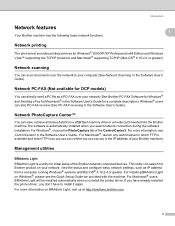
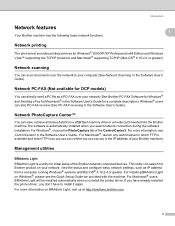
... x64 Edition and Windows Vista™ supporting the TCP/IP protocols and Macintosh® supporting TCP/IP (Mac OS® X 10.2.4 or greater).
Network scanning 1
You can scan documents over the network to your computer (See Network Scanning in the Software User's Guide).
Network PC-FAX (Not available for DCP models)
1
You can directly send a PC file as a PC-FAX over your network (See Brother...
Network Users Manual - English - Page 20
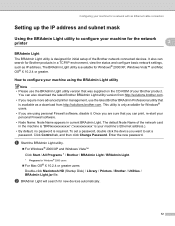
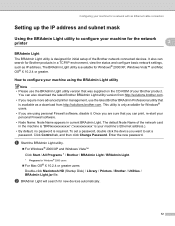
... Name of the network card in the machine is "BRNxxxxxxxxxxxx" ("xxxxxxxxxxxx" is your machine's Ethernet address.).
• By default, no password is required. To set a password, double click the device you want to set a password. Click Control tab, and then click Change Password. Enter the new password.
a Start the BRAdmin Light utility.
„ For Windows® 2000/XP and Windows Vista™...
Network Users Manual - English - Page 48
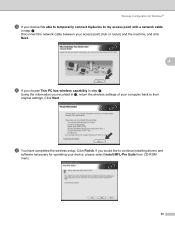
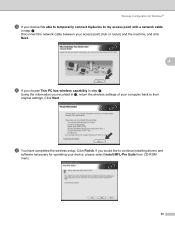
... If you choose This PC has wireless capability in step j;
Using the information you recorded in l, return the wireless settings of your computer back to their original settings. Click Next.
u You have completed the wireless setup. Click Finish. If you would like to continue installing drivers and
software necessary for operating your device, please select Install MFL-Pro Suite from CD-ROM menu.
40
Network Users Manual - English - Page 54
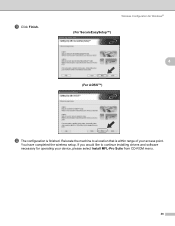
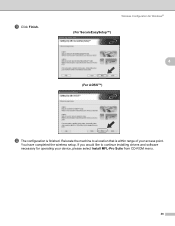
... Configuration for Windows®
(For SecureEasySetup™)
4
(For AOSS™)
4
4
l The configuration is finished. Relocate the machine to a location that is within range of your access point.
You have completed the wireless setup. If you would like to continue installing drivers and software necessary for operating your device, please select Install MFL-Pro Suite from CD-ROM menu.
46
Network Users Manual - English - Page 64
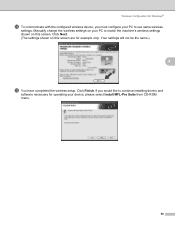
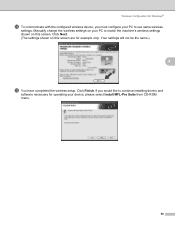
... match the machine's wireless settings shown on this screen. Click Next. (The settings shown on this screen are for example only. Your settings will not be the same.)
4
s You have completed the wireless setup. Click Finish. If you would like to continue installing drivers and
software necessary for operating your device, please select Install MFL-Pro Suite from CD-ROM menu.
56
Network Users Manual - English - Page 106
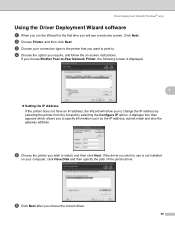
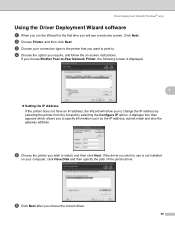
... the option you require, and follow the on-screen instructions.
If you choose Brother Peer-to-Peer Network Printer, the following screen is displayed.
7
„ Setting the IP Address If the printer does not have an IP address, the Wizard will allow you to change the IP address by selecting the printer from the list and by selecting the Configure IP...
Network Users Manual - English - Page 108
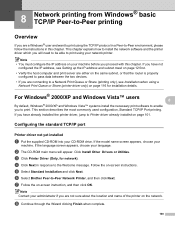
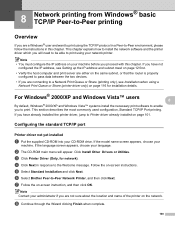
... follow the instructions in this chapter. This chapter explains how to install the network software and the printer driver which you will need to be able to print using your network printer.
Note • You must configure the IP address on your machine before you proceed with this chapter. If you have not
configured the IP address, see Setting up the...
