Brother International MFC-7860DW driver and firmware
Drivers and firmware downloads for this Brother International item

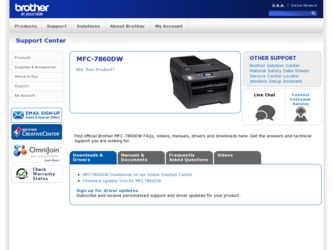
Related Brother International MFC-7860DW Manual Pages
Download the free PDF manual for Brother International MFC-7860DW and other Brother International manuals at ManualOwl.com
Network Users Manual - English - Page 11
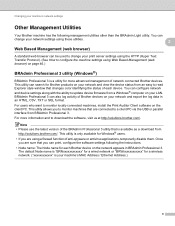
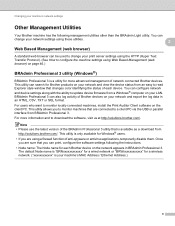
... status of each device. You can configure network and device settings along with the ability to update device firmware from a Windows® computer on your LAN. BRAdmin Professional 3 can also log activity of Brother devices on your network and export the log data in an HTML, CSV, TXT or SQL format.
For users who want to monitor locally connected machines, install the Print Auditor...
Network Users Manual - English - Page 12
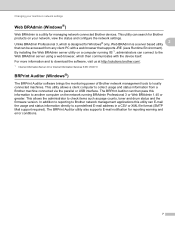
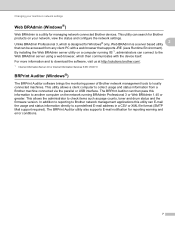
...solutions.brother.com/.
1 Internet Information Server 4.0 or Internet Information Services 5.0/5.1/6.0/7.0
BRPrint Auditor (Windows®) 2
The BRPrint Auditor software brings the monitoring power of Brother network management tools to locally connected machines. This utility allows a client computer to collect usage and status information from a Brother machine connected via the parallel or USB...
Network Users Manual - English - Page 14
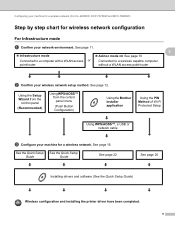
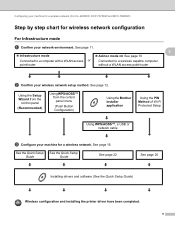
...the control panel menu
(Push Button Configuration)
Using the Brother installer application
Using the PIN Method of Wi-Fi Protected Setup
Using WPS/AOSS™, a USB or network cable
c Configure your machine for a wireless network. See page 16.
See the Quick Setup See the Quick Setup
Guide
Guide
See page 22
See page 20
Installing drivers and software (See the Quick Setup Guide)
Wireless...
Network Users Manual - English - Page 15
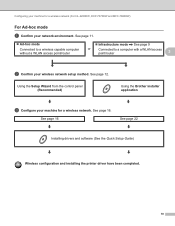
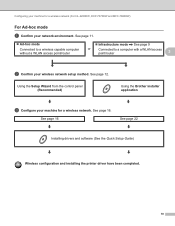
...access point/router
3
b Confirm your wireless network setup method. See page 12.
Using the Setup Wizard from the control panel (Recommended)
Using the Brother installer application
c Configure your machine for a wireless network. See page 16.
See page 16
See page 22
Installing drivers and software (See the Quick Setup Guide)
Wireless configuration and installing the printer driver have been...
Network Users Manual - English - Page 24
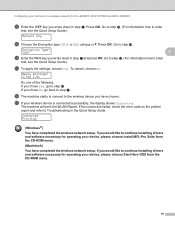
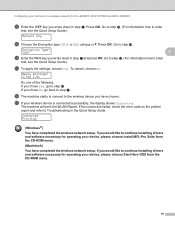
...check the error code on the printed report and refer to Troubleshooting in the Quick Setup Guide.
Connected Printing
(Windows®)
You have completed the wireless network setup. If you would like to continue installing drivers and software necessary for operating your device, please choose Install MFL-Pro Suite from the CD-ROM menu.
(Macintosh)
You have completed the wireless network setup. If...
Network Users Manual - English - Page 26
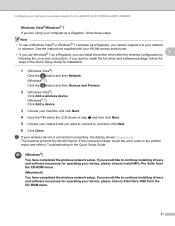
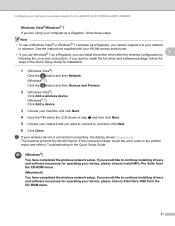
...
following the on-screen instructions. If you want to install the full driver and software package, follow the
steps in the Quick Setup Guide for installation.
1 (Windows Vista®)
Click the button and then Network. (Windows® 7) Click the button and then Devices and Printers.
2 (Windows Vista®)
Click Add a wireless device. (Windows® 7) Click Add a device.
3 Choose your machine...
Network Users Manual - English - Page 29
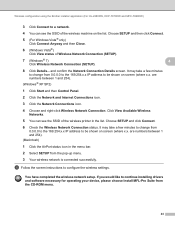
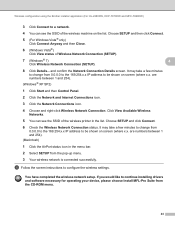
... status icon in the menu bar.
2 Select SETUP from the pop-up menu.
3 Your wireless network is connected successfully.
d Follow the screen instructions to configure the wireless settings.
You have completed the wireless network setup. If you would like to continue installing drivers and software necessary for operating your device, please choose Install MFL-Pro Suite from the CD-ROM menu.
24
Software Users Manual - English - Page 5
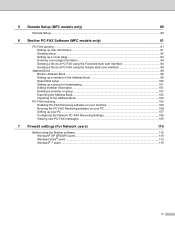
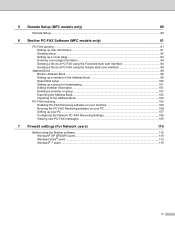
5 Remote Setup (MFC models only)
89
Remote Setup...89
6 Brother PC-FAX Software (MFC models only)
91
PC-FAX sending ...91 Setting up user information...91 Sending setup...92 Setting up a cover page...93 Entering cover page information...94 Sending a file as a PC-FAX using the Facsimile style user interface 94 Sending a file as a PC-FAX using the Simple style user interface 96
Address Book ...
Software Users Manual - English - Page 16
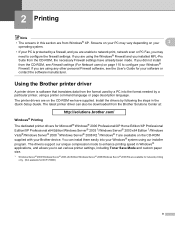
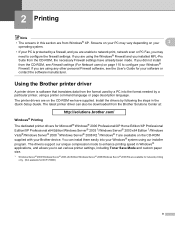
... already been made. If you did not install
from the CD-ROM, see Firewall settings (For Network users) on page 110 to configure your Windows® Firewall. If you are using any other personal Firewall software, see the User's Guide for your software or contact the software manufacturer.
Using the Brother printer driver 2
A printer driver is software that translates data from the format used by...
Software Users Manual - English - Page 21
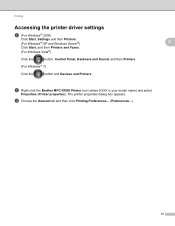
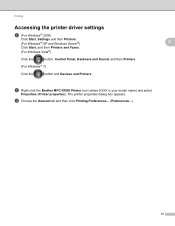
... printer driver settings
a (For Windows® 2000)
Click Start, Settings and then Printers.
(For Windows® XP and Windows Server®) Click Start, and then Printers and Faxes.
(For Windows Vista®)
Click the
button, Control Panel, Hardware and Sound, and then Printers.
(For Windows® 7)
Click the
button and Devices and Printers.
2
2
b Right-click the Brother MFC-XXXX Printer...
Software Users Manual - English - Page 47
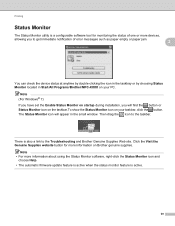
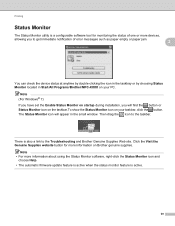
... error messages such as paper empty or paper jam.
2
You can check the device status at anytime by double-clicking the icon in the tasktray or by choosing Status Monitor located in Start/All Programs/Brother/MFC-XXXX on your PC.
Note (For Windows® 7) If you have set the Enable Status Monitor on startup during installation...
Users Manual - English - Page 3
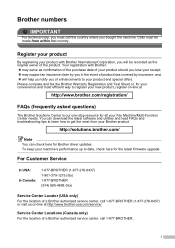
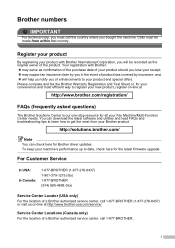
... your Fax Machine/Multi-Function Center needs. You can download the latest software and utilities and read FAQs and troubleshooting tips to learn how to get the most from your Brother product.
http://solutions.brother.com/
Note
You can check here for Brother driver updates. To keep your machine's performance up to date, check here for the latest firmware upgrade...
Users Manual - English - Page 10
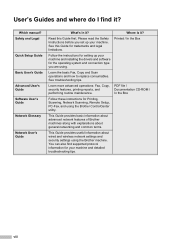
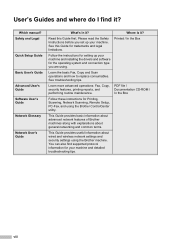
... instructions for Printing, Scanning, Network Scanning, Remote Setup, PC-Fax, and using the Brother ControlCenter utility.
This Guide provides basic information about advanced network features of Brother machines along with explanations about general networking and common terms.
This Guide provides useful information about wired and wireless network settings and security settings using the Brother...
Users Manual - English - Page 65
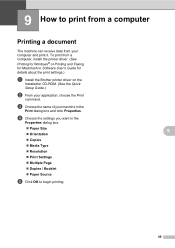
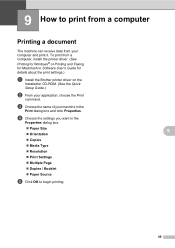
... 9
The machine can receive data from your computer and print it. To print from a computer, install the printer driver. (See
Printing for Windows® or Printing and Faxing for Macintosh in Software User's Guide for details about the print settings.)
a Install the Brother printer driver on the
Installation CD-ROM. (See the Quick
Setup Guide.)
b From your application, choose the Print
command...
Advanced Users Manual - English - Page 2
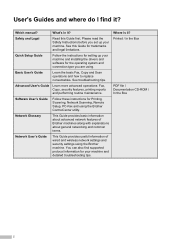
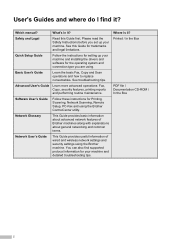
... instructions for Printing, Scanning, Network Scanning, Remote Setup, PC-Fax and using the Brother ControlCenter utility.
Network Glossary
This Guide provides basic information about advanced network features of Brother machines along with explanations about general networking and common terms.
Network User's Guide
This Guide provides useful information of wired and wireless network settings...
Quick Setup Guide - English - Page 14
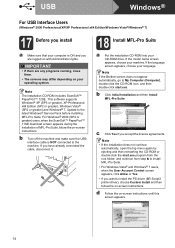
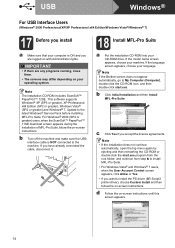
...; 12SE. This software supports Windows® XP (SP3 or greater), XP Professional x64 Edition (SP2 or greater), Windows Vista® (SP2 or greater) and Windows® 7. Update to the latest Windows® Service Pack before installing MFL-Pro Suite. For Windows® 2000 (SP4 or greater) users, when the ScanSoft™ PaperPort™ 11SE download screen appears during the installation of MFL...
Quick Setup Guide - English - Page 18
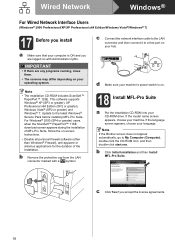
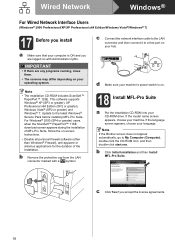
... network interface cable to the LAN
connector and then connect it to a free port on your hub.
d Make sure your machine's power switch is on.
18 Install MFL-Pro Suite
a Put the installation CD-ROM into your CD-ROM drive. If the model name screen appears, choose your machine. If the language screen appears, choose your language. Note If the Brother...
Quick Setup Guide - English - Page 23
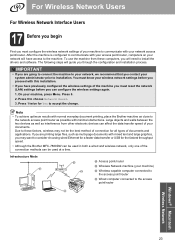
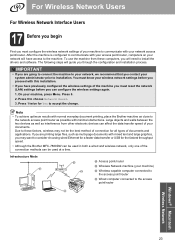
... must configure the wireless network settings of your machine to communicate with your network access point/router. After the machine is configured to communicate with your access point/router, computers on your network will have access to the machine. To use the machine from these computers, you will need to install the drivers and software. The following steps will guide you through the...
Quick Setup Guide - English - Page 35
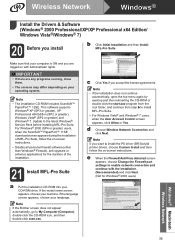
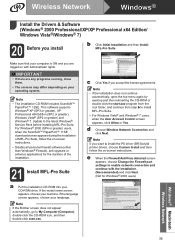
... Windows Vista® and Windows® 7 users, when the User Account Control screen appears, click Allow or Yes.
d Choose Wireless Network Connection and click Next.
Note
If you want to install the PS driver (BR-Script3 printer driver), choose Custom Install and then follow the on-screen instructions.
e When the Firewall/AntiVirus detected screen appears, choose Change the Firewall port settings...
Quick Setup Guide - English - Page 37
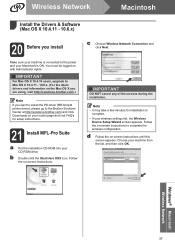
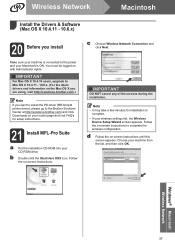
... to install the PS driver (BR-Script3 printer driver), please go to the Brother Solutions Center at http://solutions.brother.com/ and click Downloads on your model page and visit FAQ's for setup instructions.
21 Install MFL-Pro Suite
a Put the installation CD-ROM into your CD-ROM drive.
b Double-click the Start Here OSX icon. Follow the on-screen instructions.
c Choose Wireless Network Connection...
