Brother International MFC-790CW driver and firmware
Drivers and firmware downloads for this Brother International item

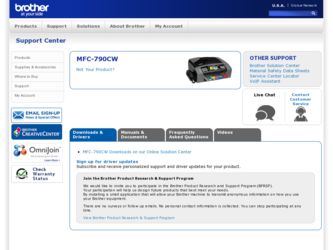
Related Brother International MFC-790CW Manual Pages
Download the free PDF manual for Brother International MFC-790CW and other Brother International manuals at ManualOwl.com
Network Users Manual - English - Page 12
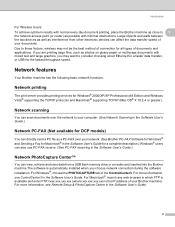
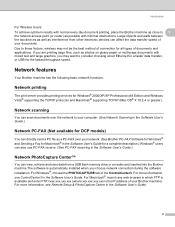
... x64 Edition and Windows Vista® supporting the TCP/IP protocols and Macintosh® supporting TCP/IP (Mac OS® X 10.2.4 or greater).
Network scanning 1
You can scan documents over the network to your computer. (See Network Scanning in the Software User's Guide.)
Network PC-FAX (Not available for DCP models) 1
You can directly send a PC file as a PC-FAX over your network. (See Brother...
Network Users Manual - English - Page 13
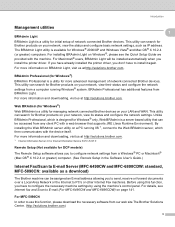
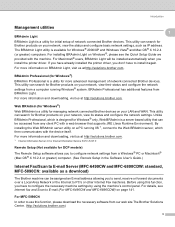
...models)
1
The Remote Setup software allows you to configure network settings from a Windows® PC or Macintosh® (Mac OS® X 10.2.4 or greater) computer. (See Remote Setup in the Software User's Guide.)
Internet Fax/Scan to E-mail Server (MFC-6490CW and MFC-6890CDW: standard, MFC-5890CN: available as a download)
1
The Brother machine can be assigned an E-mail address allowing you to...
Network Users Manual - English - Page 31
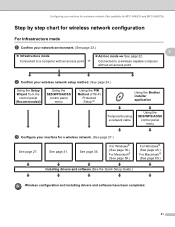
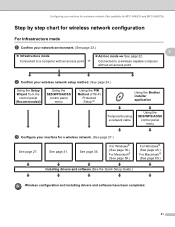
... the Brother installer application
Temporarily using a network cable
Using the SES/WPS/AOSS
control panel menu
c Configure your machine for a wireless network. (See page 27.)
See page 27.
See page 31.
See page 35.
For Windows® (See page 38.) For Macintosh® (See page 58.)
For Windows® (See page 45.) For Macintosh® (See page 65.)
Installing drivers and software...
Network Users Manual - English - Page 32
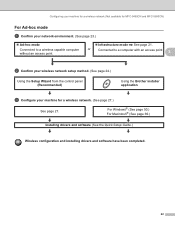
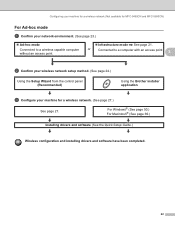
...page 24.)
Using the Setup Wizard from the control panel (Recommended)
Using the Brother installer application
c Configure your machine for a wireless network. (See page 27.)
See page 27.
For Windows® (See page 50.) For Macintosh® (See page 69.)
Installing drivers and software (See the Quick Setup Guide.)
Wireless configuration and installing drivers and software have been completed...
Network Users Manual - English - Page 39
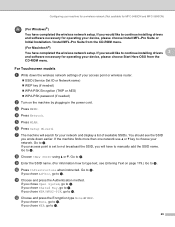
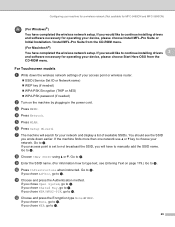
... like to continue installing drivers 3
and software necessary for operating your device, please choose Start Here OSX from the CD-ROM menu.
For Touchscreen models
3
a Write down the wireless network settings of your access point or wireless router.
„ SSID (Service Set ID or Network name) „ WEP key (if needed) „ WPA-PSK Encryption (TKIP or AES) „ WPA-PSK password (if needed...
Network Users Manual - English - Page 40
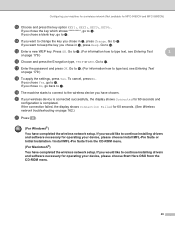
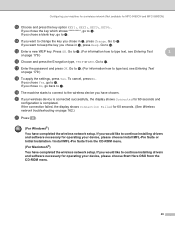
...failed, the display shows Connection Failed for 60 seconds. (See Wireless network troubleshooting on page 162.)
u Press .
(For Windows®)
You have completed the wireless network setup. If you would like to continue installing drivers and software necessary for operating your device, please choose Install MFL-Pro Suite or Initial Installation / Install MFL-Pro Suite from the CD-ROM menu.
(For...
Network Users Manual - English - Page 42
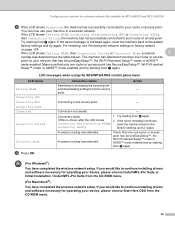
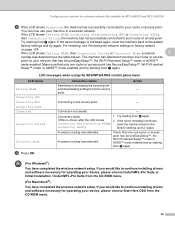
... Windows®)
You have completed the wireless network setup. If you would like to continue installing drivers and software necessary for operating your device, please choose Install MFL-Pro Suite or Initial Installation / Install MFL-Pro Suite from the CD-ROM menu.
(For Macintosh®)
You have completed the wireless network setup. If you would like to continue installing drivers and software...
Network Users Manual - English - Page 44
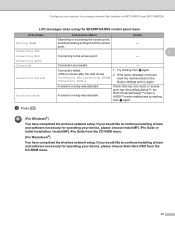
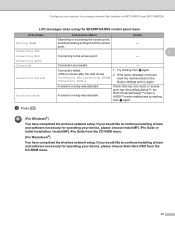
... Windows®)
You have completed the wireless network setup. If you would like to continue installing drivers and software necessary for operating your device, please choose Install MFL-Pro Suite or Initial Installation / Install MFL-Pro Suite from the CD-ROM menu.
(For Macintosh®)
You have completed the wireless network setup. If you would like to continue installing drivers and software...
Network Users Manual - English - Page 46
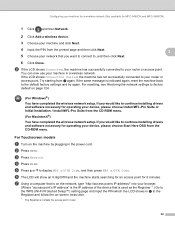
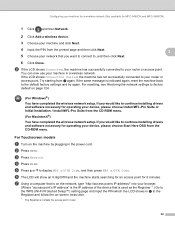
... the network settings to factory default on page 124.
(For Windows®)
You have completed the wireless network setup. If you would like to continue installing drivers and software necessary for operating your device, please choose Install MFL-Pro Suite or Initial Installation / Install MFL-Pro Suite from the CD-ROM menu.
(For Macintosh®)
You have completed the wireless network setup. If...
Network Users Manual - English - Page 47
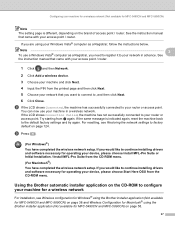
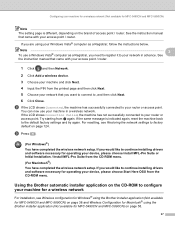
... to continue installing drivers and software necessary for operating your device, please choose Start Here OSX from the CD-ROM menu.
Using the Brother automatic installer application on the CD-ROM to configure your machine for a wireless network
3
For installation, see Wireless configuration for Windows® using the Brother installer application (Not available for MFC-5490CN and MFC-5890CN) on...
Network Users Manual - English - Page 54
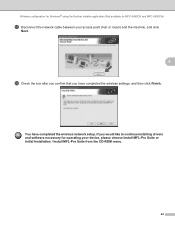
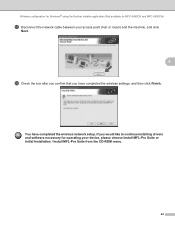
...the Brother installer application (Not available for MFC-5490CN and MFC-5890CN)
o Disconnect the network cable between your access point (hub or router) and the machine, and click
Next.
4
p Check the box after you confirm that you have completed the wireless settings, and then click Finish.
You have completed the wireless network setup. If you would like to continue installing drivers and software...
Network Users Manual - English - Page 59
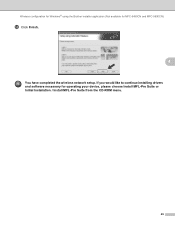
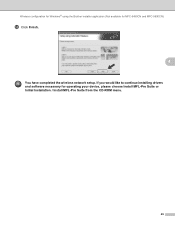
Wireless configuration for Windows® using the Brother installer application (Not available for MFC-5490CN and MFC-5890CN)
n Click Finish.
4
You have completed the wireless network setup. If you would like to continue installing drivers and software necessary for operating your device, please choose Install MFL-Pro Suite or Initial Installation / Install MFL-Pro Suite from the CD-ROM menu.
49
Network Users Manual - English - Page 67
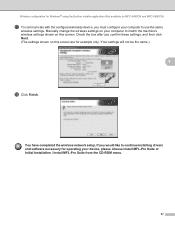
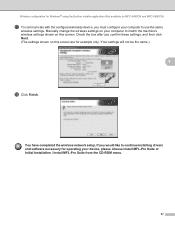
... for Windows® using the Brother installer application (Not available for MFC-5490CN and MFC-5890CN)
q To communicate with the configured wireless device, you must configure your computer to use the same
wireless settings. Manually change the wireless settings on your computer to match the machine's wireless settings shown on this screen. Check the box after you confirm these settings, and...
Network Users Manual - English - Page 78
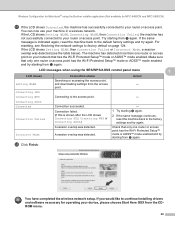
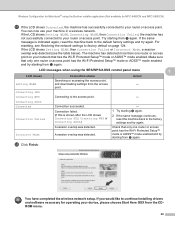
... settings and try again.
Incorrect Mode
A session overlap was detected. A session overlap was detected.
Check that only one router or access point has the Wi-Fi Protected Setup™ mode or AOSS™ mode enabled and try starting from j again.
n Click Finish.
You have completed the wireless network setup. If you would like to continue installing drivers and software...
Network Users Manual - English - Page 139
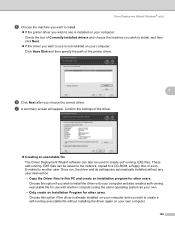
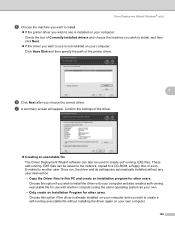
... saved to the network, copied to a CD-ROM, a floppy disc or even E-mailed to another user. Once run, the driver and its settings are automatically installed without any user intervention. • Copy the Driver files to this PC and create an installation program for other users. Choose this option if you wish to install the driver onto your computer and also create...
Users Manual - English - Page 165
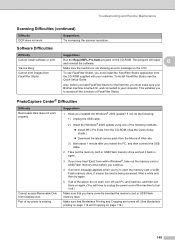
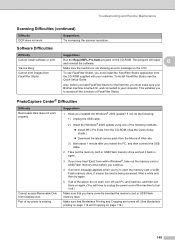
....
Cannot access Removable Disk from Desktop icon. Part of my photo is missing.
Suggestions
1 Have you installed the Windows® 2000 update? If not, do the following:
1) Unplug the USB cable.
2) Install the Windows® 2000 update using one of the following methods. „ Install MFL-Pro Suite from the CD-ROM. (See the Quick Setup Guide.) „ Download the latest service pack from the...
Quick Setup Guide - English - Page 16
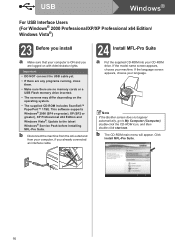
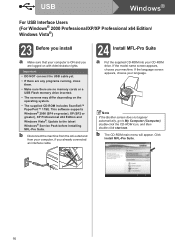
... no memory cards or a USB Flash memory drive inserted.
• The screens may differ depending on the operating system.
• The supplied CD-ROM includes ScanSoft™ PaperPort™ 11SE. This software supports Windows® 2000 (SP4 or greater), XP (SP2 or greater), XP Professional x64 Edition and Windows Vista®. Update to the latest Windows® Service Pack before installing MFL...
Quick Setup Guide - English - Page 23
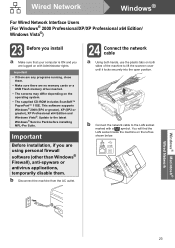
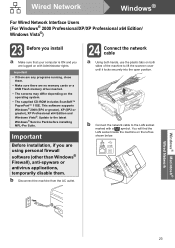
... no memory cards or a USB Flash memory drive inserted.
• The screens may differ depending on the operating system.
• The supplied CD-ROM includes ScanSoft™ PaperPort™ 11SE. This software supports Windows® 2000 (SP4 or greater), XP (SP2 or greater), XP Professional x64 Edition and Windows Vista®. Update to the latest Windows® Service Pack before installing MFL...
Quick Setup Guide - English - Page 32
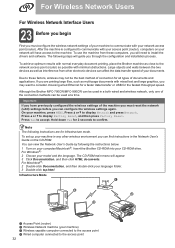
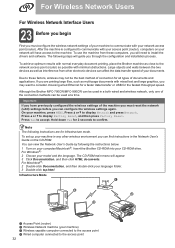
... Ethernet for a faster data transfer or USB for the fastest throughput speed.
Although the Brother MFC-790CW/MFC-990CW can be used in a both wired and wireless network, only one of the connection methods can be used at a time.
Important If you have previously configured the wireless settings of the machine you must reset the network (LAN) settings before you can configure the wireless settings...
Quick Setup Guide - English - Page 38
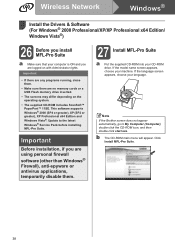
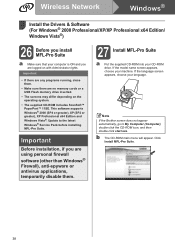
Wireless Network
Windows®
Install the Drivers & Software (For Windows® 2000 Professional/XP/XP Professional x64 Edition/ Windows Vista®)
26 Before you install MFL-Pro Suite
a Make sure that your computer is ON and you are logged on with Administrator rights.
Important
• If there are any programs running, close them.
• Make sure there are no memory cards or a USB Flash...
