Brother International MFC-8220 - B/W Laser - All-in-One driver and firmware
Drivers and firmware downloads for this Brother International item

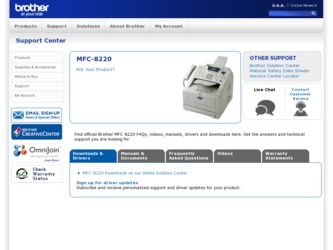
Related Brother International MFC-8220 Manual Pages
Download the free PDF manual for Brother International MFC-8220 and other Brother International manuals at ManualOwl.com
Users Manual - English - Page 202
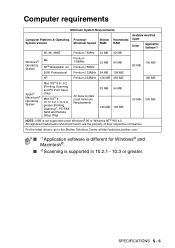
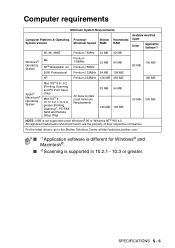
...®
Operating System
Mac OS® 8.6 - 9.2 (Printing, Scanning and PC-FAX Send Only)
Mac OS® X 10.1/10.2.1-10.3 or greater (Printing, Scanning*2, PC-FAX Send and Remote Setup Only)
All base models meet minimum Requirements
32 MB 64 MB 128 MB 160 MB
50 MB 200 MB
NOTE: USB is not supported under Windows® 95 or Windows NT® WS...
Quick Setup Guide - English - Page 14
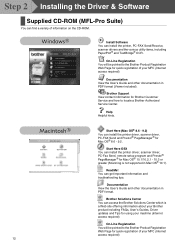
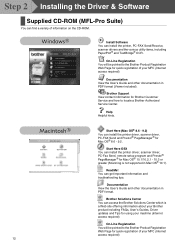
... Here OSX You can install the printer driver, scanner driver, PC-Fax Send, remote setup program and Presto!® PageManager® for Mac OS® 10.1/10.2.1 - 10.3 or greater (Scanning is not supported in Mac OS® 10.1).
ReadMe! You can get important information and troubleshooting tips.
Documentation View the User's Guide and other documentation in PDF format.
Brother Solutions Center You...
Quick Setup Guide - English - Page 21


Setting Up the Machine
Windows® USB
Installing the Driver & Software
For Windows® 2000 Professional Users Only
Make sure that you followed the instructions in 1 to F on pages 14 - 16.
G When this screen appears, connect the
USB interface cable to your PC, and then connect it to the MFC. Plug the MFC into the AC power outlet. Turn the power switch on.
I The README...
Quick Setup Guide - English - Page 22
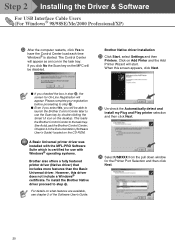
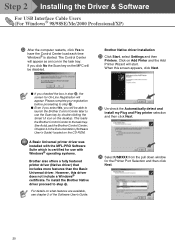
... the Brother Control Center later to use the Scan key by double-clicking the Smart UI icon on the desktop. This loads the Brother Control Center to the task tray. See AutoLoad the Brother Control Center, Chapter 4 in the Documentation (Software User's Guide) located on the CD-ROM.
A Basic Universal printer driver was installed with the MFL-PRO Software Suite which is certified for use with Windows...
Quick Setup Guide - English - Page 26
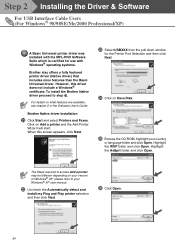
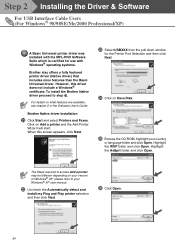
..., see chapter 2 of the Software User's Guide.
Brother Native driver Installation
K Click Start and select Printers and Faxes.
Click on Add a printer and the Add Printer Wizard will start. When this screen appears, click Next.
M Select USBXXX from the pull down window
for the Printer Port Selection and then click Next.
N Click on Have Disk.
O Browse the CD-ROM, highlight your country
or language...
Quick Setup Guide - English - Page 31
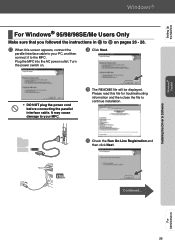
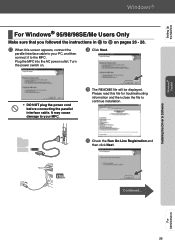
Setting Up the Machine
Windows® Parallel
Installing the Driver & Software
For Windows® 95/98/98SE/Me Users Only
Make sure that you followed the instructions in 1 to F on pages 26 - 28.
G When this screen appears, connect the
parallel interface cable to your PC, and then connect it to the MFC. Plug the MFC into the AC power outlet. Turn the...
Quick Setup Guide - English - Page 33
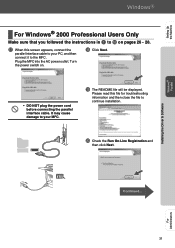
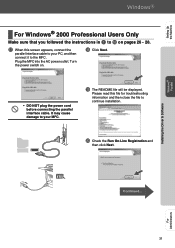
Setting Up the Machine
Windows® Parallel
Installing the Driver & Software
For Windows® 2000 Professional Users Only
Make sure that you followed the instructions in 1 to F on pages 26 - 28.
G When this screen appears, connect the
parallel interface cable to your PC, and then connect it to the MFC. Plug the MFC into the AC power outlet. Turn the power switch on...
Quick Setup Guide - English - Page 34
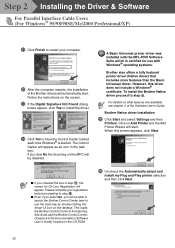
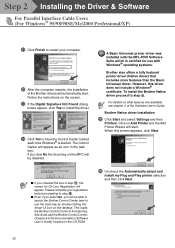
... Brother drivers will automatically start. Follow the instructions on the screen.
M If the Digital Signature Not Found dialog
boxes appear, click Yes to install the driver.
N Click Yes to have the Control Center loaded
each time Windows® is started. The Control Center will appear as an icon in the task tray. If you click No the Scan key on the MFC...
Quick Setup Guide - English - Page 38


... chapter 2 of the Software User's Guide.
Brother Native driver Installation
K Click Start and select Printers and Faxes.
Click on Add a printer and the Add Printer Wizard will start. When this screen appears, click Next.
M Select BMFC (Brother MFL Port) from the
pull down window for the Printer Port Selection and then click Next.
N Click on Have Disk.
O Browse the CD-ROM, highlight your country...
Quick Setup Guide - English - Page 40
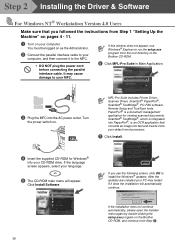
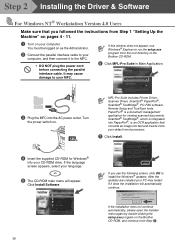
... appear, use Windows® Explorer to run the setup.exe program from the root directory of the Brother CD-ROM.
6 Click MFL-Pro Suite in Main Application.
3 Plug the MFC into the AC power outlet. Turn
the power switch on.
MFL-Pro Suite includes Printer Driver, Scanner Driver, ScanSoft® PaperPort®, ScanSoft® TextBridge®, PC-FAX software, Remote Setup and TrueType fonts...
Quick Setup Guide - English - Page 42
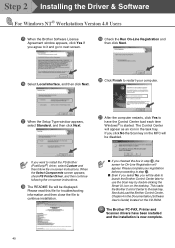
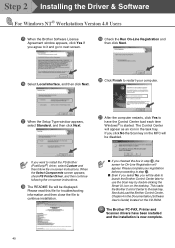
...able to launch the Brother Control Center later to use the Scan key by double-clicking the Smart UI icon on the desktop. This loads the Brother Control Center to the task tray. See AutoLoad the Brother Control Center, Chapter 4 in the Documentation (Software User's Guide) located on the CD-ROM.
The Brother PC-FAX, Printer and Scanner drivers have been installed and the installation is now complete...
Software Users Manual - English - Page 8
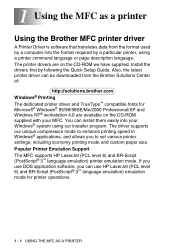
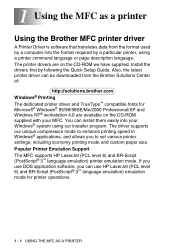
... the Brother MFC printer driver
A Printer Driver is software that translates data from the format used by a computer into the format required by a particular printer, using a printer command language or page description language. The printer drivers are on the CD-ROM we have supplied. Install the drivers first by following the Quick Setup Guide. Also, the latest printer driver can be downloaded...
Software Users Manual - English - Page 40
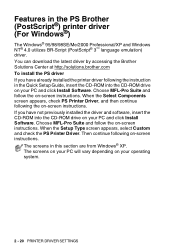
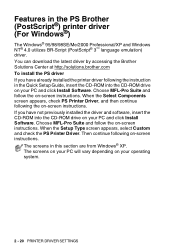
...(PostScript® 3™ language emulation) driver. You can download the latest driver by accessing the Brother Solutions Center at http://solutions.brother.com To install the PS driver If you have already installed the printer driver following the instruction in the Quick Setup Guide, insert the CD-ROM into the CD-ROM drive on your PC and click Install Software. Choose MFL-Pro Suite and follow...
Software Users Manual - English - Page 125
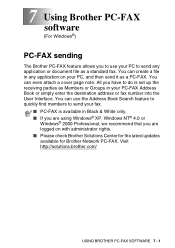
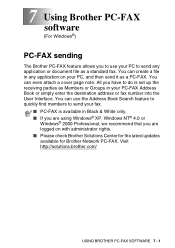
... your fax.
■ PC-FAX is available in Black & White only. ■ If you are using Windows® XP, Windows NT® 4.0 or
Windows® 2000 Professional, we recommend that you are logged on with administrator rights. ■ Please check Brother Solutions Center for the latest updates available for Brother Network PC-FAX. Visit http://solutions.brother.com/
USING BROTHER PC-FAX SOFTWARE...
Network Users Manual - English - Page 8
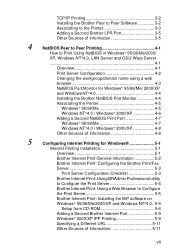
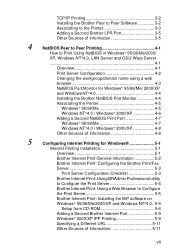
...BRAdmin Professional utility
to Configure the Print Server 5-4
Brother Internet Print: Using a Web Browser to Configure
the Print Server 5-5
Brother Internet Print: Installing the BIP software on
Windows® 95/98/Me/2000/XP and Windows NT®4.0.. 5-6
Setup from CD-ROM 5-6
Adding a Second Brother Internet Port 5-9
Windows® 2000/XP IPP Printing 5-9
Specifying a Different URL...
Network Users Manual - English - Page 27
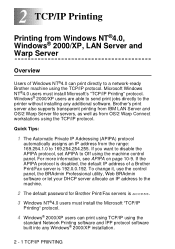
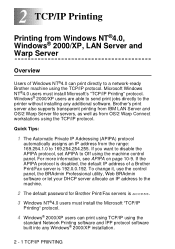
... the control panel, the BRAdmin Professional utility, Web BRAdmin software or let your DHCP server allocate an IP address to the machine.
2 The default password for Brother Print/Fax servers is access.
3 Windows NT®4.0 users must install the Microsoft "TCP/IP
Printing" protocol.
4 Windows® 2000/XP users can print using TCP/IP using the
standard Network Printing software and...
Network Users Manual - English - Page 35
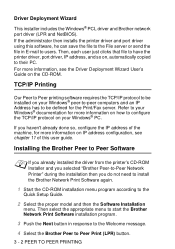
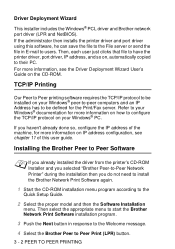
... printer driver, port driver, IP address, and so on, automatically copied to their PC. For more information, see the Driver Deployment Wizard User's Guide on the CD-ROM.
TCP/IP Printing
Our Peer to Peer printing software requires the TCP/IP protocol to be installed on your Windows® peer-to-peer computers and an IP Address has to be defined for the Print/Fax...
Network Users Manual - English - Page 47
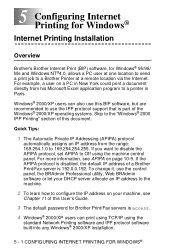
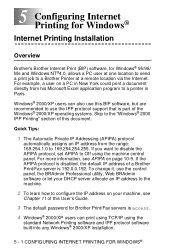
... machine.
2 To learn how to configure the IP address on your machine, see
Chapter 11 of this User's Guide.
3 The default password for Brother Print/Fax servers is access.
4 Windows® 2000/XP users can print using TCP/IP using the
standard Network Printing software and IPP protocol software built into any Windows® 2000/XP installation.
5 - 1 CONFIGURING INTERNET PRINTING FOR WINDOWS®
Network Users Manual - English - Page 52
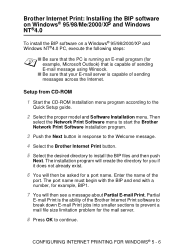
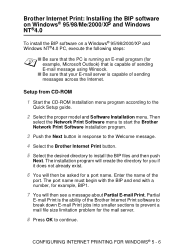
...that your E-mail server is capable of sending messages across the Internet.
Setup from CD-ROM
1 Start the CD-ROM installation menu program according to the
Quick Setup guide.
2 Select the proper model and Software Installation menu. Then
select the Network Print Software menu to start the Brother Network Print Software installation program.
3 Push the Next button in response to the Welcome message...
Network Users Manual - English - Page 73
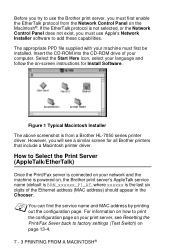
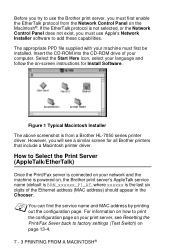
...see a similar screen for all Brother printers that include a Macintosh printer driver.
How to Select the Print Server (AppleTalk/EtherTalk)
Once the Print/Fax server is connected on your network and the machine is powered on, the Brother print server's AppleTalk service name (default is BRN_xxxxxx_P1_AT, where xxxxxx is the last six digits of the Ethernet address (MAC address) should appear in the...
