Brother International MFC 8440 - B/W Laser - All-in-One driver and firmware
Drivers and firmware downloads for this Brother International item

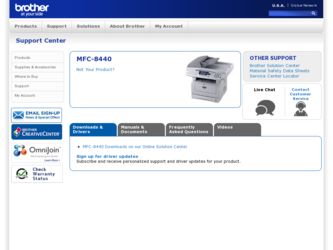
Related Brother International MFC 8440 Manual Pages
Download the free PDF manual for Brother International MFC 8440 and other Brother International manuals at ManualOwl.com
Network Users Manual - English - Page 9
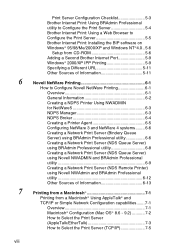
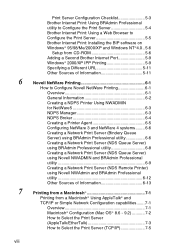
...: Using BRAdmin Professional utility to Configure the Print Server 5-4 Brother Internet Print: Using a Web Browser to Configure the Print Server 5-5 Brother Internet Print: Installing the BIP software on Windows® 95/98/Me/2000/XP and Windows NT®4.0.. 5-6
Setup from CD-ROM 5-6 Adding a Second Brother Internet Port 5-9 Windows® 2000/XP IPP Printing 5-9 Specifying a Different URL...
Network Users Manual - English - Page 27
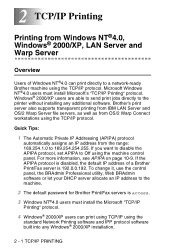
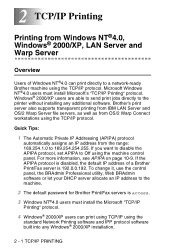
... the control panel, the BRAdmin Professional utility, Web BRAdmin software or let your DHCP server allocate an IP address to the machine.
2 The default password for Brother Print/Fax servers is access.
3 Windows NT®4.0 users must install the Microsoft "TCP/IP
Printing" protocol.
4 Windows® 2000/XP users can print using TCP/IP using the
standard Network Printing software and...
Network Users Manual - English - Page 35
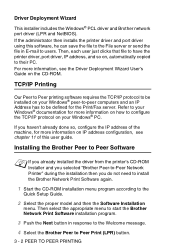
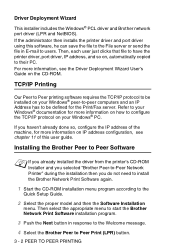
... printer driver, port driver, IP address, and so on, automatically copied to their PC. For more information, see the Driver Deployment Wizard User's Guide on the CD-ROM.
TCP/IP Printing
Our Peer to Peer printing software requires the TCP/IP protocol to be installed on your Windows® peer-to-peer computers and an IP Address has to be defined for the Print/Fax...
Network Users Manual - English - Page 47
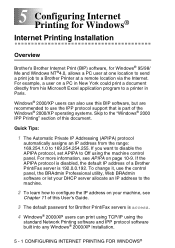
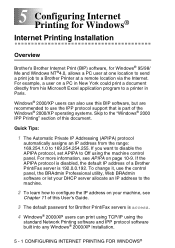
... machine.
2 To learn how to configure the IP address on your machine, see
Chapter 11 of this User's Guide.
3 The default password for Brother Print/Fax servers is access.
4 Windows® 2000/XP users can print using TCP/IP using the
standard Network Printing software and IPP protocol software built into any Windows® 2000/XP installation.
5 - 1 CONFIGURING INTERNET PRINTING FOR WINDOWS®
Network Users Manual - English - Page 52
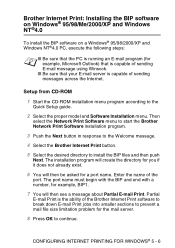
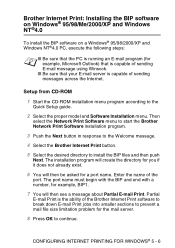
...that your E-mail server is capable of sending messages across the Internet.
Setup from CD-ROM
1 Start the CD-ROM installation menu program according to the
Quick Setup guide.
2 Select the proper model and Software Installation menu. Then
select the Network Print Software menu to start the Brother Network Print Software installation program.
3 Push the Next button in response to the Welcome message...
Network Users Manual - English - Page 57
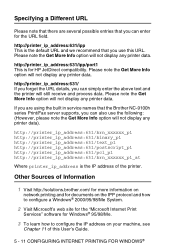
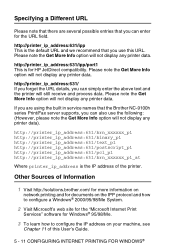
...
Where printer_ip_address is the IP address of the printer.
Other Sources of Information
1 Visit http://solutions.brother.com/ for more information on
network printing and for documents on the IPP protocol and how to configure a Windows® 2000/95/98/Me System.
2 Visit Microsoft's web site for the "Microsoft Internet Print
Services" software for Windows® 95/98/Me...
Network Users Manual - English - Page 73
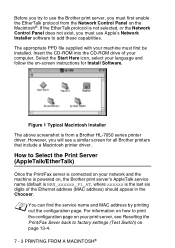
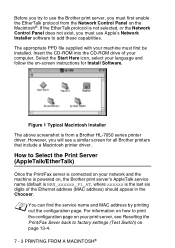
...see a similar screen for all Brother printers that include a Macintosh printer driver.
How to Select the Print Server (AppleTalk/EtherTalk)
Once the Print/Fax server is connected on your network and the machine is powered on, the Brother print server's AppleTalk service name (default is BRN_xxxxxx_P1_AT, where xxxxxx is the last six digits of the Ethernet address (MAC address) should appear in the...
Software Users Manual - English - Page 5
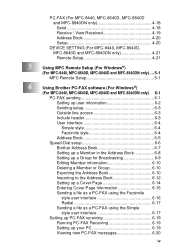
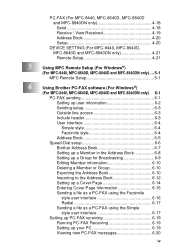
...4-19 Address Book 4-20 Setup 4-20
DEVICE SETTING (For MFC-8440, MFC-8640D, MFC-8840D and MFC-8840DN only 4-21 Remote Setup 4-21
5
Using MFC Remote Setup (For Windows®)
(For MFC-8440, MFC-8640D, MFC-8840D and MFC-8840DN only).... 5-1
MFC Remote Setup 5-1
6
Using Brother PC-FAX software (For Windows®)
(For MFC-8440, MFC-8640D, MFC-8840D and MFC-8840DN only) 6-1
PC-FAX sending...
Software Users Manual - English - Page 6
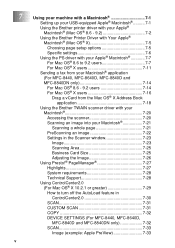
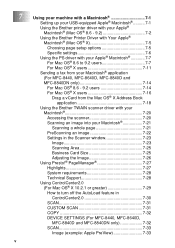
... Using the Brother Printer Driver with Your Apple® Macintosh® (Mac OS® X 7-5 Choosing page setup options 7-5 Specific settings 7-6 Using the PS driver with your Apple® Macintosh 7-7 For Mac OS® 8.6 to 9.2 users 7-7 For Mac OS® X users 7-11 Sending a fax from your Macintosh® application (For MFC-8440, MFC-8640D, MFC-8840D and MFC-8840DN only 7-14 For Mac OS...
Software Users Manual - English - Page 8
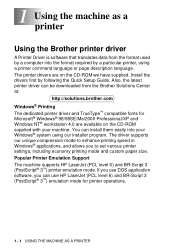
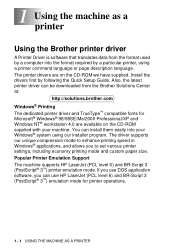
... the Brother printer driver
A Printer Driver is software that translates data from the format used by a computer into the format required by a particular printer, using a printer command language or page description language. The printer drivers are on the CD-ROM we have supplied. Install the drivers first by following the Quick Setup Guide. Also, the latest printer driver can be downloaded from...
Software Users Manual - English - Page 43
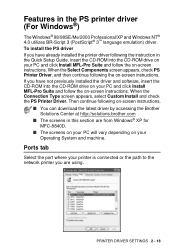
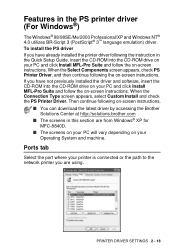
... in the PS printer driver (For Windows®)
The Windows® 98/98SE/Me/2000 Professional/XP and Windows NT® 4.0 utilizes BR-Script 3 (PostScript® 3™ language emulation) driver. To install the PS driver If you have already installed the printer driver following the instruction in the Quick Setup Guide, insert the CD-ROM into the CD-ROM drive on your PC and click Install MFL-Pro...
Software Users Manual - English - Page 96
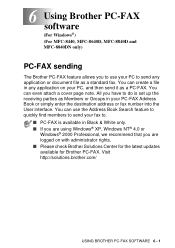
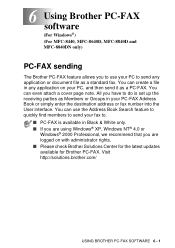
6 Using Brother PC-FAX software (For Windows®) (For MFC-8440, MFC-8640D, MFC-8840D and MFC-8840DN only)
PC-FAX sending
The Brother PC-FAX feature allows you to use your PC to send any application or document file as a standard fax. You can create a file in any application on your PC, and then send it as a PC-FAX. You can even attach a cover...
Software Users Manual - English - Page 178
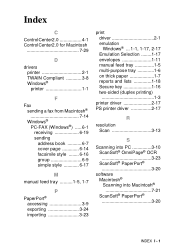
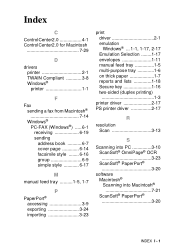
... Windows® ... 1-1, 1-17, 2-17 Emulation Selection ........1-17 envelopes 1-11 manual feed tray 1-5 multi-purpose tray 1-6 on thick paper 1-7 reports and lists 1-18 Secure key 1-16 two-sided (duplex printing 1-3
printer driver 2-17 PS printer driver 2-17
R
resolution Scan 3-13
S
Scanning into PC 3-10 ScanSoft® OmniPage® OCR 3-23 ScanSoft® PaperPort 3-20
software...
Quick Setup Guide - English - Page 13
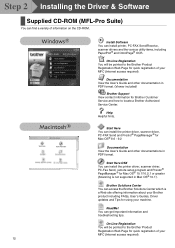
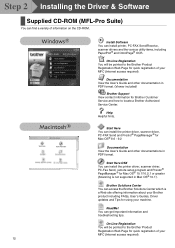
... You can install the printer driver, scanner driver, PC-Fax Send, remote setup program and Presto!® PageManager® for Mac OS® 10.1/10.2.1 or greater (Scanning is not supported in Mac OS® 10.1).
Brother Solutions Center You can access the Brother Solutions Center which is a Web site offering information about your Brother product including FAQs, User's Guides, Driver updates and...
Quick Setup Guide - English - Page 21


... 12 of the User's Guide.
Brother Native driver Installation
M Click Start and select Settings and then
Printers. Click on Add a printer and the Add Printer Wizard will start. When this screen appears, click Next.
O Select USBXXX from the pull down window
for the Printer Port Selection and then click Next.
P Click on Have Disk.
Q Browse the CD-ROM and highlight your
language folder...
Quick Setup Guide - English - Page 23
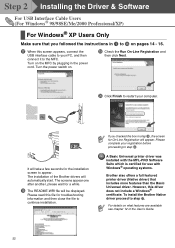
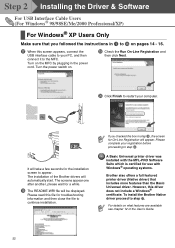
Step 2 Installing the Driver & Software
For USB Interface Cable Users (For Windows® 98/98SE/Me/2000 Professional/XP)
For Windows® XP Users Only
Make sure that you followed the instructions in 1 to F on pages 14 - 16.
G When this screen appears, connect the
USB interface cable to your PC, and then connect it to the MFC. Turn on the MFC by plugging...
Quick Setup Guide - English - Page 31
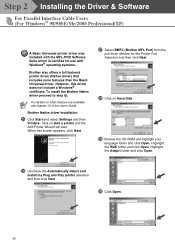
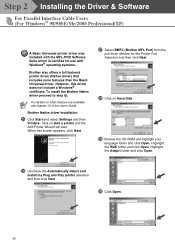
... 12 of the User's Guide.
Brother Native driver Installation
O Click Start and select Settings and then
Printers. Click on Add a printer and the Add Printer Wizard will start. When this screen appears, click Next.
Q Select BMFC (Brother MFL Port) from the
pull down window for the Printer Port Selection and then click Next.
R Click on Have Disk.
S Browse the CD-ROM and highlight your
language...
Quick Setup Guide - English - Page 33
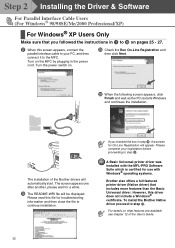
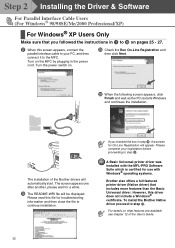
... to the MFC. Turn on the MFC by plugging in the power cord. Turn the power switch on.
I Check the Run On-Line Registration and
then click Next.
J When the following screen appears, click
Finish and wait as the PC restarts Windows and continues the installation.
.
The installation of the Brother drivers will automatically start. The screen appears one after...
Quick Setup Guide - English - Page 37
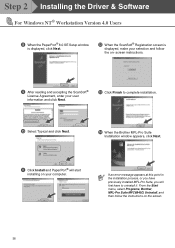
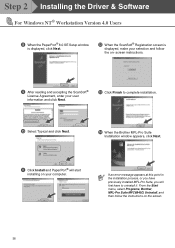
Step 2 Installing the Driver & Software
For Windows NT® Workstation Version 4.0 Users
8 When the PaperPort® 8.0 SE Setup window
is displayed, click Next.
B When the ScanSoft® Registration screen is
displayed, make your selection and follow the on- screen instructions.
9 After reading and accepting the ScanSoft®
License Agreement, enter your user information and click Next.
...
Users Manual - English - Page 219
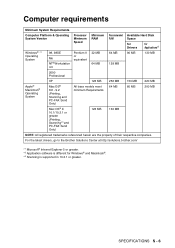
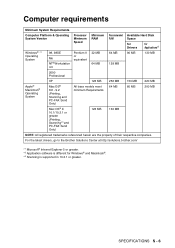
...
Computer Platform & Operating System Version
Processor Minimum Speed
Minimum RAM
Recommended RAM
Available Hard Disk Space
for Drivers
for Applications*2
Windows...drivers, go to the Brother Solutions Center at http://solutions.brother.com/
*1 Microsoft® Internet Explorer 5 or greater. *2 Application software is different for Windows® and Macintosh®. *3 Scanning is supported...
