Brother International MFC-8460n - Network All-in-One Laser Printer driver and firmware
Drivers and firmware downloads for this Brother International item

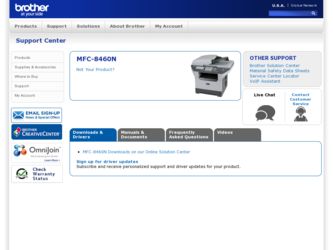
Related Brother International MFC-8460n Manual Pages
Download the free PDF manual for Brother International MFC-8460n and other Brother International manuals at ManualOwl.com
Software Users Manual - English - Page 8
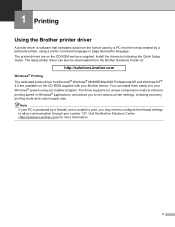
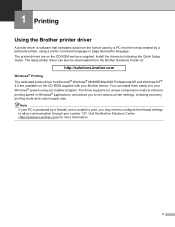
...-ROM we have supplied. Install the drivers by following the Quick Setup Guide. The latest printer driver can also be downloaded from the Brother Solutions Center at:
http://solutions.brother.com
Windows® Printing The dedicated printer driver for Microsoft® Windows® 98/98SE/Me/2000 Professional/XP and Windows NT® 4.0 are available on the CD-ROM supplied with your Brother device...
Software Users Manual - English - Page 37
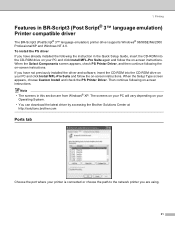
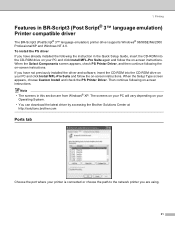
...8482; language emulation) Printer compatible driver
1
The BR-Script3 (PostScript® 3™ language emulation) printer driver supports Windows® 98/98SE/Me/2000 Professional/XP and Windows NT 4.0. To install the PS driver If you have already installed the following the instruction in the Quick Setup Guide, insert the CD-ROM into the CD-ROM drive on your PC and click Install MFL-Pro Suite...
Software Users Manual - English - Page 40
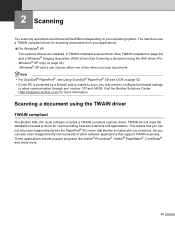
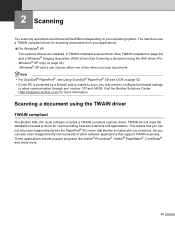
... OCR on page 52. • If your PC is protected by a firewall, and is unable to scan, you may need to configure the firewall settings
to allow communication through port number 137 and 54925. Visit the Brother Solutions Center (http://solutions.brother.com) for more information.
Scanning a document using the TWAIN driver 2
TWAIN compliant 2
The Brother MFL-Pro Suite software...
Software Users Manual - English - Page 154
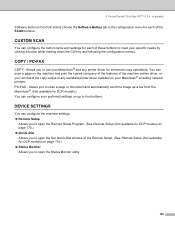
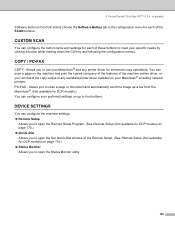
... the copy output to any standard printer driver installed on your Macintosh® including network printers. PC-FAX - Allows you to scan a page or document and automatically send the image as a fax from the Macintosh®. (Not available for DCP models.) You can configure your preferred settings on up to four buttons.
DEVICE SETTINGS 9
You can configure the machine settings. „ Remote Setup...
Users Manual - English - Page 3
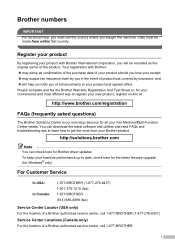
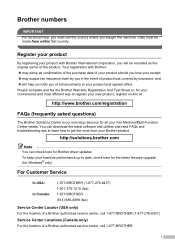
... can download the latest software and utilities and read FAQs and troubleshooting tips to learn how to get the most from your Brother product.
http://solutions.brother.com
Note
You can check here for Brother driver updates. To keep your machine performance up to date, check here for the latest fimware upgrade (for Windows® only).
For Customer Service
In...
Users Manual - English - Page 17
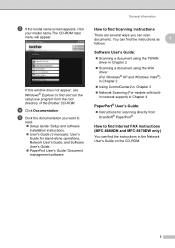
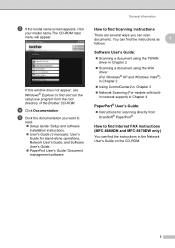
... not appear, use Windows® Explorer to find and run the setup.exe program from the root directory of the Brother CD-ROM.
d Click Documentation. e Click the documentation you want to
read: „ Setup Guide: Setup and software
installation instructions. „ User's Guide (3 manuals): User's
Guide for stand-alone operations, Network User's Guide, and Software User's Guide. „ PaperPort...
Users Manual - English - Page 119
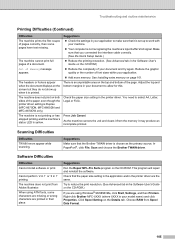
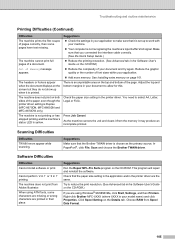
... repair and reinstall the software.
Check that the paper size setting in the application and in the printer driver are the same.
Try to reduce the print resolution. (See Advanced tab in the Software User's Guide on the CD-ROM.)
If you are using Windows® 98/98SE/Me, click Start, Settings, and then Printers. Right-click Brother MFC-XXXX (where XXXX is...
Users Manual - English - Page 124
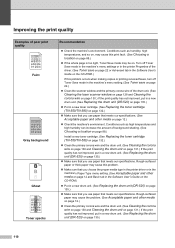
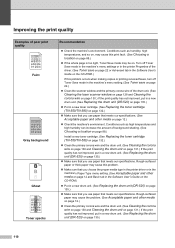
...printer Properties of the driver. (See Toner save on page 22 or Advanced tab in the Software User's Guide on the CD-ROM.)
If this problem occurs when making copies or printing received faxes, turn off
Toner Save mode in the machine's menu setting. (See Toner save on page
22.)
„ Clean the scanner window... (See
Choosing a location on page 88.)
Install a new toner cartridge. (See Replacing the ...
Users Manual - English - Page 134
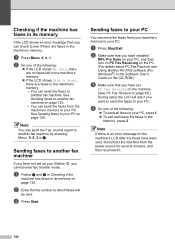
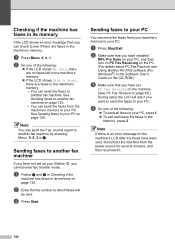
... have installed
MFL-Pro Suite on your PC, and then turn on PC Fax Receiving on the PC. (For details about PC Fax Receive, see Using Brother PC-FAX software (For Windows®) in the Software User's Guide on the CD-ROM.)
c Make sure that you have set
PC Fax Receive on the machine. (See PC Fax Receive on page 65.) During setup the...
Quick Setup Guide - English - Page 1
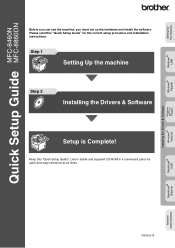
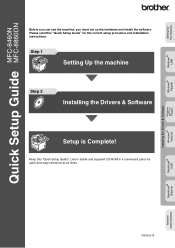
...MFC-8460N MFC-8860DN
Windows® USB
Windows® Parallel
Windows NT® 4.0 Parallel
Installing the Drivers & Software
Quick Setup Guide
Before you can use the machine, you must set up the hardware and install the software. Please read this "Quick Setup Guide" for the correct setup procedure and installation instructions.
Step 1
Setting Up the machine
Step 2
Installing the Drivers...
Quick Setup Guide - English - Page 5
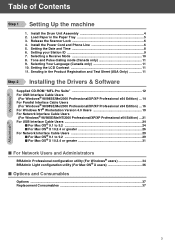
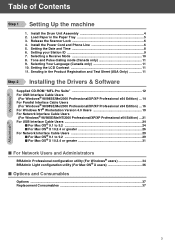
... 2 Installing the Drivers & Software
Supplied CD-ROM "MFL-Pro Suite 12 For USB Interface Cable Users
(For Windows® 98/98SE/Me/2000 Professional/XP/XP Professional x64 Edition) ... 14 For Parallel Interface Cable Users
(For Windows® 98/98SE/Me/2000 Professional/XP/XP Professional x64 Edition) ... 16 For Windows NT® Workstation Version 4.0 Users 19 For Network Interface Cable Users...
Quick Setup Guide - English - Page 13
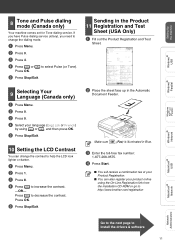
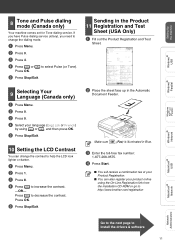
...5 Press Stop/Exit.
10 Setting the LCD Contrast
You can ...fax of your Product Registration.
■ You can also register your product online using the On-Line Registration link from the installation CD-ROM or go to http://www.brother.com/registration
Windows® Network
Macintosh® USB
Macintosh® Network
Network Administrators
Go to the next page to install the drivers & software...
Quick Setup Guide - English - Page 22
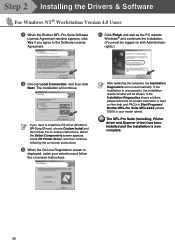
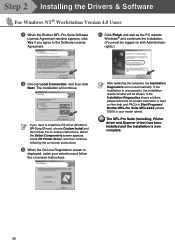
... the computer, the Installation Diagnostics will run automatically. If the installation is unsuccessful, the installation results window will be shown. If the Installation Diagnostics shows a failure, please follow the on-screen instruction or read on-line help and FAQ's in Start/Programs/ Brother/MFL-Pro Suite MFC-XXXX (where XXXX is your model name).
The MFL-Pro Suite (including, Printer driver...
Quick Setup Guide - English - Page 25
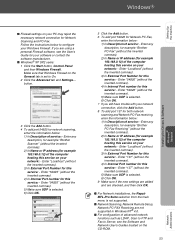
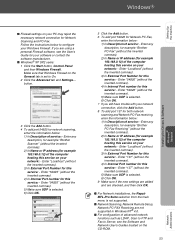
...is not supported.
■ Network Scanning, Network Remote Setup, Network PC-FAX Receiving are not supported in Windows NT® 4.0.
■ For configuration of advanced network functions such as LDAP, Scan to FTP and Fax to Server, see the Software and Network User's Guides located on the CD-ROM.
23
Network Administrators
Installing the Drivers & Software
Windows® Network
Setting Up the...
Quick Setup Guide - English - Page 28
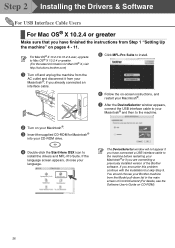
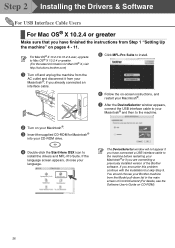
Step 2 Installing the Drivers & Software
For USB Interface Cable Users
For Mac OS® X 10.2.4 or greater
Make sure that you have finished the instructions from Step 1 "Setting Up the machine" on pages 4 - 11.
For Mac OS® X 10.2.0 to 10.2.3 user, upgrade to Mac OS® X 10.2.4 or greater. (For the latest information for Mac OS® X, visit http://solutions.brother.com)
1 Turn...
Network Users Manual - English - Page 10
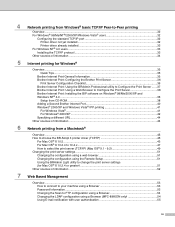
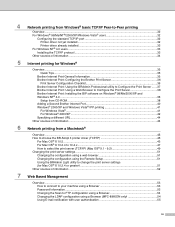
...
Setup from CD-ROM ...38 Adding a Second Brother Internet Port 40 Windows® 2000/XP and Windows Vista® IPP printing 41
For Windows Vista®...41 For Windows® 2000/XP ...42 Specifying a different URL...44 Other sources of information ...44
6 Network printing from a Macintosh®
Overview...45 How to choose the BR-Script 3 printer driver (TCP/IP 45
For Mac OS...
Network Users Manual - English - Page 47
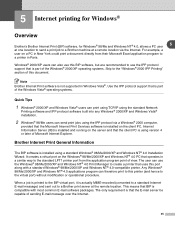
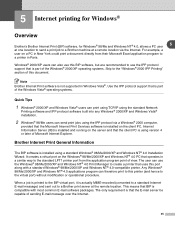
... PC is using version 4 or later of Microsoft Internet Explorer.
Brother Internet Print General Information
The BIP software is installed using a standard Windows® 98/Me/2000/XP and Windows NT® 4.0 Installation Wizard. It creates a virtual port on the Windows® 98/Me/2000/XP and Windows NT® 4.0 PC that operates in a similar way to the standard LPT1 printer port from the...
Network Users Manual - English - Page 48
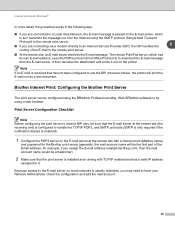
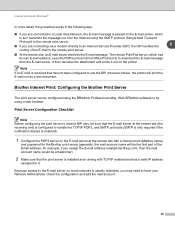
... server. ■ If you are connecting via a modem directly to an Internet Service Provider (ISP), the ISP handles the
5
routing of the E-mail to the remote print server.
■ At the remote site, an E-mail server receives the E-mail message. The remote Print/Fax server, which has its own E-mail address, uses the POP3 protocol (Post Office Protocol...
Network Users Manual - English - Page 50
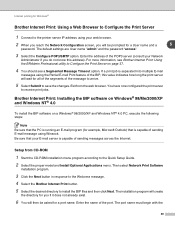
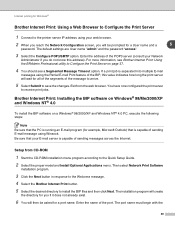
... is capable of sending messages across the Internet.
Setup from CD-ROM
1 Start the CD-ROM installation menu program according to the Quick Setup Guide. 2 Select the proper model and Install Optional Applications menu. Then select Network Print Software
installation program.
3 Click the Next button in response to the Welcome message. 4 Select the Brother Internet Print button. 5 Select the desired...
Network Users Manual - English - Page 96
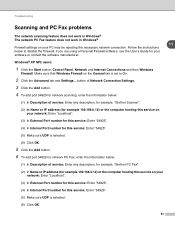
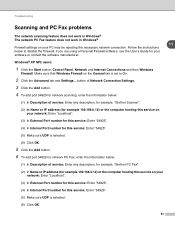
... Settings. 3 Click the Add button. 4 To add port 54925 for network scanning, enter the information below:
(1) In Description of service: Enter any description, for example, "Brother Scanner".
(2) In Name or IP address (for example 192.168.0.12) or the computer hosting this service on your network: Enter "Localhost".
(3) In External Port number for this service: Enter "54925".
(4) In Internal Port...
