Brother International MFC-8480DN - B/W Laser - All-in-One driver and firmware
Drivers and firmware downloads for this Brother International item

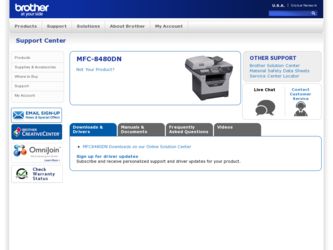
Related Brother International MFC-8480DN Manual Pages
Download the free PDF manual for Brother International MFC-8480DN and other Brother International manuals at ManualOwl.com
Network Users Manual - English - Page 10
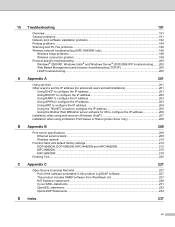
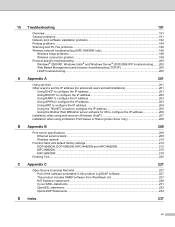
...server software for IIS to configure the IP address 206 Installation when using web services (Windows Vista 207 Installation when using a Network Print Queue or Share (printer driver only 208
B Appendix B
209
Print server specifications...209 Ethernet wired network...209 Wireless network ...210
Function table and default factory settings 212 DCP-8080DN, DCP-8085DN, MFC-8480DN and MFC-8680DN...
Network Users Manual - English - Page 12
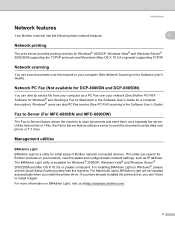
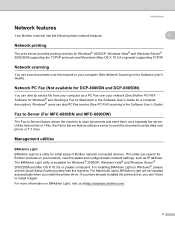
... 1
The print server provides printing services for Windows® 2000/XP, Windows Vista® and Windows Server® 2003/2008 supporting the TCP/IP protocols and Macintosh (Mac OS X 10.3.9 or greater) supporting TCP/IP.
Network scanning 1
You can scan documents over the network to your computer (See Network Scanning in the Software User's Guide).
Network PC Fax (Not available for DCP-8080DN...
Network Users Manual - English - Page 35
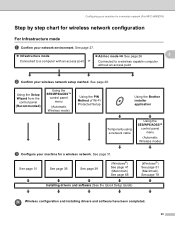
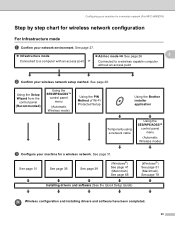
.../WPS/AOSS™
control panel menu
(Automatic Wireless mode)
c Configure your machine for a wireless network. See page 31.
See page 31
See page 36
See page 39
(Windows®) See page 41 (Macintosh) See page 68
(Windows®) See page 51 (Macintosh) See page 78
Installing drivers and software (See the Quick Setup Guide)
Wireless configuration and installing drivers and software have been...
Network Users Manual - English - Page 36
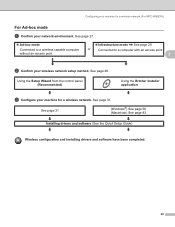
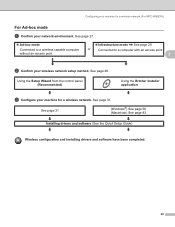
... to a computer with an access point
3
b Confirm your wireless network setup method. See page 28.
Using the Setup Wizard from the control panel (Recommended)
Using the Brother installer application
c Configure your machine for a wireless network. See page 31.
See page 31
(Windows®) See page 56 (Macintosh) See page 83
Installing drivers and software (See the Quick Setup Guide)
Wireless...
Network Users Manual - English - Page 45
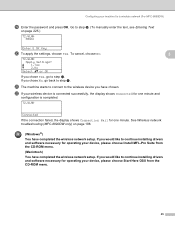
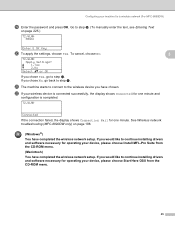
... the display shows Connection Fail for one minute. See Wireless network troubleshooting (MFC-8890DW only) on page 198.
(Windows®) You have completed the wireless network setup. If you would like to continue installing drivers and software necessary for operating your device, please choose Install MFL-Pro Suite from the CD-ROM menu. (Macintosh) You have completed the wireless network setup. If...
Network Users Manual - English - Page 48
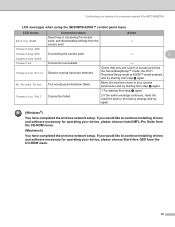
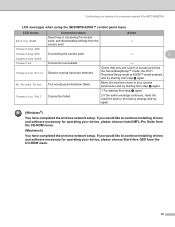
... back to the factory settings and try again.
(Windows®)
You have completed the wireless network setup. If you would like to continue installing drivers and software necessary for operating your device, please choose Install MFL-Pro Suite from the CD-ROM menu.
(Macintosh)
You have completed the wireless network setup. If you would like to continue installing drivers and software necessary for...
Network Users Manual - English - Page 50
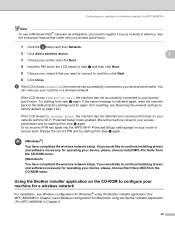
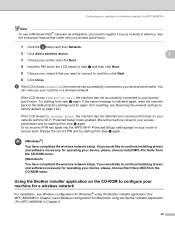
... Protected Setup) setting page on your router or access point. Retype the correct PIN and try starting from step c again.
(Windows®)
You have completed the wireless network setup. If you would like to continue installing drivers and software necessary for operating your device, please choose Install MFL-Pro Suite from the CD-ROM menu.
(Macintosh)
You have completed the wireless network setup...
Network Users Manual - English - Page 60
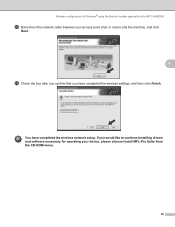
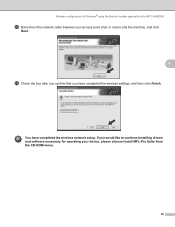
... for Windows® using the Brother installer application (For MFC-8890DW)
p Disconnect the network cable between your access point (hub or router) and the machine, and click
Next.
4
q Check the box after you confirm that you have completed the wireless settings, and then click Finish.
You have completed the wireless network setup. If you would like to continue installing drivers and software...
Network Users Manual - English - Page 65
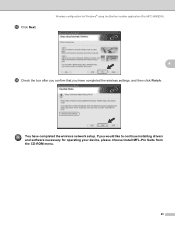
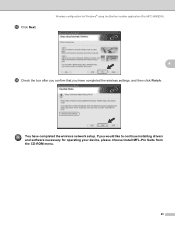
... configuration for Windows® using the Brother installer application (For MFC-8890DW)
4
n Check the box after you confirm that you have completed the wireless settings, and then click Finish.
You have completed the wireless network setup. If you would like to continue installing drivers and software necessary for operating your device, please choose Install MFL-Pro Suite from the CD-ROM menu...
Network Users Manual - English - Page 77
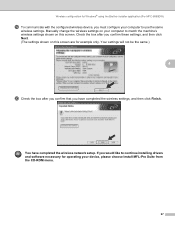
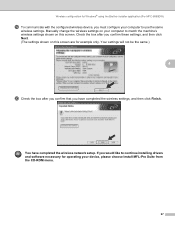
... are for example only. Your settings will not be the same.)
4
t Check the box after you confirm that you have completed the wireless settings, and then click Finish.
You have completed the wireless network setup. If you would like to continue installing drivers and software necessary for operating your device, please choose Install MFL-Pro Suite from the CD-ROM menu.
67
Network Users Manual - English - Page 137
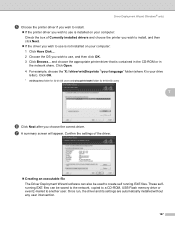
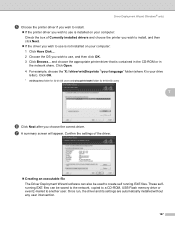
... appear. Confirm the settings of the driver.
„ Creating an executable file The Driver Deployment Wizard software can also be used to create self running.EXE files. These selfrunning.EXE files can be saved to the network, copied to a CD-ROM, USB Flash memory drive or even E-mailed to another user. Once run, the driver and its settings are automatically installed without any user...
Network Users Manual - English - Page 204
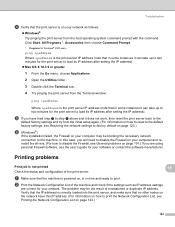
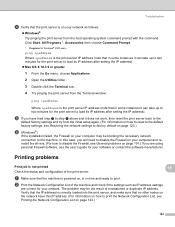
... reset to the default factory settings, see Restoring the network settings to factory default on page 123.)
f (Windows®)
If the installation failed, the Firewall on your computer may be blocking the necessary network connection to the machine. In this case, you will need to disable the Firewall on your computer and reinstall the drivers. (For how to disable...
Software Users Manual - English - Page 10
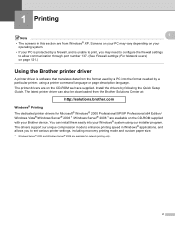
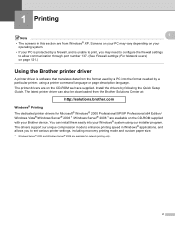
... The printer drivers are on the CD-ROM we have supplied. Install the drivers by following the Quick Setup Guide. The latest printer driver can also be downloaded from the Brother Solutions Center at:
http://solutions.brother.com
Windows® Printing The dedicated printer drivers for Microsoft® Windows® 2000 Professional/XP/XP Professional x64 Edition/ Windows Vista®/Windows Server...
Quick Setup Guide - English - Page 14
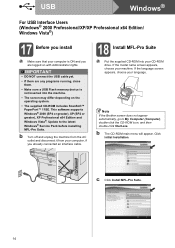
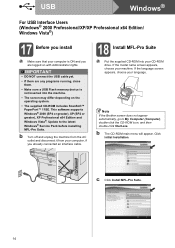
...a USB Flash memory device is not inserted into the machine.
• The screen may differ depending on the operating system.
• The supplied CD-ROM includes ScanSoft™ PaperPort™ 11SE. This software supports Windows® 2000 (SP4 or greater), XP (SP2 or greater), XP Professional x64 Edition and Windows Vista®. Update to the latest Windows® Service Pack before installing...
Quick Setup Guide - English - Page 20
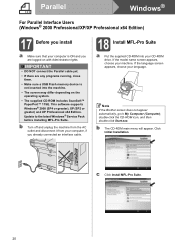
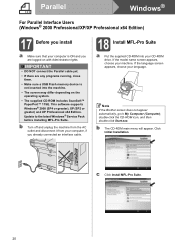
...; Make sure a USB Flash memory device is not inserted into the machine.
• The screen may differ depending on the operating system.
• The supplied CD-ROM includes ScanSoft™ PaperPort™ 11SE. This software supports Windows® 2000 (SP4 or greater), XP (SP2 or greater) and XP Professional x64 Edition. Update to the latest Windows® Service Pack before installing MFL-Pro...
Quick Setup Guide - English - Page 21
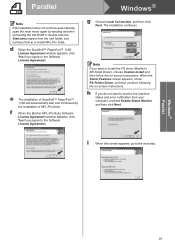
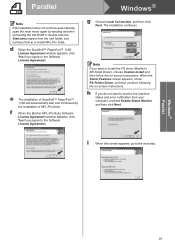
...Pro Suite Software License Agreement window appears, click Yes if you agree to the Software License Agreement.
g Choose Local Connection, and then click Next. The installation continues.
Note If you want to install the PS driver (Brother's BR-Script Driver), choose Custom Install and then follow the on-screen instructions. When the Select Features screen appears, check PS Printer Driver, and then...
Quick Setup Guide - English - Page 24
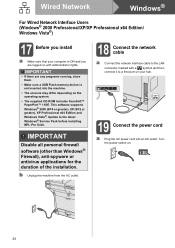
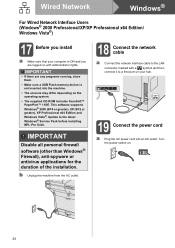
... USB Flash memory device is not inserted into the machine.
• The screens may differ depending on the operating system.
• The supplied CD-ROM includes ScanSoft™ PaperPort™ 11SE. This software supports Windows® 2000 (SP4 or greater), XP (SP2 or greater), XP Professional x64 Edition and Windows Vista®. Update to the latest Windows® Service Pack before installing...
Quick Setup Guide - English - Page 27
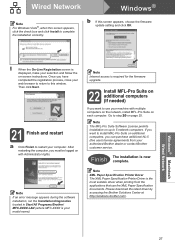
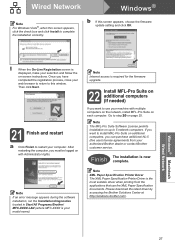
... If an error message appears during the software installation, run the Installation Diagnostics located in Start/All Programs/Brother/ MFC-XXXX LAN (where MFC-XXXX is your model name).
Note Internet access is required for the firmware upgrade.
22 Install MFL-Pro Suite on additional computers (If needed)
If you want to use your machine with multiple computers on the network, install MFL-Pro Suite...
Users Manual - English - Page 224
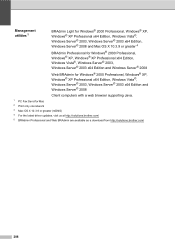
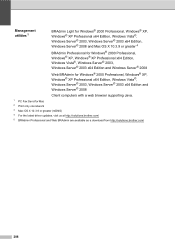
...® 2003, Windows Server® 2003 x64 Edition and Windows Server® 2008
Client computers with a web browser supporting Java.
1 PC Fax Send for Mac 2 Print only via network 3 Mac OS X 10.3.9 or greater (mDNS) 4 For the latest driver updates, visit us at http://solutions.brother.com/ 5 BRAdmin Professional and Web BRAdmin are available as a download from http://solutions.brother.com/
208
Users Manual - English - Page 226
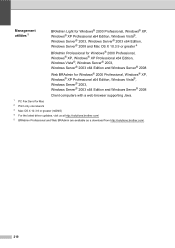
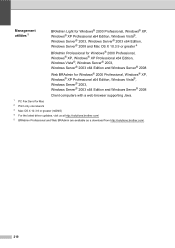
...174; 2003, Windows Server® 2003 x64 Edition and Windows Server® 2008
Client computers with a web browser supporting Java.
1 PC Fax Send for Mac 2 Print only via network 3 Mac OS X 10.3.9 or greater (mDNS) 4 For the latest driver updates, visit us at http://solutions.brother.com/ 5 BRAdmin Professional and Web BRAdmin are available as a download from http://solutions.brother.com/.
210
