Brother International MFC 8670DN - Flatbed Laser Multi-Function driver and firmware
Drivers and firmware downloads for this Brother International item

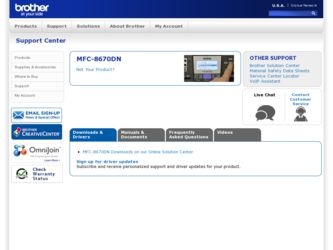
Related Brother International MFC 8670DN Manual Pages
Download the free PDF manual for Brother International MFC 8670DN and other Brother International manuals at ManualOwl.com
Users Manual - English - Page 3
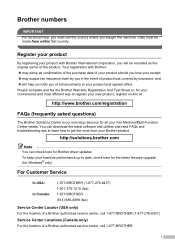
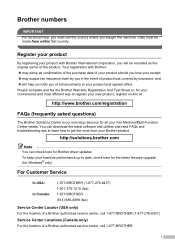
... your Fax Machine/Multi-Function Center needs. You can download the latest software and utilities and read FAQs and troubleshooting tips to learn how to get the most from your Brother product.
http://solutions.brother.com
Note
You can check here for Brother driver updates. To keep your machine performance up to date, check here for the latest fimware upgrade (for Windows...
Users Manual - English - Page 17
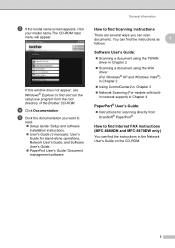
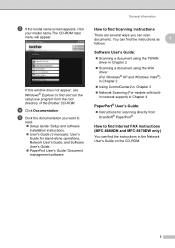
... not appear, use Windows® Explorer to find and run the setup.exe program from the root directory of the Brother CD-ROM.
d Click Documentation. e Click the documentation you want to
read: „ Setup Guide: Setup and software
installation instructions. „ User's Guide (3 manuals): User's
Guide for stand-alone operations, Network User's Guide, and Software User's Guide. „ PaperPort...
Users Manual - English - Page 119
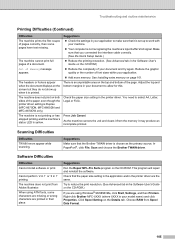
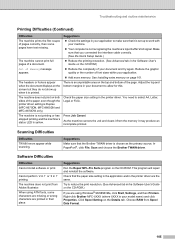
... repair and reinstall the software.
Check that the paper size setting in the application and in the printer driver are the same.
Try to reduce the print resolution. (See Advanced tab in the Software User's Guide on the CD-ROM.)
If you are using Windows® 98/98SE/Me, click Start, Settings, and then Printers. Right-click Brother MFC-XXXX (where XXXX is...
Users Manual - English - Page 124
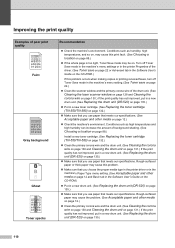
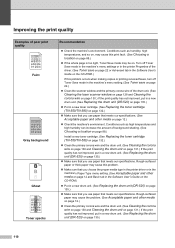
...printer Properties of the driver. (See Toner save on page 22 or Advanced tab in the Software User's Guide on the CD-ROM.)
If this problem occurs when making copies or printing received faxes, turn off
Toner Save mode in the machine's menu setting. (See Toner save on page
22.)
„ Clean the scanner window... (See
Choosing a location on page 88.)
Install a new toner cartridge. (See Replacing the ...
Users Manual - English - Page 134
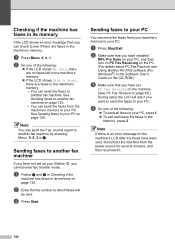
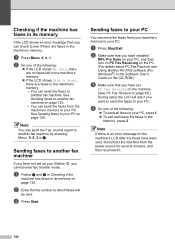
... have installed
MFL-Pro Suite on your PC, and then turn on PC Fax Receiving on the PC. (For details about PC Fax Receive, see Using Brother PC-FAX software (For Windows®) in the Software User's Guide on the CD-ROM.)
c Make sure that you have set
PC Fax Receive on the machine. (See PC Fax Receive on page 65.) During setup the...
Network Users Manual - English - Page 10
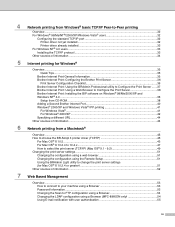
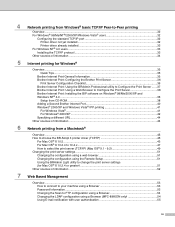
...
Setup from CD-ROM ...38 Adding a Second Brother Internet Port 40 Windows® 2000/XP and Windows Vista® IPP printing 41
For Windows Vista®...41 For Windows® 2000/XP ...42 Specifying a different URL...44 Other sources of information ...44
6 Network printing from a Macintosh®
Overview...45 How to choose the BR-Script 3 printer driver (TCP/IP 45
For Mac OS...
Network Users Manual - English - Page 11
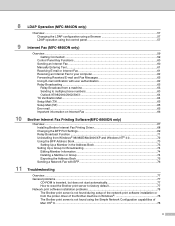
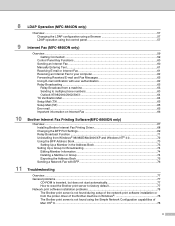
...64 Setup Mail (TX)...65 Setup Mail (RX) ...65 Error mail ...65 Important information on Internet Fax 66
Brother Internet Fax Printing Software(MFC-8860DN only)
Overview...67 Installing Brother Internet Fax Printing Driver 68 Changing the BFP Port Settings...69 Relay Broadcast Function ...71 Uninstalling from Windows® 98/98SE/Me/2000/XP and Windows NT® 4.0 72 Using the BFP Address Book...
Network Users Manual - English - Page 12
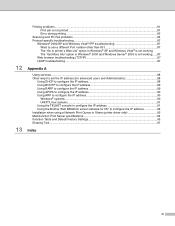
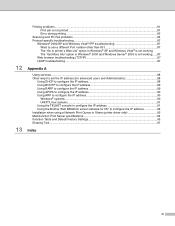
... the IP address 90
Windows® systems ...90 UNIX®/Linux systems ...91 Using the TELNET console to configure the IP address 91 Using the Brother Web BRAdmin server software for IIS* to configure the IP address 92 Installation when using a Network Print Queue or Share (printer driver only 93 Multi-function Print Server specifications 94 Function Table and Default Factory Settings 95...
Network Users Manual - English - Page 44
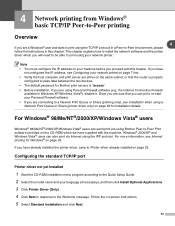
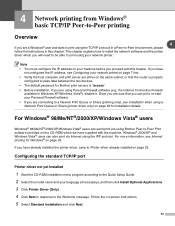
... IP address, see Configuring your network printer on page 7 first. • Verify the host computer and print server are either on the same subnet, or that the router is properly
configured to pass data between the two devices. • The default password for Brother print servers is "access". • Before installation, if you are using Personal Firewall software (e.g. the Internet Connection...
Network Users Manual - English - Page 47
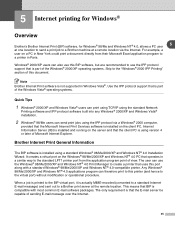
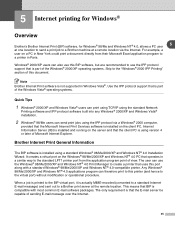
... protocol via a Windows® 2000 computer,
provided that the Microsoft Internet Print Services software is installed on the client PC, Internet Information Server (IIS) is installed and running on the server and that the client PC is using version 4 or later of Microsoft Internet Explorer.
Brother Internet Print General Information
The BIP software is installed using a standard Windows® 98...
Network Users Manual - English - Page 48
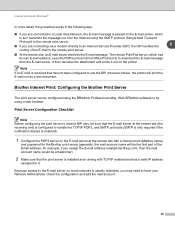
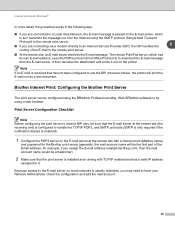
... are connecting via a modem directly to an Internet Service Provider (ISP), the ISP handles the
5
routing of the E-mail to the remote print server.
■ At the remote site, an E-mail server receives the E-mail message. The remote Print/Fax server, which has its own E-mail address, uses the POP3 protocol (Post Office Protocol 3) to download the E-mail message...
Network Users Manual - English - Page 50
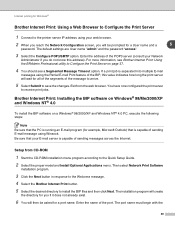
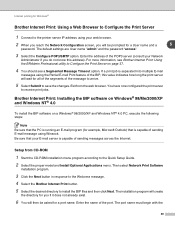
... is capable of sending messages across the Internet.
Setup from CD-ROM
1 Start the CD-ROM installation menu program according to the Quick Setup Guide. 2 Select the proper model and Install Optional Applications menu. Then select Network Print Software
installation program.
3 Click the Next button in response to the Welcome message. 4 Select the Brother Internet Print button. 5 Select the desired...
Network Users Manual - English - Page 96
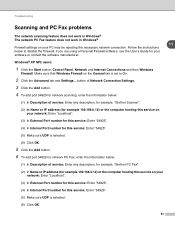
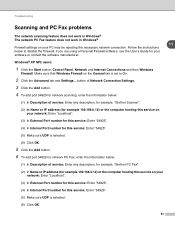
... Settings. 3 Click the Add button. 4 To add port 54925 for network scanning, enter the information below:
(1) In Description of service: Enter any description, for example, "Brother Scanner".
(2) In Name or IP address (for example 192.168.0.12) or the computer hosting this service on your network: Enter "Localhost".
(3) In External Port number for this service: Enter "54925".
(4) In Internal Port...
Quick Setup Guide - English - Page 14
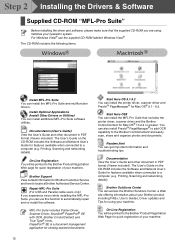
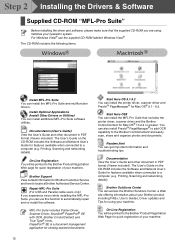
... and how to locate a Brother Authorized Service Center.
Repair MFL-Pro Suite (For USB and Parallel cable users only) If you experience errors while installing the MFL-Pro Suite, you can use this function to automatically repair and re-install the software.
MFL-Pro Suite includes Printer Driver, Scanner Driver, ScanSoft® PaperPort® SE with OCR, Brother ControlCenter2 and True Type®...
Quick Setup Guide - English - Page 22
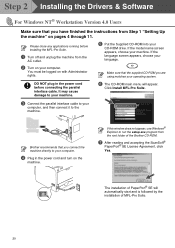
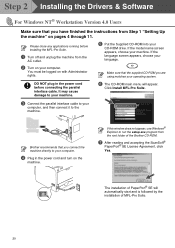
Step 2 Installing the Drivers & Software
For Windows NT® Workstation Version 4.0 Users
Make sure that you have finished the instructions from Step 1 "Setting Up the machine" on pages 4 through 11.
Please close any applications running before installing the MFL-Pro Suite.
1 Turn off and unplug the machine from the
AC outlet.
5 Put the Supplied CD-ROM into your
CD-ROM drive. If...
Quick Setup Guide - English - Page 26
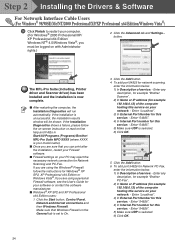
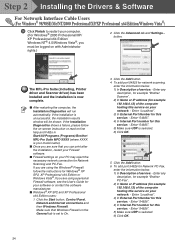
... x64 Edition users: 1 Click the Start button, Control Panel, Network and Internet connections and then Windows Firewall. Make sure that Windows Firewall on the General tab is set to On.
24
3 Click the Add button. 4 To add port 54925 for network scanning,
enter the information below: 1) In Description of service: - Enter any
description, for example "Brother Scanner". 2) In Name or IP address...
Quick Setup Guide - English - Page 31
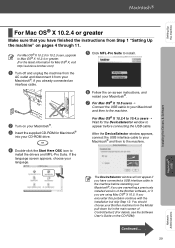
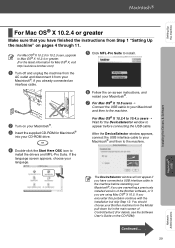
...Suite. If the language screen appears, choose your language.
Installing the Drivers & Software
Macintosh® USB
The DeviceSelector window will not appear if you have connected a USB interface cable to the machine before restarting your Macintosh®, if you are overwriting a previously installed version of the Brother software, or if you are using Mac OS® X 10.5. If you encounter this...
Quick Setup Guide - English - Page 32
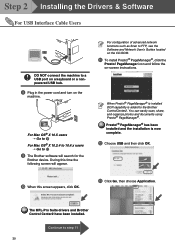
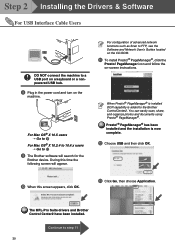
... for the
Brother device. During this time the following screen will appear.
For configuration of advanced network functions such as Scan to FTP, see the Software and Network User's Guides located on the CD-ROM.
A To install Presto!® PageManager®, click the
Presto! PageManager icon and follow the on-screen instructions.
When Presto!® PageManager® is installed OCR capability is...
Quick Setup Guide - English - Page 37
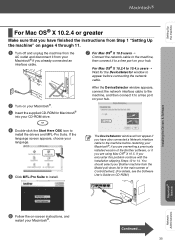
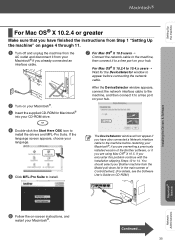
...using Mac OS® X 10.5. If you encounter this problem continue with the installation skipping Steps 12 to 14. You should select your Brother machine from the Model pull-down list in the main screen of ControlCenter2. (For details, see the Software Use's Guide on CD-ROM.)
Installing the Drivers & Software
Macintosh® Network
Network Administrators
6 Follow the on-screen instructions, and...
Quick Setup Guide - English - Page 38
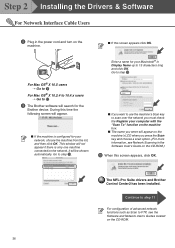
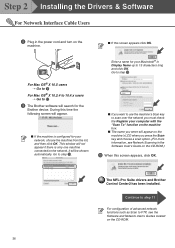
... you press the Scan key and choose a scan option. (For more information, see Network Scanning in the Software User's Guide on the CD-ROM.)
0 When this screen appears, click OK.
The MFL-Pro Suite drivers and Brother Control Center2 has been installed.
Continue to step 11
For configuration of advanced network functions such as Scan to FTP, see the Software and Network User's Guides located on the...
