Brother International MFC-8820DN driver and firmware
Drivers and firmware downloads for this Brother International item

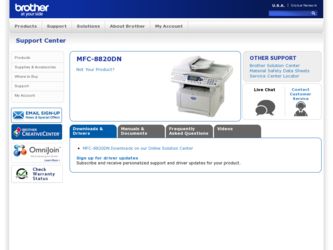
Related Brother International MFC-8820DN Manual Pages
Download the free PDF manual for Brother International MFC-8820DN and other Brother International manuals at ManualOwl.com
Users Manual - English - Page 3
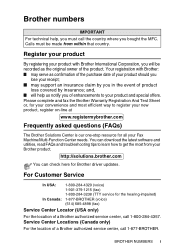
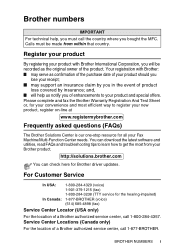
... asked questions (FAQs)
The Brother Solutions Center is our one-stop resource for all your Fax Machine/Multi-Function Center needs. You can download the latest software and utilities, read FAQs and troubleshooting tips to learn how to get the most from your Brother product.
http://solutions.brother.com
You can check here for Brother driver updates.
For Customer Service
In...
Users Manual - English - Page 24
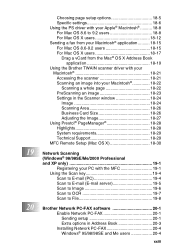
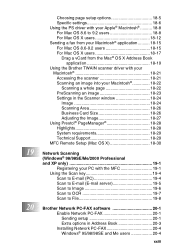
... Support 18-29
MFC Remote Setup (Mac OS X 18-30
19 Network Scanning (Windows® 98/98SE/Me/2000 Professional and XP only 19-1 Registering your PC with the MFC 19-1 Using the Scan key 19-4 Scan to E-mail (PC 19-4 Scan to E-mail (E-mail server 19-5 Scan to Image 19-6 Scan to OCR 19-7 Scan to File 19-8
20 Brother Network PC-FAX software 20-1
Enable Network PC-FAX 20-1 Sending setup...
Users Manual - English - Page 158
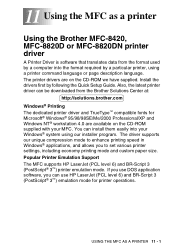
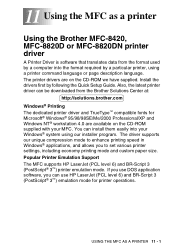
... MFC as a printer
Using the Brother MFC-8420, MFC-8820D or MFC-8820DN printer driver
A Printer Driver is software that translates data from the format used by a computer into the format required by a particular printer, using a printer command language or page description language. The printer drivers are on the CD-ROM we have supplied. Install the drivers first by following the Quick Setup Guide...
Users Manual - English - Page 192
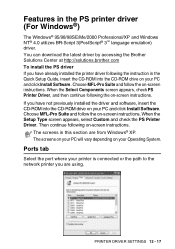
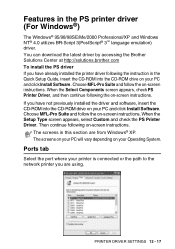
...PostScript® 3™ language emulation) driver. You can download the latest driver by accessing the Brother Solutions Center at http://solutions.brother.com To install the PS driver If you have already installed the printer driver following the instruction in the Quick Setup Guide, insert the CD-ROM into the CD-ROM drive on your PC and click Install Software. Choose MFL-Pro Suite and follow...
Users Manual - English - Page 201
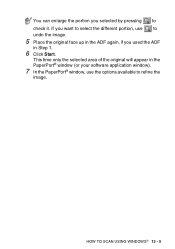
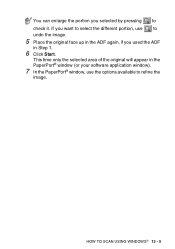
... again, if you used the ADF
in Step 1.
6 Click Start.
This time only the selected area of the original will appear in the PaperPort® window (or your software application window).
7 In the PaperPort® window, use the options available to refine the
image.
HOW TO...
Users Manual - English - Page 211
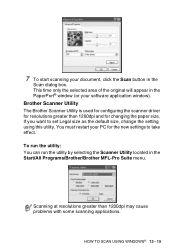
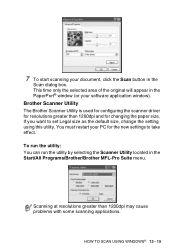
... the Scan button in the
Scan dialog box. This time only the selected area of the original will appear in the PaperPort® window (or your software application window). Brother Scanner Utility The Brother Scanner Utility is used for configuring the scanner driver for resolutions greater than 1200dpi and for changing the paper size. If you want to set Legal...
Users Manual - English - Page 264
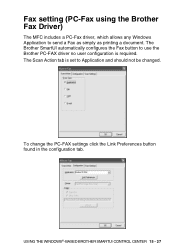
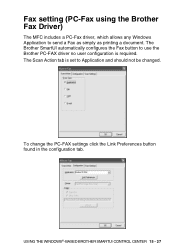
Fax setting (PC-Fax using the Brother Fax Driver)
The MFC includes a PC-Fax driver, which allows any Windows Application to send a Fax as simply as printing a document. The Brother SmartUI automatically configures the Fax button to use the Brother PC-FAX driver no user configuration is required. The Scan Action tab is set to Application and should not be changed.
To change the PC-FAX settings ...
Users Manual - English - Page 275
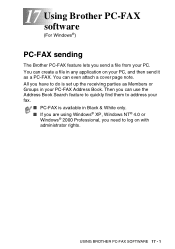
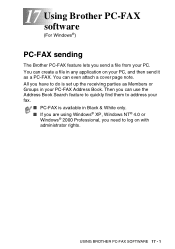
... in your PC-FAX Address Book. Then you can use the Address Book Search feature to quickly find them to address your fax.
■ PC-FAX is available in Black & White only. ■ If you are using Windows® XP, Windows NT® 4.0 or
Windows® 2000 Professional, you need to log on with administrator rights.
USING BROTHER PC-FAX SOFTWARE 17 - 1
Users Manual - English - Page 410
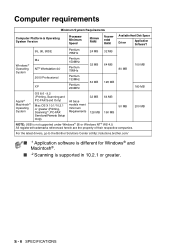
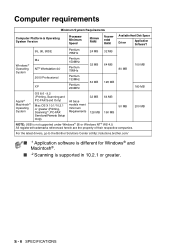
..., Scanning*2, PC-FAX Send and Remote Setup Only)
All base models meet minimum Requirements
32 MB 128 MB
64 MB 160 MB
50 MB
200 MB
NOTE: USB is not supported under Windows® 95 or Windows NT® WS 4.0. All registered trademarks referenced herein are the property of their respective companies.
For the latest drivers, go to the Brother...
Users Manual - English - Page 412
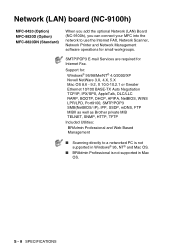
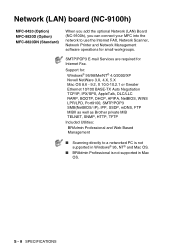
...) MFC-8820DN (Standard)
When you add the optional Network (LAN) Board (NC-9100h), you can connect your MFC into the network to use the Internet FAX, Network Scanner, Network Printer and Network Management software operations for small workgroups.
SMTP/POP3 E-mail Services are required for Internet Fax.
Support for: Windows® 95/98/Me/NT® 4.0/2000/XP Novell NetWare 3.X, 4.X, 5.X Mac OS...
Users Manual - English - Page 416
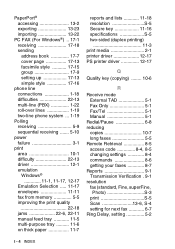
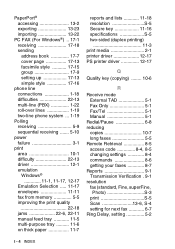
... media 2-1 printer driver 12-17 PS printer driver 12-17
Q
Quality key (copying) ........ 10-6
R
Receive mode External TAD 5-1 Fax Only 5-1 Fax/Tel 5-1 Manual 5-1
Redial/Pause 6-8 reducing
copies 10-7 long faxes 5-5 Remote Retrieval 8-5 access code 8-4, 8-5 changing settings 8-4 commands 8-6 getting your faxes 8-7 Reports 9-1 Transmission Verification . 9-1 resolution fax (standard...
Quick Setup Guide - English - Page 15
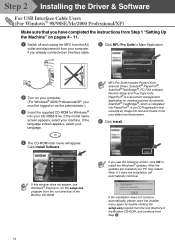
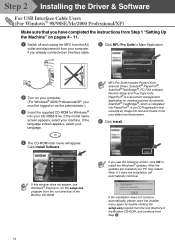
Step 2 Installing the Driver & Software
For USB Interface Cable Users (For Windows® 98/98SE/Me/2000 Professional/XP)
Make sure that you have completed the instructions from Step 1 "Setting Up the Machine" on pages 4 - 11.
1 Switch off and unplug the MFC from the AC
outlet and disconnect it from your computer, if you already connected an interface cable.
5 Click MFL-Pro...
Quick Setup Guide - English - Page 21
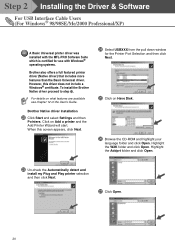
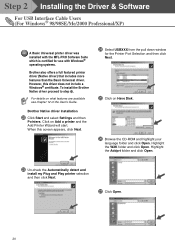
... 12 of the User's Guide.
Brother Native driver Installation
L Click Start and select Settings and then
Pointers. Click on Add a printer and the Add Printer Wizard will start. When this screen appears, click Next.
N Select USBXXX from the pull down window
for the Printer Port Selection and then click Next.
O Click on Have Disk.
P Browse the CD-ROM and highlight your
language...
Quick Setup Guide - English - Page 23
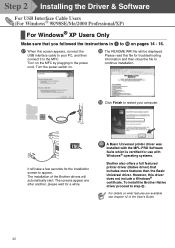
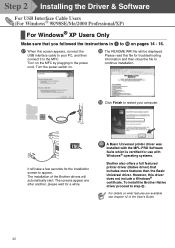
Step 2 Installing the Driver & Software
For USB Interface Cable Users (For Windows® 98/98SE/Me/2000 Professional/XP)
For Windows® XP Users Only
Make sure that you followed the instructions in 1 to F on pages 14 - 16.
G When this screen appears, connect the
USB interface cable to your PC, and then connect it to the MFC. Turn on the MFC by plugging...
Quick Setup Guide - English - Page 26
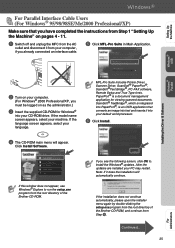
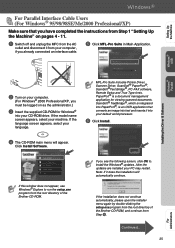
... completed the instructions from Step 1 "Setting Up the Machine" on pages 4 - 11.
1 Switch off and unplug the MFC from the AC
outlet and disconnect it from your computer, if you already connected an interface cable.
5 Click MFL-Pro Suite in Main Application.
Windows® USB
Windows® Parallel
Installing the Driver & Software
2 Turn on your computer.
(For Windows® 2000 Professional...
Quick Setup Guide - English - Page 31
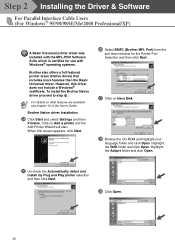
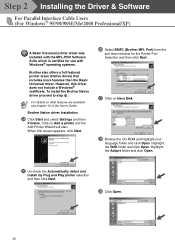
... 12 of the User's Guide.
Brother Native driver Installation
N Click Start and select Settings and then
Printers. Click on Add a printer and the Add Printer Wizard will start. When this screen appears, click Next.
P Select BMFC (Brother MFL Port) from the
pull down window for the Printer Port Selection and then click Next.
Q Click on Have Disk.
R Browse the CD-ROM and highlight your
language...
Quick Setup Guide - English - Page 33
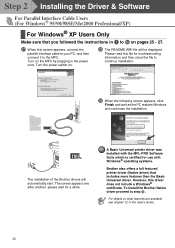
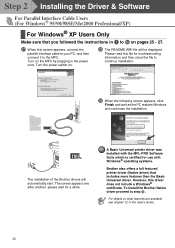
Step 2 Installing the Driver & Software
For Parallel Interface Cable Users (For Windows® 95/98/98SE/Me/2000 Professional/XP)
For Windows® XP Users Only
Make sure that you followed the instructions in 1 to F on pages 25 - 27.
G When this screen appears, connect the
parallel interface cable to your PC, and then connect it to the MFC. Turn on...
Quick Setup Guide - English - Page 36
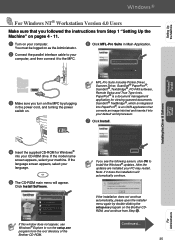
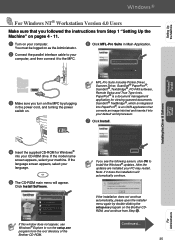
... PC-FAX software, Remote Setup and True Type fonts. PaperPort® is a document management application for viewing scanned documents. ScanSoft ® TextBridge ®, which is integrated into PaperPort ®, is an OCR application that converts an image into text and inserts it into your default word processor.
7 Click Install.
Windows® Parallel
Installing the Driver & Software
Windows...
Quick Setup Guide - English - Page 37
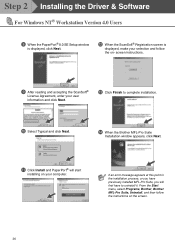
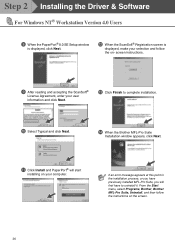
Step 2 Installing the Driver & Software
For Windows NT® Workstation Version 4.0 Users
8 When the PaperPort® 8.0 SE Setup window
is displayed, click Next.
B When the ScanSoft® Registration screen is
displayed, make your selection and follow the on- screen instructions.
9 After reading and accepting the ScanSoft®
License Agreement, enter your user information and click Next.
...
Quick Setup Guide - English - Page 39
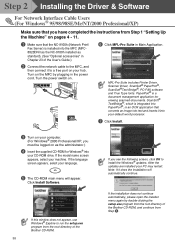
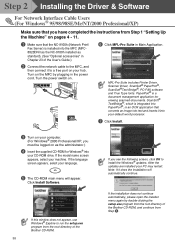
Step 2 Installing the Driver & Software
For Network Interface Cable Users (For Windows® 95/98/98SE/Me/NT/2000 Professional/XP)
Make sure that you have completed the instructions from Step 1 "Setting Up the Machine" on pages 4 - 11.
1 Make sure that the NC-9100h (Network Print/
Fax Server) is installed into the MFC (MFC8820DN has the NC-9100h installed as standard). (See "Optional ...
