Brother International MFC-9010CN - Color LED - All-in-One driver and firmware
Drivers and firmware downloads for this Brother International item

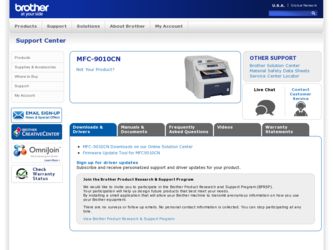
Related Brother International MFC-9010CN Manual Pages
Download the free PDF manual for Brother International MFC-9010CN and other Brother International manuals at ManualOwl.com
Software Users Manual - English - Page 10
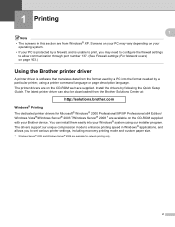
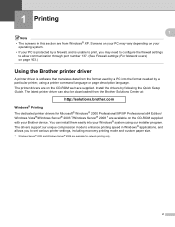
... The printer drivers are on the CD-ROM we have supplied. Install the drivers by following the Quick Setup Guide. The latest printer driver can also be downloaded from the Brother Solutions Center at:
http://solutions.brother.com
Windows® Printing The dedicated printer drivers for Microsoft® Windows® 2000 Professional/XP/XP Professional x64 Edition/ Windows Vista®/Windows Server...
Network Users Manual - English - Page 12
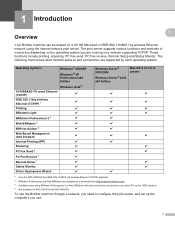
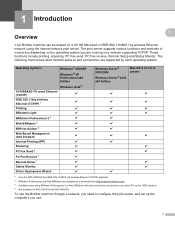
....11b/802.11g wireless Ethernet (TCP/IP) available. 2 BRAdmin Professional and Web BRAdmin are available as a download from http://solutions.brother.com/. 3 Available when using BRAdmin Professional 3 or Web BRAdmin with devices that are connected to your client PC via the USB interface. 4 Not available for MFC-9010CN and DCP-9010CN
To use the Brother machine through a network, you need to...
Network Users Manual - English - Page 13
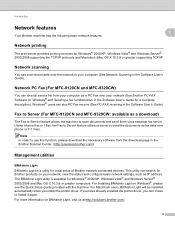
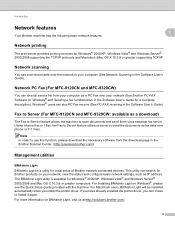
...(Mac OS X 10.3.9 or greater) supporting TCP/IP.
Network scanning 1
You can scan documents over the network to your computer (See Network Scanning in the Software User's Guide).
Network PC Fax (For MFC-9120CN and MFC-9320CW) 1
You can directly send a file from your computer as a PC Fax over your network (See Brother PC-FAX Software for Windows® and Sending a fax for Macintosh in the Software...
Network Users Manual - English - Page 26
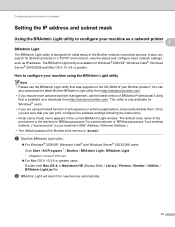
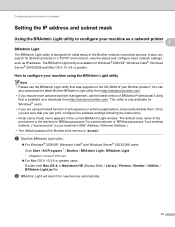
..., configure the software settings following the instructions.
• Node name: Node name appears in the current BRAdmin Light window. The default node name of the print server in the machine is "BRNxxxxxxxxxxxx" for a wired network or "BRWxxxxxxxxxxxx" for a wireless network. ("xxxxxxxxxxxx" is your machine's MAC Address / Ethernet Address.)
• The default password for Brother print servers...
Network Users Manual - English - Page 29
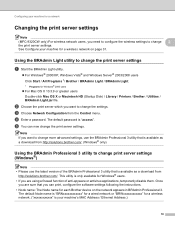
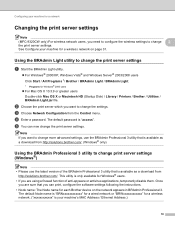
... disable them. Once
you are sure that you can print, configure the software settings following the instructions. • Node name: The Node name for each Brother device on the network appears in BRAdmin Professional 3.
The default Node name is "BRNxxxxxxxxxxxx" for a wired network or "BRWxxxxxxxxxxxx" for a wireless network. ("xxxxxxxxxxxx" is your machine's MAC Address / Ethernet Address.)
18
Network Users Manual - English - Page 36
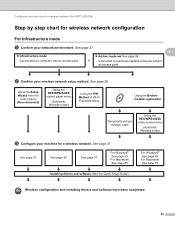
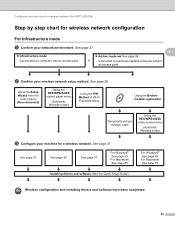
... Protected Setup
Using the Brother installer application
Temporarily using a network cable
Using the SES/WPS/AOSS control panel menu
(Automatic Wireless mode)
c Configure your machine for a wireless network. See page 31.
See page 31
See page 35
See page 37
For Windows® See page 39 For Macintosh See page 65
Installing drivers and software (See the Quick Setup Guide)
For Windows®...
Network Users Manual - English - Page 37
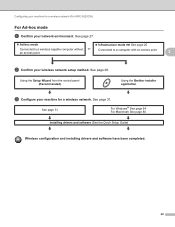
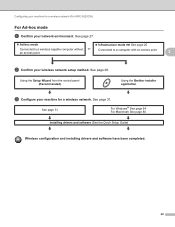
... computer with an access point
3
3
b Confirm your wireless network setup method. See page 28.
Using the Setup Wizard from the control panel (Recommended)
Using the Brother installer application
c Configure your machine for a wireless network. See page 31.
See page 31
For Windows® See page 54 For Macintosh See page 80
Installing drivers and software (See the Quick Setup Guide)
Wireless...
Network Users Manual - English - Page 45
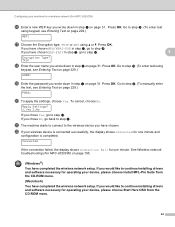
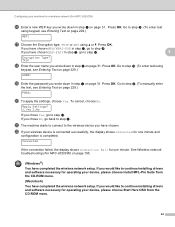
... the display shows Connection Fail for one minute. See Wireless network troubleshooting (For MFC-9320CW) on page 195.
(Windows®)
You have completed the wireless network setup. If you would like to continue installing drivers and software necessary for operating your device, please choose Install MFL-Pro Suite from the CD-ROM menu.
(Macintosh)
You have completed the wireless network setup. If...
Network Users Manual - English - Page 47
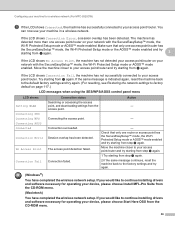
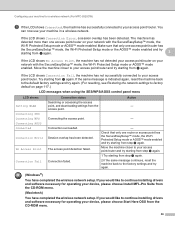
... back to the factory settings and try again.
(Windows®)
You have completed the wireless network setup. If you would like to continue installing drivers and software necessary for operating your device, please choose Install MFL-Pro Suite from the CD-ROM menu.
(Macintosh)
You have completed the wireless network setup. If you would like to continue installing drivers and software necessary for...
Network Users Manual - English - Page 49
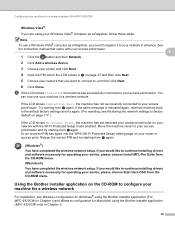
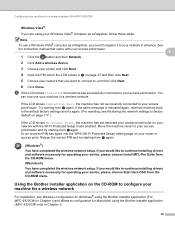
... the wireless network setup. If you would like to continue installing drivers and software necessary for operating your device, please choose Start Here OSX from the CD-ROM menu.
Using the Brother installer application on the CD-ROM to configure your machine for a wireless network
3
For installation, see Wireless configuration for Windows® using the Brother installer application (For MFC...
Network Users Manual - English - Page 59
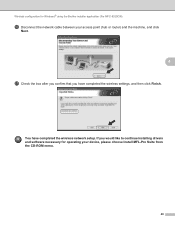
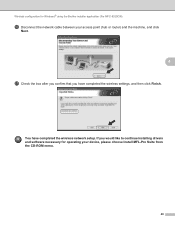
... for Windows® using the Brother installer application (For MFC-9320CW)
p Disconnect the network cable between your access point (hub or router) and the machine, and click
Next.
4
q Check the box after you confirm that you have completed the wireless settings, and then click Finish.
You have completed the wireless network setup. If you would like to continue installing drivers and software...
Network Users Manual - English - Page 64
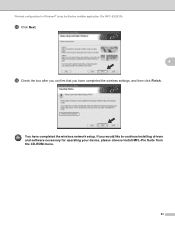
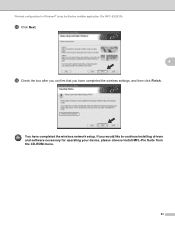
... for Windows® using the Brother installer application (For MFC-9320CW)
m Click Next.
4
n Check the box after you confirm that you have completed the wireless settings, and then click Finish.
You have completed the wireless network setup. If you would like to continue installing drivers and software necessary for operating your device, please choose Install MFL-Pro Suite from the CD-ROM menu...
Network Users Manual - English - Page 75
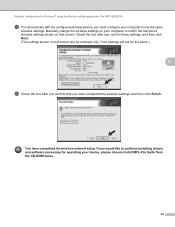
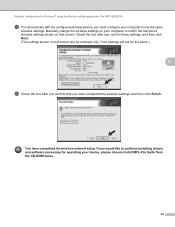
... configuration for Windows® using the Brother installer application (For MFC-9320CW)
s To communicate with the configured wireless device, you must configure your computer to use the same
wireless settings. Manually change the wireless settings on your computer to match the machine's wireless settings shown on this screen. Check the box after you confirm these settings, and then click Next...
Network Users Manual - English - Page 85
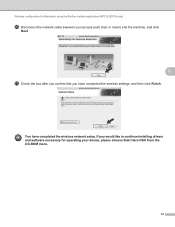
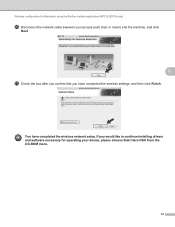
... using the Brother installer application (MFC-9320CW only)
p Disconnect the network cable between your access point (hub or router) and the machine, and click
Next.
5
q Check the box after you confirm that you have completed the wireless settings, and then click Finish.
You have completed the wireless network setup. If you would like to continue installing drivers and software necessary for...
Network Users Manual - English - Page 90
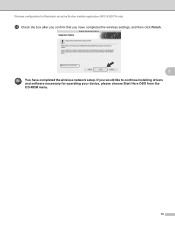
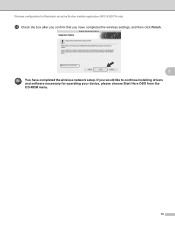
Wireless configuration for Macintosh using the Brother installer application (MFC-9320CW only)
n Check the box after you confirm that you have completed the wireless settings, and then click Finish.
5
You have completed the wireless network setup. If you would like to continue installing drivers and software necessary for operating your device, please choose Start Here OSX from the CD-ROM menu.
79
Network Users Manual - English - Page 202
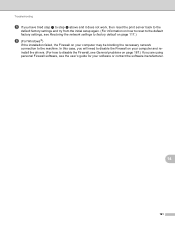
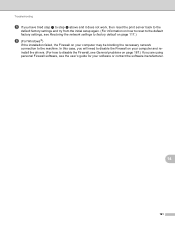
... to the default factory settings, see Restoring the network settings to factory default on page 117.)
f (For Windows®)
If the installation failed, the Firewall on your computer may be blocking the necessary network connection to the machine. In this case, you will need to disable the Firewall on your computer and reinstall the drivers. (For how to disable...
Users Manual - English - Page 142
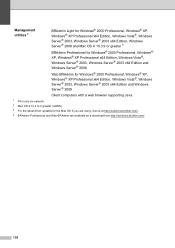
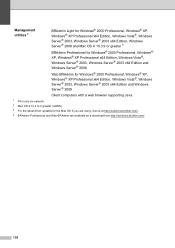
...; 2003, Windows Server® 2003 x64 Edition and Windows Server® 2008
Client computers with a web browser supporting Java.
1 Print only via network. 2 Mac OS X 10.3.9 or greater (mDNS) 3 For the latest driver updates for the Mac OS X you are using, visit us at http://solutions.brother.com/. 4 BRAdmin Professional and Web BRAdmin are available as a download from http://solutions.brother.com...
Quick Setup Guide - English - Page 10
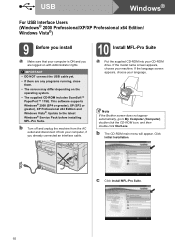
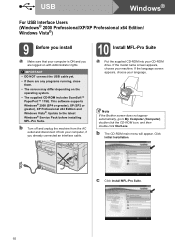
...; 11SE. This software supports Windows® 2000 (SP4 or greater), XP (SP2 or greater), XP Professional x64 Edition and Windows Vista®. Update to the latest Windows® Service Pack before installing MFL-Pro Suite.
b Turn off and unplug the machine from the AC outlet and disconnect it from your computer, if you already connected an interface cable.
10 Install MFL-Pro...
Quick Setup Guide - English - Page 16
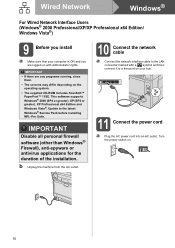
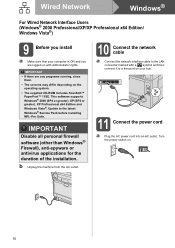
...x64 Edition and Windows Vista®. Update to the latest Windows® Service Pack before installing MFL-Pro Suite.
IMPORTANT
Disable all personal firewall software (other than Windows® Firewall), anti-spyware or antivirus applications for the duration of the installation.
b Unplug the machine from the AC outlet.
10 Connect the network cable
a Connect the network interface cable to the LAN...
Quick Setup Guide - English - Page 19
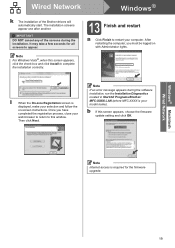
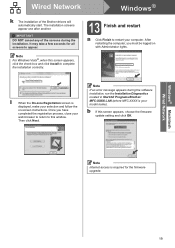
..., close your
web browser to return to this window.
Then click Next.
Note If an error message appears during the software installation, run the Installation Diagnostics located in Start/All Programs/Brother/ MFC-XXXX LAN (where MFC-XXXX is your model name).
b If this screen appears, choose the firmware update setting and click OK.
Note Internet access is required for the firmware upgrade.
19
