Brother International MFC 9160 - B/W Laser - All-in-One driver and firmware
Drivers and firmware downloads for this Brother International item

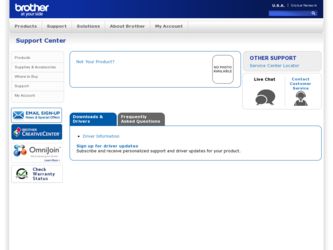
Related Brother International MFC 9160 Manual Pages
Download the free PDF manual for Brother International MFC 9160 and other Brother International manuals at ManualOwl.com
Owners Manual - Page 4
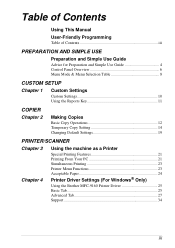
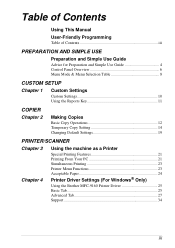
... 12 Temporary Copy Setting 14 Changing Default Settings 19
PRINTER/SCANNER
Chapter 3 Chapter 4
Using the machine as a Printer
Special Printing Features 21 Printing From Your PC 21 Simultaneous Printing 23 Printer Menu Functions 23 Acceptable Paper 24
Printer Driver Settings (For Windows® Only)
Using the Brother MFC-9160 Printer Driver 25 Basic Tab 25 Advanced Tab 27 Support 34...
Owners Manual - Page 5
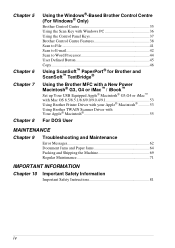
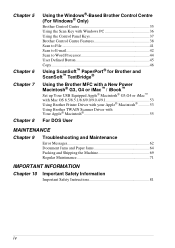
... Windows PC 36 Using the Control Panel Keys 37 Brother Control Centre Features 38 Scan to File 41 Scan to E-mail 42 Scan to Word Processor 44 User Defined Button 45 Copy 46
Using ScanSoft™ PaperPort® for Brother and ScanSoft™ TextBridge®
Using the Brother MFC with a New Power Macintosh® G3, G4 or iMac™ / iBook™
Set up Your USB...
Owners Manual - Page 27
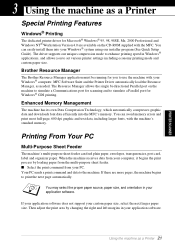
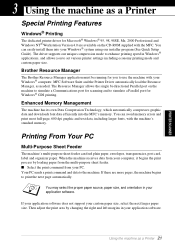
... Setup Guide). The driver supports our unique compression mode to enhance printing speed in Windows® applications, and allows you to set various printer settings including economy printing mode and custom paper size.
Brother Resource Manager
The Brother Resource Manager application must be running for you to use the machine with your Windows® computer. MFC Software Suite and the Printer...
Owners Manual - Page 28
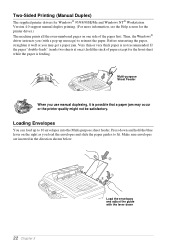
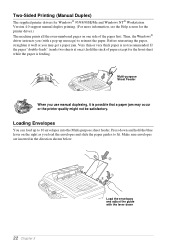
Two-Sided Printing (Manual Duplex)
The supplied printer drivers for Windows® 95/98/98SE/Me and Windows NT® Workstation Version 4.0 support manual duplex printing. (For more information, see the Help screen for the printer driver.) The machine prints all the even-numbered pages on one side of the paper first. Then, the Windows® driver instructs you (with a pop-up message) to reinsert...
Owners Manual - Page 31
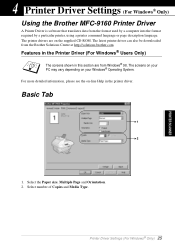
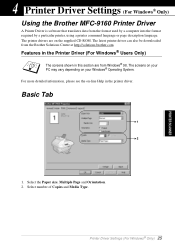
... Driver Settings (For Windows® Only)
Using the Brother MFC-9160 Printer Driver
A Printer Driver is software that translates data from the format used by a computer into the format required by a particular printer, using a printer command language or page description language. The printer drivers are on the supplied CD-ROM. The latest printer driver can also be downloaded from the Brother...
Owners Manual - Page 33
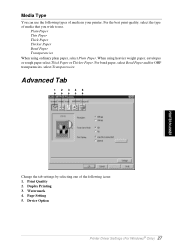
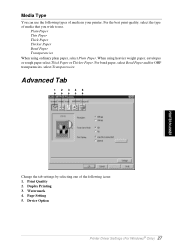
... Type
You can use the following types of media in your printer. For the best print quality, select the type of media that you ...Paper and for OHP transparencies, select Transparencies.
Advanced Tab
12345
Change the tab settings by selecting one of the following icons: 1. Print Quality 2. Duplex Printing 3. Watermark 4. Page Setting 5. Device Option
Printer Driver Settings (For Windows® Only) 27
Owners Manual - Page 34
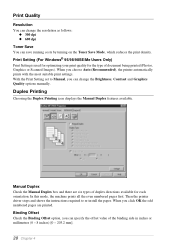
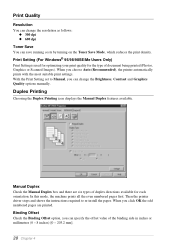
... print density. Print Setting (For Windows® 95/98/98SE/Me Users Only) Print Setting is used for optimizing your print quality for the type of document being printed (Photos, Graphics or Scanned Images). When you choose Auto (Recommended), the printer automatically prints with the most suitable print settings. With the Print Setting set to Manual, you can change...
Owners Manual - Page 35
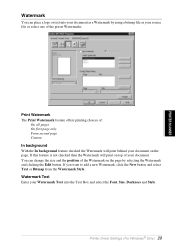
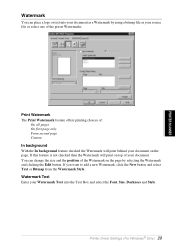
PRINTER/SCANNER
Watermark
You can place a logo or text into your document as a Watermark by using a bitmap file as your source file or select one of the preset Watermarks.
Print Watermark The Print Watermark feature offers printing choices of:
On all ... Text Enter your Watermark Text into the Text Box and select the Font, Size, Darkness and Style.
Printer Driver Settings (For Windows® Only) 29
Owners Manual - Page 37
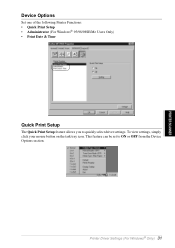
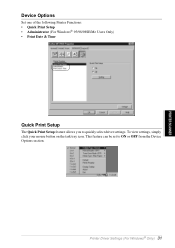
PRINTER/SCANNER
Device Options
Set one of the following Printer Functions: • Quick Print Setup • Administrator (For Windows® 95/98/98SE/Me Users Only) • Print Date & Time
Quick Print Setup
The Quick Print Setup feature allows you to quickly select driver settings. To view settings, simply click your mouse button on the task tray icon. This feature can be set to...
Owners Manual - Page 39
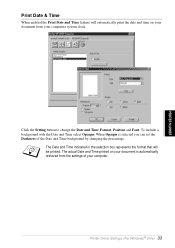
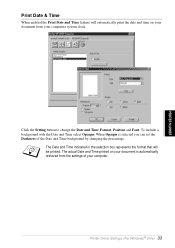
... selected you can set the Darkness of the Date and Time background by changing the percentage.
The Date and Time indicated in the selection box represents the format that will be printed. The actual Date and Time printed on your document is automatically retrieved from the settings of your computer.
Printer Driver Settings (For Windows® Only...
Owners Manual - Page 40
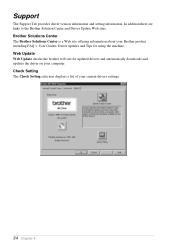
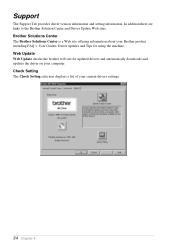
...Update Web sites. Brother Solutions Center The Brother Solutions Center is a Web site offering information about your Brother product including FAQ's, User Guides, Driver updates and Tips for using the machine. Web Update Web Update checks the brother web site for updated drivers and automatically downloads and updates the driver on your computer. Check Setting The Check Setting selection displays...
Owners Manual - Page 41
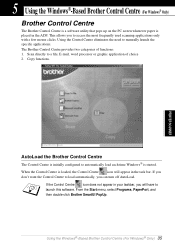
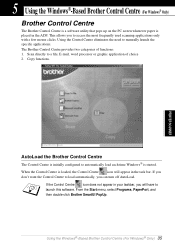
... to manually launch the specific applications. The Brother Control Centre provides two categories of functions: 1. Scan directly to a file, E-mail, word processor or graphic application of choice 2. Copy functions.
AutoLoad the Brother Control Centre
The Control Centre is initially configured to automatically load each time Windows® is started. When the Control Centre is loaded, the Control...
Owners Manual - Page 43
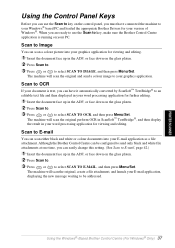
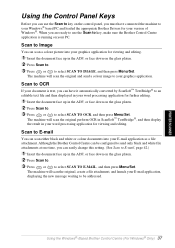
PRINTER/SCANNER
Using the Control Panel Keys
Before you can use the Scan to key on the control panel, you must have connected the machine to your Windows® based PC and loaded the appropriate Brother Drivers for your version of Windows®. When you are ready to use the Scan to key, make sure the Brother Control Centre application is running on your...
Owners Manual - Page 45
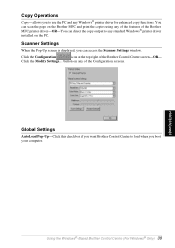
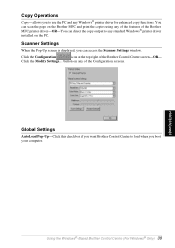
... can scan the page on the Brother MFC and print the copies using any of the features of the Brother MFC printer driver-OR-You can direct the copy output to any standard Windows® printer driver installed on the PC.
Scanner Settings
When the Pop-Up screen is displayed, you can access the Scanner Settings window.
Click the Configuration
icon at the top right of the Brother Control...
Owners Manual - Page 51
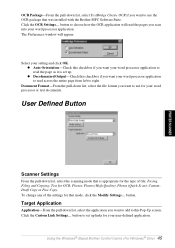
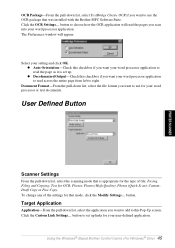
...-From the pull-down list, select TextBridge Classic OCR if you want to use the OCR package that was installed with the Brother MFC Software Suite. Click the OCR Settings... button to choose how the OCR application will read the pages you scan into your word processor application. The Preferences window will appear:
Select your setting and click OK. x Auto Orientation-Check this...
Owners Manual - Page 55
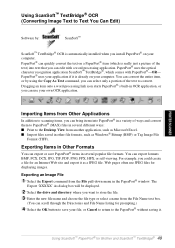
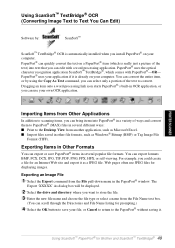
... Image Text to Text You Can Edit)
Software by:
ScanSoft™
ScanSoft™ TextBridge® OCR is automatically installed when you install PaperPort® on your
computer.
PaperPort® can quickly convert the text on a PaperPort® item (which is really just a picture of the text) into text that you can edit ...
Owners Manual - Page 56
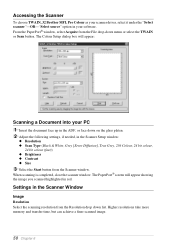
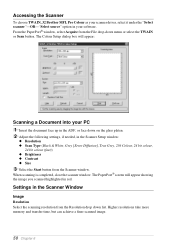
...Brother MFL Pro Colour as your scanner driver, select it under the "Select scanner"-OR-"Select source" option in your software. From the PaperPort® window, select Acquire from the File drop-down menu or select the TWAIN or Scan button. The Colour Setup dialog box will appear:
Scanning... settings, if needed, in the Scanner Setup window:
x Resolution x Scan Type (Black & White, Grey [Error ...
Owners Manual - Page 66
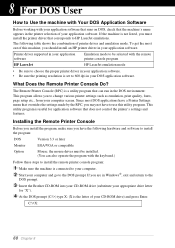
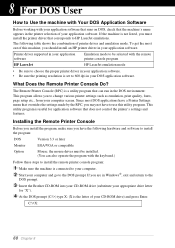
... utility program is useful for application software that does not control the printer's settings and features.
Installing the Remote Printer Console
Before you install the program, make sure you have the following hardware and software to install the program:
DOS
Version 3.3 or later
Monitor
EGA/VGA or compatible
Option
Mouse; the mouse driver must be installed. (You can also operate the...
Owners Manual - Page 69


ERROR MESSAGE
CAUSE
ACTION
OUT OF MEMORY The machine memory capacity has (When the machine is been exceeded. used as a printer.)
- If you have installed the Windows® driver, try again after setting the True Type mode to "Print as Graphics" in the PRINT menu of your application software.
- Reduce the print resolution or reduce the complexity of your document.
OUT...
Owners Manual - Page 72
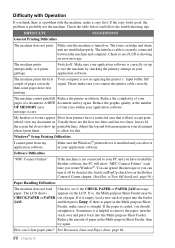
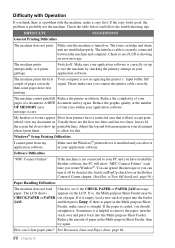
....
to allow for this.
Windows® Setup Printing Difficulties
I cannot print from my application software.
Make sure the Windows® printer driver is installed and you select it in your application software.
Software Difficulties
"MFC Connect Failure"
If the machine is not connected to your PC and you have loaded the Brother software, the PC will show "MFC Connect Failure" each time you...
