Brother International MFC-9325CW driver and firmware
Drivers and firmware downloads for this Brother International item

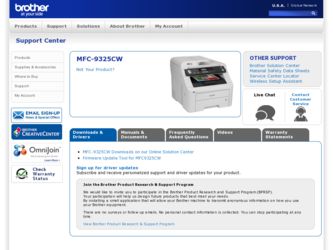
Related Brother International MFC-9325CW Manual Pages
Download the free PDF manual for Brother International MFC-9325CW and other Brother International manuals at ManualOwl.com
Quick Setup Guide - English - Page 14
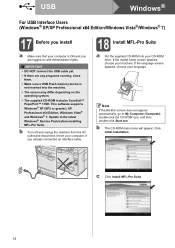
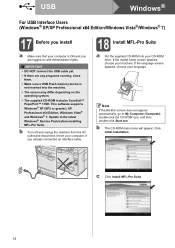
USB
Windows®
For USB Interface Users (Windows® XP/XP Professional x64 Edition/Windows Vista®/Windows® 7)
17 Before you install
a Make sure that your computer is ON and you are logged on with Administrator rights.
IMPORTANT
• DO NOT connect the USB cable yet.
• If there are any programs running, close them.
• Make sure a USB Flash memory device is not ...
Quick Setup Guide - English - Page 15
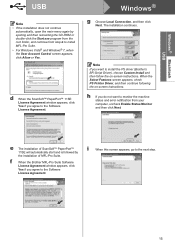
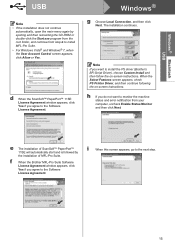
..., click Yes if you agree to the Software License Agreement.
Windows®
g Choose Local Connection, and then click Next. The installation continues.
Note
If you want to install the PS driver (Brother's BR-Script Driver), choose Custom Install and then follow the on-screen instructions. When the Select Features screen appears, check PS Printer Driver, and then continue following the on...
Quick Setup Guide - English - Page 17
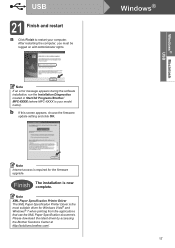
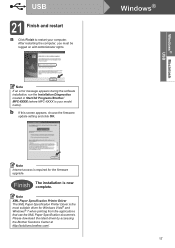
... the computer, you must be logged on with Administrator rights.
Note
If an error message appears during the software installation, run the Installation Diagnostics located in Start/All Programs/Brother/ MFC-XXXX (where MFC-XXXX is your model name).
b If this screen appears, choose the firmware update setting and click OK.
Windows®
Note
Internet access is required for the firmware upgrade...
Quick Setup Guide - English - Page 20
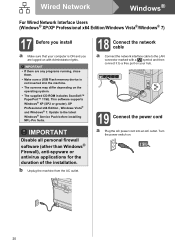
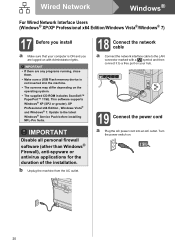
...a USB Flash memory device is not inserted into the machine.
• The screens may differ depending on the operating system.
• The supplied CD-ROM includes ScanSoft™ PaperPort™ 11SE. This software supports Windows® XP (SP2 or greater), XP Professional x64 Edition , Windows Vista® and Windows® 7. Update to the latest Windows® Service Pack before installing MFL...
Quick Setup Guide - English - Page 21
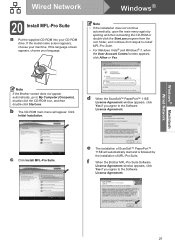
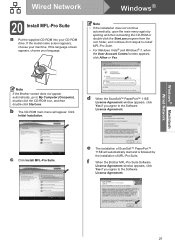
... the root folder, and continue from step c to install MFL-Pro Suite.
• For Windows Vista® and Windows® 7, when the User Account Control screen appears, click Allow or Yes.
Note
If the Brother screen does not appear automatically, go to My Computer (Computer), double-click the CD-ROM icon, and then double-click Start.exe.
b The...
Quick Setup Guide - English - Page 22
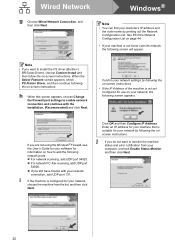
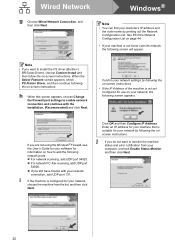
... port settings to enable network connection and continue with the installation. (Recommended) and click Next.
Confirm your network settings by following the on-screen instructions.
• If the IP Address of the machine is not yet configured for use on your network, the following screen appears.
If you are not using the Windows® Firewall, see the User's Guide for your software...
Quick Setup Guide - English - Page 23
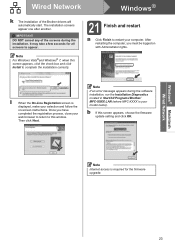
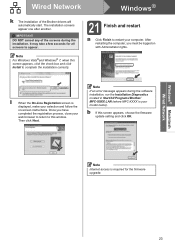
..., close your
web browser to return to this window.
Then click Next.
Note
If an error message appears during the software installation, run the Installation Diagnostics located in Start/All Programs/Brother/ MFC-XXXX LAN (where MFC-XXXX is your model name).
b If this screen appears, choose the firmware update setting and click OK.
Note
Internet access is required for the firmware upgrade.
23
Quick Setup Guide - English - Page 24
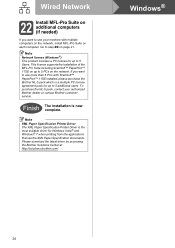
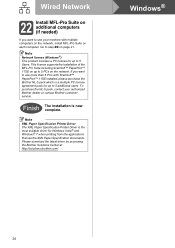
... your authorized Brother dealer or contact Brother customer service.
Finish The installation is now complete.
Note
XML Paper Specification Printer Driver The XML Paper Specification Printer Driver is the most suitable driver for Windows Vista® and Windows® 7 when printing from the applications that use the XML Paper Specification documents. Please download the latest driver by accessing...
Quick Setup Guide - English - Page 27
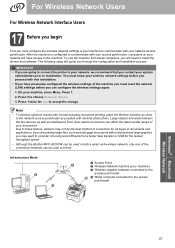
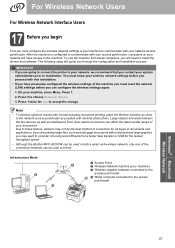
... must configure the wireless network settings of your machine to communicate with your network access point/router. After the machine is configured to communicate with your access point/router, computers on your network will have access to the machine. To use the machine from these computers, you will need to install the drivers and software. The following steps will guide you through the...
Quick Setup Guide - English - Page 40
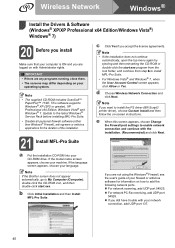
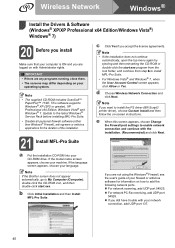
... Vista® and Windows® 7, when the User Account Control screen appears, click Allow or Yes.
d Choose Wireless Network Connection and click Next.
Note
If you want to install the PS driver (BR-Script3 printer driver), choose Custom Install and then follow the on-screen instructions.
e When this screen appears, choose Change the Firewall port settings to enable network connection and continue...
Quick Setup Guide - English - Page 41
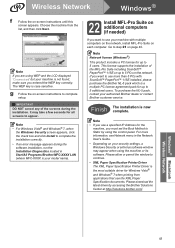
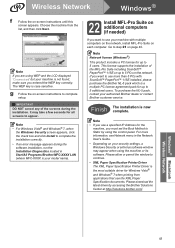
... authorized Brother dealer or contact Brother customer service.
Finish The installation is now complete.
Note
• If you use a specified IP Address for the machine, you must set the Boot Method to Static by using the control panel. For more information, see Network menu in the Network User's Guide.
• Depending on your security settings, a Windows Security or antivirus software window may...
Quick Setup Guide - English - Page 42
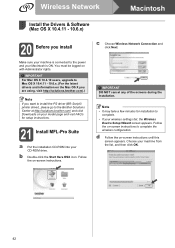
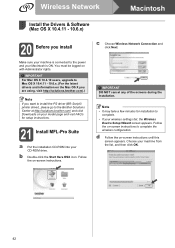
... to install the PS driver (BR-Script3 printer driver), please go to the Brother Solutions Center at http://solutions.brother.com/ and click Downloads on your model page and visit FAQ's for setup instructions.
21 Install MFL-Pro Suite
a Put the installation CD-ROM into your CD-ROM drive.
b Double-click the Start Here OSX icon. Follow the on-screen instructions.
c Choose Wireless Network Connection...
Quick Setup Guide - English - Page 43
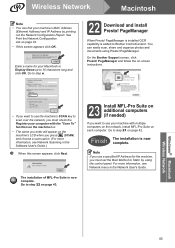
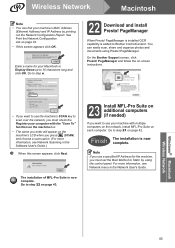
... multiple computers on the network, install MFL-Pro Suite on each computer. Go to step 21 on page 42.
Finish The installation is now complete.
Note
If you use a specified IP Address for the machine, you must set the Boot Method to Static by using the control panel. For more information, see Network menu in the Network User's Guide.
Windows® Macintosh Wireless Network...
Users Manual - English - Page 3
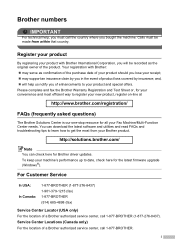
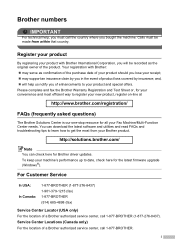
... your Fax Machine/Multi-Function Center needs. You can download the latest software and utilities and read FAQs and troubleshooting tips to learn how to get the most from your Brother product.
http://solutions.brother.com/
Note
You can check here for Brother driver updates. To keep your machine's performance up to date, check here for the latest firmware upgrade (Windows...
Users Manual - English - Page 155
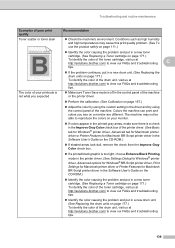
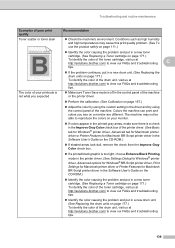
... is too light, choose Enhance Black Printing
mode in the printer driver. (See Settings Dialog for Windows® printer driver, Advanced options for Windows® BR-Script printer driver, Print Settings for Macintosh printer driver or Printer Features for Macintosh BR-Script printer driver in the Software User's Guide on the CD-ROM.)
Identify the color causing the problem and put in...
Users Manual - English - Page 157
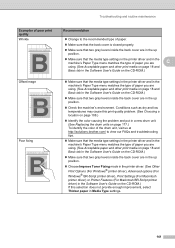
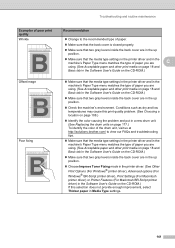
....
Choose Improve Toner Fixing mode in the printer driver. (See Other Print Options (For Windows® printer driver), Advanced options (For Windows® BR-Script printer driver), Print Settings (For Macintosh printer driver) or Printer Features (For Macintosh BR-Script printer driver) in the Software User's Guide on the CD-ROM.) If this selection does not provide enough improvement...
Users Manual - English - Page 158
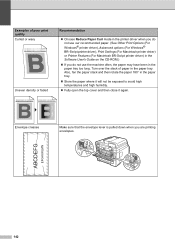
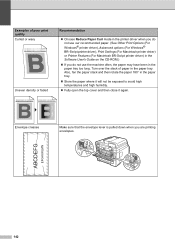
... you do not use our recommended paper. (See Other Print Options (For Windows® printer driver), Advanced options (For Windows® BR-Script printer driver), Print Settings (For Macintosh printer driver) or Printer Features (For Macintosh BR-Script printer driver) in the Software User's Guide on the CD-ROM.)
If you do not use the machine often, the paper may have been in the...
Users Manual - English - Page 247
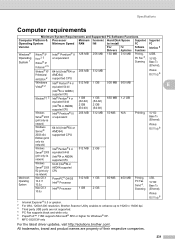
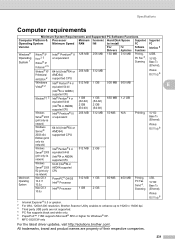
... Tx (Ethernet),
Wireless
802.11 b/g 6
1 Internet Explorer® 5.5 or greater. 2 For WIA, 1200x1200 resolution. Brother Scanner Utility enables to enhance up to 19200 x 19200 dpi. 3 Third party USB ports are not supported. 4 PC Fax supports black and white only. 5 PaperPort™ 11SE supports Microsoft® SP2 or higher for Windows® XP. 6 MFC-9325CW only
For the latest driver updates...
Software Users Manual - English - Page 5
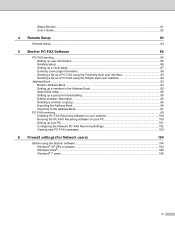
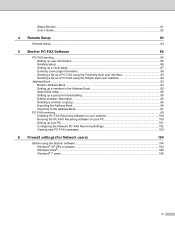
...'s Guide...82
4 Remote Setup
83
Remote Setup...83
5 Brother PC-FAX Software
85
PC-FAX sending ...85 Setting up user information...85 Sending setup...86 Setting up a cover page...87 Entering cover page information...88 Sending a file as a PC-FAX using the Facsimile style user interface 89 Sending a file as a PC-FAX using the Simple style user interface 90
Address Book ...92 Brother Address...
Software Users Manual - English - Page 10
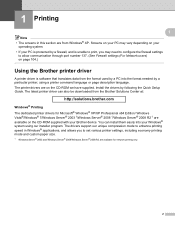
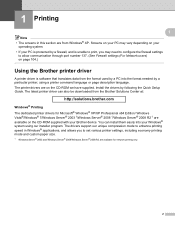
.... The printer drivers are on the CD-ROM we have supplied. Install the drivers by following the Quick Setup Guide. The latest printer driver can also be downloaded from the Brother Solutions Center at:
http://solutions.brother.com
Windows® Printing The dedicated printer drivers for Microsoft® Windows® XP/XP Professional x64 Edition/ Windows Vista®/Windows® 7/Windows Server...
