Brother International MFC-J4310DW driver and firmware
Drivers and firmware downloads for this Brother International item

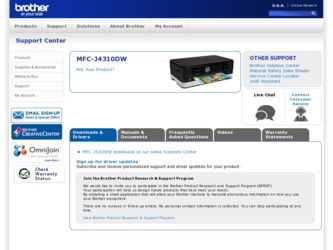
Related Brother International MFC-J4310DW Manual Pages
Download the free PDF manual for Brother International MFC-J4310DW and other Brother International manuals at ManualOwl.com
Network Users Manual - English - Page 19
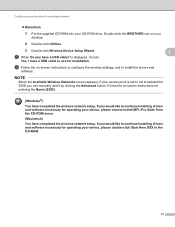
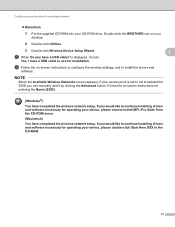
... the supplied CD-ROM into your CD-ROM drive. Double-click the BROTHER icon on your
desktop.
2 Double-click Utilities.
3 Double-click Wireless Device Setup Wizard.
3
c When Do you have a USB cable? is displayed, choose
Yes, I have a USB cable to use for installation.
d Follow the on-screen instructions to configure the wireless settings, and to install the drivers and
software.
NOTE
When the...
Network Users Manual - English - Page 21
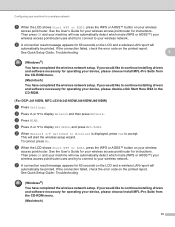
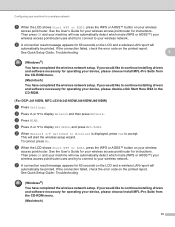
... the LCD and a wireless LAN report will
automatically be printed. If the connection failed, check the error code on the printed report.
See Quick Setup Guide: Troubleshooting
3
(Windows®) You have completed the wireless network setup. If you would like to continue installing drivers and software necessary for operating your device, please choose Install MFL-Pro Suite from the CD-ROM menu...
Network Users Manual - English - Page 24
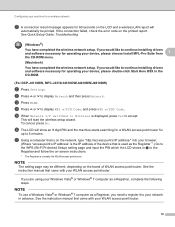
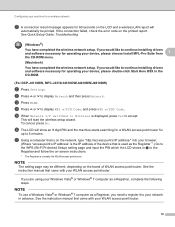
... the LCD and a wireless LAN report will
automatically be printed. If the connection failed, check the error code on the printed report.
See Quick Setup Guide: Troubleshooting
(Windows®)
You have completed the wireless network setup. If you would like to continue installing drivers and software necessary for operating your device, please choose Install MFL-Pro Suite from
3
the CD-ROM menu...
Network Users Manual - English - Page 25
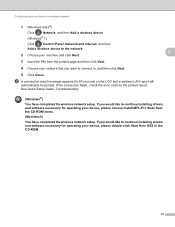
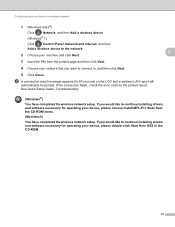
...LCD and a wireless LAN report will
automatically be printed. If the connection failed, check the error code on the printed report. See Quick Setup Guide: Troubleshooting
(Windows®) You have completed the wireless network setup. If you would like to continue installing drivers and software necessary for operating your device, please choose Install MFL-Pro Suite from the CD-ROM menu. (Macintosh...
Network Users Manual - English - Page 27
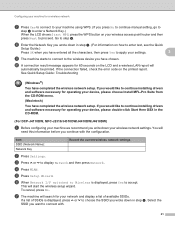
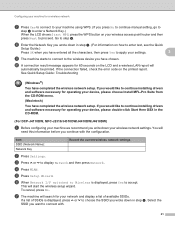
... and a wireless LAN report will
automatically be printed. If the connection failed, check the error code on the printed report.
See Quick Setup Guide: Troubleshooting
(Windows®)
You have completed the wireless network setup. If you would like to continue installing drivers and software necessary for operating your device, please choose Install MFL-Pro Suite from the CD-ROM menu.
(Macintosh...
Network Users Manual - English - Page 28
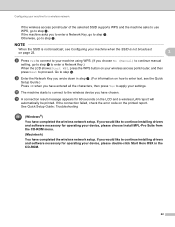
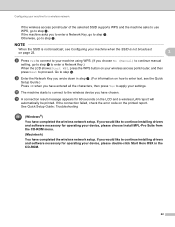
... and a wireless LAN report will
automatically be printed. If the connection failed, check the error code on the printed report. See Quick Setup Guide: Troubleshooting
(Windows®)
You have completed the wireless network setup. If you would like to continue installing drivers and software necessary for operating your device, please choose Install MFL-Pro Suite from the CD-ROM menu.
(Macintosh...
Network Users Manual - English - Page 30
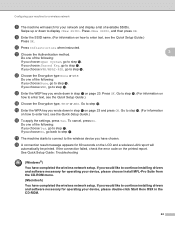
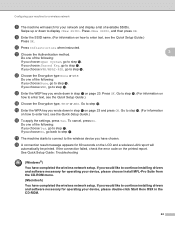
... and a wireless LAN report will
automatically be printed. If the connection failed, check the error code on the printed report.
See Quick Setup Guide: Troubleshooting
(Windows®)
You have completed the wireless network setup. If you would like to continue installing drivers and software necessary for operating your device, please choose Install MFL-Pro Suite from the CD-ROM menu.
(Macintosh...
Network Users Manual - English - Page 32
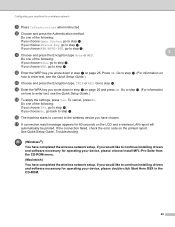
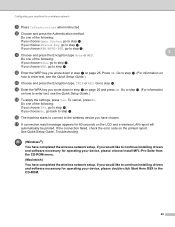
... and a wireless LAN report will
automatically be printed. If the connection failed, check the error code on the printed report.
See Quick Setup Guide: Troubleshooting
(Windows®)
You have completed the wireless network setup. If you would like to continue installing drivers and software necessary for operating your device, please choose Install MFL-Pro Suite from the CD-ROM menu.
(Macintosh...
Network Users Manual - English - Page 34
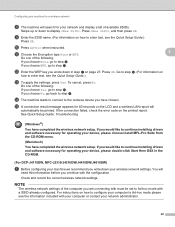
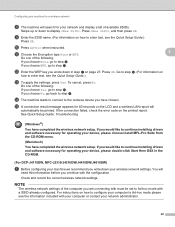
... and a wireless LAN report will
automatically be printed. If the connection failed, check the error code on the printed report.
See Quick Setup Guide: Troubleshooting
(Windows®)
You have completed the wireless network setup. If you would like to continue installing drivers and software necessary for operating your device, please choose Install MFL-Pro Suite from the CD-ROM menu.
(Macintosh...
Network Users Manual - English - Page 36
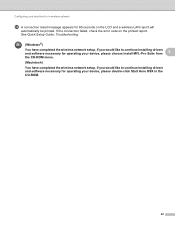
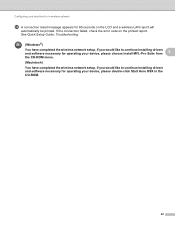
... the LCD and a wireless LAN report will
automatically be printed. If the connection failed, check the error code on the printed report.
See Quick Setup Guide: Troubleshooting
(Windows®)
You have completed the wireless network setup. If you would like to continue installing drivers and software necessary for operating your device, please choose Install MFL-Pro Suite from
3
the CD-ROM menu...
Software Users Manual - English - Page 46
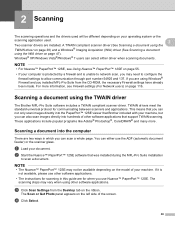
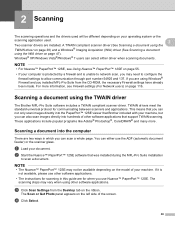
... through port number 54925 and 137. If you are using Windows® Firewall and you installed MFL-Pro Suite from the CD-ROM, the necessary Firewall settings have already been made. For more information, see Firewall settings (For Network users) on page 116.
Scanning a document using the TWAIN driver 2
The Brother MFL-Pro Suite software includes a TWAIN compliant scanner driver. TWAIN drivers meet...
Software Users Manual - English - Page 195
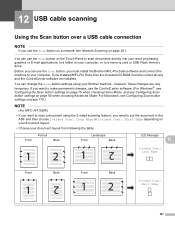
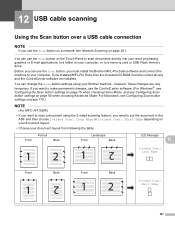
... on your computer, or to a memory card or USB Flash memory drive.
Before you can use the Scan button, you must install the Brother MFL-Pro Suite software and connect the machine to your computer. If you installed MFL-Pro Suite from the included CD-ROM, then the correct drivers and the ControlCenter software are installed.
You can change the Scan button settings using your Brother machine - however...
Software Users Manual - English - Page 201
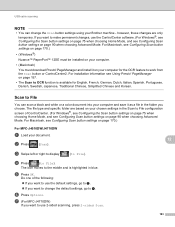
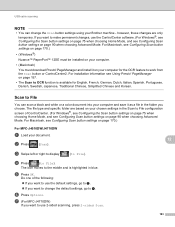
... software. (For Windows®, see Configuring the Scan button settings on page 75 when choosing Home Mode, and see Configuring Scan button settings on page 90 when choosing Advanced Mode. For Macintosh, see Configuring Scan button settings on page 170.)
• (Windows®)
Nuance™ PaperPort™ 12SE must be installed on your computer.
• (Macintosh)
You must download...
Software Users Manual - English - Page 223
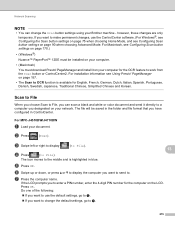
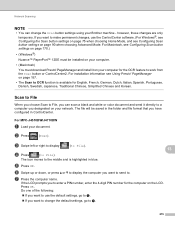
... software. (For Windows®, see Configuring the Scan button settings on page 75 when choosing Home Mode, and see Configuring Scan button settings on page 90 when choosing Advanced Mode. For Macintosh, see Configuring Scan button settings on page 170.)
• (Windows®)
Nuance™ PaperPort™ 12SE must be installed on your computer.
• (Macintosh)
You must download...
Users Manual Basic - English - Page 8
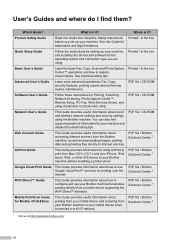
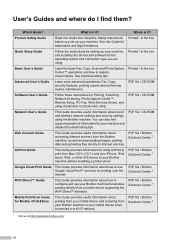
... file / CD-ROM
Software User's Guide
Follow these instructions for Printing, Scanning, Network Scanning, PhotoCapture Center™, Remote Setup, PC-Fax, Web Services (Scan), and using the Brother ControlCenter utility.
PDF file / CD-ROM
Network User's Guide
This Guide provides useful information about wired and wireless network settings and security settings using the Brother machine. You...
Users Manual Basic - English - Page 80
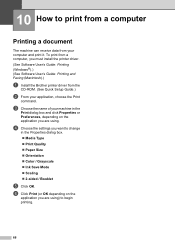
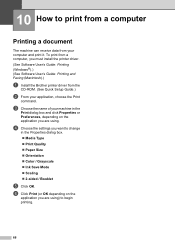
... a document 10
The machine can receive data from your computer and print it. To print from a computer, you must install the printer driver. (See Software User's Guide: Printing (Windows®).) (See Software User's Guide: Printing and Faxing (Macintosh).)
a Install the Brother printer driver from the
CD-ROM. (See Quick Setup Guide.)
b From your application, choose the Print
command.
c Choose the...
Users Manual Basic - English - Page 126
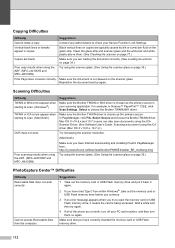
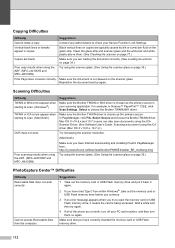
... and installing Presto! PageManager from: http://nj.newsoft.com.tw/download/brother/PM9SEInstaller_BR_multilang.dmg
Try using the scanner glass. (See Using the scanner glass on page 35.)
PhotoCapture Center™ Difficulties
Difficulty Removable Disk does not work correctly.
Cannot access Removable Disk from the computer.
Suggestions
1 Take out the memory card or USB Flash memory drive and...
Users Manual Advanced - English - Page 2
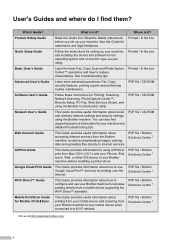
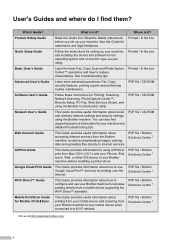
... file / CD-ROM
Software User's Guide
Follow these instructions for Printing, Scanning, Network Scanning, PhotoCapture Center™, Remote Setup, PC-Fax, Web Services (Scan), and using the Brother ControlCenter utility.
PDF file / CD-ROM
Network User's Guide
This Guide provides useful information about wired and wireless network settings and security settings using the Brother machine. You...
Quick Setup Guide - English - Page 14
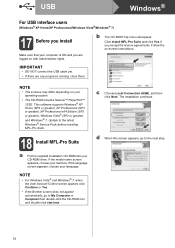
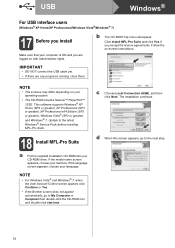
... instructions.
IMPORTANT
• DO NOT connect the USB cable yet.
• If there are any programs running, close them.
NOTE
• The screens may differ depending on your operating system.
• The CD-ROM includes Nuance™ PaperPort™ 12SE. This software supports Windows® XP Home (SP3 or greater), XP Professional (SP3 or greater), XP Professional x64...
Quick Setup Guide - English - Page 38
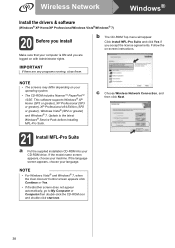
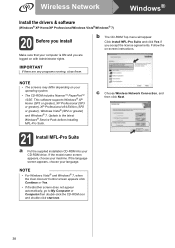
Wireless Network
Windows®
Install the drivers & software
(Windows® XP Home/XP Professional/Windows Vista®/Windows® 7)
20 Before you install
Make sure that your computer is ON and you are logged on with Administrator rights.
b The CD-ROM Top menu will appear.
Click Install MFL-Pro Suite and click Yes if you accept the license agreements. Follow the on-screen instructions.
...
