Brother International MFC-J6910dw driver and firmware
Drivers and firmware downloads for this Brother International item

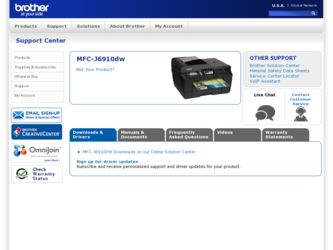
Related Brother International MFC-J6910dw Manual Pages
Download the free PDF manual for Brother International MFC-J6910dw and other Brother International manuals at ManualOwl.com
Network Users Manual - English - Page 7
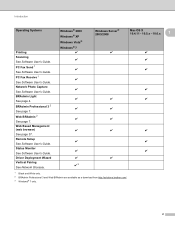
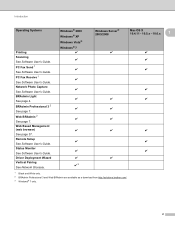
... Scanning See Software User's Guide. PC Fax Send 1 See Software User's Guide. PC Fax Receive 1 See Software User's Guide. Network Photo Capture See Software User's Guide. BRAdmin Light See page 4. BRAdmin Professional 3 2 See page 7. Web BRAdmin 2 See page 7. Web Based Management (web browser) See page 37. Remote Setup See Software User's Guide. Status Monitor See Software User's Guide. Driver...
Network Users Manual - English - Page 14
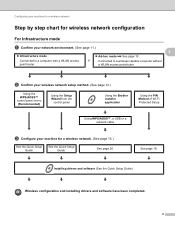
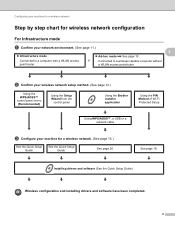
... from the
control panel
Using the Brother installer application
Using the PIN Method of Wi-Fi Protected Setup
Using WPS/AOSS™, a USB or a network cable
c Configure your machine for a wireless network. (See page 15.)
See the Quick Setup Guide.
See the Quick Setup Guide.
See page 20.
See page 18.
Installing drivers and software (See the Quick Setup Guide.)
Wireless configuration and...
Network Users Manual - English - Page 15
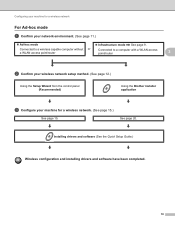
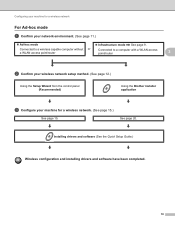
...point/router
Connected to a computer with a WLAN access point/router
3
b Confirm your wireless network setup method. (See page 12.)
Using the Setup Wizard from the control panel (Recommended)
Using the Brother installer application
c Configure your machine for a wireless network. (See page 15.)
See page 15.
See page 20.
Installing drivers and software (See the Quick Setup Guide.)
Wireless...
Network Users Manual - English - Page 22


... LCD and a wireless LAN report will
automatically be printed. If the connection failed, check the error code on the printed report and refer to
Troubleshooting in the Quick Setup Guide.
(Windows®)
You have completed the wireless network setup. If you would like to continue installing drivers and software necessary for operating your device, please choose Initial Installation/Install MFL-Pro...
Network Users Manual - English - Page 24
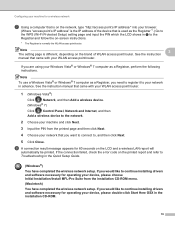
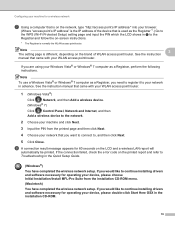
... LCD and a wireless LAN report will
automatically be printed. If the connection failed, check the error code on the printed report and refer to Troubleshooting in the Quick Setup Guide.
(Windows®)
You have completed the wireless network setup. If you would like to continue installing drivers and software necessary for operating your device, please choose Initial Installation/Install MFL-Pro...
Network Users Manual - English - Page 28
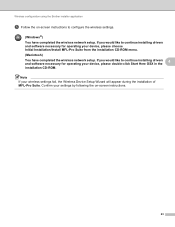
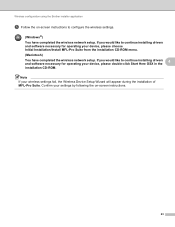
...configuration using the Brother installer application
e Follow the on-screen instructions to configure the wireless settings.
(Windows®)
You have completed the wireless network setup. If you would like to continue installing drivers and software necessary for operating your device, please choose Initial Installation/Install MFL-Pro Suite from the installation CD-ROM menu.
(Macintosh)
You...
Software Users Manual - English - Page 5
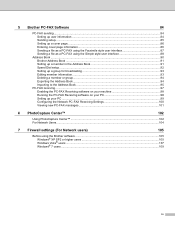
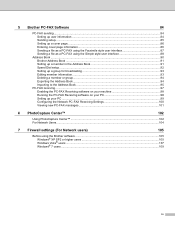
... machine 98 Running the PC-FAX Receiving software on your PC 98 Setting up your PC ...99 Configuring the Network PC-FAX Receiving Settings 100 Viewing new PC-FAX messages...101
6 PhotoCapture Center™
102
Using PhotoCapture Center™ ...102 For Network Users...104
7 Firewall settings (For Network users)
105
Before using the Brother software ...105 Windows® XP SP2 or higher...
Software Users Manual - English - Page 97
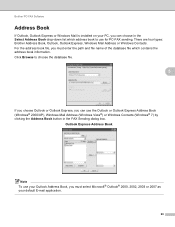
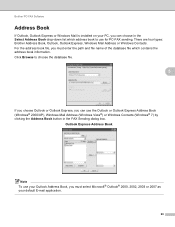
Brother PC-FAX Software
Address Book 5
If Outlook, Outlook Express or Windows Mail is installed on your PC, you can choose in the Select Address Book drop-down list which address book to use for PC-FAX sending. There are four types: Brother Address Book, Outlook, Outlook Express, Windows Mail Address or Windows Contacts. For the address book file, you must enter the path and file...
Software Users Manual - English - Page 109
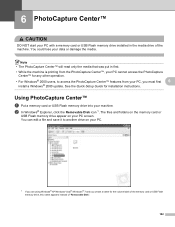
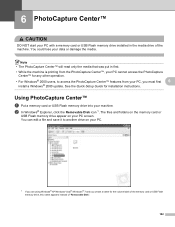
... features from your PC, you must first
6
install a Windows® 2000 update. See the Quick Setup Guide for installation instructions.
Using PhotoCapture Center™ 6
a Put a memory card or USB Flash memory drive into your machine.
b In Windows® Explorer, click the Removable Disk icon 1. The files and folders on the memory card or
USB Flash memory drive appear on your PC screen. You can...
Software Users Manual - English - Page 206
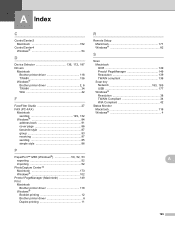
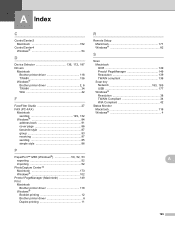
... 102 Presto! PageManager (Macintosh 149 Print Macintosh
Brother printer driver 118 Windows®
Booklet printing 12 Brother printer driver 6 Duplex printing 11
R
Remote Setup Macintosh 171 Windows 82
S
Scan Macintosh OCR 149 Presto! PageManager 149 Resolution 139 TWAIN compliant 136 Scan key
Network 183, 189
USB 177 Windows®
Resolution 38 TWAIN Compliant 34 WIA Compliant 42...
Users Manual - English - Page 25
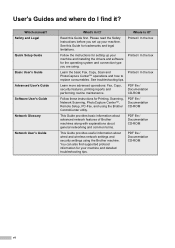
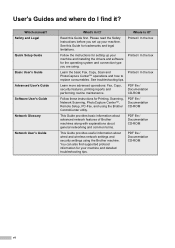
...
Learn more advanced operations: Fax, Copy, security features, printing reports and performing routine maintenance.
PDF file / Documentation CD-ROM
Follow these instructions for Printing, Scanning, Network Scanning, PhotoCapture Center™, Remote Setup, PC-Fax, and using the Brother ControlCenter utility.
PDF file / Documentation CD-ROM
This Guide provides basic information about advanced...
Users Manual - English - Page 94
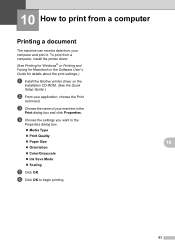
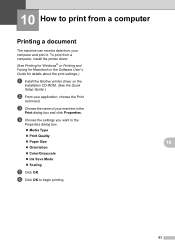
...The machine can receive data from your computer and print it. To print from a computer, install the printer driver.
(See Printing for Windows® or Printing and Faxing for Macintosh in the Software User's Guide for details about the print settings.)
a Install the Brother printer driver on the
Installation CD-ROM. (See the Quick
Setup Guide.)
b From your application, choose the Print
command...
Users Manual - English - Page 127
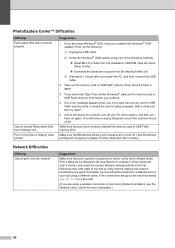
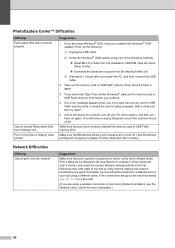
... the USB cable.
2) Install the Windows® 2000 update using one of the following methods.
Install MFL-Pro Suite from the Installation CD-ROM. (See the Quick Setup Guide.)
Download the latest service pack from the Microsoft Web site.
3) Wait about 1 minute after you restart the PC, and then connect the USB cable.
2 Take out the memory card or USB Flash memory drive and put...
Users Manual - English - Page 182
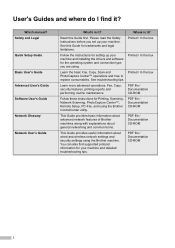
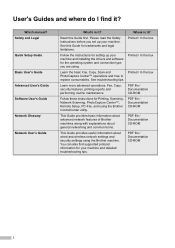
...
Learn more advanced operations: Fax, Copy, security features, printing reports and performing routine maintenance.
PDF file / Documentation CD-ROM
Follow these instructions for Printing, Scanning, Network Scanning, PhotoCapture Center™, Remote Setup, PC-Fax, and using the Brother ControlCenter utility.
PDF file / Documentation CD-ROM
This Guide provides basic information about advanced...
Quick Setup Guide - English - Page 14
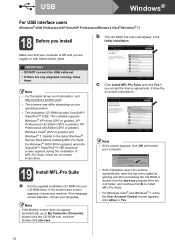
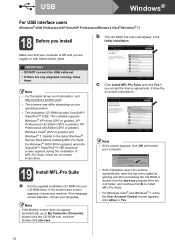
...
• DO NOT connect the USB cable yet.
• If there are any programs running, close them.
Note • For the latest drivers and information, visit
http://solutions.brother.com/.
• The screens may differ depending on your operating system.
• The installation CD-ROM includes ScanSoft™ PaperPort™12SE. This software supports Windows® XP Home (SP3...
Quick Setup Guide - English - Page 16
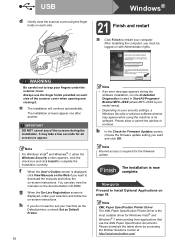
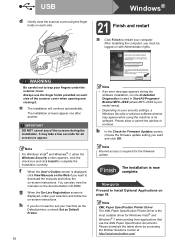
... machine or its software. Please allow or permit the window to continue.
b In the Check for Firmware Updates screen, choose the firmware update setting you want and click OK.
Note Internet access is required for the firmware update.
Finish The installation is now complete.
Now go to
Proceed to Install Optional Applications on page 38.
Note XML Paper Specification Printer Driver The XML Paper...
Quick Setup Guide - English - Page 19


... shown below. Remove the protective cap and connect the network cable to the LAN socket.
LAN USB
Note • For the latest drivers and information, visit
http://solutions.brother.com/.
• The screens may differ depending on your operating system.
• The installation CD-ROM includes ScanSoft™ PaperPort™12SE. This software supports Windows® XP Home (SP3 or greater), XP...
Quick Setup Guide - English - Page 26
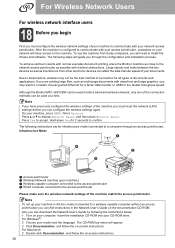
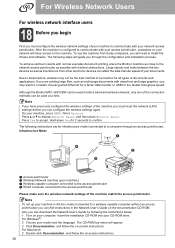
... point/router.
Note To set up your machine in Ad-hoc mode (connected to a wireless capable computer without an access point/router) you can find instructions in the Network User's Guide on the documentation CD-ROM. Also you can download the Network User's Guide by following the instructions below. 1 Turn on your computer. Insert the installation CD-ROM into your CD-ROM drive. For Windows®...
Quick Setup Guide - English - Page 32
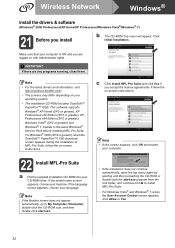
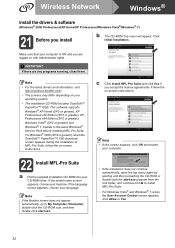
Wireless Network
Windows®
Install the drivers & software
(Windows® 2000 Professional/XP Home/XP Professional/Windows Vista®/Windows® 7)
21 Before you install
b The CD-ROM Top menu will appear. Click Initial Installation.
Make sure that your computer is ON and you are logged on with Administrator rights.
IMPORTANT If there are any programs running, close them.
Note •...
Quick Setup Guide - English - Page 34
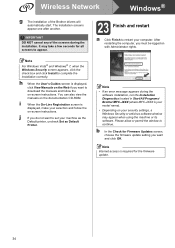
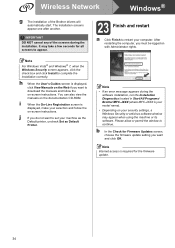
...error message appears during the
software installation, run the Installation Diagnostics located in Start/All Programs/ Brother/MFC-JXXX (where MFC-JXXX is your model name).
• Depending on your security settings, a Windows Security or antivirus software window may appear when using the machine or its software. Please allow or permit the window to continue.
b In the Check for Firmware Updates...
