Brother International MFC8700 - MFC 8700 B/W Laser driver and firmware
Drivers and firmware downloads for this Brother International item

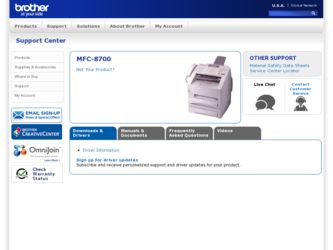
Related Brother International MFC8700 Manual Pages
Download the free PDF manual for Brother International MFC8700 and other Brother International manuals at ManualOwl.com
Users Manual - English - Page 2
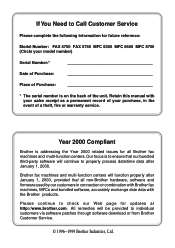
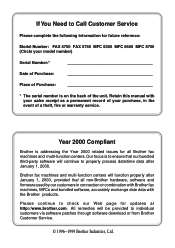
... Number: FAX 4750 FAX 5750 MFC 8300 MFC 8600 MFC 8700 (Circle your model number)
Serial Number:*
Date of Purchase:
Place of Purchase:
* The serial number is on the back of the unit. Retain this manual with your sales receipt as a permanent record of your purchase, in the event of a theft, fire or warranty service.
Year 2000 Compliant
Brother is addressing the Year...
Users Manual - English - Page 4
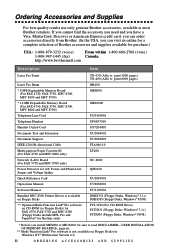
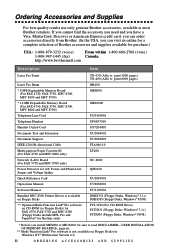
...For FAX 4750 and MFC 8600 only)
Network (LAN) Board (For FAX 5750 and MFC 8700 only)
Power Protector for A/C Power and Phone Line Surges and Voltage Spikes
Quick Reference Card
Operations Manual
Software Manual
Bundled MFC 8300 Printer Driver is available on Floppy Disks
** Optional Multi-Function Link® Pro software on CD-ROM (or Floppy Disks) for FAX 4750, FAX 5750 and MFC 8300 (Floppy Disks...
Users Manual - English - Page 15
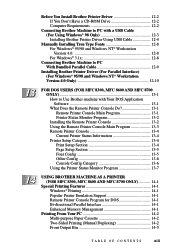
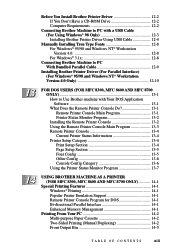
Before You Install Brother Printer Driver 12-2 If You Don't Have a CD-ROM Drive 12-2 Computer Requirements 12-2
Connecting Brother Machine to PC with a USB Cable (For Using Windows® 98 Only 12-3 Installing Brother Printer Driver Using USB Cable 12-4
Manually Installing True Type Fonts 12-8 For Windows® 95/98 and Windows NT® Workstation Version 4.0 12-8 For Windows® 3.1x...
Users Manual - English - Page 17
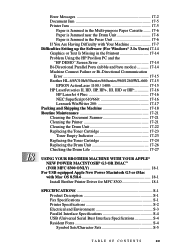
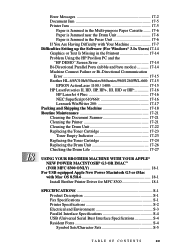
... USB equipped Apple New Power Macintosh G3 or iMac with Mac OS 8.5/8.6 18-1 Install Brother Printer Driver for MFC 8300 18-1
SPECIFICATIONS S-1 Product Description S-1 Fax Specifications S-1 Printer Specifications S-2 Electrical and Environment S-3 Parallel Interface Specifications S-4 USB (Universal Serial Bus) Interface Specifications S-4 Resident Fonts S-4 Symbol Sets/Character Sets...
Users Manual - English - Page 99
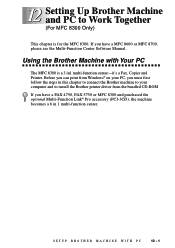
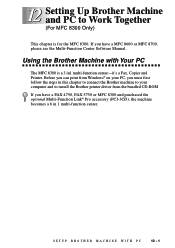
... or MFC 8700, please see the Multi-Function Center Software Manual.
Using the Brother Machine with Your PC
The MFC 8300 is a 3 in1 multi-function center-it's a Fax, Copier and Printer. Before you can print from Windows® on your PC, you must first follow the steps in this chapter to connect the Brother machine to your computer and to install the Brother printer driver...
Users Manual - English - Page 100
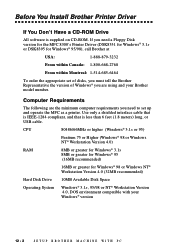
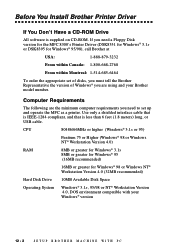
... Install Brother Printer Driver
If You Don't Have a CD-ROM Drive
All software is supplied on CD-ROM. If you need a Floppy Disk version for the MFC 8300's Printer Driver (DSK8331 for Windows® 3.1x or DSK8395 for Windows® 95/98), call Brother at
USA:
1-888-879-3232
From within Canada: 1-800-668-2768
From within Montreal: 1-514-685-6464
To order the appropriate set of disks...
Users Manual - English - Page 106
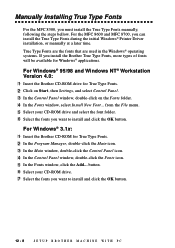
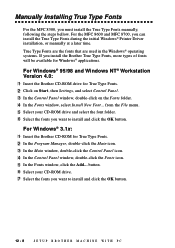
... available for Windows® applications.
For Windows® 95/98 and Windows NT® Workstation Version 4.0: 1 Insert the Brother CD-ROM drive for True Type Fonts. 2 Click on Start, then Settings, and select Control Panel. 3 In the Control Panel window, double-click on the Fonts folder. 4 In the Fonts window, select Install New Font... from the File menu. 5 Select your CD-ROM drive and select...
Users Manual - English - Page 107
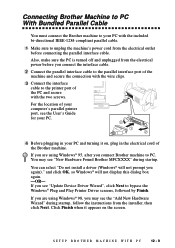
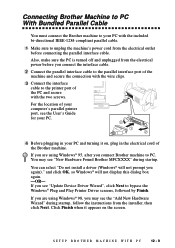
... you see "Update Device Driver Wizard", click Next to bypass the Windows® Plug and Play Printer Driver screens, followed by Finish.
If you are using Windows® 98, you may see the "Add New Hardware Wizard" during startup, follow the instructions from the installer, then click Next. Click Finish when it appears on the screen.
SETUP BROTHER MACHINE WITH PC...
Users Manual - English - Page 108
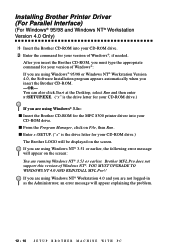
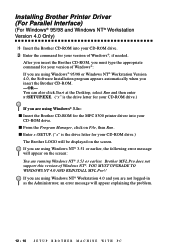
...NT® Workstation Version 4.0, the Software Installation program appears automatically when you insert the Brother CD-ROM. -OR- You can also click Start at the Desktop, select Run and then enter x:\SETUP.EXE. ("x" is the drive letter for your CD-ROM drive.)
If you are using Windows® 3.1x: s Insert the Brother CD-ROM for the MFC 8300 printer driver into your
CD-ROM drive. s From the Program...
Users Manual - English - Page 109
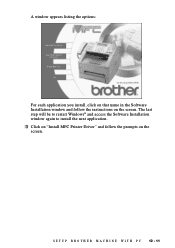
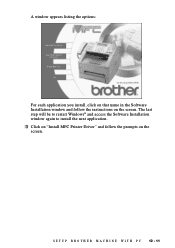
...:
For each application you install, click on that name in the Software Installation window and follow the instructions on the screen. The last step will be to restart Windows® and access the Software Installation window again to install the next application.
3 Click on "Install MFC Printer Driver" and follow the prompts on the
screen.
S E T U P B R O T H E R M A C H I N E W I T H P C 12...
Users Manual - English - Page 111
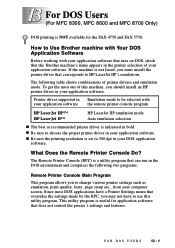
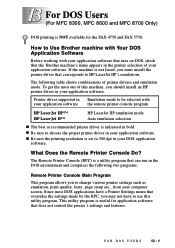
... driver supported in Emulation mode to be selected with your application software the remote printer console program
HP LaserJet IIP™ HP LaserJet II™
HP LaserJet IIP emulation mode Auto emulation selection
s The best or recommended printer driver is indicated in bold. s Be sure to choose the proper printer driver in your application software. s Be sure the printing resolution is set...
Users Manual - English - Page 112
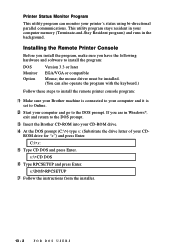
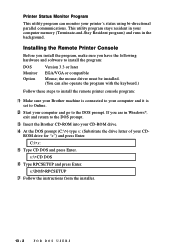
... the following hardware and software to install the program:
DOS Monitor Option
Version 3.3 or later EGA/VGA or compatible Mouse; the mouse driver must be installed. (You can also operate the program with the keyboard.)
Follow these steps to install the remote printer console program:
1 Make sure your Brother machine is connected to your computer and it is
set to Online.
2 Start...
Users Manual - English - Page 119
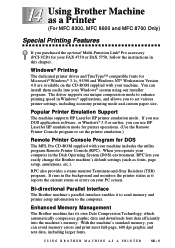
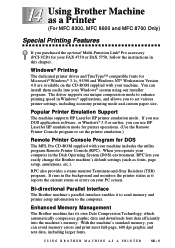
... (For MFC 8300, MFC 8600 and MFC 8700 Only)
Special Printing Features
If you purchased the optional Multi-Function Link® Pro accessory (PCI-3CD) for your FAX 4750 or FAX 5750, follow the instructions in this chapter.
Windows® Printing
The dedicated printer driver and TrueType™ compatible fonts for Microsoft® Windows® 3.1x, 95/98 and Windows NT® Workstation Version...
Users Manual - English - Page 120
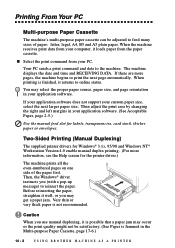
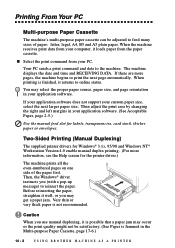
...When the machine receives print data from your computer, it loads paper from the paper cassette.
s Select ...software. (See Acceptable Paper, page 2-5.)
Use the manual feed slot for labels, transparencies, card stock, thicker paper or envelopes.
Two-Sided Printing (Manual Duplexing)
The supplied printer drivers for Windows® 3.1x, 95/98 and Windows NT® Workstation Version 4.0 enable manual...
Users Manual - English - Page 128
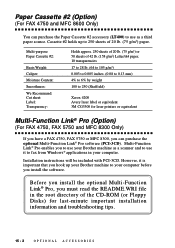
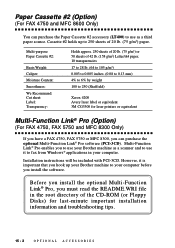
... fax from Windows® applications in your computer.
Installation instructions will be included with PCI-3CD. However, it is important that you hook up your Brother machine to your computer before you install the software.
Before you install the optional Multi-Function Link® Pro, you must read the README.WRI file in the root directory of the CD-ROM (or Floppy Disks...
Users Manual - English - Page 137
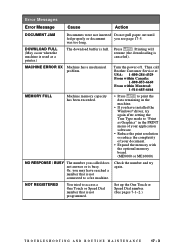
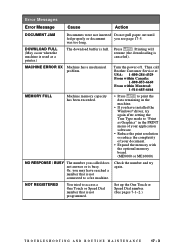
... in the machine.
• If you have installed the Windows® driver, try again after setting the True Type mode to "Print as Graphics" in the PRINT menu of your application software.
• Reduce the print resolution or reduce the complexity of your document.
• Expand the memory with the optional memory board. (ME8000 or ME16000)
NO RESPONSE / BUSY...
Users Manual - English - Page 144
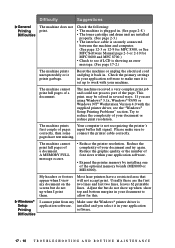
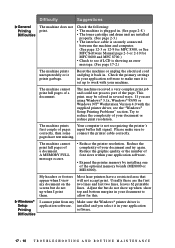
...; The toner cartridge and drum unit are installed
properly. (See page 2-3.) • The interface cable is securely connected
between the machine and computer. (See page 12-3 or 12-9 for MFC 8300, or See MFC Software Manual page 2-3 or 2-10 for MFC 8600 and MFC 8700.) • Check to see if LCD is showing an error message. (See page 17-2.)
The machine...
Users Manual - English - Page 145


.... Make sure that manual feed mode is
manual feed slot.
selected in the printer driver.
How can I load envelopes?
You can load envelopes from the manual feed slot. Your application software must be set up to print the envelope size you are using. This is usually done in the Page Setup or Document Setup menu of your software. Refer to your software application manual...
Users Manual - English - Page 148
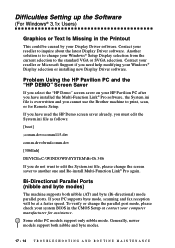
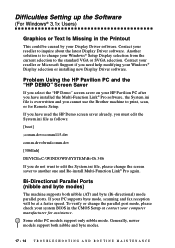
...Contact your reseller to inquire about the latest Display Driver software. Another solution is to change your Windows® Setup Display selection from the current selection to the standard VGA or SVGA selection. Contact your reseller or Microsoft Support if you need help modifying your Windows® Display selection or installing new Display Driver software.
Problem Using the HP Pavilion PC and...
Users Manual - English - Page 149
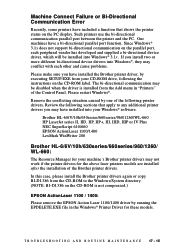
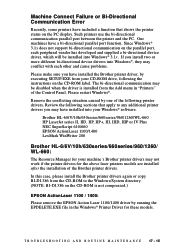
... other and cause problems.
Please make sure you have installed the Brother printer driver, by executing SETUP.EXE from your CD-ROM drive, following the instructions on the CD-ROM label. The bi-directional communication may be disabled when the driver is installed from the Add menu in "Printers" of the Control Panel. Please restart Windows®.
Remove the conflicting situation caused by one...
