Brother International MFC9440CN - MFC Color Laser driver and firmware
Drivers and firmware downloads for this Brother International item

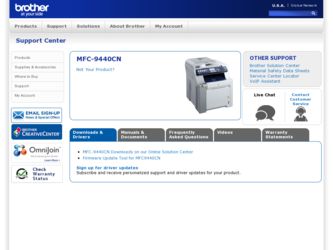
Related Brother International MFC9440CN Manual Pages
Download the free PDF manual for Brother International MFC9440CN and other Brother International manuals at ManualOwl.com
Users Manual - English - Page 3
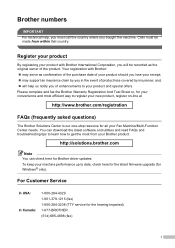
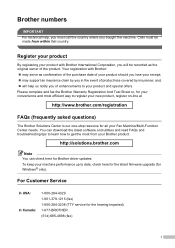
... can download the latest software and utilities and read FAQs and troubleshooting tips to learn how to get the most from your Brother product.
http://solutions.brother.com
Note You can check here for Brother driver updates. To keep your machine performance up to date, check here for the latest firmware upgrade (for Windows® only).
For Customer Service
In USA...
Users Manual - English - Page 19
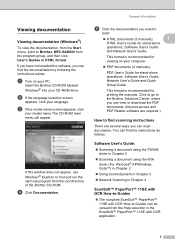
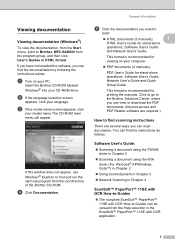
... computer.
„ PDF documents (4 manuals):
PDF User's Guide for stand-alone operations, Software User's Guide, Network User's Guide and Quick Setup Guide.
This format is recommended for printing the manuals. Click to go to the Brother Solutions Center, where you can view or download the PDF documents. (Internet access and PDF Reader software are required.)
How to find scanning instructions...
Users Manual - English - Page 130
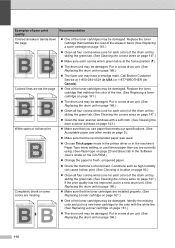
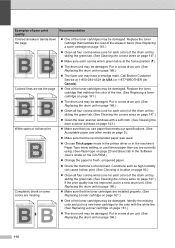
... each color) of the drum unit by sliding the green tab. (See Cleaning the corona wires on page 147.)
„ Clean the laser scanner windows with a soft cloth. (See Cleaning the laser scanner windows on ... printer driver or in the machine's Paper Type menu setting, or use thinner paper than you are currently using. (See Paper type on page 20 and Basic tab in the Software User's Guide on the CD-ROM.)...
Quick Setup Guide - English - Page 3
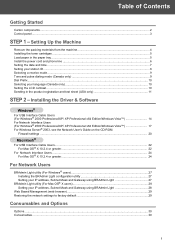
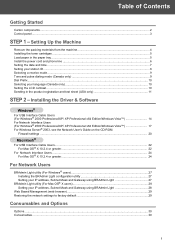
...11
STEP 2 - Installing the Driver & Software
Windows®
For USB Interface Cable Users (For Windows® 2000 Professional/XP/ XP Professional x64 Edition/Windows Vista 14 For Network Interface Users (For Windows® 2000 Professional/XP/ XP Professional x64 Edition/Windows Vista 17 For Windows Server® 2003, see the Network User's Guide on the CD-ROM.
Firewall settings ...20
Macintosh...
Quick Setup Guide - English - Page 13
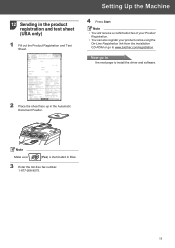
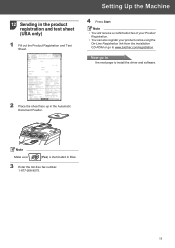
... Test Sheet.
Setting Up the Machine
4 Press Start.
Note • You will receive a confirmation fax of your Product
Registration. • You can also register your product online using the
On-Line Registration link from the installation CD-ROM or go to www.brother.com/registration.
Now go to
the next page to install the driver and software.
2 Place...
Quick Setup Guide - English - Page 14
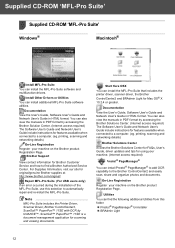
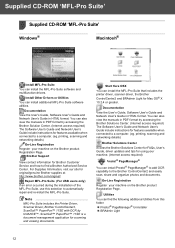
... also view the manuals in PDF format by accessing the Brother Solutions Center. (Internet access required) The Software User's Guide and Network User's Guide include instructions for features available when connected to a computer. (eg. printing, scanning and networking details)
Brother Solutions Center
Access the Brother Solutions Center for FAQs, User's Guide, driver updates and tips for using...
Quick Setup Guide - English - Page 16
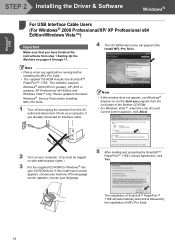
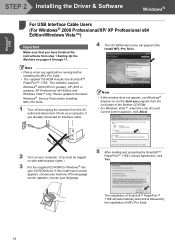
Windows® USB
STEP 2 Installing the Driver & Software
Windows®
1
For USB Interface Cable Users
1
(For Windows® 2000 Professional/XP/ XP Professional x64 Edition/Windows Vista™)
Important
Make sure that you have finished the instructions from step 1 Setting Up the Machine on pages 4 through 11.
4 The CD-ROM main menu will appear.Click Install MFL-Pro Suite.
Note
• ...
Quick Setup Guide - English - Page 19
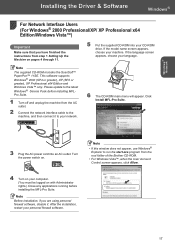
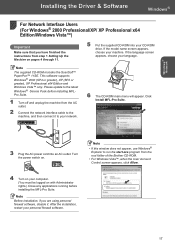
Installing the Driver & Software
Windows®
Windows® Network
For Network Interface Users
2
(For Windows® 2000 Professional/XP/ XP Professional x64 Edition/Windows Vista™)
Important
Make sure that you have finished the instructions from step 1 Setting Up the Machine on pages 4 through 11.
5 Put the supplied CD-ROM into your CD-ROM drive. If the model name screen appears, ...
Quick Setup Guide - English - Page 29
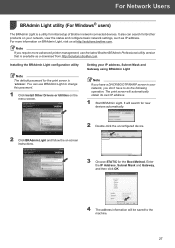
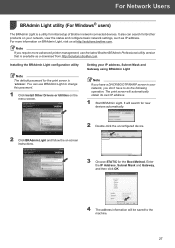
..., use the latest Brother BRAdmin Professional utility version that is available as a download from http://solutions.brother.com.
Installing the BRAdmin Light configuration utility
Note The default password for the print server is 'access'. You can use BRAdmin Light to change this password.
1 Click Install Other Drivers or Utilities on the menu screen.
Setting your IP address, Subnet Mask and...
Software Users Manual - English - Page 9
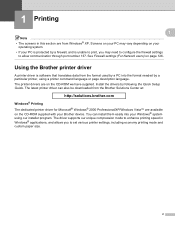
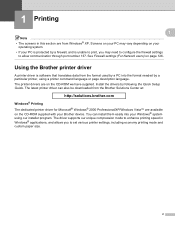
... settings (For Network users) on page 126.
Using the Brother printer driver 1
A printer driver is software that translates data from the format used by a PC into the format needed by a particular printer, using a printer command language or page description language. The printer drivers are on the CD-ROM we have supplied. Install the drivers by following the Quick Setup Guide. The latest printer...
Software Users Manual - English - Page 133
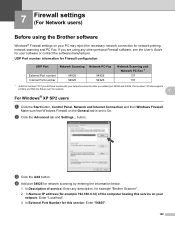
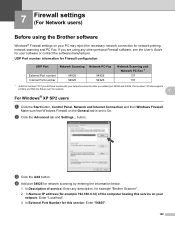
...Fax 1
137 137
1 Add Port number 137 if you still have trouble with your network connection after you added port 54925 and 54926. Port number 137 also supports
printing and Remote Setup over the network.
7
For Windows® XP SP2 users 7
a Click the Start button, Control Panel, Network and Internet Connection and then Windows Firewall.
Make sure that Windows Firewall on the General tab is set...
Software Users Manual - English - Page 216
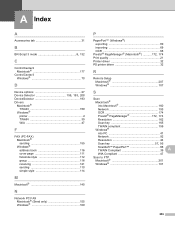
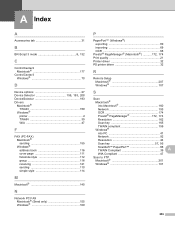
... PC FAX Macintosh® (Send only 155 Windows 109
P
PaperPort™ (Windows®) exporting 69 importing 69 OCR 68
Presto!® PageManager® (Macintosh 172, 174
Print quality 21 Printer driver 32 PS printer driver 32
R
Remote Setup Macintosh 207 Windows 107
S
Scan Macintosh® into Macintosh 160
Network 193
OCR 174
Presto!® PageManager 172, 174
Resolution...
Network Users Manual - English - Page 10
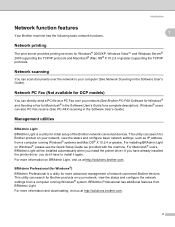
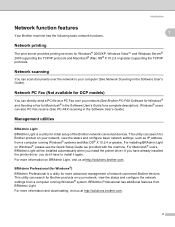
... the Software User's Guide).
Management utilities 1
BRAdmin Light
1
BRAdmin Light is a utility for initial setup of the Brother network connected devices. This utility can search for Brother product on your network, view the status and configure basic network settings, such as IP address from a computer running Windows® systems and Mac OS® X 10.2.4 or greater. For installing BRAdmin...
Network Users Manual - English - Page 11
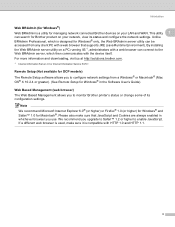
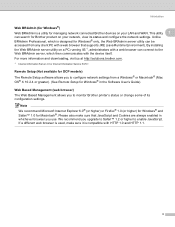
... and downloading, visit us at http://solutions.brother.com.
1 Internet Information Server 4.0 or Internet Information Service 5.0/5.1
Remote Setup (Not available for DCP models)
1
The Remote Setup software allows you to configure network settings from a Windows® or Macintosh® (Mac OS® X 10.2.4 or greater). (See Remote Setup for Windows® in the Software User's Guide).
Web...
Network Users Manual - English - Page 18
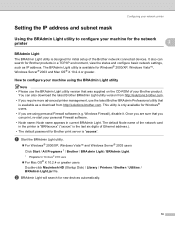
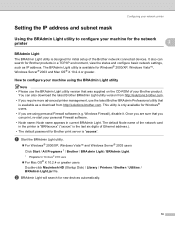
... your personal Firewall software.
• Node name: Node name appears in current BRAdmin Light. The default Node name of the network card in the printer is "BRNxxxxxx" ("xxxxxx" is the last six digits of Ethernet address.).
• The default password for Brother print server is "access".
a Start the BRAdmin Light utility.
„ For Windows® 2000/XP, Windows Vista™ and...
Network Users Manual - English - Page 21
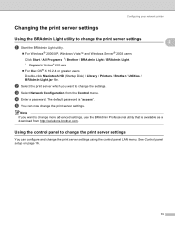
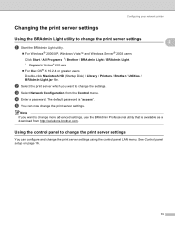
... / BRAdmin Light.
1 Programs for Windows® 2000 users
„ For Mac OS® X 10.2.4 or greater users Double-click Macintosh HD (Startup Disk) / Library / Printers / Brother / Utilities / BRAdmin-Light.jar file.
b Select the print server which you want to change the settings. c Select Network Configuration from the Control menu. d Enter a password. The default password is "access". e You can...
Network Users Manual - English - Page 38
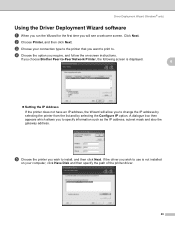
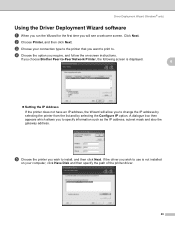
... the option you require, and follow the on-screen instructions.
If you choose Brother Peer-to-Peer Network Printer, the following screen is displayed.
4
4
„ Setting the IP Address If the printer does not have an IP address, the Wizard will allow you to change the IP address by selecting the printer from the list and by selecting the Configure IP...
Network Users Manual - English - Page 42
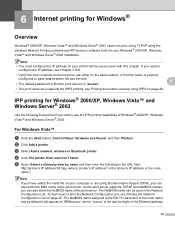
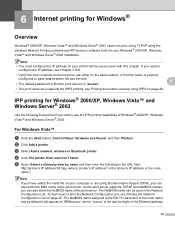
... the IP address on your printer before you proceed with this chapter. If you need to
configure the IP address, see Chapter 2 first.
• Verify the host computer and print server are either on the same subnet, or that the router is properly
configured to pass data between the two devices.
6
• The default password for Brother print...
Network Users Manual - English - Page 82
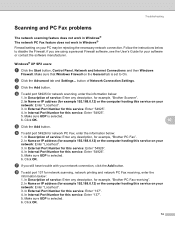
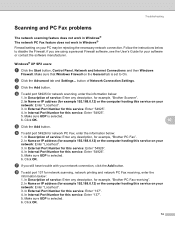
..., Control Panel, Network and Internet Connections and then Windows
Firewall. Make sure that Windows Firewall on the General tab is set to On.
b Click the Advanced tab and Settings... button of Network Connection Settings.
c Click the Add button.
d To add port 54925 for network scanning, enter the information below:
1. In Description of service: Enter any description, for example, "Brother...
Network Users Manual - English - Page 93
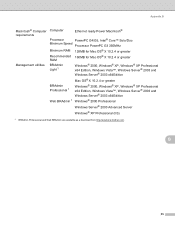
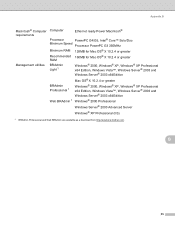
...B
Macintosh® Computer Computer requirements
Ethernet ready Power Macintosh®
Processor
PowerPC G4/G5, Intel® Core™ Solo/Duo
Minimum Speed Processor PowerPC G3 350MHz
Minimum RAM 128MB for Mac OS® X 10.2.4 or greater
Recommended 160MB for Mac OS® X 10.2.4 or greater RAM
Management utilities BRAdmin Light 1
Windows® 2000, Windows® XP, Windows® XP...
