Brother International MW-260 - m-PRINT B/W Direct Thermal Printer driver and firmware
Drivers and firmware downloads for this Brother International item

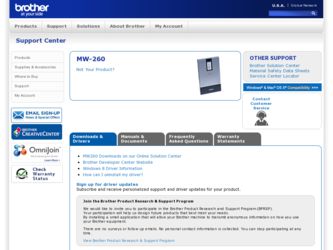
Related Brother International MW-260 Manual Pages
Download the free PDF manual for Brother International MW-260 and other Brother International manuals at ManualOwl.com
Users Manual - English - Page 5
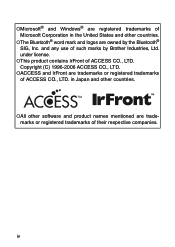
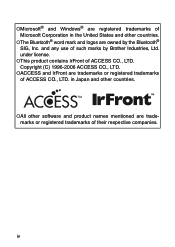
... any use of such marks by Brother Industries, Ltd. under license.
!This product contains IrFront of ACCESS CO., LTD. Copyright (C) 1996-2006 ACCESS CO., LTD.
!ACCESS and IrFront are trademarks or registered trademarks of ACCESS CO., LTD. in Japan and other countries.
!All other software and product names mentioned are trademarks or...
Users Manual - English - Page 20
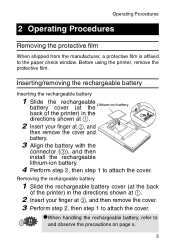
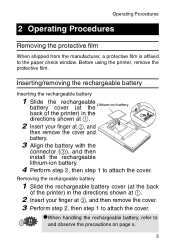
... battery
1
Slide the rechargeable battery cover (at the
Lithium-ion
battery
b
back of the printer) in the
a
directions shown at a.
2 Insert your finger at b, and
c
then remove the cover and
battery.
3 Align the battery with the
connector (c), and then install the rechargeable
lithium-ion battery.
4 Perform step 2, then step 1 to attach the cover...
Users Manual - English - Page 29
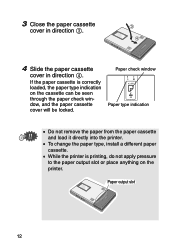
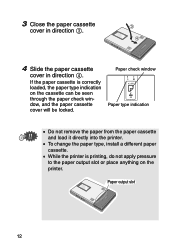
... the paper cassette cover will be locked.
Paper check window Paper type indication
• Do not remove the paper from the paper cassette and load it directly into the printer.
• To change the paper type, install a different paper cassette.
• While the printer is printing, do not apply pressure to the paper output slot or place...
Users Manual - English - Page 30
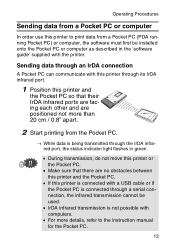
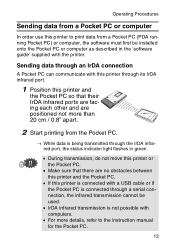
... are no obstacles between this printer and the Pocket PC.
• If this printer is connected with a USB cable or if the Pocket PC is connected through a serial connection, the infrared transmission cannot be used.
• IrDA infrared transmission is not possible with computers.
• For more details, refer to the instruction manual for the Pocket PC.
13
Users Manual - English - Page 33
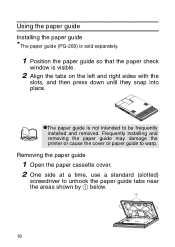
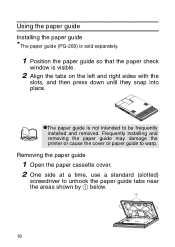
... the paper guide so that the paper check
window is visible.
2 Align the tabs on the left and right sides with the
slots, and then press down until they snap into place.
#The paper guide is not intended to be frequently
installed and removed. Frequently installing and removing the paper guide may damage the printer or cause...
Users Manual - English - Page 43
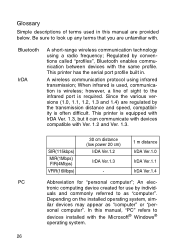
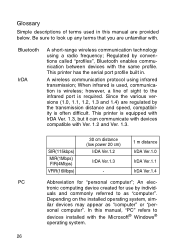
... called "profiles", Bluetooth enables communication between devices with the same profile. This printer has the serial port profile built in.
A wireless communication protocol using infrared transmission; When infrared is used, communication is wireless; however, a line of sight to the infrared port is required. Since the various versions (1.0, 1.1, 1.2, 1.3 and 1.4) are regulated by the...
Users Manual - English - Page 44
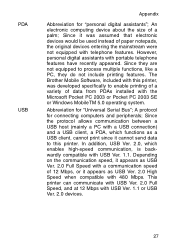
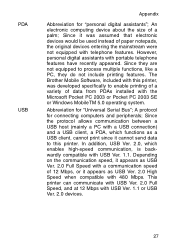
.... The Brother Mobile Software, included with this printer, was developed specifically to enable printing of a variety of data from PDAs installed with the Microsoft Pocket PC 2003 or Pocket PC 2003 SE or Windows MobileTM 5.0 operating system.
Abbreviation for "Universal Serial Bus"; A protocol for connecting computers and peripherals; Since the protocol allows communication between a USB host...
Software Users Manual - English - Page 2
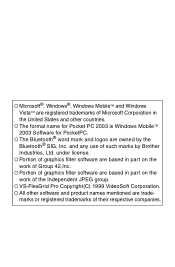
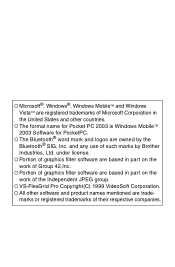
.... ! The formal name for Pocket PC 2003 is Windows MobileTM
2003 Software for PocketPC. ! The Bluetooth® word mark and logos are owned by the
Bluetooth® SIG, Inc. and any use of such marks by Brother
Industries, Ltd. under license. ! Portion of graphics filter software are based in part on the
work of...
Software Users Manual - English - Page 3
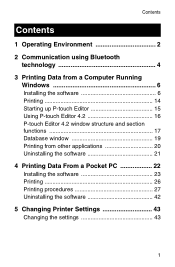
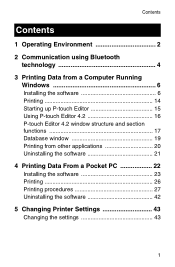
... the software 6 Printing 14 Starting up P-touch Editor 15 Using P-touch Editor 4.2 16 P-touch Editor 4.2 window structure and section functions 17 Database window 19 Printing from other applications 20 Uninstalling the software 21
4 Printing Data From a Pocket PC 22 Installing the software 23 Printing 26 Printing procedures 27 Uninstalling the software 42
5 Changing Printer Settings...
Software Users Manual - English - Page 5
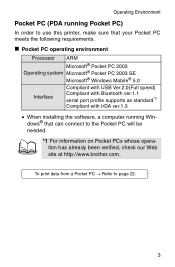
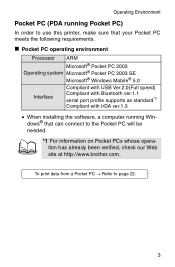
... PC operating environment
Processor ARM
Microsoft® Pocket PC 2003 Operating system Microsoft® Pocket PC 2003 SE
Microsoft® Windows Mobile® 5.0
Interface
Compliant with USB Ver.2.0(Full speed) Compliant with Bluetooth ver.1.1 serial port profile supports as standard*1 Compliant with IrDA ver.1.3
• When installing the software, a computer running Windows® that can...
Software Users Manual - English - Page 6
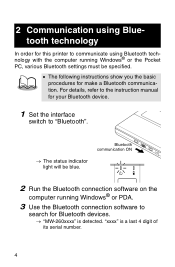
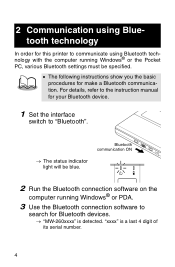
... instruction manual for your Bluetooth device.
1 Set the interface
switch to "Bluetooth".
→ The status indicator light will be blue.
Bluetooth communication ON
2 Run the Bluetooth connection software on the
computer running Windows® or PDA.
3 Use the Bluetooth connection software to
search for Bluetooth devices.
→ "MW-260xxxx" is detected. "xxxx" is a last 4 digit of its serial...
Software Users Manual - English - Page 7
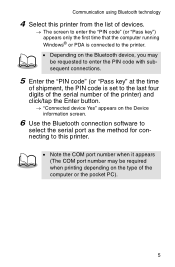
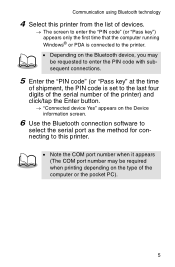
..., the PIN code is set to the last four digits of the serial number of the printer) and click/tap the Enter button.
→ "Connected device Yes" appears on the Device information screen.
6 Use the Bluetooth connection software to
select the serial port as the method for connecting to this printer.
• Note the COM port number when it appears (The...
Software Users Manual - English - Page 8
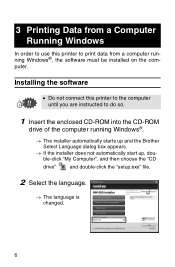
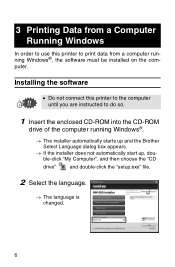
...use this printer to print data from a computer running Windows®, the software must be installed on the computer.
Installing the software
• Do not connect this printer to the computer until you are instructed to do so.
1 Insert the enclosed CD-ROM into the CD-ROM
drive of the computer running Windows®.
→ The installer automatically starts up and the Brother Select Language...
Software Users Manual - English - Page 9
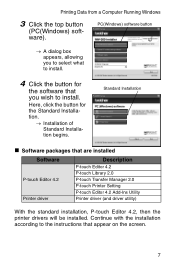
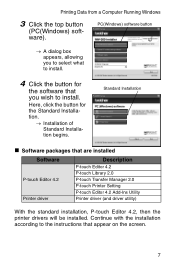
... are installed
Software
P-touch Editor 4.2 Printer driver
Description
P-touch Editor 4.2 P-touch Library 2.0 P-touch Transfer Manager 2.0 P-touch Printer Setting P-touch Editor 4.2 Add-Ins Utility Printer driver (and driver utility)
With the standard installation, P-touch Editor 4.2, then the printer drivers will be installed. Continue with the installation according to the instructions that...
Software Users Manual - English - Page 10
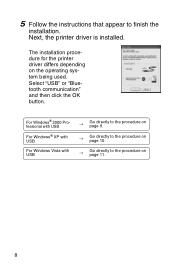
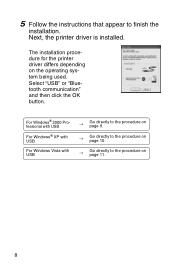
... the instructions that appear to finish the
installation. Next, the printer driver is installed.
The installation procedure for the printer driver differs depending on the operating system being used. Select "USB" or "Bluetooth communication" and then click the OK button.
For Windows® 2000 Professional with USB
For Windows® XP with USB
For Windows Vista with USB
→
Go directly to...
Software Users Manual - English - Page 11
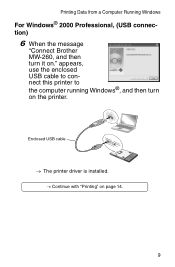
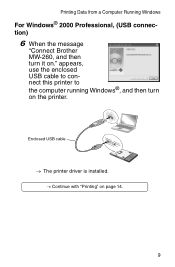
... Data from a Computer Running Windows
For Windows® 2000 Professional, (USB connection)
6 When the message
"Connect Brother MW-260, and then turn it on." appears, use the enclosed USB cable to connect this printer to the computer running Windows®, and then turn on the printer.
Enclosed USB cable
→ The printer driver is installed. → Continue with "Printing" on page 14.
9
Software Users Manual - English - Page 15
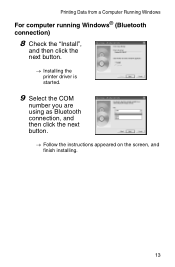
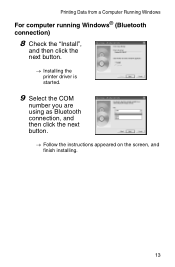
Printing Data from a Computer Running Windows
For computer running Windows® (Bluetooth connection)
8 Check the "Install",
and then click the next button.
→ Installing the printer driver is started.
9 Select the COM
number you are using as Bluetooth connection, and then click the next button.
→ Follow the instructions appeared on the screen, and finish installing.
13
Software Users Manual - English - Page 23
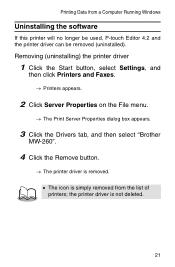
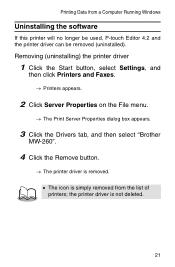
... (uninstalled).
Removing (uninstalling) the printer driver
1 Click the Start button, select Settings, and
then click Printers and Faxes.
→ Printers appears.
2 Click Server Properties on the File menu.
→ The Print Server Properties dialog box appears.
3 Click the Drivers tab, and then select "Brother
MW-260".
4 Click the Remove button.
→ The printer driver is removed. • The...
Software Users Manual - English - Page 24
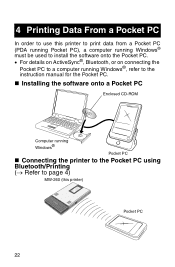
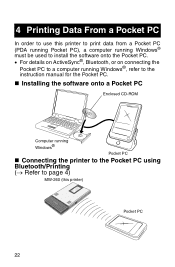
.... • For details on ActiveSync®, Bluetooth, or on connecting the
Pocket PC to a computer running Windows®, refer to the instruction manual for the Pocket PC.
" Installing the software onto a Pocket PC
Enclosed CD-ROM
Computer running Windows®
Pocket PC
" Connecting the printer to the Pocket PC using Bluetooth/Printing (→ Refer to page 4)
MW-260 (this printer)
Pocket PC
22
Software Users Manual - English - Page 25
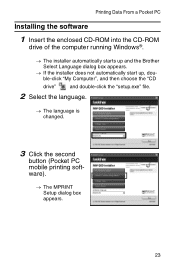
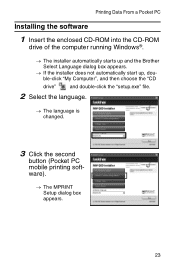
Printing Data From a Pocket PC
Installing the software
1 Insert the enclosed CD-ROM into the CD-ROM
drive of the computer running Windows®.
→ The installer automatically starts up and the Brother Select Language dialog box appears.
→ If the installer does not automatically start up, double-click "My Computer", and then choose the "CD
drive"
and double-click the "setup.exe" ...
