Brother International PEDESIGN 7.0 driver and firmware
Drivers and firmware downloads for this Brother International item

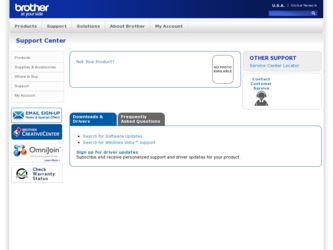
Related Brother International PEDESIGN 7.0 Manual Pages
Download the free PDF manual for Brother International PEDESIGN 7.0 and other Brother International manuals at ManualOwl.com
Users Manual - English - Page 2
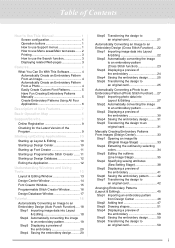
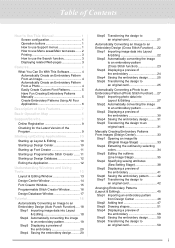
...Embroidery Patterns Manually 5 Create Embroidery Patterns Using All Four Applications 6
Description of New Features 7
Basic Operation Map 8
Support/Service 9
Online Registration 9
Checking for the Latest Version of the...(Sew Setting Stage 38
Step5 Displaying a preview of the embroidery 41
Step6 Saving the embroidery pattern ......... 42 Step7 Transferring the design to
an original card 42
...
Users Manual - English - Page 4
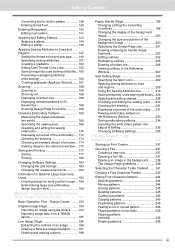
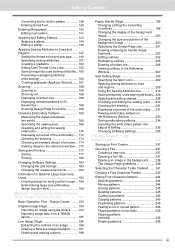
... stamps 228 Checking and editing the sewing order...... 230 Checking the stitching 231 Displaying a preview of the embroidery..... 231 Viewing embroidery patterns in the Reference Window 233 Saving embroidery patterns 234 Importing the embroidery pattern into Layout & Editing 235 Changing Software Settings 236
Creating Custom Fonts (Font Creator 237
Starting up Font Creator 237...
Users Manual - English - Page 13
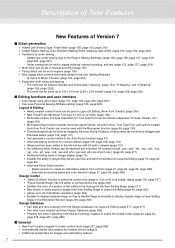
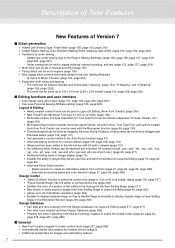
... on Figure Handle Stage and enable to display original image on Sew Setting
Stage in the Reference Window (page 200, page 208)
Design Database
• Can drag and drop a design from the Design Database into Layout & Editing (page 277, page 277) • Can write to an original card from Design Database (page 284) •...
Users Manual - English - Page 15
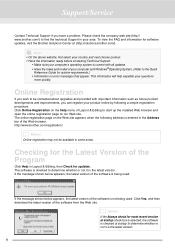
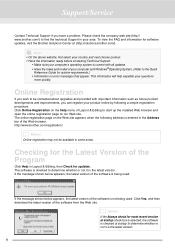
... is current with all updates. • Have the make and model of your computer and Windows®Operating System. (Refer to the Quick
Reference Guide for system requirements.) • Information on error messages that appear. This information will help expedite your questions
more quickly.
Online Registration
If you wish to be contacted about upgrades and provided with...
Users Manual - English - Page 83
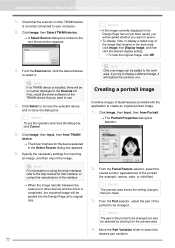
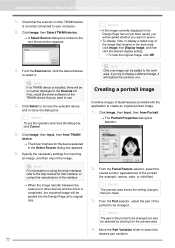
..., click Image, then Display Image, and then click the desired display setting. • To hide the original image, click Off.
3. From the Sources list, click the desired device
to select it.
a Note:
If no TWAIN device is installed, there will be no names displayed in the Sources list. First, install the driver software for the TWAIN device that you want to...
Users Manual - English - Page 201
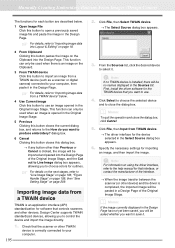
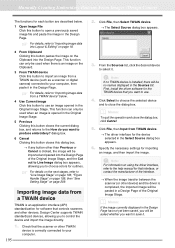
... "Sew Setting Stage" on page 209.
Importing image data from a TWAIN device
TWAIN is an application interface (API) standardization for software that controls scanners and other devices. Design Center supports TWAIN standardized devices, allowing you to control the device and import the image directly.
1. 195
Check that the scanner or other TWAIN device is correctly connected to your computer...
Users Manual - English - Page 266
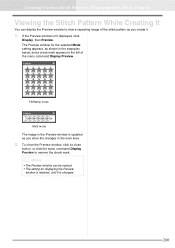
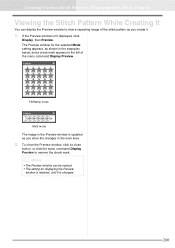
... create it.
1. If the Preview window isn't displayed, click
Display, then Preview. The Preview window for the selected Mode setting appears, as shown in the examples below, and a check mark appears to the left of the menu command Display Preview.
Fill/Stamp mode
Motif mode
The image in the Preview window is updated as you enter the changes...
Quick Reference Guide - English - Page 3


...In the event that a malfunction occurs or adjustment is required, please consult your nearest service center.
Notice
Neither this Quick Reference Guide nor the Instruction Manual explains how to use your computer under Windows®. Please refer to the Windows® manuals.
Copyright acknowledgment
Windows® is a registered trademark of Microsoft Corporation. Other product names mentioned in...
Quick Reference Guide - English - Page 5
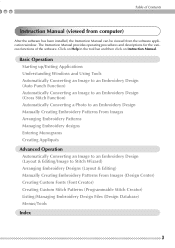
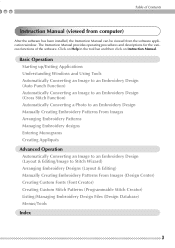
Table of Contents
Instruction Manual (viewed from computer)
After the software has been installed, the Instruction Manual can be viewed from the software application window. The Instruction Manual provides operating procedures and descriptions for the various functions of the software. Click on Help in the tool bar and then click on Instruction Manual.
Basic Operation Starting up/Exiting ...
Quick Reference Guide - English - Page 9
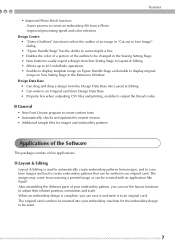
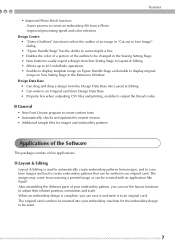
... image on Figure Handle Stage and enable to display original image on Sew Setting Stage in the Reference Window
Design Data Base • Can drag and drop a design from the Design Data Base into Layout & Editing • Can write to an Original card from Design Data Base • Property box when outputting CSV fi...
Quick Reference Guide - English - Page 14
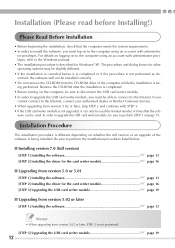
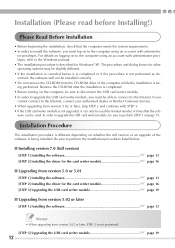
... the CD-ROM after the installation is completed. • Before turning on the computer, be sure to disconnect the USB card writer module. • In order to upgrade the USB card writer module, you must be able to connect to the Internet. If you cannot connect to the Internet, contact your authorized dealer or Brother Customer Service. • When upgrading from version 5.02 or...
Quick Reference Guide - English - Page 15
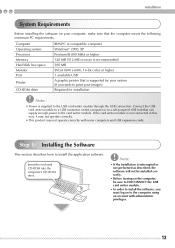
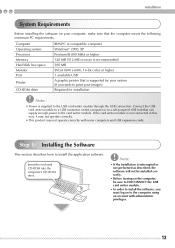
...
System Requirements
Before installing the software on your computer, make sure that the computer meets the following minimum PC requirements.
Computer Operating system Processor Memory Hard disk free space Monitor Port
Printer
CD-ROM drive
IBM-PC or compatible computer Windows® 2000, XP Pentium III 800 MHz or higher 128 MB (512 MB or more is recommended.) 200 MB SVGA (800 x 600...
Quick Reference Guide - English - Page 16
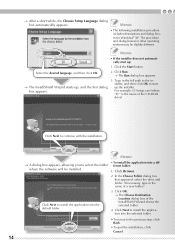
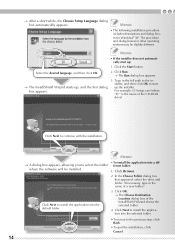
... click OK to start up the installer. For example: D:\setup.exe (where "D:" is the name of the CD-ROM drive)
Click Next to continue with the installation.
Memo:
• To install the application into a dif→ A dialog box appears, allowing you to select the folder ferent folder:
where the software will be installed.
1. Click Browse.
2. In the Choose...
Quick Reference Guide - English - Page 18
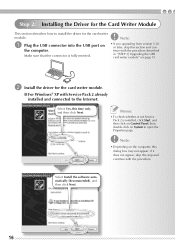
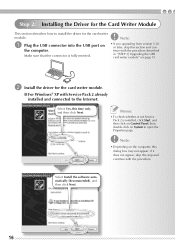
... USB connector into the USB port on
the computer.
Make sure that the connector is fully inserted.
Note:
• If you upgrading from version 5.02 or later, skip this section and continue with the procedure described in "[STEP 3] Upgrading the USB card writer module" on page 19.
b Install the driver for the card writer module.
■ For Windows® XP with Service Pack 2 already installed...
Quick Reference Guide - English - Page 19
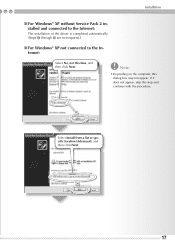
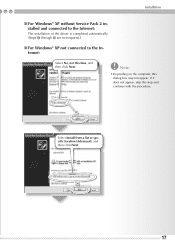
Installation
■ For Windows® XP without Service Pack 2 installed and connected to the Internet:
The installation of the driver is completed automatically (Steps b through c are not required.).
■ For Windows® XP not connected to the Internet:
Select No, not this time, and then click Next.
Note:
• Depending on the computer, this dialog box may not appear. If it...
Quick Reference Guide - English - Page 20
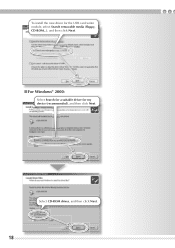
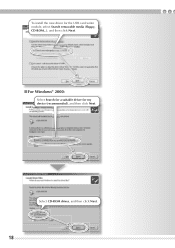
To install the new driver for the USB card writer module, select Search removable media (floppy, CD-ROM...), and then click Next.
■ For Windows® 2000:
Select Search for a suitable driver for my device (recommended), and then click Next.
Select CD-ROM drives, and then click Next.
18
Quick Reference Guide - English - Page 21
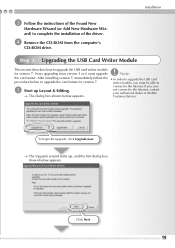
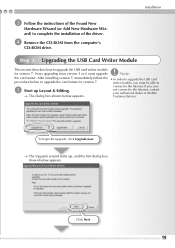
... the instructions of the Found New
Hardware Wizard (or Add New Hardware Wizard) to complete the installation of the driver.
d Remove the CD-ROM from the computer's
CD-ROM drive.
Step 3: Upgrading the USB Card Writer Module
This section describes how to upgrade the USB card writer module for version 7. Users upgrading from version 5 or 6 must upgrade the card writer. After installing version...
Quick Reference Guide - English - Page 23


... below appears, the latest version of the software is being used.
Note:
• This feature cannot be used if the computer is not connected to the Internet.
If the message shown below appears, the latest version of the software is not being used. Click Yes, and then download the latest version of the software from the Web site.
Memo...
Quick Reference Guide - English - Page 24
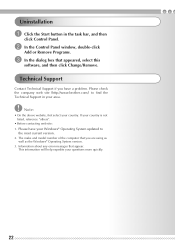
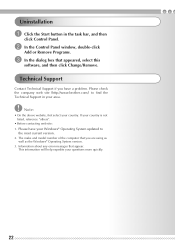
....brother.com/) to find the Technical Support in your area.
Note:
• On the above website, first select your country. If your country is not listed, reference "others".
• Before contacting web site: 1. Please have your Windows® Operating System updated to
the most current version. 2. The make and model number of the computer...
Quick Reference Guide - English - Page 48
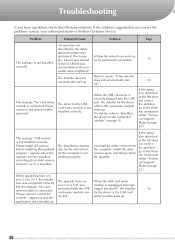
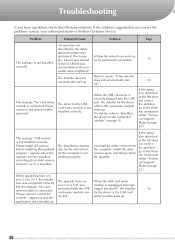
... to "Installing the driver for the card writer module" on page 16.
If the operation described at the left does not correct the problem, go to the Web site mentioned under "Technical Support". (Refer to page 22.)
The message "Old version is not installed correctly. Please install old version before installing this updated program." appears when the upgrade is being installed, even...
