Brother International PT-9200PC driver and firmware
Drivers and firmware downloads for this Brother International item

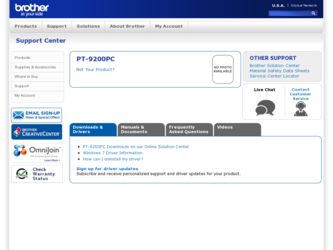
Related Brother International PT-9200PC Manual Pages
Download the free PDF manual for Brother International PT-9200PC and other Brother International manuals at ManualOwl.com
Users Manual - English - Page 1
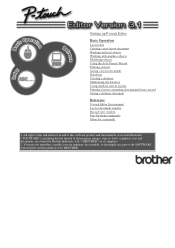
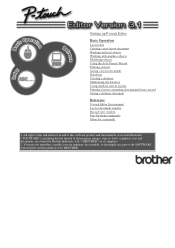
... Editor Environment Layout document window Record view window Pop-Up menu commands Menu bar commands
1. All rights, titles and interests in and to this software product and the materials associated therewith ("SOFTWARE"), including but not limited to the program, images, clip art, fonts, templates, text and documents, are owned by Brother Industries, Ltd. ("BROTHER") or its suppliers...
Users Manual - English - Page 2
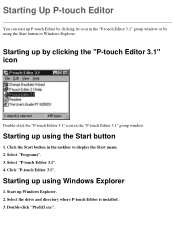
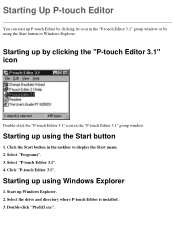
... icon in the "P-touch Editor 3.1" group window.
Starting up using the Start button
1. Click the Start button in the taskbar to display the Start menu. 2. Select "Programs". 3. Select "P-touch Editor 3.1". 4. Click "P-touch Editor 3.1".
Starting up using Windows Explorer
1. Start up Windows Explorer. 2. Select the drive and directory where P-touch Editor is installed. 3. Double-click "Ptedit3.exe".
Users Manual - English - Page 5
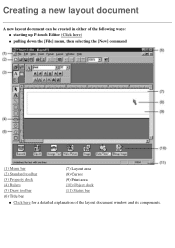
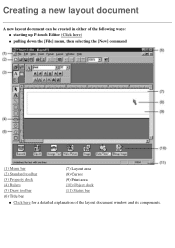
... (4) Rulers (5) Draw toolbar
(7) Layout area (8) Cursor (9) Print area (10) Object dock (11) Status bar
(6) Title bar
q Click here for a detailed explanation of the layout document window and its components.
Users Manual - English - Page 22
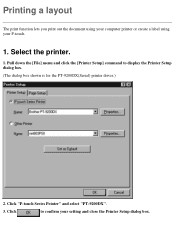
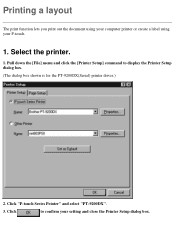
... using your computer printer or create a label using your P-touch.
1. Select the printer.
1. Pull down the [File] menu and click the [Printer Setup] command to display the Printer Setup dialog box. (The dialog box shown is for the PT-9200DX(Serial) printer driver.)
2. Click "P-touch Series Printer" and select "PT-9200DX".
3. Click
to confirm your setting and close the Printer Setup dialog box...
Users Manual - English - Page 23
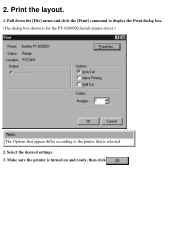
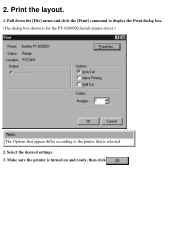
2. Print the layout.
1. Pull down the [File] menu and click the [Print] command to display the Print dialog box. (The dialog box shown is for the PT-9200DX(Serial) printer driver.)
Note: The Options that appear differ according to the printer that is selected.
2. Select the desired settings.
3. Make sure the printer is turned on and ready, then click
.
Users Manual - English - Page 30
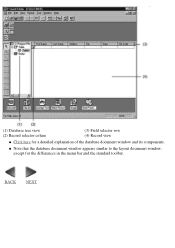
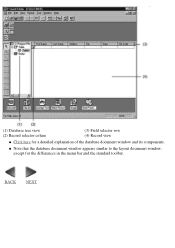
(1) Database tree view (2) Record selector colum
(3) Field selector row (4) Record view
q Click here for a detailed explanation of the database document window and its components.
q Note that the database document window appears similar to the layout document window, except for the differences in the menu bar and the standard toolbar.
BACK NEXT
Users Manual - English - Page 31
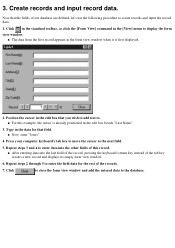
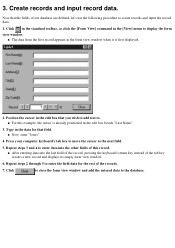
... your computer keyboard's tab key to move the cursor to the next field.
5. Repeat steps 3 and 4 to enter data into the other fields of this record.
q After entering data into the last field of the record, pressing the keyboard's return key instead of the tab key creates a new record and displays its empty form view window...
Users Manual - English - Page 33


... the [View] menu, click the [Form View] command to display the form view window.
3. Click the data that you wish to change, then change the data.
4. Click
to close the form view window.
Deleting a record
1. In the record selector column of the record view window, click the record that you wish to delete.
q To delete more than one...
Users Manual - English - Page 42
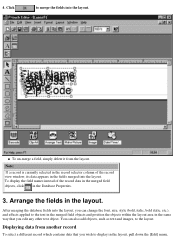
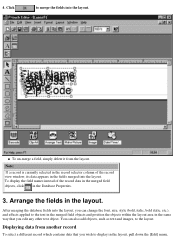
... un-merge a field, simply delete it from the layout. Note: If a record is currently selected in the record selector column of the record view window, its data appears in the fields merged into the layout. To display the field names instead of the record data in the merged field objects, click in the Database Properties.
3. Arrange...
Users Manual - English - Page 46
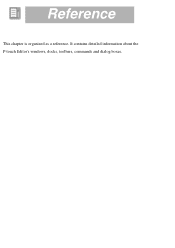
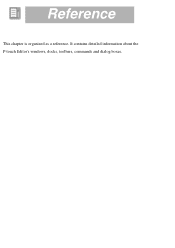
Reference
This chapter is organized as a reference. It contains detailed information about the P-touch Editor's windows, docks, toolbars, commands and dialog boxes.
Users Manual - English - Page 47


P-touch Editor environment Layout document window
(1) Menu bar (2) Standard toolbar (3) Property dock (4) Rulers (5) Draw toolbar (6) Title bar
(7) Layout area (8) Cursor (9) Print area (10) Object dock (11) Status bar
Note:
If "1:1" in the Zoom dialog box is selected, the layout is displayed so that each pixel on your computer screen corresponds to a printer dot.
Users Manual - English - Page 60
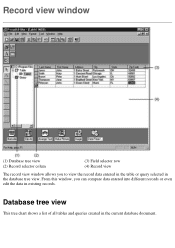
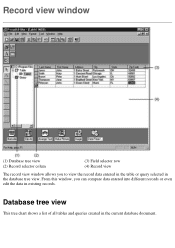
Record view window
(1) Database tree view (2) Record selector colum
(3) Field selector row (4) Record view
The record view window allows you to view the record data entered in the table or query selected in the database tree view. From this window, you can compare data entered into different records or even edit the data in existing records.
Database tree view
This tree...
Users Manual - English - Page 70
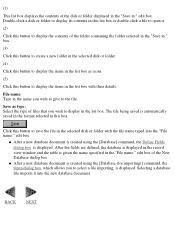
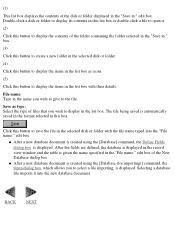
... the file in the selected disk or folder with the file name typed into the "File name:" edit box.
q After a new database document is created using the [Database] command, the Define Fields dialog box is displayed. After the fields are defined, the database is displayed in the record view window and the table is given...
Users Manual - English - Page 72
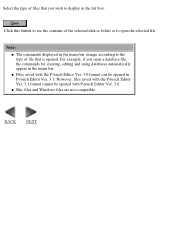
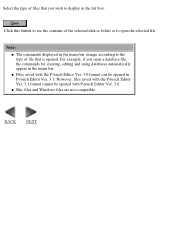
... the list box.
Click this button to see the contents of the selected disk or folder or to open the selected file.
Note: q The commands displayed in the menu bar change according to the type of file that is opened. For example, ... 3.1. However, files saved with the P-touch Editor Ver. 3.1 format cannot be opened with P-touch Editor Ver. 3.0. q Mac files and Windows files are not compatible.
BACK NEXT
Users Manual - English - Page 90
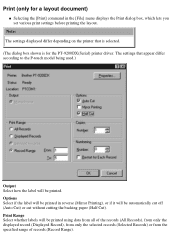
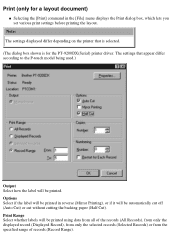
... document)
q Selecting the [Print] command in the [File] menu displays the Print dialog box, which lets you set various print settings before printing the layout.
Note: The settings displayed differ depending on the printer that is selected. (The dialog box shown is for the PT-9200DX(Serial) printer driver. The settings that appear differ according to the P-touch model being used...
Users Manual - English - Page 92
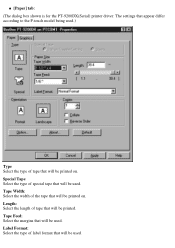
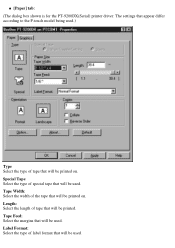
q [Paper] tab: (The dialog box shown is for the PT-9200DX(Serial) printer driver. The settings that appear differ according to the P-touch model being used.)
Type Select the type of tape that will be printed on. Special Tape Select the ...
Users Manual - English - Page 97
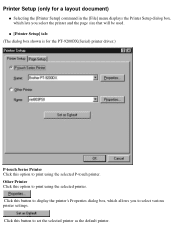
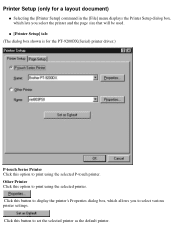
... will be used.
q [Printer Setup] tab: (The dialog box shown is for the PT-9200DX(Serial) printer driver.)
P-touch Series Printer Click this option to print using the selected P-touch printer. Other Printer Click this option to print using the selected printer. Click this button to display the printer's Properties dialog box, which allows you to select various printer settings. Click this button to...
Users Manual - English - Page 106
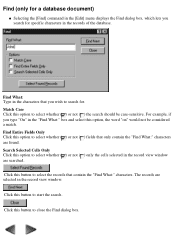
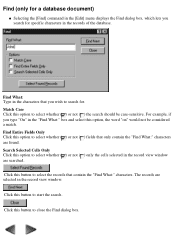
... Selecting the [Find] command in the [Edit] menu displays the Find dialog box, which lets you search for specific characters in the records of the database.
Find What: Type in the characters... cells selected in the record view window are searched.
Click this button to select the records that contain the "Find What:" characters. The records are selected in the record view window.
Click this button to...
Users Manual - English - Page 108
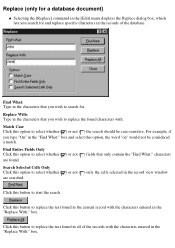
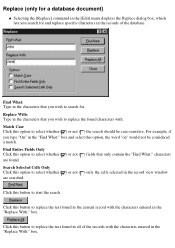
...)
q Selecting the [Replace] command in the [Edit] menu displays the Replace dialog box, which lets you search for and replace specific characters in the records of the database.
Find What: Type in the characters that you... whether ( ) or not ( ) only the cells selected in the record view window are searched.
Click this button to start the search.
Click this button to replace the text found in the...
Users Manual - English - Page 113
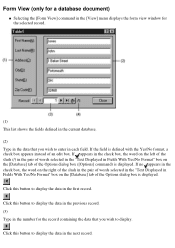
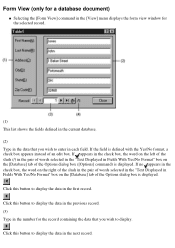
Form View (only for a database document)
q Selecting the [Form View] command in the [View] menu displays the form view window for the selected record.
(1) This list shows the fields defined in the current database. (2) Type in the data that you wish to enter in each field. If the field ...
