Brother International PT-9600 driver and firmware
Drivers and firmware downloads for this Brother International item

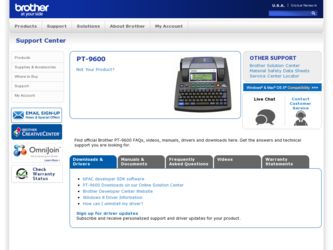
Related Brother International PT-9600 Manual Pages
Download the free PDF manual for Brother International PT-9600 and other Brother International manuals at ManualOwl.com
Users Manual - English and Spanish - Page 7
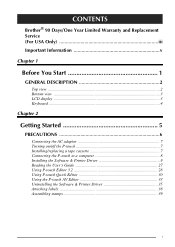
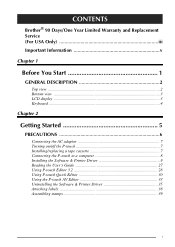
... Start 1
GENERAL DESCRIPTION 2
Top view ...2 Bottom view ...3 LCD display ...3 Keyboard ...4
Chapter 2
Getting Started 5
PRECAUTIONS 6
Connecting the AC adaptor 7 Turning on/off the P-touch 7 Installing/replacing a tape cassette 7 Connecting the P-touch to a computer 8 Installing the Software & Printer Driver 9 Reading the User's Guide 27 Using P-touch Editor 3.2 28 Using P-touch Quick...
Users Manual - English and Spanish - Page 20
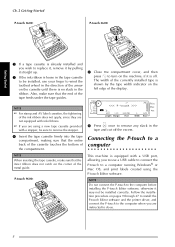
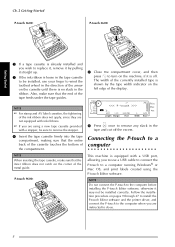
... a USB cable to connect the P-touch to a computer running Windows® or Mac OS, and print labels created using the P-touch Editor software.
NOTE
Do not connect the P-touch to the computer before installing the P-touch Editor software, otherwise it may not be installed correctly. Follow the installation procedure on pages 9 through 27 to install the P-touch Editor software and the printer driver...
Users Manual - English and Spanish - Page 21
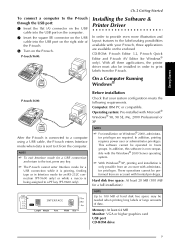
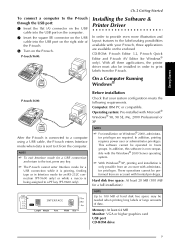
... cannot be performed from an account with limited privileges.
Hard disk free space: At least 20 MB (100 MB for a full installation)
NOTE
Up to 100 MB of hard disk free space may be needed when printing long labels or large amounts of data.
Memory: At least 64 MB Monitor: VGA or higher graphics card USB port CD-ROM drive
9
Users Manual - English and Spanish - Page 22
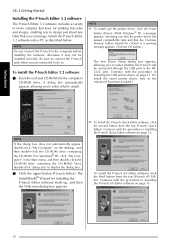
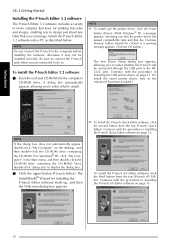
... connected through the USB port or the RS232C port. Continue with the procedure in Installing the USB printer driver on page 17. (To install the serial printer driver, refer to the Advanced Functions booklet.)
NOTE
If the dialog box does not automatically appear, double-click "My Computer" on the desktop, and then double-click the CD-ROM drive containing the CD-ROM. (For Windows® XP, click...
Users Manual - English and Spanish - Page 23
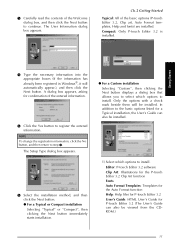
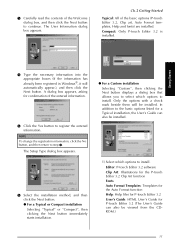
...", then clicking the Next button displays a dialog box that allows you to select which options to install. Only the options with a check mark beside them will be installed. In addition to the basic options listed for a Typical installation, the User's Guide can also be installed.
1) Select which options to install. Editor: P-touch Editor 3.2 software Clip Art: Illustrations for...
Users Manual - English and Spanish - Page 24
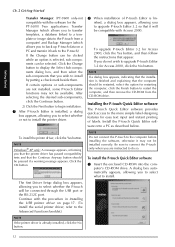
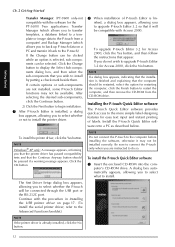
... the OK button.
The first Driver Setup dialog box appears, allowing you to select whether the P-touch will be connected through the USB port or the RS-232C port. Continue with the procedure in Installing the USB printer driver on page 17. (To install the serial printer driver, refer to the Advanced Functions booklet.)
NOTE If the printer driver is already installed, click the No button...
Users Manual - English and Spanish - Page 25
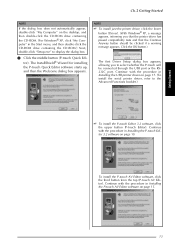
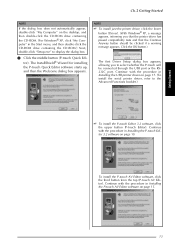
...Click the OK button.)
The first Driver Setup dialog box appears, allowing you to select whether the P-touch will be connected through the USB port or the RS232C port. Continue with the procedure in Installing the USB printer driver on page 17. (To install the serial printer driver, refer to the Advanced Functions booklet.)
☞ To install the P-touch Editor 3.2 software, click the upper button...
Users Manual - English and Spanish - Page 26
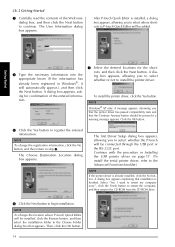
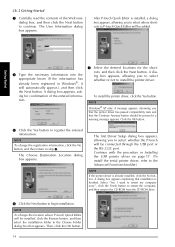
... the USB printer driver on page 17. (To install the serial printer driver, refer to the Advanced Functions booklet.)
NOTE
If the printer driver is already installed, click the No button. A dialog box appears explaining that installation is finished. Select "Yes, I want to restart my computer now.", click the Finish button to restart the computer, and then remove the CD-ROM from the CD-ROM drive...
Users Manual - English and Spanish - Page 27
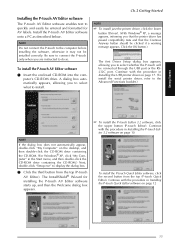
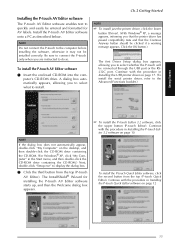
... connected through the USB port or the RS232C port. Continue with the procedure in Installing the USB printer driver on page 17. (To install the serial printer driver, refer to the Advanced Functions booklet.)
NOTE
If the dialog box does not automatically appear, double-click "My Computer" on the desktop, and then double-click the CD-ROM drive containing the CD-ROM. (For Windows® XP, click...
Users Manual - English and Spanish - Page 28
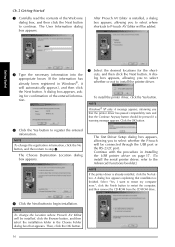
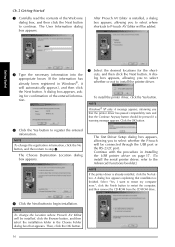
... the USB printer driver on page 17. (To install the serial printer driver, refer to the Advanced Functions booklet.)
NOTE
If the printer driver is already installed, click the No button. A dialog box appears explaining that installation is finished. Select "Yes, I want to restart my computer now.", click the Finish button to restart the computer, and then remove the CD-ROM from the CD-ROM drive...
Users Manual - English and Spanish - Page 29
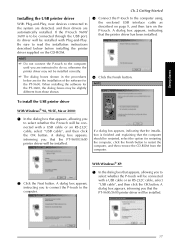
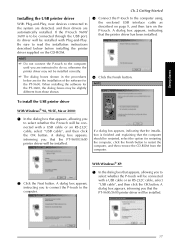
... Started
Installing the USB printer driver
With Plug-and-Play, new devices connected to the system are detected, and their drivers are automatically installed. If the P-touch 9600/ 3600 is to be connected through the USB port, its driver will be installed with Plug-and-Play. Be sure to read the installation instructions described below before installing the printer driver supplied on the CD-ROM...
Users Manual - English and Spanish - Page 30
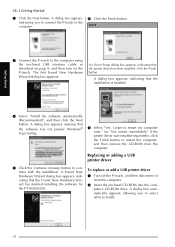
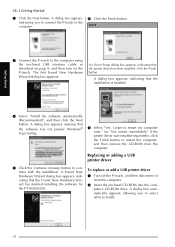
... New Hardware Wizard dialog box appears, indicating that the Found New Hardware Wizard has finished installing the software for the PT-9600/3600.
To replace or add a USB printer driver
1 Turn off the P-touch, and then disconnect it from the computer.
2 Insert the enclosed CD-ROM into the computer's CD-ROM drive. A dialog box automatically appears, allowing you to select what to...
Users Manual - English and Spanish - Page 31


..., the previously installed printer driver is deleted, and replaced with a new one. Select this option when upgrading the printer driver, or when running Windows® 2000 or XP and changing to a P-touch 9600/3600 with a different serial number.
☞ If "Add Brother PT-9600/3600." is selected, a new printer driver is added. With a USB connection on Windows® 98 or Me, only a port is added...
Users Manual - English and Spanish - Page 32
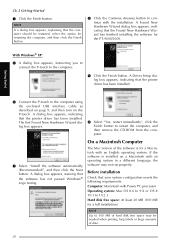
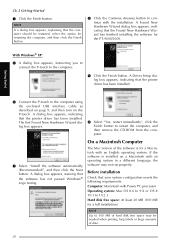
... Wizard has finished installing the software for the PT-9600/3600.
With Windows® XP:
5 A dialog box appears, instructing you to connect the P-touch to the computer.
9 Click the Finish button. A Driver Setup dialog box appears, indicating that the printer driver has been installed.
Getting Started
6 Connect the P-touch to the computer using the enclosed USB interface cable as described on...
Users Manual - English and Spanish - Page 33
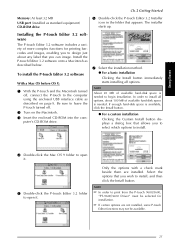
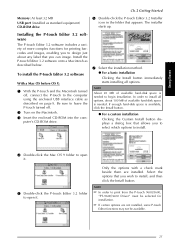
... Editor 3.2 software
With a Mac OS before OS X:
1 With the P-touch and the Macintosh turned off, connect the P-touch to the computer using the enclosed USB interface cable as described on page 9. Be sure to leave the P-touch turned off.
2 Turn on the Macintosh. 3 Insert the enclosed CD-ROM into the com-
puter's CD-ROM drive.
7 Select the installation method...
Users Manual - English and Spanish - Page 37
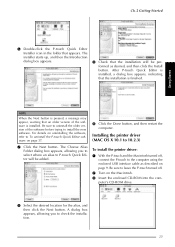
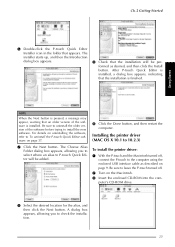
... the computer.
Installing the printer driver (MAC OS X 10.1 to 10.2.3)
To install the printer driver:
1 With the P-touch and the Macintosh turned off, connect the P-touch to the computer using the enclosed USB interface cable as described on page 9. Be sure to leave the P-touch turned off.
2 Turn on the Macintosh. 3 Insert the enclosed CD-ROM into the com-
puter's CD-ROM drive...
Users Manual - English and Spanish - Page 38


... the Mac OS X folder to open it.
5 Double-click the Driver Installer icon in the folder that appears. The installer starts up, and then a dialog box appears, stating that the administrator password is required in order to install software.
NOTE
When the Continue button is pressed, a message may appear, warning that an older version of the printer driver is installed. Be...
Users Manual - English and Spanish - Page 40
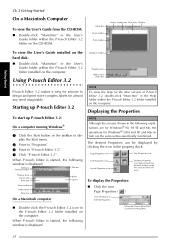
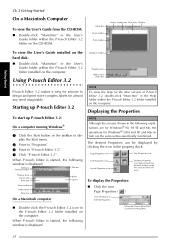
... Editor 3.2
Property dock
Object dock Status bar
NOTE To view the help for the Mac version of P-touch Editor 3.2, double-click "Main.htm" in the Help folder within the P-touch Editor 3.2 folder installed on the computer.
Displaying the Properties
To start up P-touch Editor 3.2:
On a computer running Windows®
1 Click the Start button in the taskbar to...
Users Manual - English and Spanish - Page 41
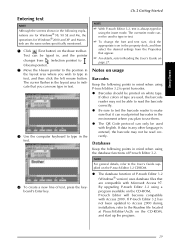
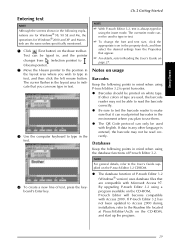
...desired settings from the Properties that appear.
☞ For details, refer to Reading the User's Guide ...Windows® version) uses database files that are compatible with Microsoft Access 97. By upgrading P-touch Editor 3.2 using a program available on the CD-ROM, P-touch Editor will become compatible with Access 2000. If P-touch Editor 3.2 has not been updated to Access 2000 during installation...
Users Manual - English and Spanish - Page 48
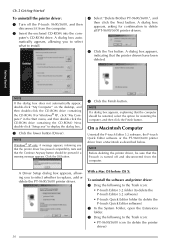
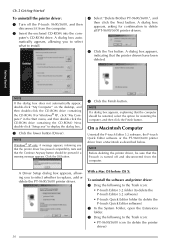
... the printer driver:
1 Turn off the P-touch 9600/3600, and then disconnect it from the computer.
2 Insert the enclosed CD-ROM into the computer's CD-ROM drive. A dialog box automatically appears, allowing you to select what to install.
4 Select "Delete Brother PT-9600/3600.", and then click the Next button. A dialog box appears, asking for confirmation to delete all PT-9600/3600 printer drivers...
