Brother International PocketJet 6 with Bluetooth driver and firmware
Drivers and firmware downloads for this Brother International item

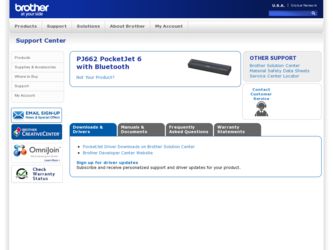
Related Brother International PocketJet 6 with Bluetooth Manual Pages
Download the free PDF manual for Brother International PocketJet 6 with Bluetooth and other Brother International manuals at ManualOwl.com
Quick Setup Guide - English - Page 4
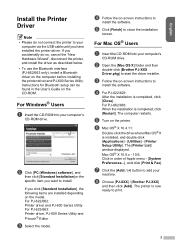
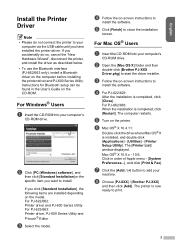
... interface (PJ-662/663 only), install a Bluetooth driver on the computer before installing the printer driver and PJ-600 Series Utility. Instructions for Bluetooth setup can be found in the User's Guide on the CD-ROM.
For Windows® Users
a Insert the CD-ROM into your computer's
CD-ROM drive.
b Click [PC (Windows) software], and
then click [Standard Installation] or the specific item you want...
Quick Setup Guide - English - Page 5
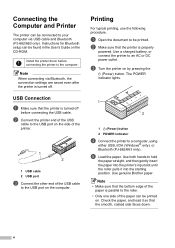
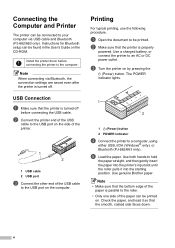
... for Bluetooth setup can be found in the User's Guide on the CD-ROM.
Install the printer driver before connecting the printer to the computer.
Note
When connecting via Bluetooth, the connection settings are saved even after the printer is turned off.
USB Connection
a Make sure that the printer is turned off
before connecting the USB cable.
b Connect the printer end of the USB
cable to the USB port...
Quick Setup Guide - English - Page 6
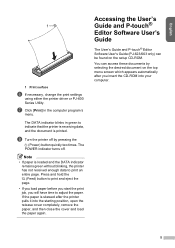
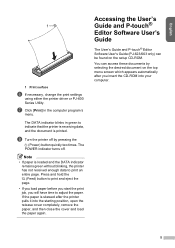
... the printer pulls it into the starting position, open the release cover completely, remove the paper, and then close the cover and load the paper again.
Accessing the User's Guide and P-touch® Editor Software User's Guide
The User's Guide and P-touch® Editor Software User's Guide (PJ-623/663 only) can be found on the setup CD-ROM.
You...
Safety and Legal Users Manual - English - Page 2
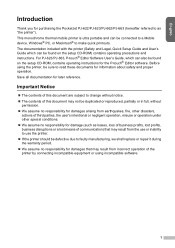
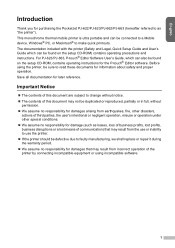
... referred to as "the printer"). This monochrome thermal mobile printer is ultra portable and can be connected to a Mobile device, Windows® PC, or Macintosh® to make quick printouts. The documentation included with the printer (Safety and Legal, Quick Setup Guide and User's Guide which can be found on the setup CD-ROM) contains operating precautions and instructions. For PJ-623/PJ...
Users Manual - English - Page 3
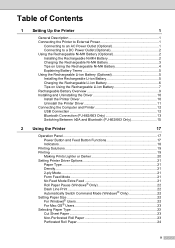
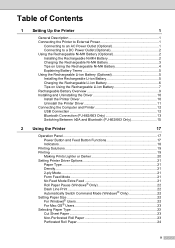
...-ion Battery 7 Rechargeable Battery Overview 9 Installing and Uninstalling the Driver 10 Install the Printer Driver 10 Uninstall the Printer Driver 11 Connecting the Computer and Printer 12 USB Connection 12 Bluetooth Connection (PJ-662/663 Only 13 Switching Between IrDA and Bluetooth (PJ-662/663 Only 15
2 Using the Printer
17
Operation Panel 17 Power Button and Feed Button Functions...
Users Manual - English - Page 4
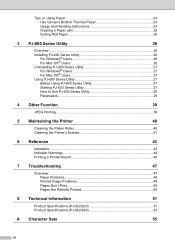
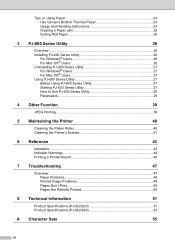
... Paper 24 Use Genuine Brother Thermal Paper 24 Usage and Handling Instructions 24 Clearing a Paper Jam 25 Cutting Roll Paper 25
3 PJ-600 Series Utility
26
Overview ...26 Installing PJ-600 Series Utility 26
For Windows® Users 26 For Mac OS® Users 26 Uninstalling PJ-600 Series Utility 27 For Windows® Users 27...
Users Manual - English - Page 14
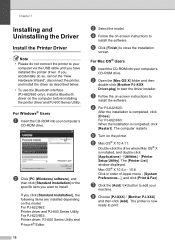
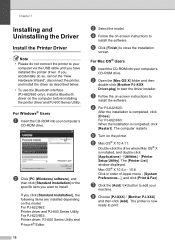
...ROM into your computer's
CD-ROM drive.
b Open the [Mac OS X] folder and then
double-click [Brother PJ-XXX Driver.pkg] to start the driver installer.
c Follow the on-screen instructions to
install the software.
d For PJ-622/623:
After the installation is completed, click [Close]. For PJ-662/663: When the installation is completed, click [Restart]. The computer restarts.
e Turn on the printer.
f Mac...
Users Manual - English - Page 15
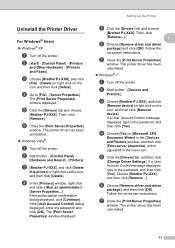
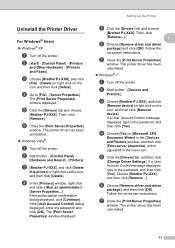
..., type in the password, and then click [Yes].
d Choose [Fax] or [Microsoft XPS
Document Writer] in the [Devices
and Printers] window, and then click
[Print server properties], which
appeared in the menu bar.
e Click the [Drivers] tab, and then click
[Change Driver Settings]. If a User Account Control message displayed, type in the password, and then click [Yes]. Choose [Brother PJ-XXX], and...
Users Manual - English - Page 16
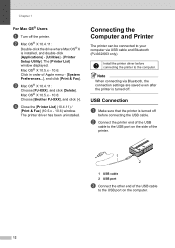
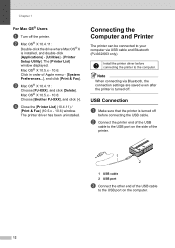
...and click [Print & Fax].
c Mac OS® X 10.4.11:
Choose [PJ-XXX], and click [Delete]. Mac OS® X 10.5.x - 10.6: Choose [Brother PJ-XXX], and click [-].
d Close the [Printer List] (10.4.11) /
[Print & Fax] (10.5.x - 10.6) window. The printer driver has been uninstalled.
Connecting the Computer and Printer
1
The printer can be connected to your computer via USB cable and Bluetooth (PJ-662/663...
Users Manual - English - Page 17
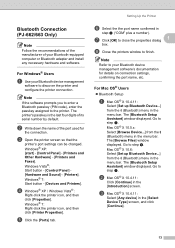
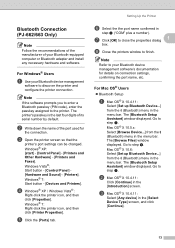
... a Bluetooth passkey (PIN code), enter the passkey assigned to the printer. The printer's passkey is the last four digits of its serial number by default.
b Write down the name of the port used for
the connection.
c Open the printer screen so that the
printer's port settings can be changed. Windows® XP: [start] - [Control Panel] - [Printers and Other Hardware] - [Printers and Faxes]. Windows...
Users Manual - English - Page 19
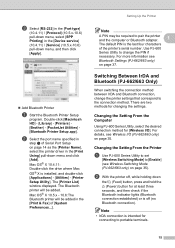
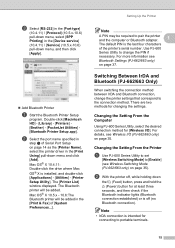
... - [Printer Setup Utility]. The [Printer List] window displayed. The Bluetooth printer will be added. Mac OS® X 10.5.x - 10.6:The Bluetooth printer will be added in the [Print & Fax] of [System Preferences...].
Setting Up the Printer
Note
A PIN may be required to pair the printer and the computer or Bluetooth adapter.
1
The default PIN is the last four characters
of the printer's serial...
Users Manual - English - Page 23
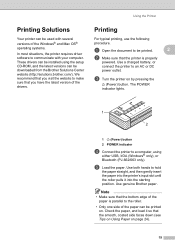
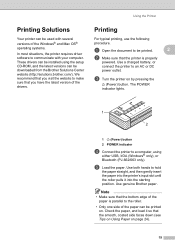
... can be used with several versions of the Windows® and Mac OS® operating systems.
In most situations, the printer requires driver software to communicate with your computer. These drivers can be installed using the setup CD-ROM, and the latest versions can be downloaded from the Brother Solutions Center website (http://solutions.brother.com/). We recommend that you visit the website...
Users Manual - English - Page 30
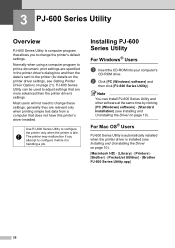
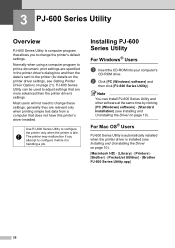
... time by clicking [PC (Windows) software] - [Standard Installation] (see Installing and Uninstalling the Driver on page 10).
For Mac OS® Users 3
PJ-600 Series Utility is automatically installed when the printer driver is installed (see Installing and Uninstalling the Driver on page 10). [Macintosh HD] - [Library] - [Printers] [Brother] - [PocketJet Utilities] - [Brother PJ-600 Series Utility...
Users Manual - English - Page 31
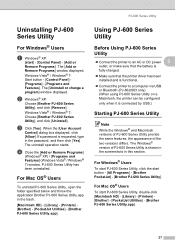
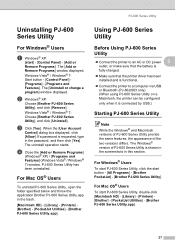
... sure that the printer driver has been installed and is functional. Connect the printer to a computer via USB or Bluetooth (PJ-662/663 only). (When using PJ-600 Series Utility on a Macintosh, the printer can be configured only when it is connected by USB.)
Starting PJ-600 Series Utility 3
Note
While the Windows® and Macintosh versions of PJ-600...
Users Manual - English - Page 33
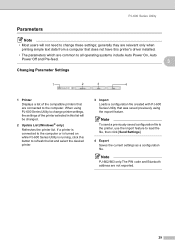
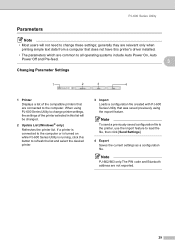
... include Auto Power On, Auto
Power Off and Pre-feed.
3
Changing Parameter Settings 3
1
2
3
4
1 Printer
Displays a list of the compatible printers that are connected to the computer. When using PJ-600 Series Utility to change printer settings, the settings of the printer selected in this list will be changed.
2 Update List (Windows® only)
Refreshes the printer list. If a printer is...
Users Manual - English - Page 49
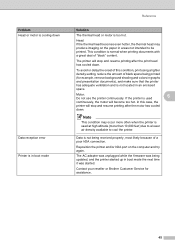
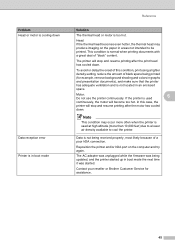
... not being received properly, most likely because of a poor IrDA connection.
Reposition the printer and/or IrDA port on the computer and try again.
The AC adapter was unplugged while the firmware was being updated, and the printer started up in boot mode the next time it was started.
Contact your reseller or Brother Customer Service for assistance.
45
Users Manual - English - Page 57
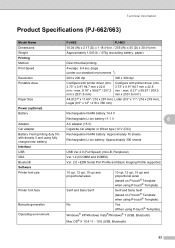
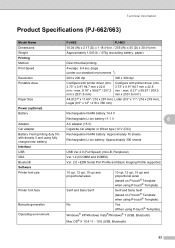
... new battery)
Rechargeable Ni-MH battery: Approximately 70 sheets Rechargeable Li-ion battery: Approximately 300 sheets
Interface
USB
USB Ver.2.0 (Full Speed) (mini-B, Peripheral)
IrDA
Ver.1.2 (IrCOMM and IrOBEX)
Bluetooth
Ver. 2.0 +EDR Serial Port Profile and Basic Imaging Profile supported
Software
Printer font size
10 cpi, 12 cpi, 15 cpi and proportional sizes
10 cpi, 12 cpi, 15...
Software Users Manual - English - Page 2
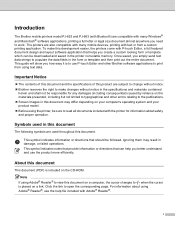
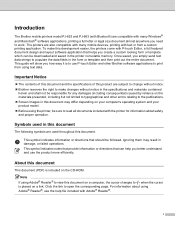
...downloaded and saved in the printer nonvolatile memory. Once saved, you simply send text data strings to populate the data fields in the form or template and then print out the entire document. This guide will show you how easy it is to use P-touch Editor and other Brother software...included on the CD-ROM.
Note If using Adobe® Reader® to view this document on a computer, the cursor changes...
Software Users Manual - English - Page 4
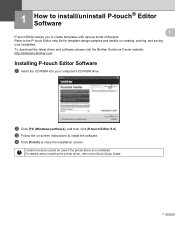
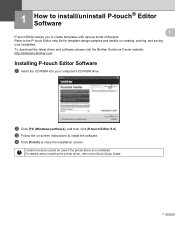
...Software 1
a Insert the CD-ROM into your computer's CD-ROM drive.
b Click [PC (Windows) software], and then click [P-touch Editor 5.0]. c Follow the on-screen instructions to install the software. d Click [Finish] to close the installation screen.
Certain functions cannot be used if the printer driver is not installed. For details about installing the printer driver, refer to the Quick Setup Guide...
Software Users Manual - English - Page 5
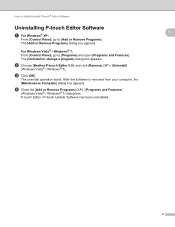
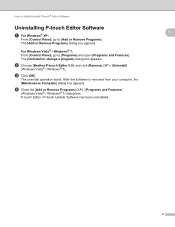
... appears.
For Windows Vista® / Windows® 7: From [Control Panel], go to [Programs] and open [Programs and Features]. The [Uninstall or change a program] dialog box appears.
b Choose [Brother P-touch Editor 5.0], and click [Remove] (XP) / [Uninstall]
(Windows Vista® / Windows® 7).
c Click [OK].
The uninstall operation starts. After the software is removed from your computer, the...
