Brother International Quattro 2 6700D driver and firmware
Drivers and firmware downloads for this Brother International item

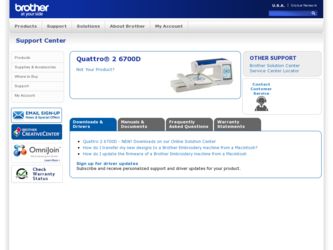
Related Brother International Quattro 2 6700D Manual Pages
Download the free PDF manual for Brother International Quattro 2 6700D and other Brother International manuals at ManualOwl.com
Users Manual - English - Page 3
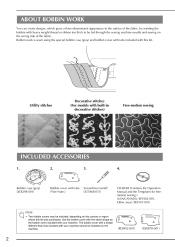
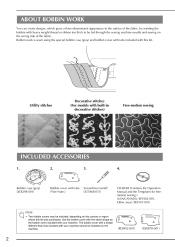
... 3. 4.
Bobbin case (gray) (XE8298-001)
Bobbin cover with tabs (*See Note.)
Screwdriver (small) (X55468-051)
CD-ROM (Contains the Operation Manual and the Templates for freemotion sewing.) (USA/CANADA: XE9382-001, Other areas: XE9501-001)
Note
• Two bobbin covers ...with a shape different than that included with your machine cannot be installed on the machine.
(XE8992-001)
(XE8878-001)
2
Users Manual - English - Page 6
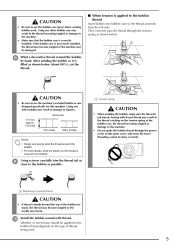
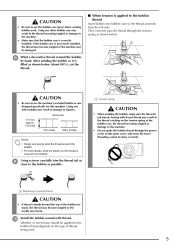
CAUTION
• Be sure to use the bobbin case (gray) when creating bobbin work. Using any other bobbin case may result in the thread becoming tangled or damage to the machine. • Make sure that the bobbin case is correctly installed. If the bobbin case is incorrectly installed, the thread may become tangled or the machine may be damaged.
h
Users Manual - English - Page 8
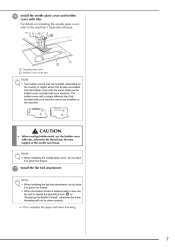
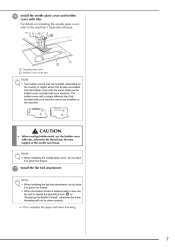
... plate cover and bobbin cover with tabs.
For details on installing the needle plate cover, refer to the machine's Operation Manual.
a Needle plate cover b Bobbin cover with tabs
Note
•...with your machine. The bobbin cover with a shape different than that included with your machine cannot be installed on the machine.
CAUTION
• When creating bobbin work, use the bobbin cover with tabs, ...
Users Manual - English - Page 14
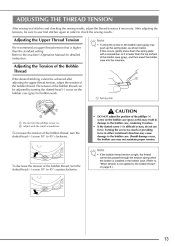
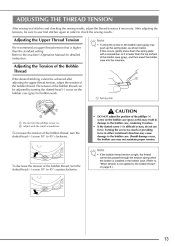
...Tension
We recommend an upper thread tension that is higher than the standard setting. Refer to the machine's Operation Manual for detailed instruction.
Note
• Turning the screw on the bobbin case (gray) ...thread tension is tight, the thread cannot be passed through the tension spring when the bobbin is installed in the bobbin case. (Refer to "When tension is not applied to the bobbin thread"...
Users Manual - Multi - Page 8
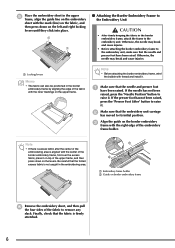
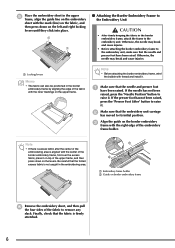
... frame.
Note
• Before attaching the border embroidery frame, wind the bobbin with thread and install it.
a
Make sure that the needle and presser foot have been raised. If the needle ... the folded excess fabric is not caught in the embroidering area.
a
b
a Embroidery frame holder b Guide on border embroidery frame
f
Remove the embroidery sheet, and then pull the four sides of the fabric...
Users Manual - English - Page 2
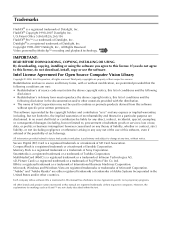
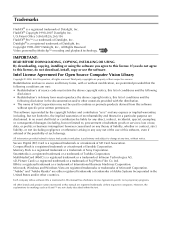
...All Rights Reserved Video powered by Mobiclip™ encoding and playback technology.
IMPORTANT:
READ BEFORE DOWNLOADING, COPYING, INSTALLING OR USING. By downloading, copying, installing or using the software you agree to this license. If you do not agree to this license, do not download, install, copy or use the software.
Intel License Agreement For Open Source Computer Vision Library
Copyright...
Users Manual - English - Page 4
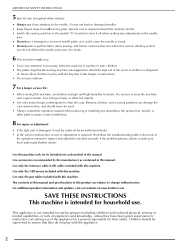
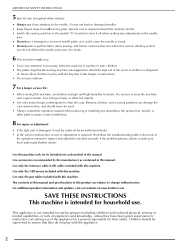
...
7 For a longer service life:
• When...cable (USB cable) included with this machine. Use only the USB mouse included with this machine. Use only the pen tablet included with this machine. The contents of this manual and specifications of this product are subject to change without notice. For additional product information and updates, visit our website at www.brother.com
SAVE THESE INSTRUCTIONS...
Users Manual - English - Page 5
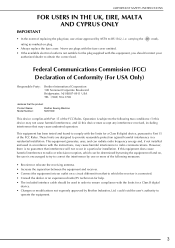
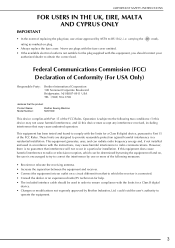
... receiver is connected. • Consult the dealer or an experienced radio/TV technician for help. • The included interface cable should be used in order to ensure compliance with the limits for a Class B digital
device. • Changes or modifications not expressly approved by Brother Industries, Ltd. could void the user's authority to
operate the equipment...
Users Manual - English - Page 14
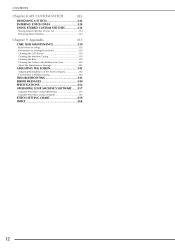
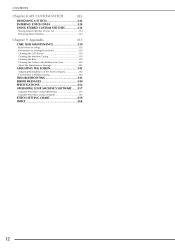
...in the Bobbin Case Area 340 About the Maintenance Message 341
ADJUSTING THE SCREEN 342
Adjusting the Brightness of the Screen Display 342 Touch Panel is Malfunctioning 342
TROUBLESHOOTING 343 ERROR MESSAGES 348 SPECIFICATIONS 356 UPGRADING YOUR MACHINE'S SOFTWARE .......357
Upgrade Procedure Using USB Media 357 Upgrade Procedure Using Computer 358
STITCH SETTING CHART 359 INDEX 368
12
Users Manual - English - Page 22
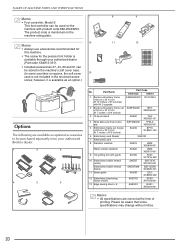
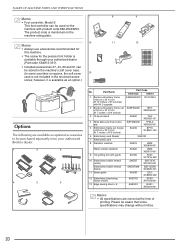
... Brother dealer.
1
2
3
4
5
6
No.
Part Name
1 Border embroidery frame H 30 cm × W 10 cm (H 12 inches × W 4 inches) with Kit 3 upgrade
2 Border embroidery frame set H 18 cm × W 10 cm (H 7 inches × W 4 inches)
3 10 spool stand
4 Wide table and free motion grip
5 Embroidery frame set (large) H 18 cm × W 13 cm (H 7 inches × W 5 inches)
6 Embroidery card Reader...
Users Manual - English - Page 23
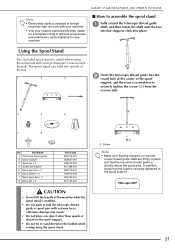
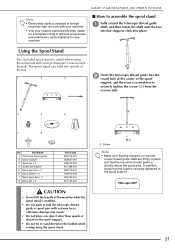
...Brother dealer for a complete listing of optional accessories and embroidery cards available for your machine.
■ How to assemble the spool stand
a
Fully extend the telescopic thread guide shaft, and then rotate the shaft until the two
internal...No.
Part Name
1 Telescopic thread guide
2 Spool support
3 Spool pin × 2...installed.
• Do not push or pull the telescopic thread guide...
Users Manual - English - Page 25
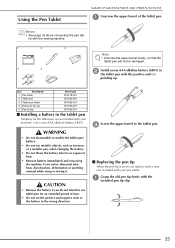
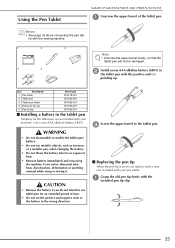
...
3
4
5
Note • Unscrew the upper barrel slowly, so that the
tablet pen will not be damaged.
b
Install a new AAA alkaline battery (LR03) the tablet pen with the positive end (+)
in
pointing up.
No.
Part Name...do not intend to use tablet pen for an extended period of time.
• Do not set the positive and negative ends of the battery in the wrong direction.
c Screw the upper barrel...
Users Manual - English - Page 39
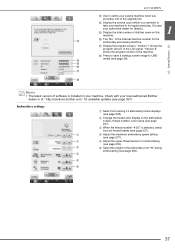
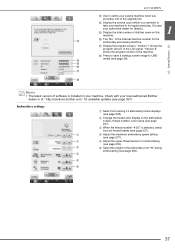
....
r Press to save a settings screen image to USB media (see page 39).
n o
p
Getting Ready
q
r
Memo • The latest version of software is installed in your machine. Check with your local authorized Brother
dealer or at " http://solutions.brother.com " for available updates (see page 357).
Embroidery settings
a Select from among 14 embroidery frame displays (see page 238).
b Change...
Users Manual - English - Page 228
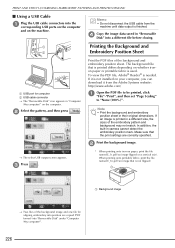
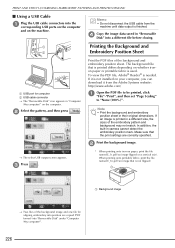
... a USB Cable
a
Plug the USB cable connectors into the corresponding USB ports on the computer
and on the machine.
Memo • Do not disconnect the USB cable from the
machine until data output is finished.
d
Copy the image data saved in "Removable Disk" into a different file before closing.
Printing the Background and Embroidery Position Sheet
a USB port for computer b USB cable connector...
Users Manual - English - Page 252
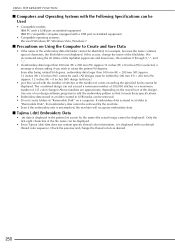
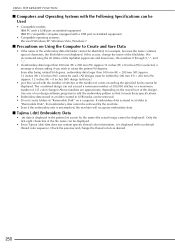
USING THE MEMORY FUNCTION
■ Computers and Operating Systems with the Following Specifications can be Used
• Compatible models: IBM PC with a USB port as standard equipment IBM PC-compatible computer equipped with a USB port as standard equipment
• Compatible operating systems: Microsoft Windows XP, Windows Vista, Windows 7
■ Precautions on Using the Computer to Create and ...
Users Manual - English - Page 339
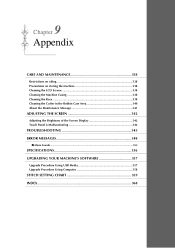
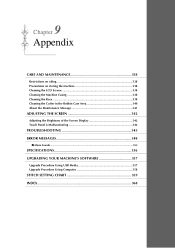
... Area 340 About the Maintenance Message 341
ADJUSTING THE SCREEN 342
Adjusting the Brightness of the Screen Display 342 Touch Panel is Malfunctioning 342
TROUBLESHOOTING 343 ERROR MESSAGES 348
■ Alarm Sounds ...355
SPECIFICATIONS 356 UPGRADING YOUR MACHINE'S SOFTWARE 357
Upgrade Procedure Using USB Media 357 Upgrade Procedure Using Computer 358
STITCH SETTING CHART 359 INDEX 368
Users Manual - English - Page 346
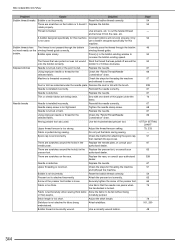
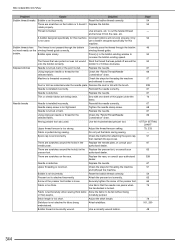
...winding thread guide correctly.
winding thread guide.
bobbin.
Bobbin spins slowly.
Press [+] in the bobbin winding window to
50
...paper under the
76
fabric.
Needle breaks
Needle is installed incorrectly.
Reinstall the needle correctly.
67
Needle clamp screw... the machine
57
and rethread the machine.
Bobbin is set incorrectly.
Reset the bobbin thread correctly.
54
Presser foot...
Users Manual - English - Page 359
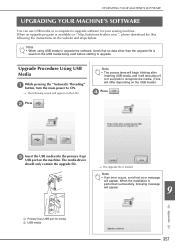
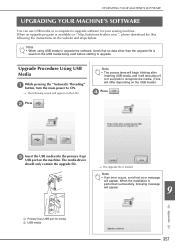
... MACHINE'S SOFTWARE
UPGRADING YOUR MACHINE'S SOFTWARE
You can use USB media or a computer to upgrade software for your sewing machine. When an upgrade program is available on " http://solutions.brother.com ", please download the files following the instructions on the website and steps below.
Note • When using USB media to upgrade the software, check that no data other than the upgrade file...
Users Manual - English - Page 360
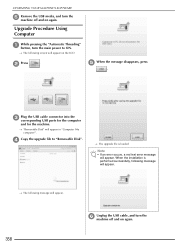
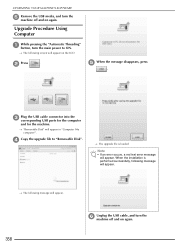
..., press .
c
Plug the USB cable connector into the corresponding USB ports for the computer
and for the machine.
→ "Removable Disk" will appear in "Computer (My computer)".
d Copy the upgrade file to "Removable Disk".
→ The upgrade file is loaded.
Note • If an error occurs, a red text error message
will appear. When the installation is performed successfully, following...
My Custom Design Guide - English - Page 3
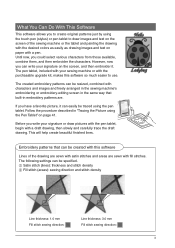
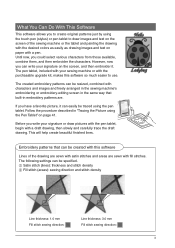
...it. The pen tablet, included with your sewing machine or with the purchasable upgrade kit, makes this software so much easier to use.
The created embroidery patterns can be resized, combined...Embroidery patterns that can be created with this software
Lines of the drawing are sewn with satin stitches and areas are sewn with fill stitches. The following settings can be specified. 1 Satin stitch (lines...
