Brother International Quattro 6000D driver and firmware
Drivers and firmware downloads for this Brother International item

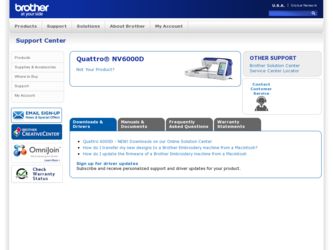
Related Brother International Quattro 6000D Manual Pages
Download the free PDF manual for Brother International Quattro 6000D and other Brother International manuals at ManualOwl.com
Accessory Catalog - Page 16


... own unique embroidery patterns in the easy steps. Comes with USB card writer, 4M blank memory card and software compatible with Windows 2000 or later. SAVR8.0 Upgrade kit is compatible with PE-DESIGN 5.0, 6.0 & 7.0.
PE-DESIGN® Lite
New to embroidery software? Master basic digitizing and embroidery design work with Brother's easy to use PE-DESIGN® Lite.
PE-DESIGN®...
Accessory Catalog - Page 17


... Innov-is 4000D Premium Package
SAECR1 Only compatible with QuattroTM 6000D
SABF6000D QuattroTM 6000D
SAVR4000D Innov-is 4000D
QuattroTM 6000D Embroider y Card Reader
Connect your embroidery card reader using the built-in USB port on your QuattroTM 6000D. This Embroidery Card Reader is compatible with the entire library of Brother Embroidery Cards, including licensed content. The simple and easy...
Users Manual - English - Page 2
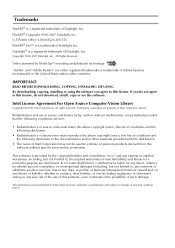
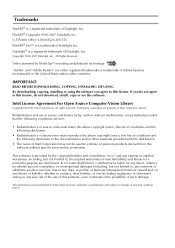
..., Inc., All Rights Reserved
Video powered by Mobiclip™ encoding and playback technology.
"Adobe" and "Adobe Reader" are either registered trademarks or trademarks of Adobe Systems Incorporated in the United States and/or other countries.
IMPORTANT:
READ BEFORE DOWNLOADING, COPYING, INSTALLING OR USING. By downloading, copying, installing or using the software you agree to this license. If...
Users Manual - English - Page 37
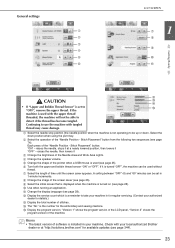
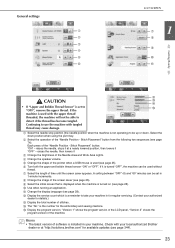
...." is the number for the embroidery and sewing machine. o Display the program version. "Version 1" shows the program version of the LCD panel, "Version 2" shows the
program version of the machine.
Memo • The latest version of software is installed in your machine. Check with your local authorized Brother
dealer or at "http://solutions.brother.com" for available updates (see page 344).
23
Users Manual - English - Page 358
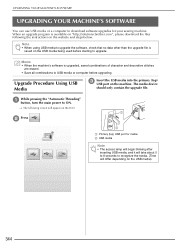
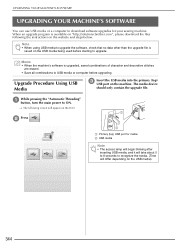
...'S SOFTWARE
UPGRADING YOUR MACHINE'S SOFTWARE
You can use USB media or a computer to download software upgrades for your sewing machine. When an upgrade program is available on "http://solutions.brother.com", please download the files following the instructions on the website and steps below.
Note • When using USB media to upgrade the software, check that no data other than the upgrade file...
Users Manual - English - Page 359
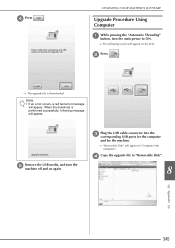
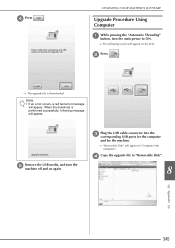
...; If an error occurs, a red text error message
will appear. When the download is performed successfully, following message will appear.
e
Remove the machine off
USB media, and and on again.
turn
the
c
Plug the USB cable connector into the corresponding USB ports for the computer
and for the machine.
o "Removable Disk" will appear in "Computer (My computer)".
d Copy the upgrade file to...
Users Manual - English - Page 360
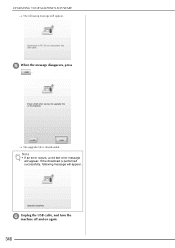
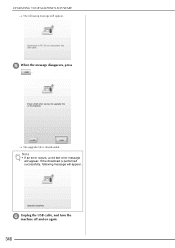
UPGRADING YOUR MACHINE'S SOFTWARE o The following message will appear.
e When the message disappears, press .
o The upgrade file is downloaded.
Note • If an error occurs, a red text error message
will appear. If the download is performed successfully, following message will appear.
f
Unplug the USB machine off and
cable, and on again.
turn
the
346
Installation Guide English - English - Page 5
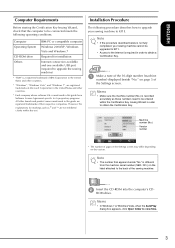
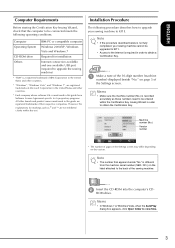
... Certification Key Issuing Wizard, check that the computer to be connected meets the following operating conditions.
Computer Operating System
CD-ROM drive Others
IBM-PC or compatible computer
Windows 2000/XP, Windows Vista and Windows 7
Required for installation
Internet connection available and one available USB port (required to upgrade the sewing machine)
* "IBM" is a registered trademark...
KIT 2 USER - English - Page 3
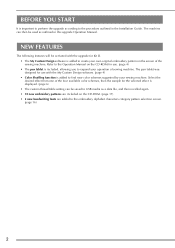
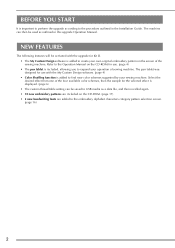
... START
It is important to perform the upgrade according to the procedure outlined in the Installation Guide. The machine can then be used as outlined in this upgrade Operation Manual.
NEW FEATURES
The following features will be activated with the upgrade for Kit II. • The My Custom Design software is added to create your own original...
KIT 2 USER - English - Page 10
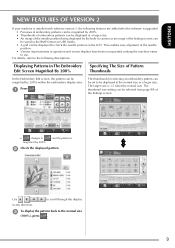
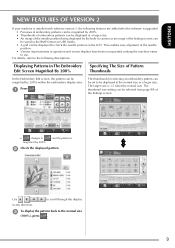
... VERSION 2
If your machine is installed with software version 1, the following features are added after the software is upgraded.
• Previews of embroidery patterns can be magnified by 200%. • Thumbnails of embroidery patterns can be displayed at a larger size. • An image of the needle position being displayed by the built-in camera or an image of the Settings...
INSTALLATION KIT 2 - Multi - Page 4
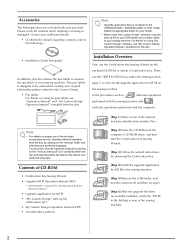
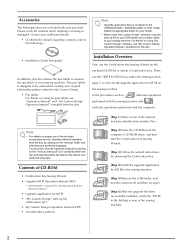
...• My Custom Design Operation Manual (PDF) • 10 embroidery patterns
[Step 1] Make a note of the internal machine identification number (No.).
[Step 2] Insert the CD-ROM into the computer's CD-ROM drive, and then start the Certification Key Issuing Wizard.
[Step 3] Follow the wizard instructions for obtaining the Certification Key.
[Step 4] Install the upgrade application for KIT II on...
INSTALLATION KIT 2 - Multi - Page 5
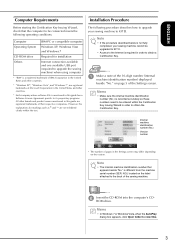
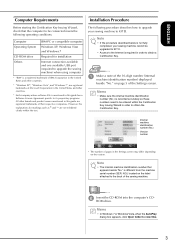
... to be connected meets the following operating conditions.
Computer Operating System
CD-ROM drive Others
IBM-PC or compatible computer
Windows XP, Windows Vista and Windows 7
Required for installation
Internet connection available and one available USB port (required to upgrade the sewing machine) when using computer
* "IBM" is a registered trademark of IBM Corporation in the United States...
INSTALLATION KIT 2 - Multi - Page 6
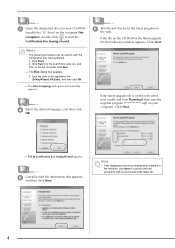
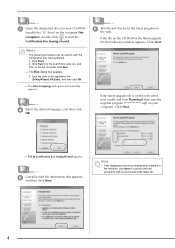
... window appears. Click Next.
If the latest upgrade file is on the web select your model and click Download, then save the upgrade program upf) on your computer. Click Next.
→ KIT II Certification Key Issuing Wizard appears.
e
Carefully read the information that appears, and then click Next.
Note
• If the displayed version has already been installed...
INSTALLATION KIT 2 - Multi - Page 9
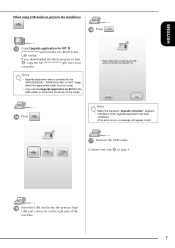
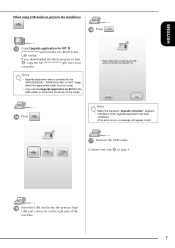
ENGLISH
When using USB media to perform the installation
p Press
.
m
Copy Upgrade application for KIT II upf) from the CD-ROM to the
USB media.
If you downloaded the latest program in step
f, copy the file upf) from your
computer.
Note
• Upgrade application data is contained in the "NV6000D(USA)", "NV6000D(CAN)" or "NV1" folder. Select the appropriate folder for...
INSTALLATION KIT 2 - Multi - Page 10
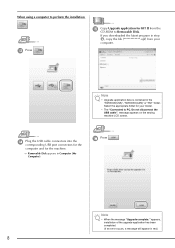
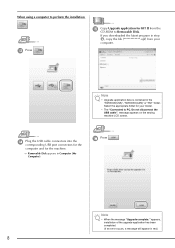
... on the sewing machine LCD screen.
n
Plug the USB cable connectors into the corresponding USB port connectors for the
p Press
.
computer and for the machine.
→ Removable Disk appears in Computer (My Computer).
Note
• When the message "Upgrade complete." appears, installation of the upgrade application has been completed. (If an error occurs, a message will appear in red.)
8
INSTALLATION KIT 3 - Multi - Page 5
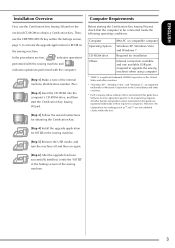
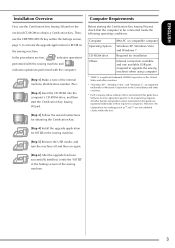
... to be connected meets the following operating conditions.
Computer Operating System
CD-ROM drive Others
IBM-PC or compatible computer
Windows XP, Windows Vista and Windows 7
Required for installation
Internet connection available and one available USB port (required to upgrade the sewing machine) when using computer
* "IBM" is a registered trademark of IBM Corporation in the United States...
INSTALLATION KIT 3 - Multi - Page 6
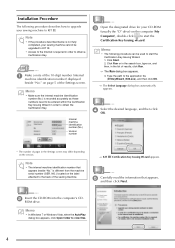
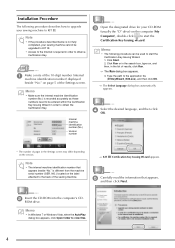
... sewing machine cannot be upgraded to KIT III.
• Access to the Internet is required in order to obtain a Certification Key.
a
Make a note of the 10-digit number (internal machine identification number) displayed
beside "No." on page 5 of the Settings screen.
Memo
• Make sure the internal machine identification number (No.) is recorded accurately as these numbers need...
INSTALLATION KIT 3 - Multi - Page 7
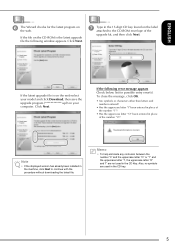
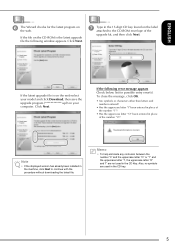
... latest upgrade file the following window appears. Click Next.
g
Type in the 15-digit CD key found on the label attached to the CD-ROM envelope of the
upgrade kit, and then click Next.
If the latest upgrade file is on the web select your model and click Download, then save the upgrade program upf) on your computer. Click...
INSTALLATION KIT 3 - Multi - Page 9
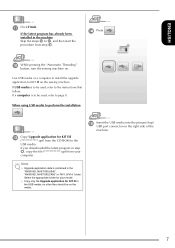
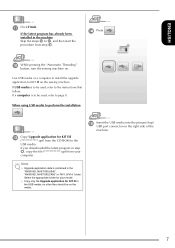
... used, refer to the instructions that follow. If a computer is to be used, refer to page 8.
When using USB media to perform the installation
m
Copy Upgrade application for KIT III upf) from the CD-ROM to the
USB media.
If you downloaded the latest program in step
f, copy the file upf) from your
computer.
Note
• Upgrade application data is contained in...
INSTALLATION KIT 3 - Multi - Page 11
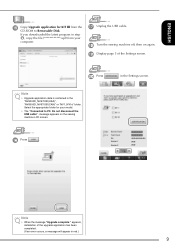
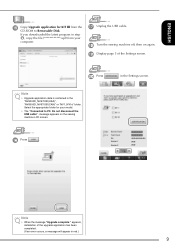
... for KIT III from the CD-ROM to Removable Disk.
If you downloaded the latest program in step
f, copy the file upf) from your
computer.
q Unplug the USB cable.
r Turn the sewing machine off, then on again. s Display page 5 of the Settings screen.
t Press
Note
• Upgrade application data is contained in the "NV6000D_NV6700D(USA)", "NV6000D_NV6700D(CAN)" or "NV1_NV1e" folder...
