Brother International RJ4040 RuggedJet w/WiFi driver and firmware
Drivers and firmware downloads for this Brother International item

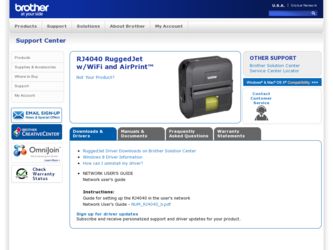
Related Brother International RJ4040 RuggedJet w/WiFi Manual Pages
Download the free PDF manual for Brother International RJ4040 RuggedJet w/WiFi and other Brother International manuals at ManualOwl.com
Network User Guide - Page 1
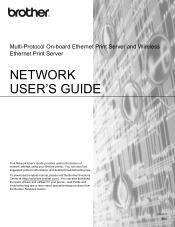
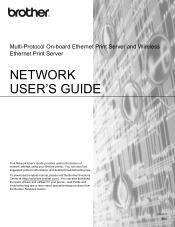
...-Protocol On-board Ethernet Print Server and Wireless Ethernet Print Server
NETWORK USER'S GUIDE
This Network User's Guide provides useful information of network settings using your Brother printer. You can also find supported protocol information and detailed troubleshooting tips.
To download the latest manual, please visit the Brother Solutions Center at (http://solutions.brother.com/). You...
Network User Guide - Page 2
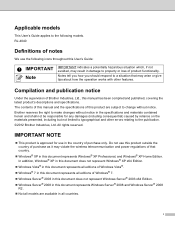
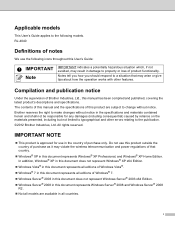
... other errors relating to the publication. ©2012 Brother Industries, Ltd. All rights reserved.
IMPORTANT NOTE
This product is approved for use in the country of purchase only. Do not use this product outside the country of purchase as it may violate the wireless telecommunication and power regulations of that country.
Windows®...
Network User Guide - Page 3
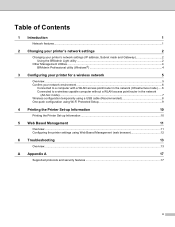
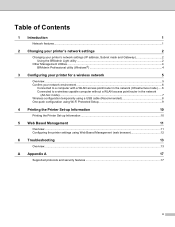
... printer's network settings
2
Changing your printer's network settings (IP address, Subnet mask and Gateway 2 Using the BRAdmin Light utility ...2
Other Management Utilities ...4 BRAdmin Professional utility (Windows 4
3 Configuring your printer for a wireless network
5
Overview...5 Confirm your network environment...6
Connected to a computer with a WLAN access point/router in the network...
Network User Guide - Page 5
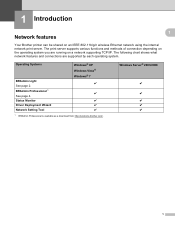
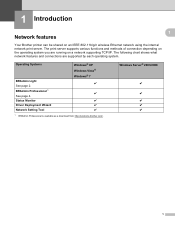
...Introduction
1
1
Network features 1
Your Brother printer can be shared on an IEEE 802.11b/g/n wireless Ethernet network using the internal network print server. The print server supports various functions and methods of connection depending on the operating system you are running on a network supporting TCP/IP. The following chart shows what network features and connections are supported by each...
Network User Guide - Page 6
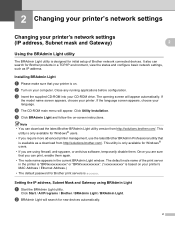
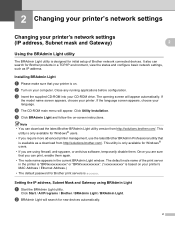
...for initial setup of Brother network connected devices. It also can search for Brother products in a TCP/IP environment, view the status and configure basic network settings, such as IP address.
Installing BRAdmin Light 2
a Please make sure that your printer is on.
b Turn on your computer. Close any running applications before configuration.
c Insert the supplied CD-ROM into your CD-ROM drive. The...
Network User Guide - Page 7
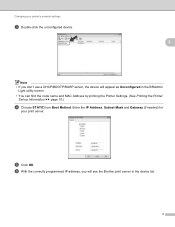
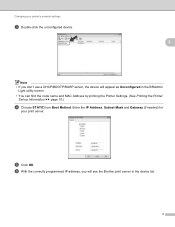
Changing your printer's network settings
c Double-click the unconfigured device.
2
Note • If you don't use a DHCP/BOOTP/RARP server, the device will appear as Unconfigured in the BRAdmin
Light utility screen. • You can find the node name and MAC Address by printing the Printer Settings. (See Printing the Printer
Set-up Information uu page 10.)
d Choose STATIC from Boot Method...
Network User Guide - Page 8
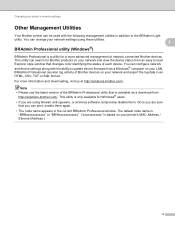
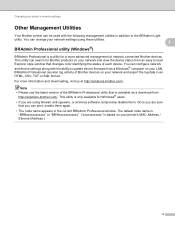
... color identifying the status of each device. You can configure network and device settings along with the ability to update device firmware from a Windows® computer on your LAN. BRAdmin Professional can also log activity of Brother devices on your network and export the log data in an HTML, CSV, TXT or SQL format.
For more information and downloading, visit us at http://solutions...
Network User Guide - Page 9
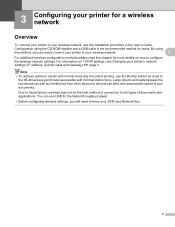
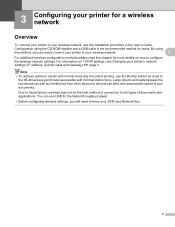
... CD-ROM installer and a USB cable is the recommended method for users. By using
this method, you can easily connect your printer to your wireless network.
3
For additional wireless configuration methods please read this chapter for more details on how to configure the wireless network settings. For information on TCP/IP settings, see Changing your printer's network settings (IP address, Subnet...
Network User Guide - Page 10
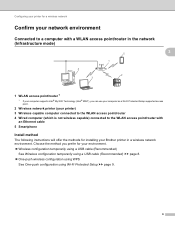
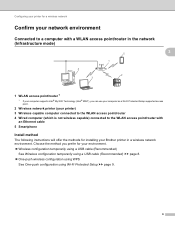
... Setup supported access point.
2 Wireless network printer (your printer) 3 Wireless capable computer connected to the WLAN access point/router 4 Wired computer (which is not wireless capable) connected to the WLAN access point/router with
an Ethernet cable 5 Smartphone
Install method 3
The following instructions will offer the methods for installing your Brother printer in a wireless network...
Network User Guide - Page 11
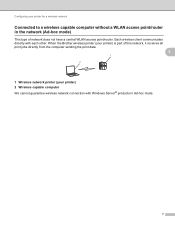
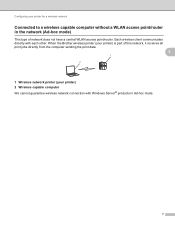
... WLAN access point/router. Each wireless client communicates directly with each other. When the Brother wireless printer (your printer) is part of this network, it receives all print jobs directly from the computer sending the print data.
3
1 2
1 Wireless network printer (your printer) 2 Wireless capable computer We cannot guarantee wireless network connection with Windows Server® products...
Network User Guide - Page 12
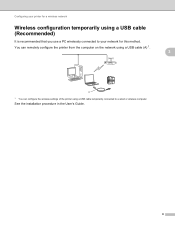
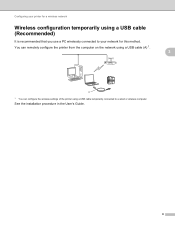
... USB cable (Recommended)
It is recommended that you use a PC wirelessly connected to your network for this method. You can remotely configure the printer from the computer on the network using a USB cable (A) 1.
3
3
A
1 You can configure the wireless settings of the printer using a USB cable temporarily connected to a wired or wireless computer.
See the installation procedure in the User's Guide...
Network User Guide - Page 13
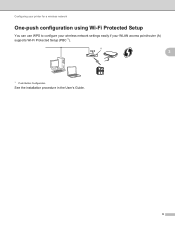
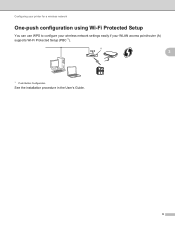
Configuring your printer for a wireless network
One-push configuration using Wi-Fi Protected Setup 3
You can use WPS to configure your wireless network settings easily if your WLAN access point/router (A) supports Wi-Fi Protected Setup (PBC 1).
A
3
1 Push Button Configuration
See the installation procedure in the User's Guide.
9
Network User Guide - Page 14
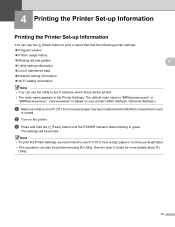
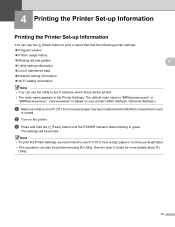
..." or "BRWxxxxxxxxxxxx". ("xxxxxxxxxxxx" is based on your printer's MAC Address / Ethernet Address.)
a Make sure that a roll of 4" (101.6 mm) receipt paper has been loaded and the RD Roll compartment cover
is closed.
b Turn on the printer.
c Press and hold the (Feed) button until the POWER indicator starts blinking in green.
The settings will be printed.
Note • To print...
Network User Guide - Page 15
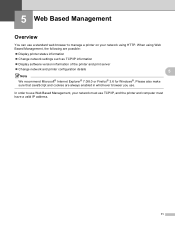
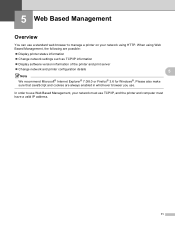
... following are possible:
Display printer status information
Change network settings such as TCP/IP information
Display software version information of the printer and print server
Change network and printer configuration details
5
Note
We recommend Microsoft® Internet Explorer® 7.0/8.0 or Firefox® 3.6 for Windows®. Please also make sure...
Network User Guide - Page 18
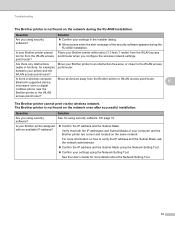
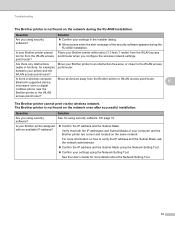
...Bluetooth supported device,
Move all devices away from the Brother printer or WLAN access point/router.
6
microwave oven or digital
cordless phone near the
Brother printer or the WLAN
access point/router?
The Brother printer cannot print via the wireless network. The Brother printer is not found on the network even after successful installation.
Question
Are you using security software?
Is...
Network User Guide - Page 19
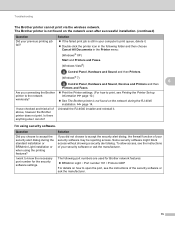
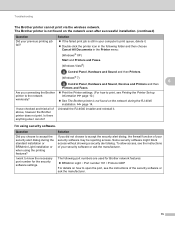
...
Cancel All Documents in the Printer menu:
(Windows® XP) Start and Printers and Faxes. (Windows Vista®)
, Control Panel, Hardware and Sound and then Printers.
(Windows® 7)
6
, Control Panel, Hardware and Sound, Devices and Printers and then Printers and Faxes.
Are you connecting the Brother printer to the network wirelessly?
Print the Printer settings. (For how to print...
Network User Guide - Page 24
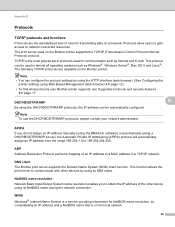
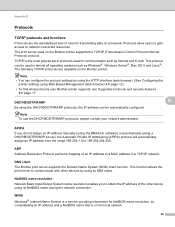
... gain access to network connected resources.
The print server used on the Brother printer supports the TCP/IP (Transmission Control Protocol/Internet Protocol) protocol.
TCP/IP is the most popular set of protocols used for communication such as Internet and E-mail. This protocol can be used in almost all operating systems such as Windows®, Windows Server®, Mac OS X and...
Network User Guide - Page 25
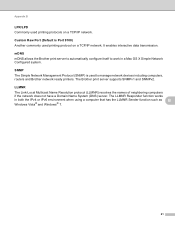
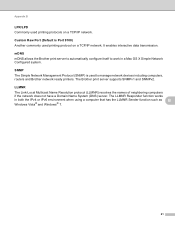
... to automatically configure itself to work in a Mac OS X Simple Network Configured system. SNMP
B
The Simple Network Management Protocol (SNMP) is used to manage network devices including computers, routers and Brother network ready printers. The Brother print server supports SNMPv1 and SNMPv2. LLMNR
B
The Link-Local Multicast Name Resolution protocol (LLMNR) resolves the names of neighboring...
Network User Guide - Page 31
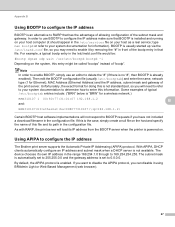
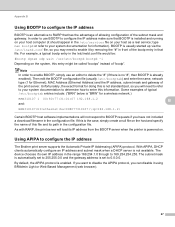
..., the print server will load its IP address from the BOOTP server when the printer is powered on.
Using APIPA to configure the IP address B
The Brother print server supports the Automatic Private IP Addressing (APIPA) protocol. With APIPA, DHCP clients automatically configure an IP address and subnet mask when a DHCP server is not available. The device chooses it's own...
Network User Guide - Page 32
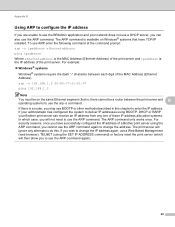
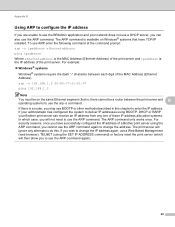
... installed. To use ARP enter the following command at the command prompt: arp -s ipaddress ethernetaddress ping ipaddress Where ethernetaddress is the MAC Address (Ethernet Address) of the print server and ipaddress is the IP address of the print server. For example: Windows® systems
Windows® systems require the dash "-" character between each digit of the MAC Address (Ethernet...
