Brother International TD-4100N driver and firmware
Drivers and firmware downloads for this Brother International item

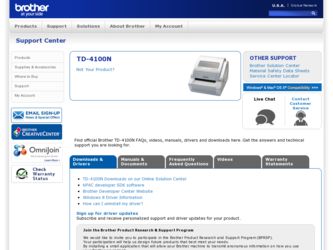
Related Brother International TD-4100N Manual Pages
Download the free PDF manual for Brother International TD-4100N and other Brother International manuals at ManualOwl.com
Software Users Manual - English - Page 3
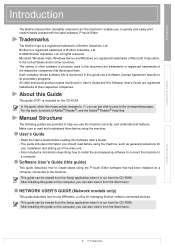
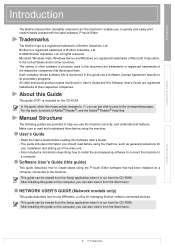
... from the CD-ROM. After installing this guide on the computer, you can also view it from the Start menu.
NETWORK USER'S GUIDE (Network models only)
This guide describes how to use BRAdmin, a utility for managing Brother network connected devices.
This guide can be viewed from the Setup application when it is run from the CD-ROM. After installing this guide on the computer, you can also...
Software Users Manual - English - Page 10
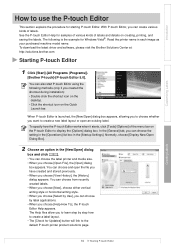
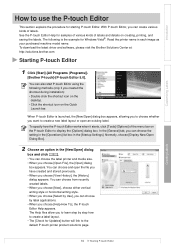
... the labels. The following is the example for Windows Vista®. Read the printer name in each image as your purchased machine model name. To download the latest driver and software, please visit the Brother Solutions Center at: http://solutions.brother.com
Starting P-touch Editor
1 Click [Start]-[All Programs (Programs)]-
[Brother P-touch]-[P-touch Editor 5.0].
You can also start...
Software Users Manual - English - Page 16


... machine to print directly from most Windows® applications, by installing the printer driver.
Because the paper size for this machine is different from other regular printers, you may not be able to print even after installing the driver and application software, unless the application software allows the correct label size to be set.
Setting the Printer Driver
In the following steps, you...
Software Users Manual - English - Page 19
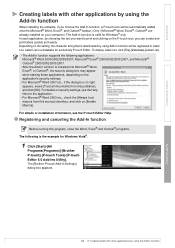
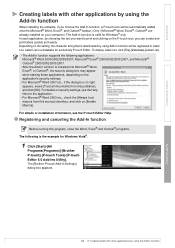
...; are already installed on your computer.) The Add-In function is valid for Windows® only. In each application, by choosing the text you want to print and clicking on the P-touch icon, you can create and print labels quickly and easily. Depending on the setting, the character string that is downloaded by using Add...
Users Manual - English and Spanish - Page 7
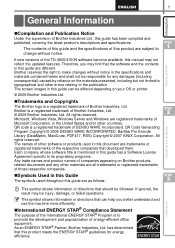
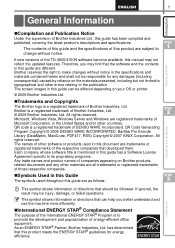
... the specifications of this product are subject to change without notice.
If new versions of the TD-4000/4100N software become available, this manual may not reflect the updated features. Therefore, you may find that the software and the contents in this guide are different. Brother reserves the right to make changes without notice in the specifications and materials...
Users Manual - English and Spanish - Page 15
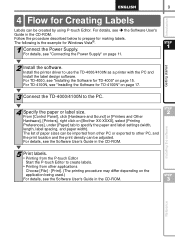
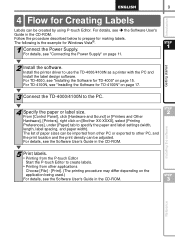
...; the Software User's Guide in the CD-ROM. Follow the procedure described below to prepare for making labels. The following is the example for Windows Vista®.
1 Connect the Power Supply. For details, see "Connecting the Power Supply" on page 11.
STEP
1
Getting started
2 Install the software. Install the printer driver to use the TD-4000/4100N as a printer with the PC and install the...
Users Manual - English and Spanish - Page 21
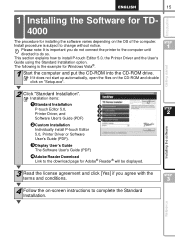
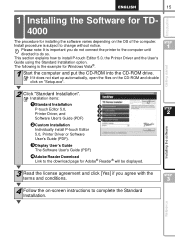
... on "Setup.exe".
STEP
1
Getting started
2 Click "Standard Installation". Installation items:
1 Standard Installation P-touch Editor 5.0, Printer Driver, and
1 2 3
Software User's Guide (PDF)
4
2 Custom Installation
Individually install P-touch Editor
5.0, Printer Driver or Software
User's Guide (PDF).
3 Display User's Guide The Software User's Guide (PDF)
4 Adobe Reader Download Link...
Users Manual - English and Spanish - Page 22
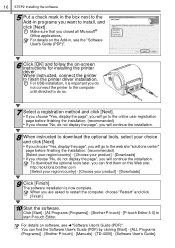
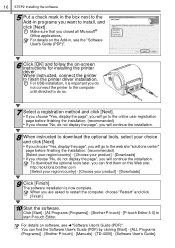
...; Office applications. For details on the Add-in, see the "Software User's Guide (PDF)".
6 Click [OK] and follow the on-screen instructions for installing the printer driver. When instructed, connect the printer to finish the printer driver installation. For USB installation, it is important you do not connect the printer to the computer until directed to do so.
7 Select a registration method and...
Users Manual - English and Spanish - Page 23
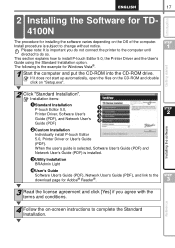
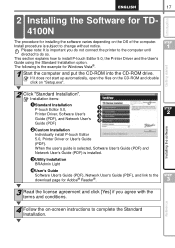
... the example for Windows Vista®.
1 Start the computer and put the CD-ROM into the CD-ROM drive. If it does not start up automatically, open the files on the CD-ROM and double click on "Setup.exe".
STEP
1
Getting started
2 Click "Standard Installation". Installation items:
1 Standard Installation P-touch Editor 5.0, Printer Driver, Software User's Guide (PDF), and Network User's Guide (PDF...
Users Manual - English and Spanish - Page 25
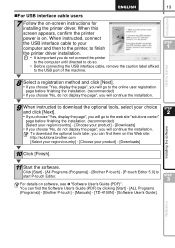
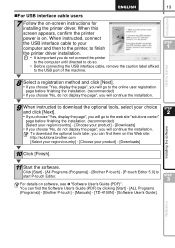
...Downloads]
STEP
2
Installing the software
10 Click [Finish].
11 Start the software. Click [Start] - [All Programs (Programs)] - [Brother P-touch] - [P-touch Editor 5.0] to start P-touch Editor.
For details on software, see Î"Software User's Guide (PDF)". You can find the Software User's Guide (PDF) by clicking [Start] - [ALL Programs (Programs)] - [Brother P-touch] - [Manuals] - [TD-4100N...
Users Manual - English and Spanish - Page 26
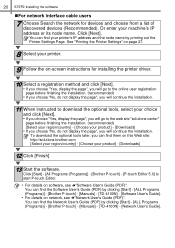
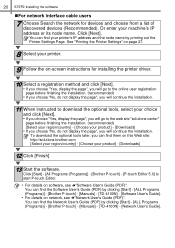
... the network for devices and choose from a list of discovered devices (Recommended). Or enter your machine's IP address or its node name. Click [Next]. You can find your printer's IP address and the node name by printing out the Printer Settings Page. See "Printing the Printer Settings" on page 27.
8 Select your printer.
9 Follow the on-screen instructions for installing the printer driver.
10...
Users Manual - English and Spanish - Page 27
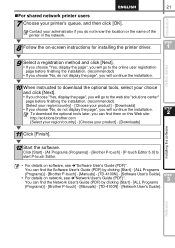
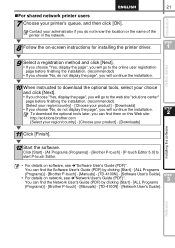
... find the Software User's Guide (PDF) by clicking [Start] - [ALL Programs (Programs)] - [Brother P-touch] - [Manuals] - [TD-4100N] - [Software User's Guide].
• For details on network, see Î"Network User's Guide (PDF)". You can find the Network User's Guide (PDF) by clicking [Start] - [ALL Programs (Programs)] - [Brother P-touch] - [Manuals] - [TD-4100N] - [Network User's Guide].
STEP...
Users Manual - English and Spanish - Page 28
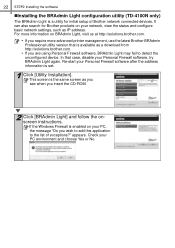
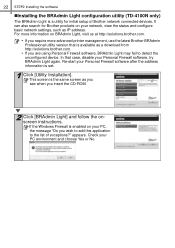
...STEP2 Installing the software
„Installing the BRAdmin Light configuration utility (TD-4100N only)
The BRAdmin Light is a utility for initial setup of Brother network connected devices. It can also search for Brother products on your network, view the status and configure basic network settings, such as IP address. For more information on BRAdmin Light, visit us at http://solutions.brother.com...
Users Manual - English and Spanish - Page 30
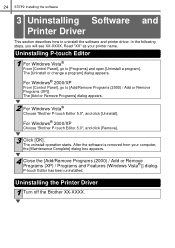
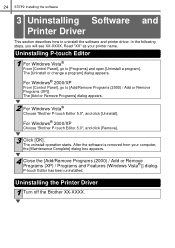
24 STEP2 Installing the software
nstalling the Software
3 Uninstalling
Software
Printer Driver
and
This section describes how to uninstall the software and printer driver. In the following steps, you will see XX-XXXX. Read "XX" as your printer name.
Uninstalling P-touch Editor
1 For Windows Vista® From [Control Panel], go to [Programs] and open [Uninstall a program]. The [Uninstall or ...
Users Manual - English and Spanish - Page 31
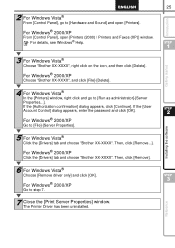
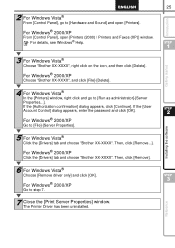
... [Continue]. If the [User Account Control] dialog appears, enter the password and click [OK].
For Windows® 2000/XP
Go to [File]-[Server Properties].
STEP
2
Installing the software
5 For Windows Vista® Click the [Drivers] tab and choose "Brother XX-XXXX". Then, click [Remove...].
For Windows® 2000/XP
Click the [Drivers] tab and choose "Brother XX-XXXX". Then, click [Remove...
Network Users Manual - English - Page 20
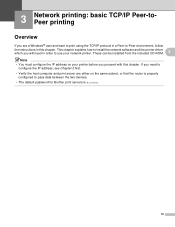
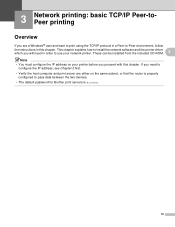
... in a Peer-to-Peer environment, follow
the instructions in this chapter. This chapter explains how to install the network software and the printer driver which you will need in order to use your network printer. These can be installed from the included CD-ROM.
3
Note • You must configure the IP address on your printer before you proceed with this chapter. If...
Network Users Manual - English - Page 21
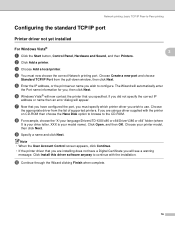
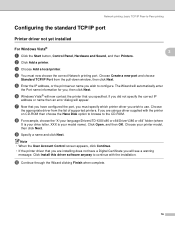
... the port, you must specify which printer driver you wish to use. Choose
the appropriate driver from the list of supported printers. If you are using a driver supplied with the printer on CD-ROM then choose the Have Disk option to browse to the CD-ROM.
h For example, choose the "X:\your language\Drivers\TD-XXX\x86 or x64\Driver\i386 or x64" folder (where
X is your drive letter...
Network Users Manual - English - Page 24
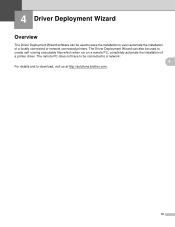
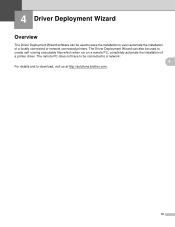
... software can be used to ease the installation or even automate the installation of a locally connected or network connected printers. The Driver Deployment Wizard can also be used to create self running executable files which when run on a remote PC, completely automate the installation of a printer driver. The remote PC does not have to be connected to a network.
4
For details and to download...
Network Users Manual - English - Page 26
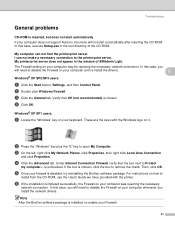
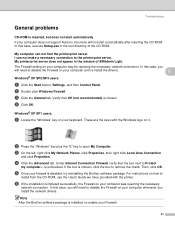
...Brother software package. For instructions on how to
install from the CD-ROM, use the User's Guide we have provided with the printer.
f If the installation completed successfully, the Firewall on your computer was rejecting the necessary
network connection. In this case, you will need to disable the Firewall on your computer whenever you install the network drivers.
Note After the Brother software...
Network Users Manual - English - Page 34
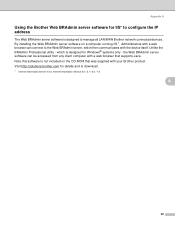
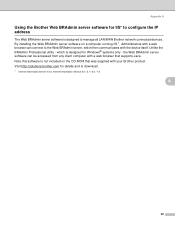
... the IP address
A
The Web BRAdmin server software is designed to manage all LAN/WAN Brother network connected devices. By installing the Web BRAdmin server software on a computer running IIS 1, Administrators with a web browser can connect to the Web BRAdmin server, which then communicates with the device itself. Unlike the BRAdmin Professional utility - which is designed for Windows® systems...
