Brother International andtrade; QL-700 driver and firmware
Drivers and firmware downloads for this Brother International item

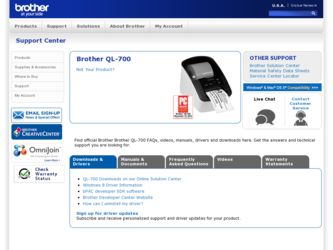
Related Brother International andtrade; QL-700 Manual Pages
Download the free PDF manual for Brother International andtrade; QL-700 and other Brother International manuals at ManualOwl.com
Quick Setup Guide - English and Spanish - Page 1


... mode. Open [QL-700] from the desktop, and then execute [Start Here Mac]. If P-touch Editor 5.0 and the QL-700 printer driver are not installed, a message advising to install is displayed. Install them, and use P-touch Editor 5.0.
When using Windows Vista®
When connecting the device for the first time, perform the scan and then select the Always do this for software and games check...
Software Users Manual - English - Page 1
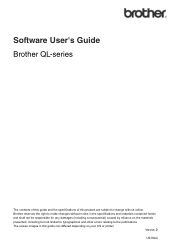
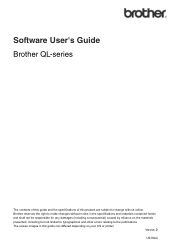
Software User's Guide
Brother QL-series
The contents of this guide and the specifications of this product are subject to change without notice. Brother reserves the right to make changes without notice in... presented, including but not limited to typographical and other errors relating to the publications. The screen images in this guide can differed depending on your OS or printer.
Version D US ENG
Software Users Manual - English - Page 2
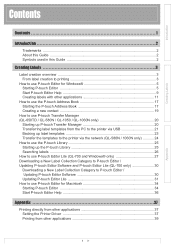
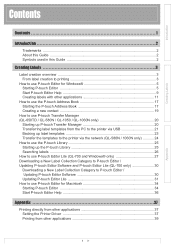
... P-touch Editor Software and P-touch Editor Lite (QL-700 only 30 Downloading a New Label Collection Category to P-touch Editor / Updating P-touch Editor Software 30 Updating P-touch Editor Lite 31 How to use P-touch Editor for Macintosh 34 Starting P-touch Editor 34 Start P-touch Editor Help 36
Appendix 37
Printing directly from other applications 37 Setting the Printer Driver 37 Printing...
Software Users Manual - English - Page 3
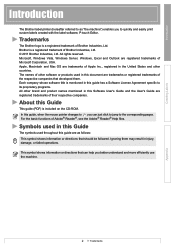
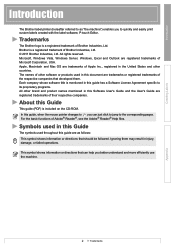
...label printer (hereafter referred to as "the machine") enables you to quickly and easily print custom labels created with the label software, P-touch Editor.
Trademarks
The Brother logo is a registered trademark of Brother Industries, Ltd. Brother is a registered trademark of Brother Industries, Ltd. © 2011 Brother Industries, Ltd. All rights reserved. Microsoft, Windows Vista, Windows Server...
Software Users Manual - English - Page 6
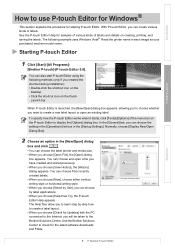
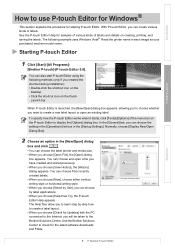
... uses Windows Vista®. Read the printer name in each image as your purchased machine model name.
Starting P-touch Editor
1 Click [Start]-[All Programs]-
[Brother P-touch]-[P-touch Editor 5.0].
You can also start P-touch Editor using the following methods (only if you created the shortcut during installation): • Double-click the shortcut icon on the
desktop...
Software Users Manual - English - Page 12
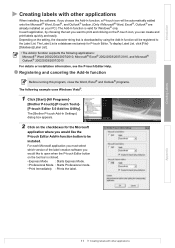
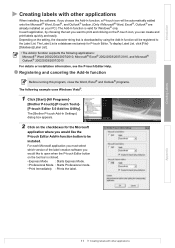
... Editor 5.0 Add-Ins Utility]. The [Brother P-touch Add-In Settings] dialog box appears.
2 Click on the checkboxes for the Microsoft
application where you would like the P-touch Editor Add-In function button to be installed. For each Microsoft application you must select which version of the label creation software you would like to open when...
Software Users Manual - English - Page 18
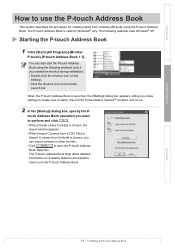
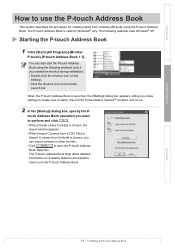
...; only. The following example uses Windows® XP.
Starting the P-touch Address Book
1 Click [Start]-[All Programs]-[Brother
P-touch]-[P-touch Address Book 1.1].
You can also start the P-touch Address Book using the following methods (only if you created the shortcut during installation): • Double-click the shortcut icon on the
desktop. • Click the shortcut icon on...
Software Users Manual - English - Page 21
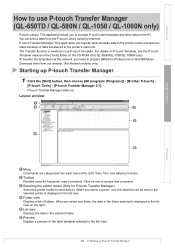
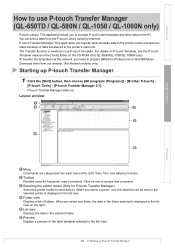
... Template manual in the [Tools] folder on the CD-ROM. (For QL-580N/QL-1050/QL-1060N only) To transfer the templates via the network, you need to prepare BRAdmin Professional or Web BRAdmin. Download them from our website. (For Network models only)
Starting up P-touch Transfer Manager
1 Click the [Start] button, then choose [All programs (Programs)] - [Brother P-touch...
Software Users Manual - English - Page 25


... screen.
Appendix
5 Choose the file in .blf format which you saved in step 3 and load it to the printer.
(1) Choose the .blf file and click the [OK] button.
(2) Choose the .blf file and click the [Submit] button.
The default password is "access".
24
Transfer the templates to the printer via the network (QL-580N /
1060N only)
Software Users Manual - English - Page 28
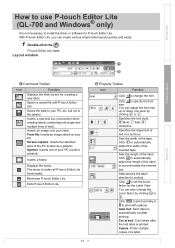
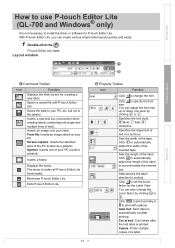
...QL-700 and Windows® only)
It is not necessary to install the driver or software for P-touch Editor Lite. With P-touch Editor Lite, you can create various simple label layouts quickly and easily.
1 Double-click the .
P-touch Editor Lite starts.
Layout window
1
2
Creating Labels
Appendix
1 Command Toolbar
Icon
Function
Displays...Sets/cancels the label
direction to vertical.
Click to set ...
Software Users Manual - English - Page 29
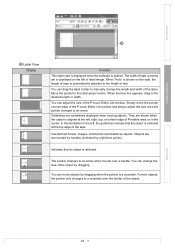
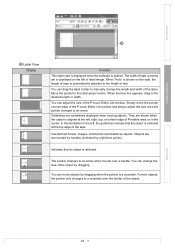
... This label view is displayed when the software is started. The width of tape currently set is displayed on the left of label image. When "Auto" is shown on the right, the length of tape is automatically adjusted to the length of text. You can drag the label border to manually change the length and...
Software Users Manual - English - Page 31
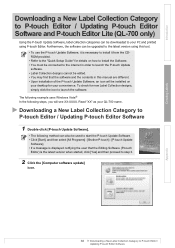
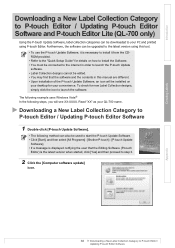
... manual are different. • Upon installation of the P-touch Update Software, an icon will be installed on
your desktop for your convenience. To check for new Label Collection designs, simply click the icon to launch the software.
The following example uses Windows Vista® In the following steps, you will see XX-XXXX. Read "XX" as your QL-700 name.
Downloading...
Software Users Manual - English - Page 32
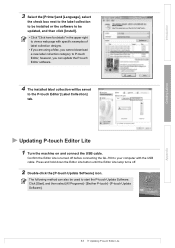
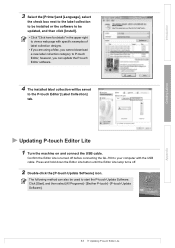
... a Mac, you cannot download a new label collection category to P-touch Editor; however, you can update the P-touch Editor software.
4 The installed label collection will be saved
to the P-touch Editor [Label Collection] tab.
Updating P-touch Editor Lite 1 Turn the machine on and connect the USB cable.
Confirm the Editor Lite is turned off before connecting the QL-700 to your computer...
Software Users Manual - English - Page 33
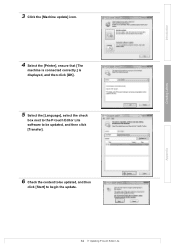
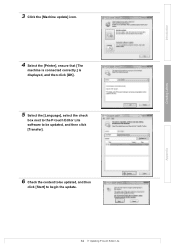
Introduction
Creating Labels
3 Click the [Machine update] icon.
4 Select the [Printer], ensure that [The
machine is connected correctly.] is displayed, and then click [OK].
5 Select the [Language], select the check
box next to the P-touch Editor Lite software to be updated, and then click [Transfer].
6 Check the content to be updated, and then
click [Start] to begin...
Software Users Manual - English - Page 34
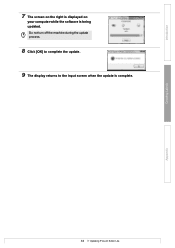
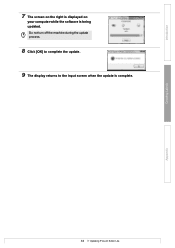
Introduction
Creating Labels
7 The screen on the right is displayed on
your computer while the software is being updated.
Do not turn off the machine during the update process.
8 Click [OK] to complete the update. 9 The display returns to the input screen when the update is complete.
33 Updating P-touch Editor Lite
Appendix
Software Users Manual - English - Page 38
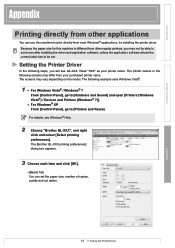
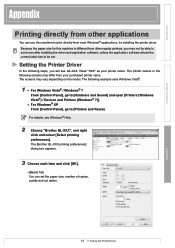
... From [Control Panel], go to [Printers and Faxes]. For details, see Windows® Help.
2 Choose "Brother QL-XXX", and right
click and select [Select printing preferences]. The [Brother QL-XXX printing preferences] dialog box appears.
3 Choose each item and click [OK].
• [Basic] Tab You can set the paper size, number of copies, quality and cut option.
37 Setting the Printer Driver
Appendix
Software Users Manual - English - Page 39
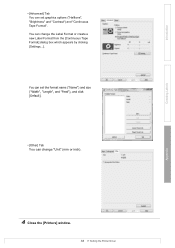
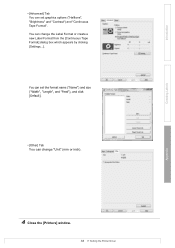
... change the Label Format or create a new Label Format from the [Continuous Tape Format] dialog box which appears by clicking [Settings...].
You can set the format name ("Name") and size ("Width", "Length", and "Feed"), and click [Default].
• [Other] Tab You can change "Unit" (mm or inch).
4 Close the [Printers] window.
38 Setting the Printer Driver
Appendix
Software Users Manual - English - Page 40
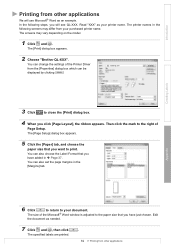
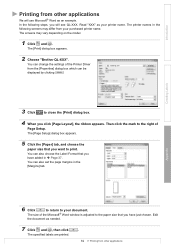
...Click and .
The [Print] dialog box appears.
2 Choose "Brother QL-XXX".
You can change the settings of the Printer Driver
from the [Properties] dialog box which can be
displayed by clicking
.
3 Click
to close the [Print] dialog ... You can also set the page margins in the [Margins] tab.
Appendix
6 Click
to return to your document.
The size of the Microsoft® Word window is adjusted to ...
Users Manual - English - Page 2
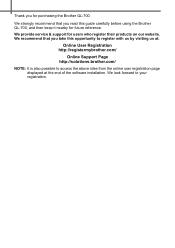
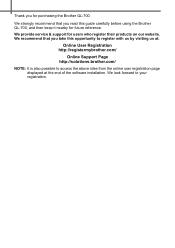
... purchasing the Brother QL-700.
We strongly recommend that you read this guide carefully before using the Brother QL-700, and then keep it nearby for future reference.
We provide service & support for users ...Online Support Page http://solutions.brother.com/
NOTE: It is also possible to access the above sites from the online user registration page displayed at the end of the software installation....
Users Manual - English - Page 6
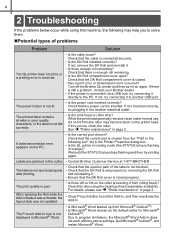
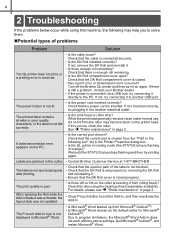
... closed.
• Has a print error or transmission error occurred? Turn off the Brother QL printer and then turn it on again. If there is still a problem, contact your Brother dealer.
• If the printer is connected via a USB hub, try connecting it directly to the PC. If not, try connecting it to another USB port.
The power button is not lit...
