Brother International BES-100E driver and firmware
Drivers and firmware downloads for this Brother International item

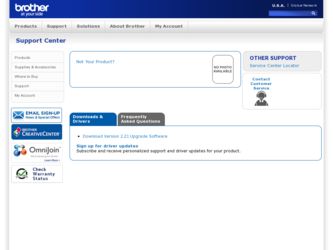
Related Brother International BES-100E Manual Pages
Download the free PDF manual for Brother International BES-100E and other Brother International manuals at ManualOwl.com
BE-100 Workbook - English - Page 2
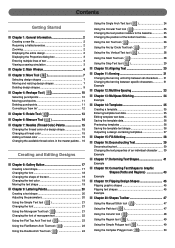
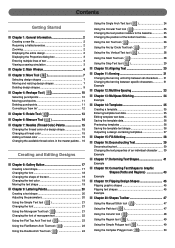
... Resuming a halted exercise 2 Zooming 2 Displaying the entire design 2 Displaying the Properties dialog box 3 Entering multiple lines of text 3 Viewing a sewing simulation 3
s Chapter 2: Main Window 4 s Chapter 3: Move Tool 7
Selecting...45 Flipping text shapes 45 Example
s Chapter 20: Shapes Toolbar 47
Using the Manual Stitch tool 47
Using the Path tool 47
Using the Column tool 48
Using...
BE-100 Workbook - English - Page 3
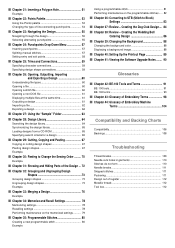
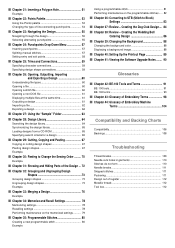
...Drop-Down Menu 57
Inserting punchpoints 57 Splitting manual stitches 57 Setting entry and exit points 58
s Chapter 25...Loading designs from a CD-ROM 65 Specifying search criteria for a design 65
s Chapter 29: Cutting, Copying and Pasting 67
Copying...color 88 Displaying a background image 88
s Chapter 40: Setting Up the Printout Page 89 s Chapter 41: Viewing the Software Upgrade Notes ...
BE-100 Workbook - English - Page 4
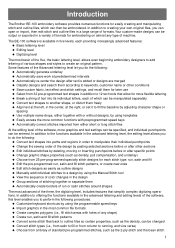
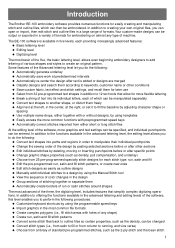
...Brother BE-100 embroidery software...level of the software, more graphics and text settings can be ...Manual Stitch tool x View the sequence of color changes in the design x Group sections of stitching together or separate them x Automatically create borders of run or satin stitches around shapes
The most advanced of the three, the digitizing level, includes features that simplify complex digitizing...
BE-100 Workbook - English - Page 5
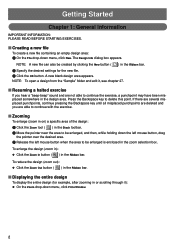
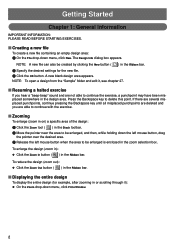
...le can also be created by clicking the New button ( ) in the Ribbon bar. 2 Specify the desired settings for the new file. 3 Click the OK button. A new blank design area appears. NOTE: To... design (zoom out): x Click the Zoom Out button ( ) in the Ribbon bar.
s Displaying the entire design
To display the entire design (for example, after zooming in or scrolling through it): x On the Zoom drop...
BE-100 Workbook - English - Page 7
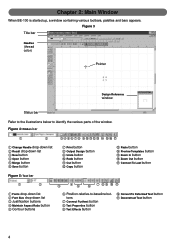
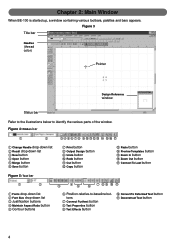
... below to identify the various parts of the window. Figure 4: Ribbon bar
1
2
1 Change Needle drop-down list 2 Recall drop-down list 3 New button 4 Open button 5 Merge button 6 Save button
345678 90ABC D EF G
7 Print button 8 Output Design button 9 Undo button 0 Redo button A Cut button B Copy button
C Paste button D Preview Templates button E Zoom In...
BE-100 Workbook - English - Page 11
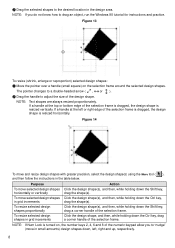
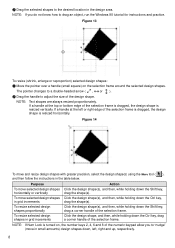
... design area. NOTE: If you do not know how to drag an object, run the Windows 95 tutorial for instructions and practice.
Figure 13
To resize (shrink, enlarge or reproportion) selected design shapes: 1 ...precision, select the design shape(s) using the Move tool ( ), and then follow the instructions in the table below.
Purpose
To move selected design shapes horizontally or vertically
To move ...
BE-100 Workbook - English - Page 19
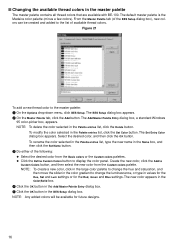
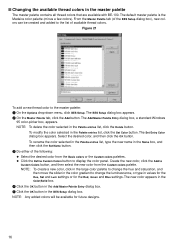
... Setup. The BES Setup dialog box appears. 2 On the Master Palette tab, click the Add button. The Add Master Palette Entry dialog box, a standard Windows
95... type the new name in the Name box, and then click the Set Name button. 3 Do either of the following: x Select the desired... palettes. x Click the Define Custom Colors button to display the color panel. Create the new color, click the Add to...
BE-100 Workbook - English - Page 50
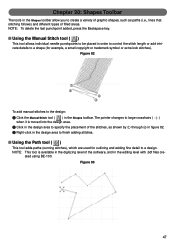
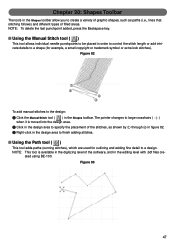
...the last punchpoint added, press the Backspace key.
s Using the Manual Stitch tool ( )
This tool allows individual needle punchpoints to be placed in order to control the stitch length or add intricate details to a shape (for ... detail to a design. NOTE: This tool is available in the digitizing level of the software, and in the editing level with .bdf files cre-
ated using BE-100. Figure 83
...
BE-100 Workbook - English - Page 51
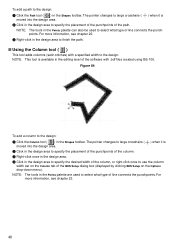
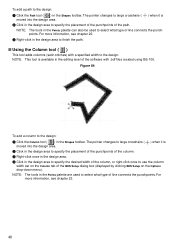
...) with a specified width to the design. NOTE: This tool is available in the editing level of the software with .bdf files created using BE-100.
Figure 84
To add a column to the design:
1 Click the...the column, or right-click once to use the column width set on the Column tab of the BES Setup dialog box (displayed by clicking BES Setup on the Options drop-down menu).
NOTE: The tools in...
BE-100 Workbook - English - Page 54
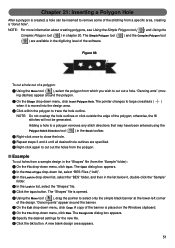
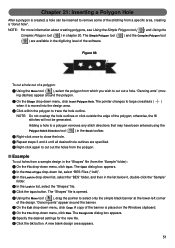
... 20. The Simple Polygon tool ( ) and the Complex Polygon tool ( ) are available in the digitizing level of the software.
Figure 88
To cut a hole out of a polygon: 1 Using the Move tool ( ), select...down menu, click Copy. A copy of the banner is placed on the Windows clipboard. 8 On the File drop-down menu, click New. The Design Info dialog box appears. 9 Specify the desired settings for the new ...
BE-100 Workbook - English - Page 55
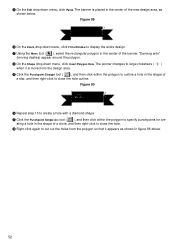
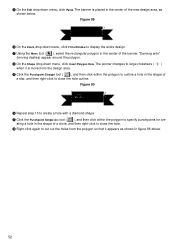
... banner is placed in the center of the new design area, as shown below. Figure 89
B On the Zoom drop-down menu, click Fit to Window to display the entire design. C Using the Move tool ( ), select the rectangular polygon in the center of the banner. "Dancing ants"
(moving dashes) appear around the...
BE-100 Workbook - English - Page 63
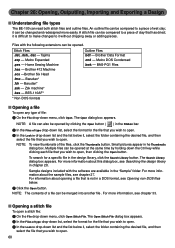
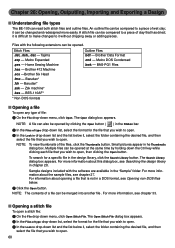
... Expanded .pes - Home Sewing Machine .has - Brother 412 Machine .ecs -Brother Six Head .fmc - Barudan* .fdr - Barudan* .zsk - Zsk machine* .bes - BES-110AF*
Outline Files .bdf - Brother Data Format .cnd - Melco DOS Condensed .kwk ..., see Searching the design library in chapter 28.
Sample designs included with the software are available in the "Sample" folder. For more information about the sample ...
BE-100 Workbook - English - Page 64
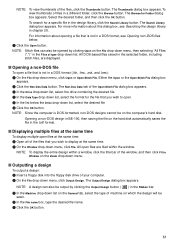
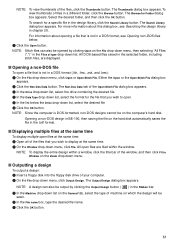
... open files are tiled within the window.
NOTE: To display the entire design within a window, click the title bar of the window, and then click Fit to Window on the Zoom drop-down menu.
s Outputting a design
To output a design: 1 Insert a floppy disk into the floppy disk drive of your computer. 2 On the File drop-down menu...
BE-100 Workbook - English - Page 66
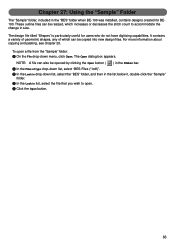
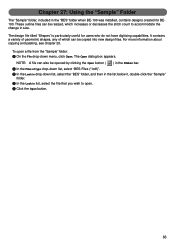
...The "Sample" folder, included in the "BES" folder when BE-100 was installed, contains designs created for BE100. These outline files can be resized, ...particularly useful for users who do not have digitizing capabilities. It contains a variety of geometric shapes, any of which can be copied into new design files. For more information about copying and pasting, see chapter 29.
To open...
BE-100 Workbook - English - Page 70
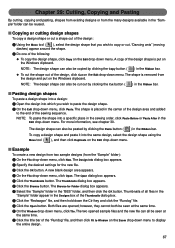
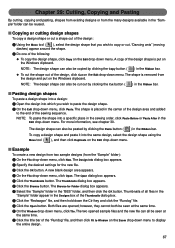
...Copying or cutting design shapes
To copy a design shape or cut a shape out of the design: 1 Using the Move tool ( ), select the design shape that you wish to copy...copy the design shape, click Copy on the Edit drop-down menu. A copy of the design shape is put on the Windows clipboard. NOTE: The design shape can also be copied by clicking the Copy... copy ... the desired settings for the ... the Window drop-...
BE-100 Workbook - English - Page 71
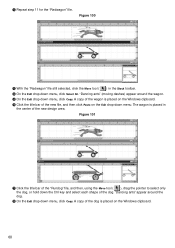
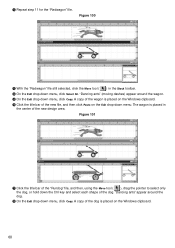
...Select All. "Dancing ants" (moving dashes) appear around the wagon. E On the Edit drop-down menu, click Copy. A copy of the wagon is placed on the Windows clipboard. F Click the title bar of the new file, and then click Paste on the Edit drop-... of the dog. "Dancing ants" appear around the dog.
H On the Edit drop-down menu, click Copy. A copy of the dog is placed on the Windows clipboard.
68
BE-100 Workbook - English - Page 73
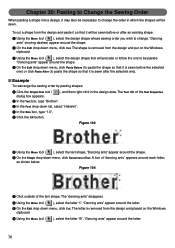
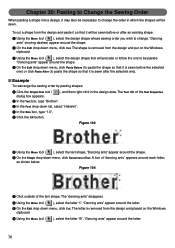
...the Edit drop-down menu, click Cut. The shape is removed from the design and put on the Windows clipboard.
3 Using the Move tool ( ), select the design shape that will precede or follow the ...and then right-click in the design area. The Text tab of the Text Properties
2 In the Text box, type "Brother".
3 In the Font drop-down list, select "Helsinki".
4 In the Size box, type "1.0".
5 Click the ...
BE-100 Workbook - English - Page 74
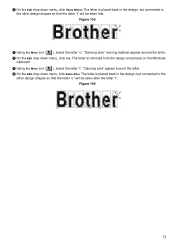
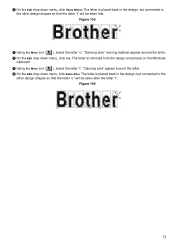
..." (moving dashes) appear around the letter. D On the Edit drop-down menu, click Cut. The letter is removed from the design and placed on the Windows
clipboard. E Using the Move tool ( ), select the letter "t". "Dancing ants" appear around the letter. F On the Edit drop-down menu, click Paste After. The letter...
BE-100 Workbook - English - Page 83
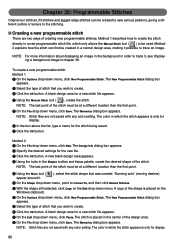
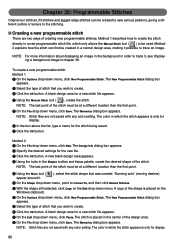
... box appears. NOTE: Stitch files are not saved with any color setting. The color in which the stitch appears is only for display.
6 In the box above the list, type a name for the stitch...point to Convert To, and then click Manual Stitches.
7 With the shape still selected, click Copy on the Edit drop-down menu. A copy of the shape is placed on the Windows clipboard.
8 On the Options drop-down...
BE-100 Workbook - English - Page 93
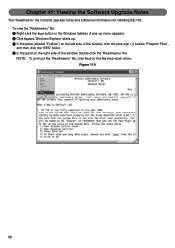
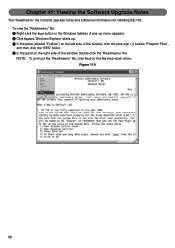
Chapter 41: Viewing the Software Upgrade Notes
The "Readmeenu" file contains upgrade notes and additional information for installing BE-100. To view the "Readmeenu" file: 1 Right-click the Start button in the Windows taskbar. A pop-up menu appears. 2 Click Explore. Windows Explorer starts up. 3 In the pane (labeled "Folders") on the left side of the...
