Brother International IntelliFax-1860C driver and firmware
Drivers and firmware downloads for this Brother International item

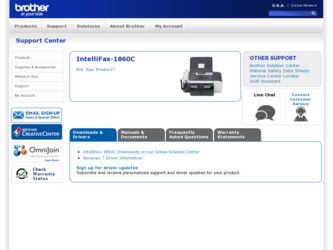
Related Brother International IntelliFax-1860C Manual Pages
Download the free PDF manual for Brother International IntelliFax-1860C and other Brother International manuals at ManualOwl.com
Users Manual - English - Page 3
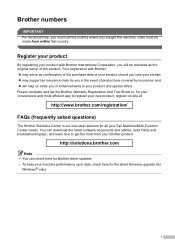
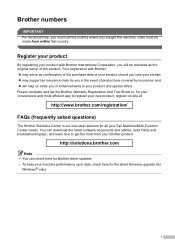
... needs. You can download the latest software documents and utilities, read FAQs and troubleshooting tips, and learn how to get the most from your Brother product.
http://solutions.brother.com
Note • You can check here for Brother driver updates. • To keep your machine performance up to date, check here for the latest firmware upgrade (for
Windows® only).
i
Users Manual - English - Page 4
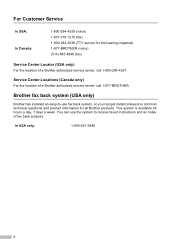
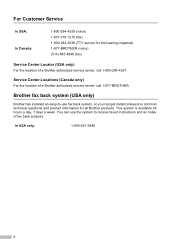
... location of a Brother authorized service center, call 1-877-BROTHER.
Brother fax back system (USA only)
Brother has installed an easy-to-use fax back system, so you can get instant answers to common technical questions and product information for all Brother products. This system is available 24 hours a day, 7 days a week. You can use the system to receive faxed instructions and an...
Users Manual - English - Page 6
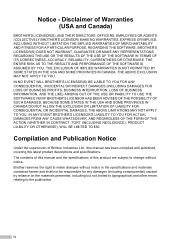
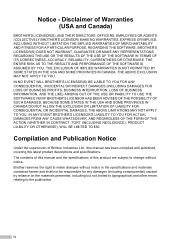
...THE SOFTWARE EVEN IF BROTHER'S ...Brother Industries Ltd., this manual has been compiled and published, covering...Brother reserves the right to make changes without notice in the specifications and materials contained herein and shall not be responsible for any damages (including consequential) caused by reliance on the materials presented, including but not limited to typographical and other errors...
Users Manual - English - Page 7
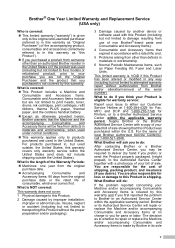
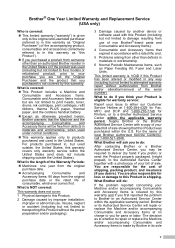
... the serial number).
What to do if you think your Product is eligible for warranty service:
Report your issue to either our Customer Service Hotline at 1-800-284-4329 for Fax, MFC and DCP and 1-800-276-7746 for Printers, or to a Brother Authorized Service Center within the applicable warranty period. Supply Brother or the Brother Authorized Service Center with a copy...
Users Manual - English - Page 10
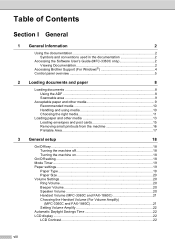
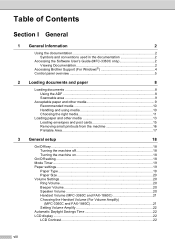
...General Information
2
Using the documentation 2 Symbols and conventions used in the documentation 2
Accessing the Software User's Guide (MFC-3360C only 2 Viewing Documentation 2
Accessing Brother Support (For Windows 4 Control panel overview 5
2 Loading documents and paper
8
Loading documents 8 Using the ADF 8 Scannable area 9
Acceptable paper and other media 9 Recommended media 10...
Users Manual - English - Page 18
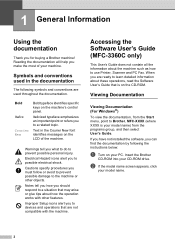
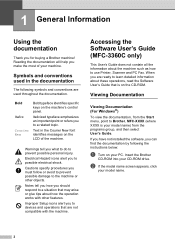
... machine such as how to use Printer, Scanner and PC Fax. When you are ready to learn detailed information about these operations, read the Software User's Guide that is on the CD-ROM.
Viewing Documentation 1
Viewing Documentation
(For Windows®)
1
To view the documentation, from the Start menu, point to Brother, MFC-XXXX (where XXXX is your...
Users Manual - English - Page 19
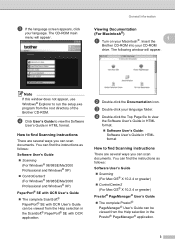
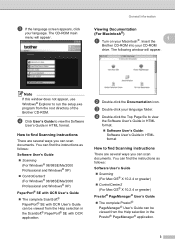
... If this window does not appear, use Windows® Explorer to run the setup.exe program from the root directory of the Brother CD-ROM.
d Click User's Guide to view the Software
User's Guide in HTML format.
How to find Scanning instructions 1
There are several ways you can scan documents. You can find the instructions as follows:
Software User's Guide „ Scanning
(For Windows® 98...
Users Manual - English - Page 94
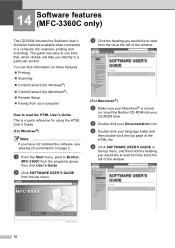
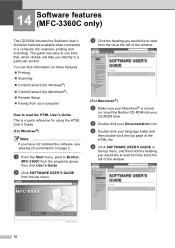
...; Scanning
„ ControlCenter3 (for Windows®)
„ ControlCenter2 (for Macintosh®) „ Remote Setup „ Faxing from your computer
How to read the HTML User's Guide
14
This is a quick reference for using the HTML User's Guide.
(For Windows®)
Note
If you have not installed the software, see Viewing Documentation on page 2.
a From the Start menu, point to Brother,
MFC...
Users Manual - English - Page 105
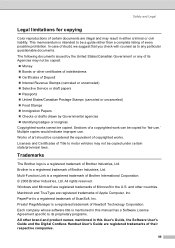
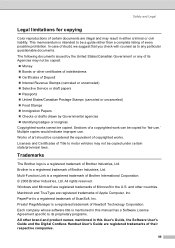
... Computer, Inc. PaperPort is a registered trademark of ScanSoft, Inc. Presto! PageManager is a registered trademark of NewSoft Technology Corporation. Each company whose software title is mentioned in this manual has a Software License Agreement specific to its proprietary programs. All other brand and product names mentioned in this User's Guide, the Software User's Guide and the Digital Cordless...
Users Manual - English - Page 106
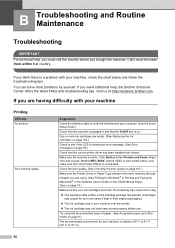
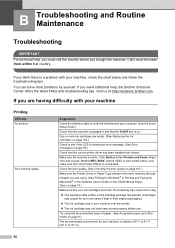
... Checking the print quality on page 107.)
Make sure the Printer Driver or Paper Type setting in the menu matches the type of paper you are using. (See Printing for Windows® or Printing and Faxing for Macintosh® in the Software User's Guide on the CD-ROM and Paper Type on page 19.)
Make sure that your...
Users Manual - English - Page 107
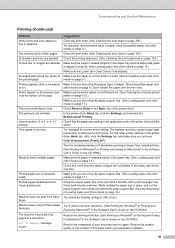
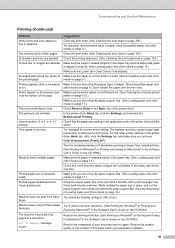
... print from Paint Try setting the Display setting to '256 colors.'
Brush.
Machine does not print from Adobe Try to reduce the print resolution. (See Printing for Windows® or Printing and
Illustrator.
Faxing for Macintosh® in the Software User's Guide on the CD-ROM.)
The machine cannot print full pages of a document.
Out of Memory message occurs.
Reduce...
Users Manual - English - Page 110
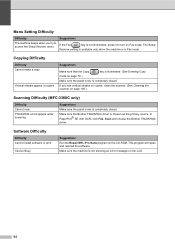
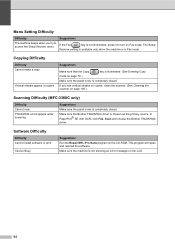
... source. In PaperPort® SE with OCR, click File, Scan and choose the Brother TWAIN/WIA driver.
Software Difficulty
Difficulty Cannot install software or print
'Device Busy'
Suggestions Run the Repair MFL-Pro Suite program on the CD-ROM. This program will repair and reinstall the software. Make sure the machine is not showing an error message on the LCD.
94
Users Manual - English - Page 113
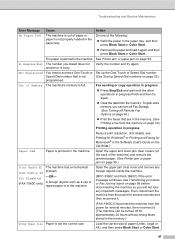
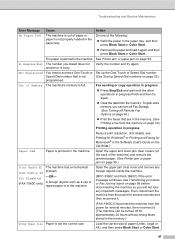
... can turn off Fax Storage. (See Turning off Remote Fax Options on page 60.)
„ Print the faxes that are in the memory. (See Printing a fax from the memory on page 39.)
Printing operation in progress
Reduce print resolution. (For details, see Printing for Windows® or Printing and Faxing for Macintosh® in the Software User's Guide on the CD-ROM.)
Paper Jam...
Users Manual - English - Page 124
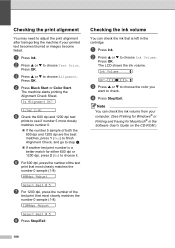
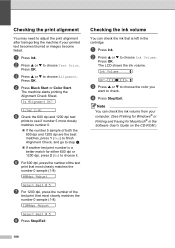
... Volume
e
BK:-nnnonnn+ e
c Press a or b to choose the color you
want to check.
d Press Stop/Exit.
Note
You can check the ink volume from your computer. (See Printing for Windows® or Printing and Faxing for Macintosh® in the Software User's Guide on the CD-ROM.)
108
Users Manual - English - Page 142
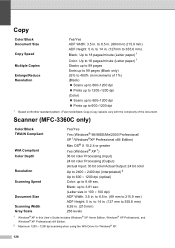
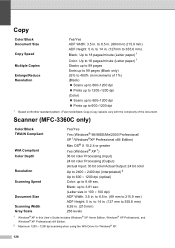
...
1 Based on Brother standard pattern. (Fast mode/Stack Copy) Copy speeds vary with the complexity of the document.
Scanner (MFC-3360C only) D
Color/Black TWAIN Compliant
WIA Compliant Color Depth
Resolution Scanning Speed
Document Size Scanning Width Gray Scale
Yes/Yes Yes (Windows® 98/98SE/Me/2000 Professional/ XP 1/Windows®XP Professional x64 Edition) Mac OS® X 10...
Users Manual - English - Page 143
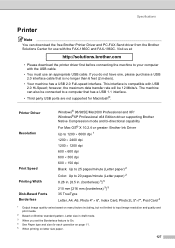
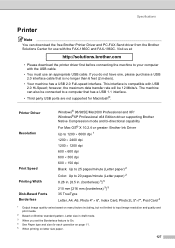
... connected to a computer that has a USB 1.1 interface.
• Third party USB ports are not supported for Macintosh®.
Printer Driver Resolution
Print Speed Printing Width Disk-Based Fonts Borderless
Windows® 98/98SE/Me/2000 Professional and XP/ Windows®XP Professional x64 Edition driver supporting Brother Native Compression mode and bi-directional capability For Mac OS® X 10...
Users Manual - English - Page 144
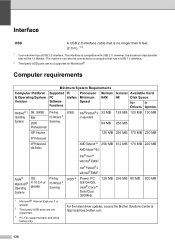
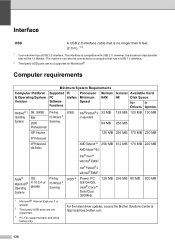
... to a computer that has a USB 1.1 interface.
2 Third party USB ports are not supported for Macintosh®.
Computer requirements D
Minimum System Requirements
Computer Platform & Operating System Version
Supported PC Software Functions
PC Interface
Processor Minimum Speed
Minimum Recommended Available Hard
RAM RAM
Disk Space
for
for
Drivers Applications
Windows® 1 Operating...
Users Manual - English - Page 152
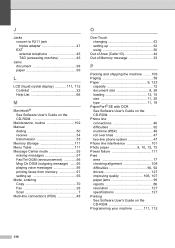
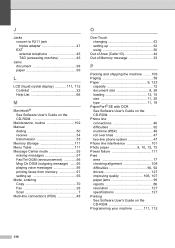
...® See Software User's Guide on the CD-ROM
Maintenance, routine 102 Manual
dialing 50 receive 34 transmission 33 Memory Storage 111 Menu Table 111 Message Center mode 55 erasing messages 57 Fax/Tel OGM (announcement 56 Msg Ctr OGM (outgoing message) .......55 playing voice messages 56 printing faxes from memory 57 setting up 55 Mode, entering Copy 70 Fax 28 Scan 7 Multi...
Users Manual - English - Page 154
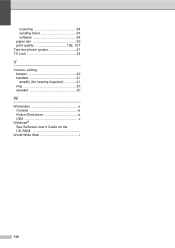
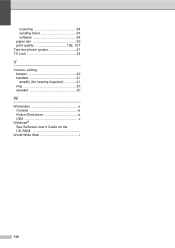
scanning 94 sending faxes 93 software 94 paper jam 99
print quality 106, 107
Two-line phone system 47 TX Lock 24
V
Volume, setting beeper 20 handset 21 amplify (for hearing-impaired 21 ring 20 speaker 20
W
Warranties iv Canada vii Notice-Disclaimer iv USA v
Windows® See Software User's Guide on the CD-ROM
World Wide Web i
138
Quick Setup Guide - English - Page 13
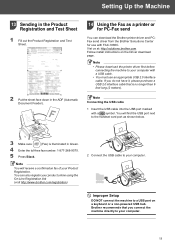
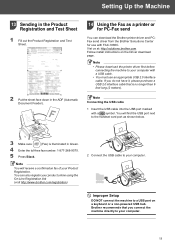
... Using the Fax as a printer or for PC-Fax send
You can download the Brother printer driver and PCFax send driver from the Brother Soloutions Center for use with FAX-1860C. Vist us at: http://solutions.brother.com Follow install instructions on the Driver download page.
Note • Please download the printer driver first before
connecting the machine to your computer with a USB cable. • You...
