Brother International MFC 9420CN - Color Laser - All-in-One driver and firmware
Drivers and firmware downloads for this Brother International item

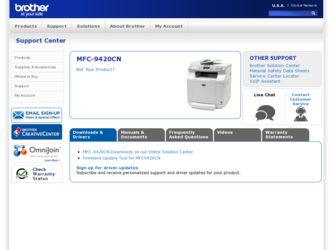
Related Brother International MFC 9420CN Manual Pages
Download the free PDF manual for Brother International MFC 9420CN and other Brother International manuals at ManualOwl.com
Users Manual - English - Page 3
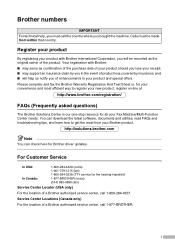
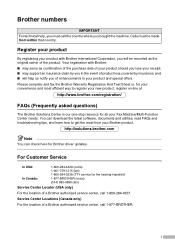
... asked questions)
The Brother Solutions Center is our one-stop resource for all your Fax Machine/Multi-Function Center needs. You can download the latest software, documents and utilities, read FAQs and troubleshooting tips, and learn how to get the most from your Brother product.
http://solutions.brother.com
Note You can check here for Brother driver updates.
For Customer Service
In...
Users Manual - English - Page 99


...; Remote Setup (For Windows®, see Chapter 5 in the Software User's Guide on the CD-ROM.) (For Macintosh®, see Chapter 11 in the Software User's Guide on the CD-ROM.)
■ Brother PC-FAX software (For Windows®, see Chapter 6 in the Software User's Guide on the CD-ROM.) (For Macintosh®, see Chapter 7 in the Software User's Guide on the CD-ROM.)
■ Network Scanning (For...
Users Manual - English - Page 140
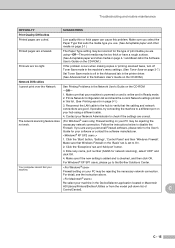
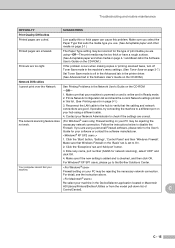
... making copies or printing received faxes, turn off Toner Save mode in the machine's menu settings. (See Toner Save on page 3-7.)
Set Toner Save mode to off in the Advanced tab in the printer driver. (See Advanced tab in the Software User's Guide on the CD-ROM.)
Network Difficulties
I cannot print over the Network
See Printing Problems in the Network User's Guide on...
Users Manual - English - Page 180
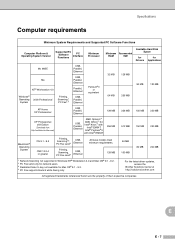
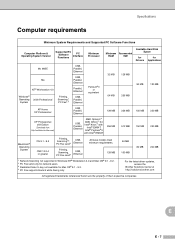
...send4
USB, Ethernet
All base models meet minimum requirements.
64 MB
128 MB
160 MB
80 MB
200 MB
1 Network Scanning not supported in Windows NT® Workstation 4.0 and Mac OS® 9.1 - 9.2. 2 PC Fax send only for network users. 3 Dedicated Scan to key not available for Mac OS® 9.1 - 9.2. 4 PC Fax supports black & white faxing only.
For the latest driver updates, access the
Brother...
Quick Setup Guide - English - Page 7
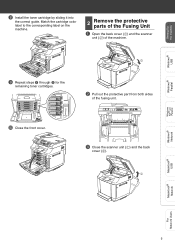
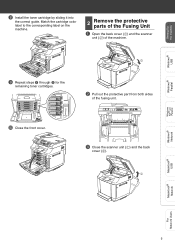
Setting Up the machine
Windows® USB
Windows® Parallel
8 Install the toner cartridge by sliding it into
the correct guide. Match the cartridge color label to the corresponding label on the...sides
of the fusing unit.
3 Close the scanner unit (1) and the back
cover (2).
Windows NT® 4.0 Parallel
Windows® Network
Macintosh® USB
Macintosh® Network
For Network Users
5
Quick Setup Guide - English - Page 15
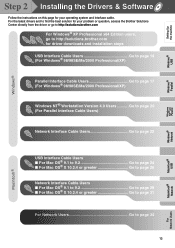
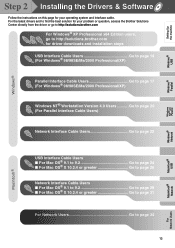
...Software
Follow the instructions on this page for your operating system and interface cable. For the latest drivers and to find the best solution for your problem or question, access the Brother Solutions Center directly from the driver or go to http://solutions.brother.com
For Windows® XP Professional x64 Edition users, go to http://solutions.brother.com for driver downloads and installation...
Quick Setup Guide - English - Page 22
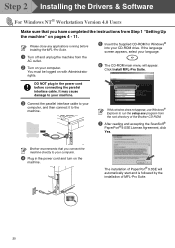
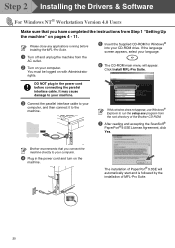
Step 2 Installing the Drivers & Software
For Windows NT® Workstation Version 4.0 Users
Make sure that you have completed the instructions from Step 1 "Setting Up the machine" on pages 4 - 11.
Please close any applications running before installing the MFL-Pro Suite.
1 Turn off and unplug the machine from the
AC outlet.
2 Turn on your computer.
You must be logged on with...
Quick Setup Guide - English - Page 28
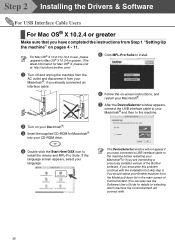
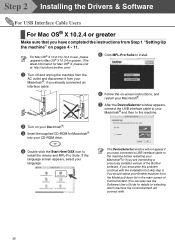
... 2 Installing the Drivers & Software
For USB Interface Cable Users
For Mac OS® X 10.2.4 or greater
Make sure that you have completed the instructions from Step 1 "Setting Up the machine" on pages 4 - 11.
For Mac OS® X 10.2.0 to 10.2.3 user, please upgrade to Mac OS® X 10.2.4 or greater. (The latest information for Mac OS® X, please visit at: http://solutions.brother...
Quick Setup Guide - English - Page 30
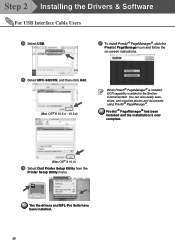
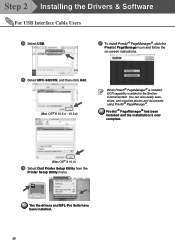
... the Drivers & Software
For USB Interface Cable Users
D Select USB.
G To install Presto!® PageManager®, click the
Presto! PageManager icon and follow the on-screen instructions.
E Select MFC-9420CN, and then click Add.
(Mac OS® X 10.2.4 - 10.3.x)
When Presto!® PageManager® is installed OCR capability is added to the Brother ControlCenter2. You can also easily scan...
Software Users Manual - English - Page 9
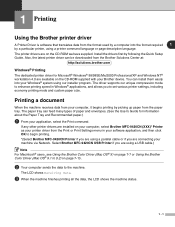
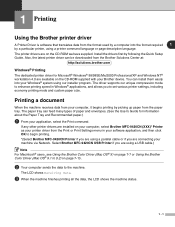
...
If any other printer drivers are installed on your computer, select Brother MFC-9420CN (XXX)* Printer as your printer driver from the Print or Print Settings menu in your software application, and then click OK to begin printing. *(Select Brother MFC-9420CN Printer if you are using a parallel cable or if you are connecting your machine via Network. Select Brother MFC-9420CN USB Printer if you are...
Software Users Manual - English - Page 30
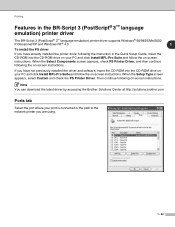
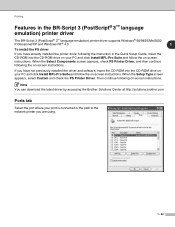
...
The BR-Script 3 (PostScript® 3™ language emulation) printer driver supports Windows® 98/98SE/Me/2000
Professional/XP and Windows NT® 4.0.
1
To install the PS driver
If you have already installed the printer driver following the instruction in the Quick Setup Guide, insert the CD-ROM into the CD-ROM drive on your PC and click Install MFL-Pro Suite and follow the on-screen...
Software Users Manual - English - Page 37
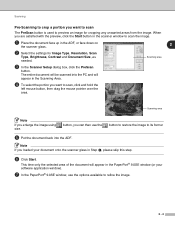
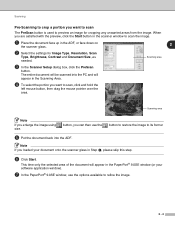
... preview, click the Start button in the scanner window to scan the image.
1 Place the document face up in the ADF, or face down on
the scanner glass.
2
2 Select the settings for Image Type, Resolution, Scan
Type, Brightness, Contrast and Document Size, as needed.
Scanning area
3 In the Scanner Setup dialog box, click the PreScan
button. The...
Software Users Manual - English - Page 43


... select Brightness, Contrast, Resolution and Picture Type from the Advanced Properties. Click the OK button after you choose your settings.
7 To start scanning your document, click the Scan button
in the Scan dialog box. This time only the selected area of the document will appear in the PaperPort® 9.0SE window (or your software application window).
Scanning area
2 - 10
Network Users Manual - English - Page 7
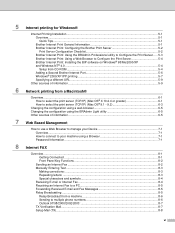
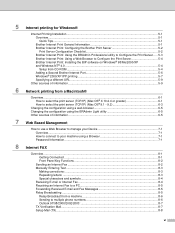
... Internet Print: Installing the BIP software on Windows® 98/Me/2000/XP and Windows NT® 4.0 ...5-4 Setup from CD-ROM ...5-4 Adding a Second Brother Internet Port 5-6 Windows® 2000/XP IPP printing 5-7 Specifying a different URL...5-9
Other sources of information ...5-9
6 Network printing from a Macintosh®
Overview...6-1 How to select the print server (TCP/IP) (Mac OS®...
Network Users Manual - English - Page 36
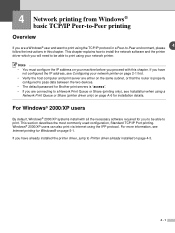
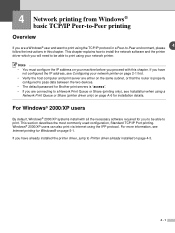
... devices.
• The default password for Brother print servers is "access".
• If you are connecting to a Nework Print Queue or Share (printing only), see Installation when using a Network Print Queue or Share (printer driver only) on page A-6 for installation details.
For Windows® 2000/XP users
By default, Windows® 2000/XP systems install with all the necessary software required...
Network Users Manual - English - Page 41
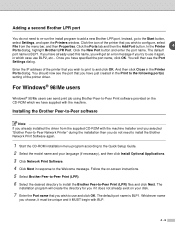
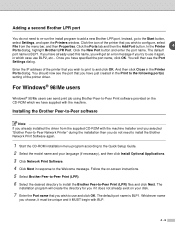
... port(s) setting of the printer driver.
For Windows® 98/Me users
Windows® 98/Me users can send print job using Brother Peer-to-Peer Print software provided on the CD-ROM which we have supplied with the machine.
Installing the Brother Peer-to-Peer software
Note If you already installed the driver from the supplied CD-ROM with the machine Installer and you selected "Brother...
Network Users Manual - English - Page 44
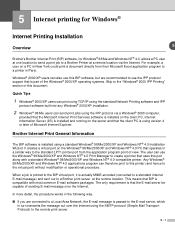
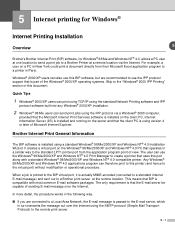
...Print Services software is installed on the client PC, Internet Information Server (IIS) is installed and running on the server and that the client PC is using version 4 or later of Microsoft Internet Explorer.
Brother Internet Print General Information
The BIP software is installed using a standard Windows® 98/Me/2000/XP and Windows NT® 4.0 Installation Wizard. It creates a virtual port...
Network Users Manual - English - Page 45
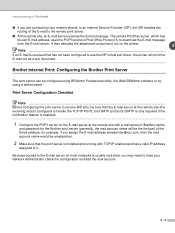
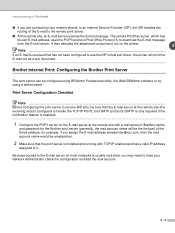
... is received that has not been configured to use the BIP virtual port driver, the printer will print the E-mail out as a text document.
Brother Internet Print: Configuring the Brother Print Server
The print server can be configured using BRAdmin Professional utility, the Web BRAdmin software or by using a web browser.
Print Server Configuration Checklist
Note Before...
Network Users Manual - English - Page 47
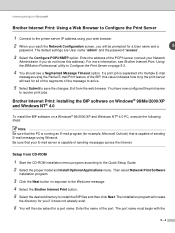
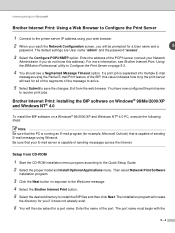
... is capable of sending messages across the Internet.
Setup from CD-ROM
1 Start the CD-ROM installation menu program according to the Quick Setup Guide. 2 Select the proper model and Install Optional Applications menu. Then select Network Print Software
installation program.
3 Click the Next button in response to the Welcome message. 4 Select the Brother Internet Print button. 5 Select the desired...
Network Users Manual - English - Page 57
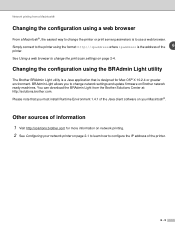
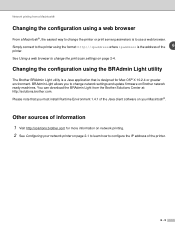
... application that is designed for Mac OS® X 10.2.4 or greater environment. BRAdmin Light allows you to change network settings and update firmware on Brother network ready machines. You can download the BRAdmin Light from the Brother Solutions Center at: http://solutions.brother.com. Please note that you must install Runtime Environment 1.4.1 of the Java client software on your Macintosh®...
