Brother International PT-9500PC - P-Touch 9500pc B/W Thermal Transfer Printer driver and firmware
Drivers and firmware downloads for this Brother International item

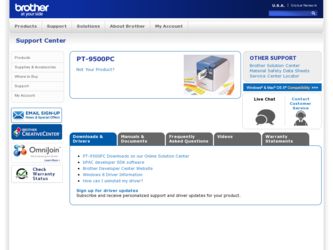
Related Brother International PT-9500PC Manual Pages
Download the free PDF manual for Brother International PT-9500PC and other Brother International manuals at ManualOwl.com
Quick Setup Guide - English and Spanish - Page 9
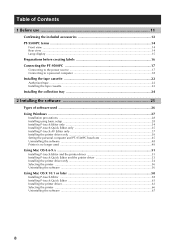
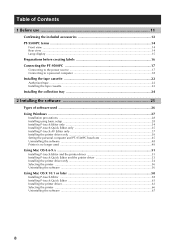
... Windows ...27
Installation precautions ...28 Installing using basic setup ...28 Installing P-touch Editor only ...34 Installing P-touch Quick Editor only 35 Installing P-touch AV Editor only ...37 Installing the printer driver only ...39 Setting the personal computer and PT-9500PC baud rate 45 Uninstalling the software ...48 Printer is no longer used ...49 Using Mac OS 8.6-9.x ...51 Installing...
Quick Setup Guide - English and Spanish - Page 17
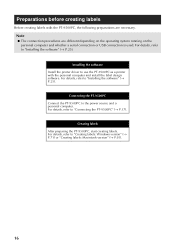
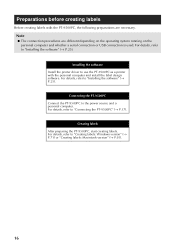
...whether a serial connection or USB connection is used. For details, refer to "Installing the software" (→ P.25). Installing the software Install the printer driver to use the PT-9500PC as a printer with the personal computer and install the label design software. For details, refer to "Installing the software" (→ P.25). Connecting the PT-9500PC Connect the PT-9500PC to the power source...
Quick Setup Guide - English and Spanish - Page 27
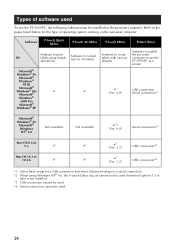
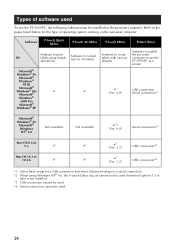
...Software to enable the personal computer to use the PT-9500PC as a printer.
USB connection Serial connection*1
Microsoft® Windows® 95
Microsoft® Windows NT® 4.0
Not Available
Not Available
!*2
(Ver. 4.0)
Serial connection*3
Mac OS 8.6 to 9.x
!
Mac OS 10.1 to 10.2.6
!
!
!
(Ver. 3.2)
USB connection*4
!
!
(Ver. 3.2)
USB connection*4
*1 Select Basic setup for a USB...
Quick Setup Guide - English and Spanish - Page 28
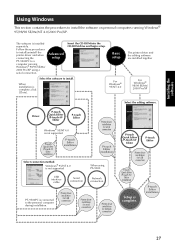
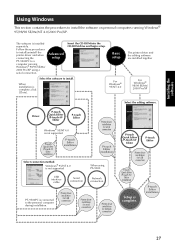
....
Windows® 95/NT 4.0 is not supported
USB interface
cable
Serial connection
Printer driver installation for serial connection
P-touch Editor installation
When using PS-9000
Network connection
PT-9500PC is connected to the personal computer during installation.
Printer driver installation for USB connection
Printer driver installation for serial connection
Printer driver installation...
Quick Setup Guide - English and Spanish - Page 29
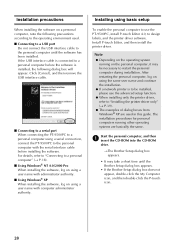
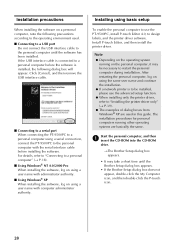
... administrator authority.
■ Using Windows® XP When installing the software, log on using a user name with computer administrator authority.
Installing using basic setup
To enable the personal computer to use the PT-9500PC, install P-touch Editor 4.0, to design labels, and the printer driver software. Install P-touch Editor, and then install the printer driver.
Note
● Depending on...
Quick Setup Guide - English and Spanish - Page 32
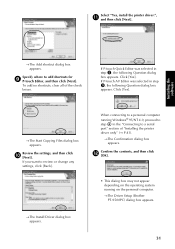
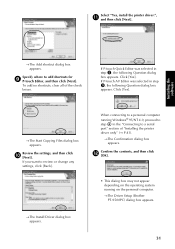
... computer running Windows® 95/NT 4.0, proceed to step 5 in the "Connecting to a serial port" section of "Installing the printer driver only" (→ P.41).
→The Confirmation dialog box appears.
Confirm the contents, and then click b [OK].
• This dialog box may not appear depending on the operating system running on the personal computer. →The Driver Setup (Brother PT-9500PC...
Quick Setup Guide - English and Spanish - Page 33
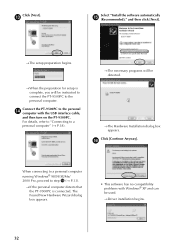
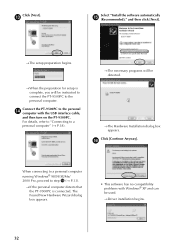
Click [Next].
c
Select "Install the software automatically e (Recommended)," and then click [Next].
→The setup preparation begins.
→When the preparation for setup is complete, you will be instructed to connect the PT-9500PC to the personal computer.
Connect the PT-9500PC to the personal d computer with the USB interface cable,
and then turn on the PT-9500PC. For details, refer to "...
Quick Setup Guide - English and Spanish - Page 34
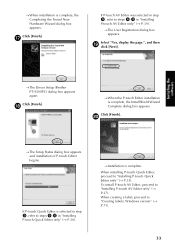
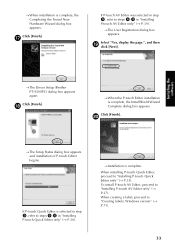
... in step 3, refer to steps - 9 0 in "Installing P-touch AV Editor only" (→ P.39).
→The User Registration dialog box appears.
Select "Yes, display the page.", and then i click [Next].
Installing the software
→The Driver Setup (Brother PT-9500PC) dialog box appears again.
Click [Finish].
h
→When the P-touch Editor installation is complete, the InstallShield Wizard Complete...
Quick Setup Guide - English and Spanish - Page 41
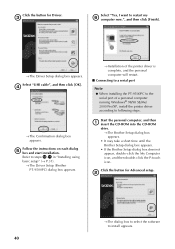
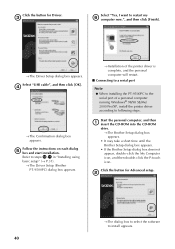
... printer driver is complete, and the personal computer will restart.
■ Connecting to a serial port
Note
● When installing the PT-9500PC to the serial port of a personal computer running Windows® 98/98 SE/Me/ 2000 Pro/XP, install the printer driver according to following steps.
Start the personal computer, and then 1 insert the CD-ROM into the CD-ROM
drive. →The Brother Setup...
Quick Setup Guide - English and Spanish - Page 44
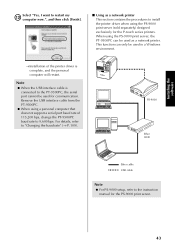
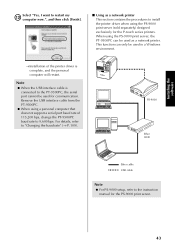
... designed exclusively for the P-touch series printers. When using the PS-9000 print server, the PT-9500PC can be used as a network printer. This function can only be used in a Windows environment.
→Installation of the printer driver is complete, and the personal computer will restart.
Note
● When the USB interface cable is connected to the PT-9500PC, the serial port cannot be used for...
Quick Setup Guide - English and Spanish - Page 46
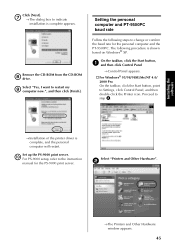
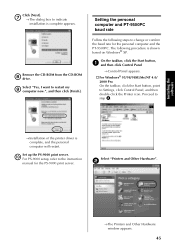
...to Settings, click Control Panel, and then double-click the Printer icon. Proceed to step 4.
→Installation of the printer driver is complete, and the personal computer will restart.
Set up the PS-9000 print server. 0 For PS-9000 setup, refer to the instruction
manual for the PS-9000 print server.
Select "Printers and Other Hardware".
2
→The Printers and Other Hardware window appears...
Quick Setup Guide - English and Spanish - Page 50
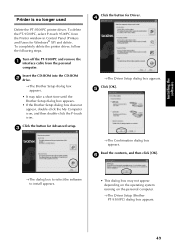
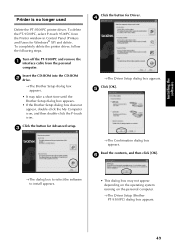
Installing the software
Printer is no longer used
Delete the PT-9500PC printer driver. To delete the PT-9500PC, select P-touch 9500PC from the Printer window in Control Panel (Printers and Faxes for Windows® XP) and delete. To completely delete the printer driver, follow the following steps.
Turn off the PT-9500PC and remove the 1 interface cable from the personal
computer.
Insert the CD-ROM...
Quick Setup Guide - English and Spanish - Page 51
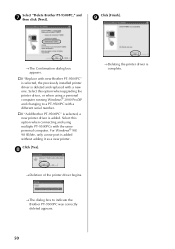
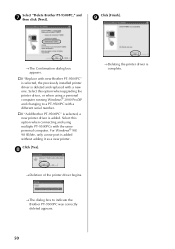
... If "Replace with new Brother PT-9500PC" is selected, the previously installed printer driver is deleted and replaced with a new one. Select this option when upgrading the printer driver, or when using a personal computer running Windows® 2000 Pro/XP and changing to a PT-9500PC with a different serial number.
" If "Add Brother PT-9500PC" is selected, a new printer driver is added. Select this...
Quick Setup Guide - English and Spanish - Page 52
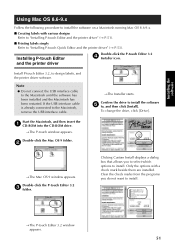
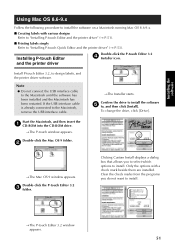
... connected to the Macintosh, remove the USB interface cable.
→The Installer starts.
Confirm the drive to install the software 5 to, and then click [Install].
To change the drive, click [Drive].
Start the Macintosh, and then insert the 1 CD-ROM into the CD-ROM drive.
→The P-touch window appears.
Double-click the Mac OS 9 folder.
2
→The Mac OS 9 window appears. Double-click the...
Quick Setup Guide - English and Spanish - Page 54
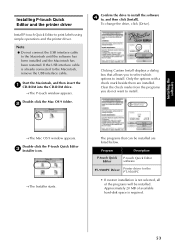
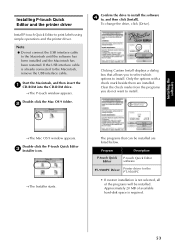
... operations and the printer driver.
Note
● Do not connect the USB interface cable to the Macintosh until the software has been installed and the Macintosh has been restarted. If the USB interface cable is already connected to the Macintosh, remove the USB interface cable.
Start the Macintosh, and then insert the 1 CD-ROM into the CD-ROM drive.
→The P-touch window appears.
Double...
Quick Setup Guide - English and Spanish - Page 59
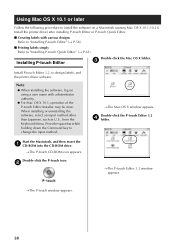
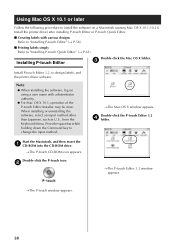
...; Creating labels with various designs Refer to "Installing P-touch Editor" (→ P.58).
■ Printing labels simply Refer to "Installing P-touch Quick Editor" (→ P.61).
Installing P-touch Editor
Double-click the Mac OS X folder.
3
Install P-touch Editor 3.2, to design labels, and the printer driver software.
Note
● When installing the software, log on using a user name with...
Quick Setup Guide - English and Spanish - Page 60
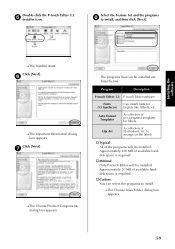
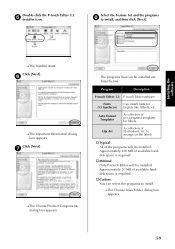
... the Feature Set and the programs 8 to install, and then click [Next].
Installing the software
→The Installer starts. Click [Next].
6
→The Important Information dialog box appears.
Click [Next].
7
→The Choose Product Components dialog box appears.
The programs that can be installed are listed below.
Program
Description
P-touch Editor 3.2 P-touch Editor software
Fonts (13...
Quick Setup Guide - English and Spanish - Page 64
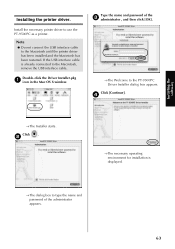
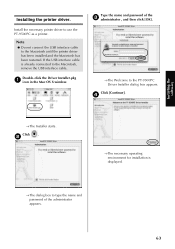
... printer driver to use the PT-9500PC as a printer.
Note
● Do not connect the USB interface cable to the Macintosh until the printer driver has been installed and the Macintosh has been restarted. If the USB interface cable is already connected to the Macintosh, remove the USB interface cable.
Double-click the Driver Installer.pkg 1 icon in the Mac OS X window.
Type the name and password...
Quick Setup Guide - English and Spanish - Page 123
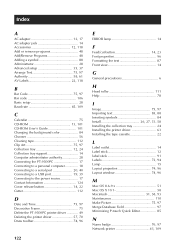
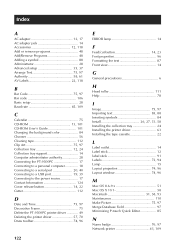
... 75 CD-ROM 13, 101 CD-ROM User's Guide 101 Changing the background color 84 Chooser 56 Cleaning tape 112 Clip Art 75, 97 Collection tray 12, 24 Collection tray support 14 Computer administrator authority 28 Connecting the PT-9500PC 17 Connecting to a personal computer 18 Connecting to a serial port 20, 40 Connecting to a USB port 19, 39 Connecting to the power source...
User Guide - Page 17
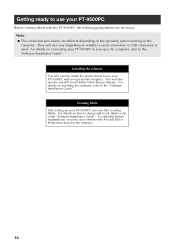
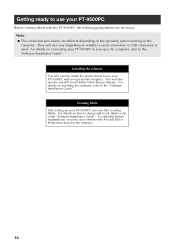
...whether a serial connection or USB connection is used. For details on connecting your PT-9500PC to your specific computer, refer to the "Software Installation Guide".
Installing the software You will need to install the printer driver to use your PT-9500PC with your personal computer. You will also need to install P-touch Editor label design software. For details on installing this software, refer...
