Canon BJ-30 driver and firmware
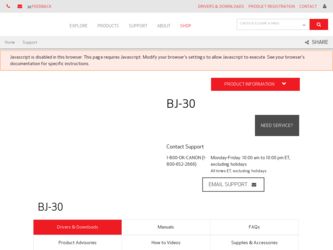
Related Canon BJ-30 Manual Pages
Download the free PDF manual for Canon BJ-30 and other Canon manuals at ManualOwl.com
User Guide - Page 2
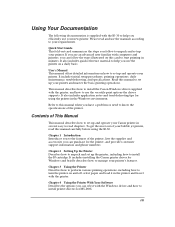
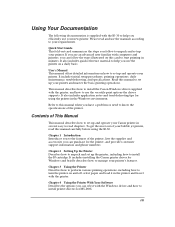
... the BJ-30.
Chapter 1 Introduction Introduces you to the features of the printer, lists the supplies and accessories you can purchase for the printer, and provides customer support information and phone numbers.
Chapter 2 Setting Up the Printer Describes how to unpack and set up the printer, including how to install the BJ cartridge. It includes installing the Canon printer driver for Windows and...
User Guide - Page 3
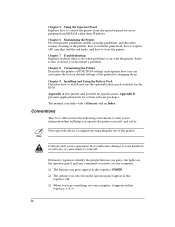
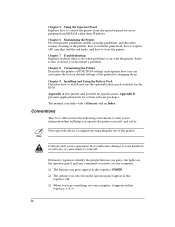
... how you can customize the factory default settings of the printer by changing them.
Chapter 9 Installing and Using the Battery Pack Describes how to install and use the optional battery pack available for the BJ-30.
Appendix A lists printer and portable kit specifications. Appendix B presents application notes for certain software packages.
The manual concludes with a Glossary and an Index...
User Guide - Page 4
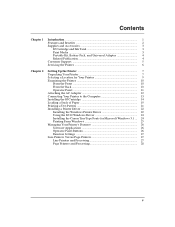
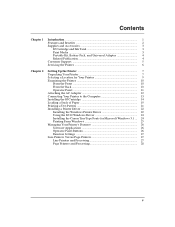
...Installing the BJ Cartridge 14 Loading a Stack of Paper 19 Printing a Test Pattern 21 Installing a Printer Driver 22 Installing the Windows Printer Driver 22 Using the BJ-30 Windows Driver 24 Installing the Canon TrueType Fonts for Microsoft Windows 3.1 ... 24 Printing From Windows 25 Managing Your Printer's Features 26 Software Applications 26 Operator Panel Buttons 26 Function Settings...
User Guide - Page 5
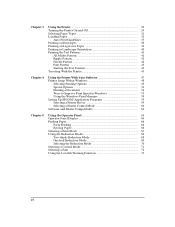
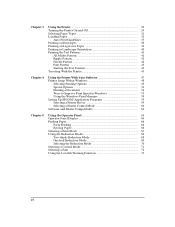
... 47 Printer Setup Within Windows 48
Selecting Printing Options 49 Special Options 54 Printing a Document 56 Ways to Improve Print Speed in Windows 57 Using the Windows Print Manager 58 Setting Up MS-DOS Application Programs 59 Selecting a Printer Driver 59 Selecting a Printer Control Mode 60 Software and Printer Compatibility 62
Using the Operator Panel 63 Operator Panel Display 64...
User Guide - Page 30
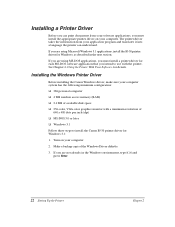
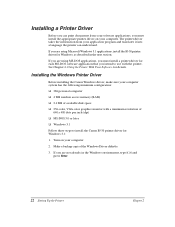
...:
t 386 personal computer
t 4 MB random access memory (RAM)
t 2.4 MB of available disk space
t 256-color, VGA color graphics monitor with a minimum resolution of 640 x 480 dots per inch (dpi)
t MS-DOS 5.0 or later
t Windows 3.1
Follow these steps to install the Canon BJ-30 printer driver for Windows 3.1:
1. Turn on your computer.
2. Make a backup copy of the Windows Driver diskette.
3. If...
User Guide - Page 31
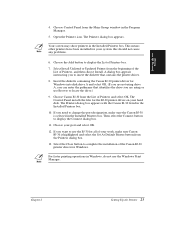
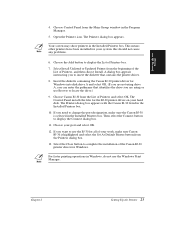
...Browse to locate the drive.)
9. Choose Canon BJ-30 from the List of Printers and select OK. The Control Panel installs the files for the BJ-30 printer driver on your hard disk. The Printers dialog box appears with the Canon BJ-30 listed in the Installed Printers box.
10. If you need to change the port designation, make sure the Canon BJ-30 is selected in the Installed Printers box. Then select the...
User Guide - Page 32


... BJ-30 Windows Driver
When you first install the Canon BJ-30 driver for Windows, it's a good idea to run the Setup program and select the printer settings that you will normally use. Later, from within each of your software applications, you can select printer settings that are unique to the current print job.
This screen shows the default settings for the BJ-30. See Chapter 4, Using the Printer...
User Guide - Page 33


Setting Up the Printer
7. In the Drives scroll menu, select the appropriate drive where the diskette...installation is now complete.
If you would like to remove the installed fonts, please refer to the instructions that came with your TrueType fonts.
Printing From Windows
After installing the BJ-30 printer driver for Windows, print a simple test from Windows to make sure the printer is correctly set...
User Guide - Page 39
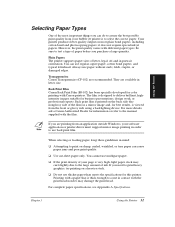
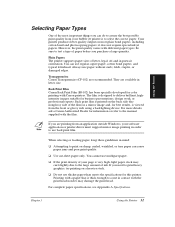
... results, is viewed from the front or glossy side using a backlighting device. For more details, ask a Canon Authorized Dealer for information or refer to the manual supplied with the film.
N
If you are printing from an application outside Windows, your software application or printer driver must support mirror image printing in order to use back print film.
When...
User Guide - Page 55
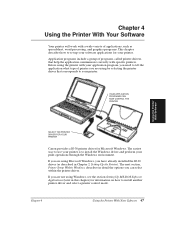
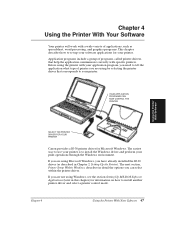
... installed the BJ-30 driver (as described in Chapter 2, Setting Up the Printer). The next section, Printer Setup Within Windows, describes in detail the options you can select within the printer driver.
If you are not using Windows, see the section Setting Up MS-DOS Software Applications (later in this chapter) for information on how to install another printer driver and select a printer control...
User Guide - Page 56


Printer Setup Within Windows
After you install the Canon BJ-30 printer driver, you can run the Windows Setup program to change the printer settings.
You can access the Setup program from the Printers dialog box in the Control Panel, or you can select the Print Setup option that is available from the File menu of most applications that run in Windows.
N
If the Print Setup option does not appear...
User Guide - Page 58
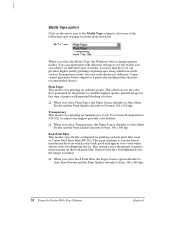
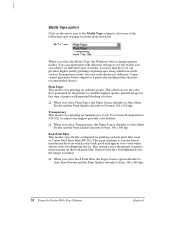
... drop-down list:
When you select the Media Type, the Windows driver changes printer modes. You can experiment with different settings to see the results you can achieve on different types of ...as Canon Back Print Film (BF-102). This print medium is a mylar-based translucent sheet on which colors look good and appear very vivid when shown with a backlighting device. This setting causes the printer to...
User Guide - Page 61
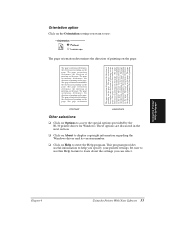
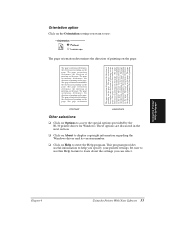
...Using the Printer With Software
Orientation option
Click on the Orientation setting you ...BJ-30 printer driver for Windows. These options are discussed in the next section.
t Click on About to display copyright information regarding the Windows driver and its version number.
t Click on Help to enter the Help program. This program provides useful information to help you specify your printer settings...
User Guide - Page 62
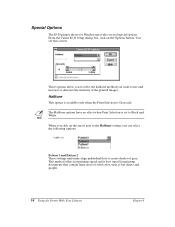
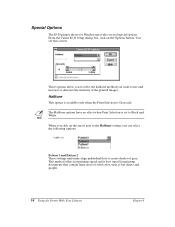
Special Options
The BJ-30 printer driver for Windows provides several special options. From the Canon BJ-30 Setup dialog box, click on the Options button. You see this screen:
These options allow you to select the halftone method you want to use and ...
User Guide - Page 64
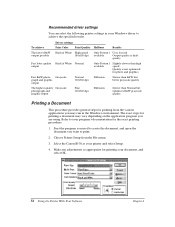
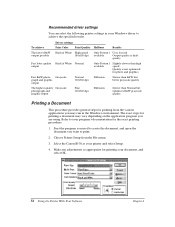
Recommended driver settings
You can select the following printer settings in your Windows driver to achieve the specified results.
Driver settings
To achieve
Print...Choose Printer Setup from the File menu.
3. Select the Canon BJ-30 as your printer and select Setup.
4. Make any adjustments as appropriate for printing your document, and select OK.
56 Using the Printer With Your Software
Chapter ...
User Guide - Page 67
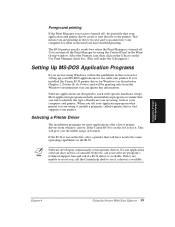
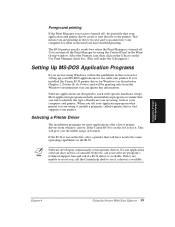
...DOS applications for use with your printer. If you installed the Canon BJ-30 printer driver for Windows (as described in Chapter 2, Setting Up the Printer) and will be printing only from the Windows environment, you can ignore this information.
Software applications are designed to work with specific hardware setups. Most application programs include an installation program or routine that you run...
User Guide - Page 118
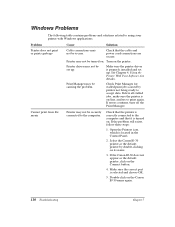
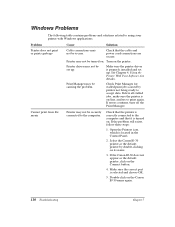
... steps:
1. Open the Printers icon, which is located in the Control Panel.
2. Select the Canon BJ-30 printer as the default printer by double-clicking on its name.
3. If the Canon BJ-30 does not appear as the default printer, click on the Connect button.
4. Make sure the correct port is selected and choose OK.
5. Double-click on the Canon BJ-30 name again.
110...
User Guide - Page 121
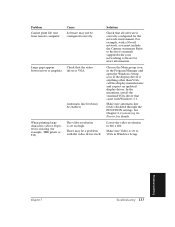
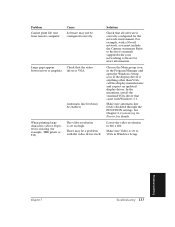
.... Refer to the user's manuals supplied with your networking software for more information.
Choose the Main group icon in the Program Manager and open the Windows Setup icon. If the display driver is anything other than VGA, call the display manufacturer and request an updated display driver. In the meantime, install the standard VGA driver that came with Windows 3.1.
Make sure automatic line...
User Guide - Page 180
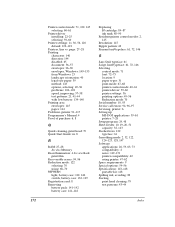
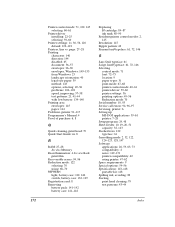
...: 71 font: 72-73 location: 9 paper types: 31 print mode: 67-68 printer control mode: 60-61 printer driver: 59-60 printer settings: 56 printing options: 49-56 Reduction mode: 70 Serial number: 10, 93 Service call errors: 94, 96-97 Servicing, printer: 6 Setting up MS-DOS applications: 59-61 printer: 7-28 Setup program: 24, 48 Sheet feeder: 10, 19-20, 51 capacity: 32...
User Guide - Page 181
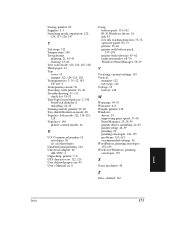
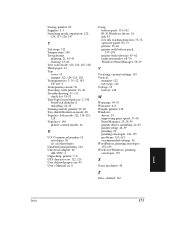
... lock mode: 122, 124-125, 128 Typefaces: 146 printer control modes: 61
U
U.S. Commercial number 10 envelopes: 36 See also Envelopes
Unidirectional printing: 144 Universal adapter: 46
AD-350U: 4 Unpacking, printer: 7-8 USA character set: 122, 129 User defined paper size: 49 User's Manual: iii, 8
Using battery pack: 131-142 BJ-30 Windows driver: 24 ink: 83 low ink warning function: 73...