Canon BJC-1000 Series driver and firmware
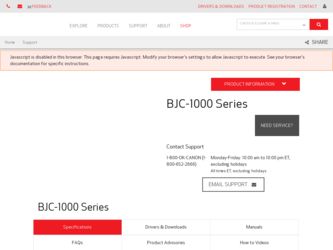
Related Canon BJC-1000 Series Manual Pages
Download the free PDF manual for Canon BJC-1000 Series and other Canon manuals at ManualOwl.com
User Guide - Page 2
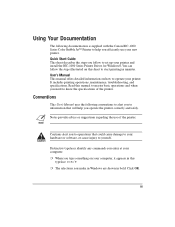
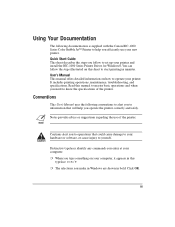
... with the Canon BJC-1000 Series Color Bubble Jet™ Printer to help you efficiently use your new printer. Quick Start Guide This sheet describes the steps you follow to set up your printer and install the BJC-1000 Series Printer Driver for Windows®. You can follow the steps illustrated on this sheet to start printing in minutes. User's Manual This manual offers detailed information...
User Guide - Page 4
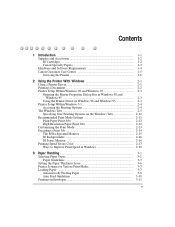
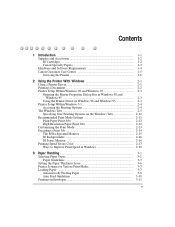
... and Software Requirements 1-4 Canon Customer Care Center 1-5 Servicing the Printer 1-6
2 Using the Printer With Windows 2-1 Using a Printer Driver 2-1 Printing a Document 2-2 Printer Setup Within Windows 98 and Windows 95 2-3 Opening the Printer Properties Dialog Box in Windows 98 and Windows 95 2-3 Using the Printer Driver in Windows 98 and Windows 95 2-3 Printer Setup Within Windows...
User Guide - Page 5
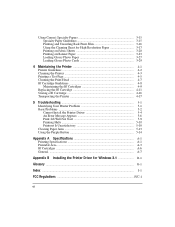
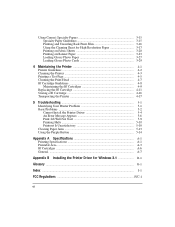
... Cannot Install the Printer Driver 5-4 An Error Message Appears 5-6 Print Job Will Not Start 5-9 Printing Halts 5-10 Printout Is Unsatisfactory 5-10 Clearing Paper Jams 5-13 Using the Purple Button 5-14
Appendix A Specifications A-1 Printing Specifications A-1 Printable Area ...A-3 BJ Cartridges ...A-6 General ...A-7
Appendix B Installing the Printer Driver for Windows 3.1 B-1
Glossary...
User Guide - Page 9
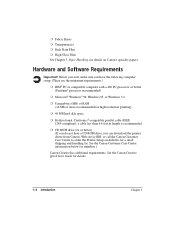
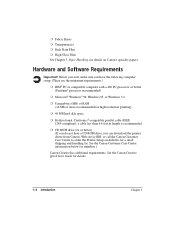
... high resolution printing)
r 40 MB hard disk space
r Bi-directional, Centronics®-compatible parallel cable (IEEE 1284-compliant); a cable less than 6.6 feet in length is recommended
r CD ROM drive (2x or better) (If you do not have a CD ROM drive, you can download the printer driver from Canon's Web site or BBS, or call the Canon Customer Care Center to order the Printer Setup on...
User Guide - Page 12
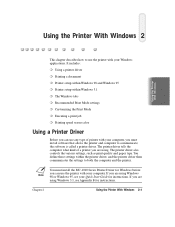
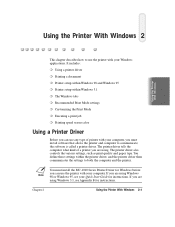
...You define these settings within the printer driver, and the printer driver then communicates the settings to both the computer and the printer.
N
You must install the BJC-1000 Series Printer Driver for Windows before you can use the printer with your computer. If you are using Windows 98 or Windows 95, see your Quick Start Guide for instructions. If you are using Windows 3.1, see Appendix B for...
User Guide - Page 15
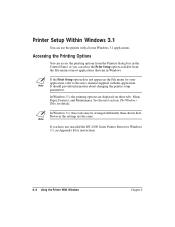
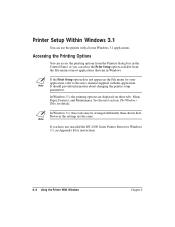
...changing the printer setup parameters.
In Windows 3.1, the printing options are displayed on these tabs: Main, Paper, Features, and Maintenance. See the next section, The Windows Tabs, for details.
N In Windows 3.1, these tabs may be arranged differently than shown here. However the settings are the same.
If you have not installed the BJC-1000 Series Printer Driver for Windows 3.1, see Appendix...
User Guide - Page 33
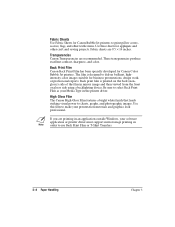
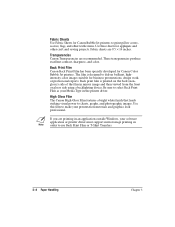
... Type in the printer driver.
High Gloss Film The Canon High Gloss Film features a bright white finish that lends striking visual power to charts, graphs, and photographic images. Use this film to make your presentation materials and graphics look professional.
N If you are printing in an application outside Windows, your software application or printer driver must support mirror image...
User Guide - Page 55


... print. From the File menu, select Print. Then select your print options using the BJC-1000 Series Printer Driver for Windows.
• For Media Type, select Plain Paper.
• For the Paper size, select Letter or A4.
• On the Paper tab, select Banner Printing.
• See your application software instructions for other options.
3-26 Paper Handling
Chapter 3
User Guide - Page 82
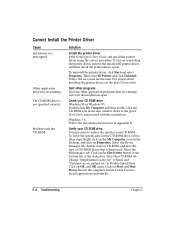
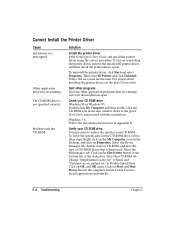
... printer driver, see the Quick Start Guide.
Quit other programs Quit any other application programs that are running and start the installation again.
Check your CD ROM drive Windows 98 or Windows 95: Double-click My Computer and then double-click the CD ROM icon in the new window. Refer to the Quick Start Guide and proceed with the installation.
Windows 3.1: Follow the installation instructions...
User Guide - Page 85
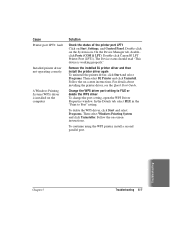
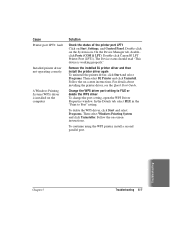
Cause Printer port LPT1: fault
Installed printer driver not operating correctly
A Windows Printing System (WPS) driver is installed on the computer
Solution
Check the status of the printer port LPT1 Click on Start, Settings, and Control Panel. Double-click on the System icon. On the Device Manager tab, doubleclick Ports (COM & LPT). Double-click Canon BJ LPT Printer Port (LPT1). The Device status...
User Guide - Page 86
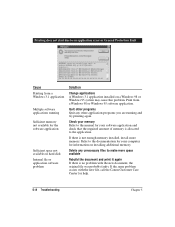
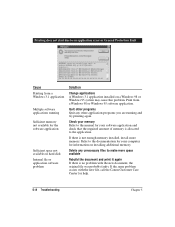
...due to an application error or General Protection Fault.
Cause Printing from a Windows 3.1 application
Multiple software applications running
Sufficient memory not available for the software application
Sufficient space not available on hard disk Internal file or application software problem
Solution
Change applications A Windows 3.1 application installed on a Windows 98 or Windows 95 system may...
User Guide - Page 87
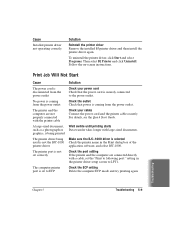
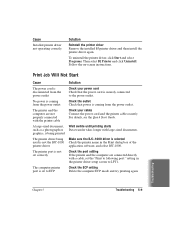
... Guide.
Wait awhile until printing starts Data transfer takes longer with large-sized documents.
Make sure the BJC-1000 driver is selected Check the printer name in the Print dialog box of the application software, and select BJC-1000.
Check the port setting If the printer and the computer are connected directly with a cable, set the "Print to following port:" setting in the printer driver setup...
User Guide - Page 88
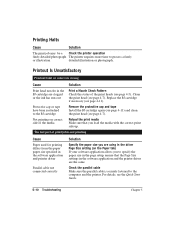
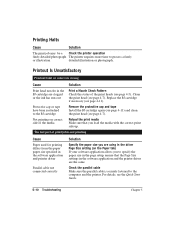
...
Remove the protective cap and tape Install the BJ cartridge again (see page...software application allows you to specify the paper size in the page setup, ensure that the Page Size settings in the software application and the printer driver are the same.
Check the parallel cable Make sure the parallel cable is securely fastened to the computer and the printer. For details, see the Quick Start Guide...
User Guide - Page 89
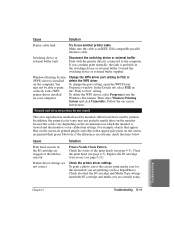
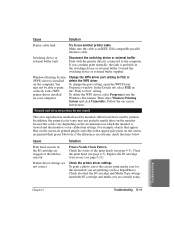
... external buffer. Consult the switching device or external buffer supplier.
Windows Printing System (WPS) driver is installed on the computer. You may not be able to print correctly with a WPS printer driver installed on your computer.
Change the WPS driver port setting to FILE or delete the WPS driver To change the port setting, open the WPS Driver Properties window. In the Details tab, select...
User Guide - Page 101


... you install the BJC-1000 Series Printer Driver for Windows 3.1. If you are using Windows 98 or Windows 95, see the Quick Start Guide.
Start up r Turn on your printer, and then turn on your computer. your system.
Make sure Windows 3.1
starts.
r Insert the Canon Creative CD into your CD drive. r From Program Manager, select Run in the File menu.
Installing Printer Driver Windows 3.1
Appendix...
User Guide - Page 102
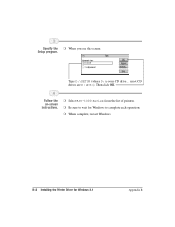
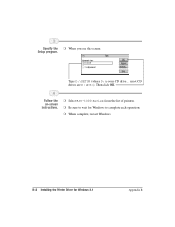
Specify the r When you see this screen: Setup program.
Type D:\SETUP (where D: is your CD drive... most CD drives are D: or E:). Then click OK.
Follow the on-screen instructions.
r Select BJC-1000 Series from the list of printers. r Be sure to wait for Windows to complete each operation. r When complete, restart Windows.
B-2 Installing the Printer Driver for Windows 3.1
Appendix B
User Guide - Page 106
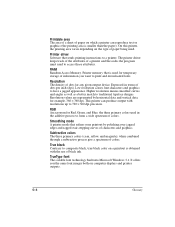
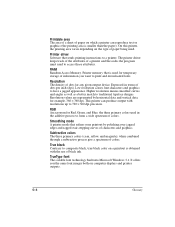
... on the type of paper being used.
Printer driver Software that sends printing instructions to a printer. The printer driver keeps track of the attributes of a printer and the codes the program must send to access those attributes.
RAM Random Access Memory. Printer memory that is used for temporary storage of information you want to print and downloaded fonts.
Resolution The density of dots for any...
User Guide - Page 109
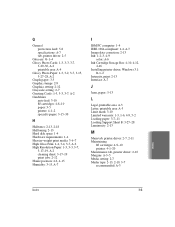
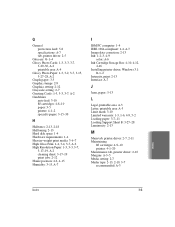
... PC computer: 1-4 IEEE 1284-compliant: 1-4, A-7 Image data correction: 2-13 Ink: 1-2-3, 4-9
color: A-6 Ink Cartridge Storage Box: 4-10, 4-12,
4-16 Installing printer driver, Windows 3.1:
B-1-2 Intensity, print: 2-13 Interface: A-7
J
Jams, paper: 5-13
L
Legal, printable area: A-3 Letter, printable area: A-3 Limit mark: 3-10 Limited warranty: 1-3, 1-6, 4-9, 5-2 Loading paper: 3-7-11 Loading Support...
User Guide - Page 111
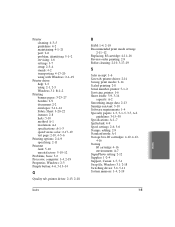
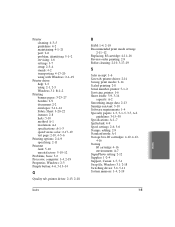
...: 4-2 maintaining: 4-1-21 port: 2-6 problem, identifying: 5-1-2 servicing: 1-6 settings: 3-7 setup: 2-3-4 stands: 4-2 transporting: 4-17-20 using with Windows: 2-1-19
Printer driver help: 2-3 using: 2-1, 2-3 Windows 3.1: B-1-2
Printing banner paper: 3-23-27 borders: 2-9 document: 2-2 envelopes: 3-11-14 Fabric Sheet: 3-20-22 features: 2-8 halts: 5-10 method: A-1 resolution: A-1 specifications...
User Guide - Page 112
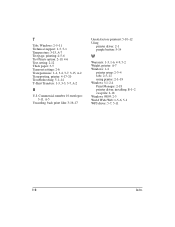
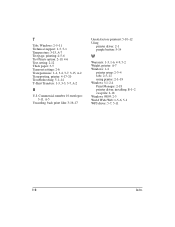
... 10 envelopes: 3-11, A-5
Uncurling, back print film: 3-16-17
Unsatisfactory printout: 5-10-12 Using
printer driver: 2-1 purple button: 5-14
W
Warranty: 1-3, 1-6, 4-9, 5-2 Weight, printer: A-7 Windows: 1-4
printer setup: 2-3-4 tabs: 2-5-11 using printer: 2-1-19 Windows 3.1: 2-4 Print Manager: 2-18 printer driver, installing: B-1-2 swap file: 2-18 Windows 98/95: 2-3 World Wide Web: 1-5-6, 5-1 WPS...