Canon BJC-2000 Series driver and firmware

Related Canon BJC-2000 Series Manual Pages
Download the free PDF manual for Canon BJC-2000 Series and other Canon manuals at ManualOwl.com
User Manual - Page 2
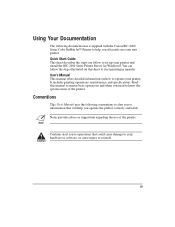
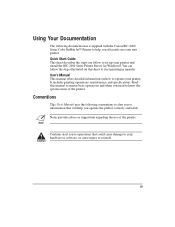
... with the Canon BJC-2000 Series Color Bubble Jet™ Printer to help you efficiently use your new printer. Quick Start Guide This sheet describes the steps you follow to set up your printer and install the BJC-2000 Series Printer Driver for Windows®. You can follow the steps illustrated on this sheet to start printing in minutes. User's Manual This manual offers detailed information...
User Manual - Page 4
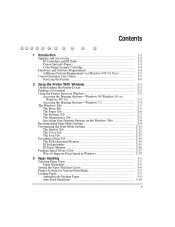
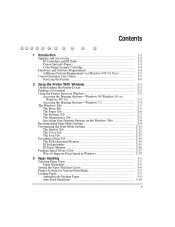
... 1-4 Hardware and Software Requirements 1-4 Additional System Requirements for Windows NT 4.0 Users 1-5 Canon Customer Care Center 1-5 Servicing the Printer 1-6
2 Using the Printer With Windows 2-1 Understanding the Printer Driver 2-1 Printing a Document 2-2 Using the Printer Driver in Windows 2-3 Accessing the Printing Options-Windows 98, Windows 95, or Windows NT 4.0 2-3 Accessing...
User Manual - Page 5
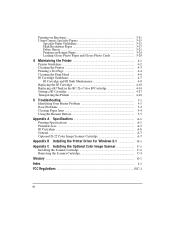
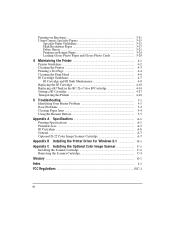
...Canon's Specialty Papers 3-15
Specialty Paper Guidelines 3-15 High Resolution Paper 3-17 Fabric Sheets 3-21 Printing on Banner Paper 3-24 Loading Glossy Photo Paper and Glossy Photo Cards 3-29
4 Maintaining the Printer 4-1 Printer Guidelines 4-2 Cleaning the Printer... Installing the Printer Driver for Windows 3.1 B-1
Appendix C Installing the Optional Color Image Scanner C-1 Installing the...
User Manual - Page 9
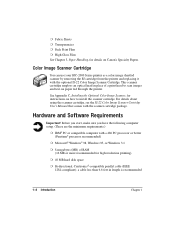
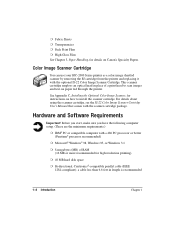
... use your BJC-2000 Series printer as a color image sheetfed scanner by removing the BJ cartridge from the printer and replacing it with the optional IS-22 Color Image Scanner Cartridge. This scanner cartridge employs an optical head in place of a print head to scan images and text on paper fed through the printer.
See Appendix C, Installing the Optional...
User Manual - Page 10
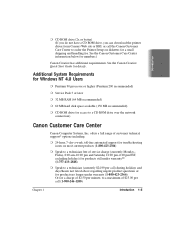
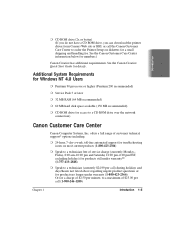
... NT 4.0 Users
r Pentium 90 processor or higher (Pentium 200 recommended)
r Service Pack 3 or later
r 32 MB RAM (64 MB recommended)
r 60 MB hard disk space available (150 MB recommended)
r CD ROM drive (or access to a CD ROM drive over the network connection)
Canon Customer Care Center
Canon Computer Systems, Inc. offers a full range of customer technical support* options including:
r 24-hour...
User Manual - Page 12
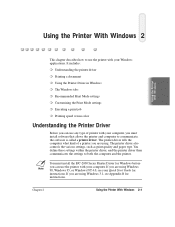
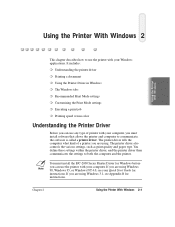
... paper type. You define these settings within the printer driver, and the printer driver then communicates the settings to both the computer and the printer.
N
You must install the BJC-2000 Series Printer Driver for Windows before you can use the printer with your computer. If you are using Windows 98, Windows 95, or Windows NT 4.0, see your Quick Start Guide for instructions. If you are using...
User Manual - Page 15
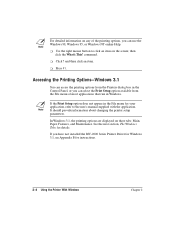
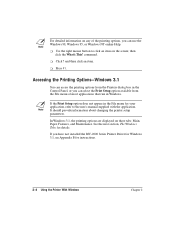
..., refer to the user's manual supplied with the application. It should provide information about changing the printer setup parameters.
In Windows 3.1, the printing options are displayed on these tabs: Main, Paper, Features, and Maintenance. See the next section, The Windows Tabs, for details.
If you have not installed the BJC-2000 Series Printer Driver for Windows 3.1, see Appendix B for...
User Manual - Page 16
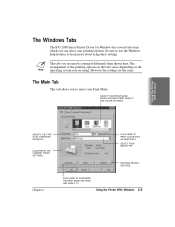
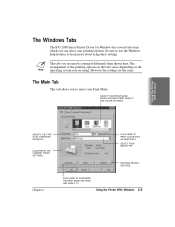
...Windows Tabs
The BJC-2000 Series Printer Driver for Windows has several tabs from which you can select your printing options. Be sure to use the Windows help features to learn more about using these settings... INCLUDES PRINT QUALITY AND COLOR SETTINGS
Using the Printer With Windows
SPECIFY THE TYPE OF BJ CARTRIDGE INSTALLED
ILLUSTRATES THE CURRENT PAPER SETTINGS
CLICK HERE TO PRINT COLOR DATA...
User Manual - Page 33
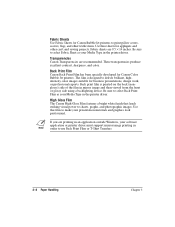
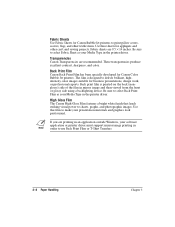
... Type in the printer driver.
High Gloss Film The Canon High Gloss Film features a bright white finish that lends striking visual power to charts, graphs, and photographic images. Use this film to make your presentation materials and graphics look professional.
N If you are printing in an application outside Windows, your software application or printer driver must support mirror image...
User Manual - Page 57
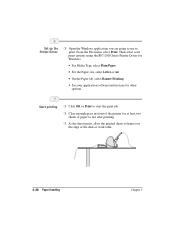
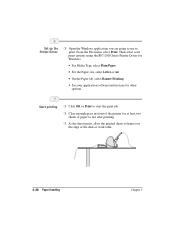
... File menu, select Print. Then select your print options using the BJC-2000 Series Printer Driver for Windows.
• For Media Type, select Plain Paper.
• For the Paper size, select Letter or A4.
• On the Paper tab, select Banner Printing.
• See your application software instructions for other options.
Start printing.
r Click OK or Print to...
User Manual - Page 64


You use the Test Prints option on the Maintenance tab in your BJC-2000 Series Printer Driver for Windows to print a Nozzle Check Pattern.
CLICK HERE
Maintaining the Printer
Click on the Test Prints option and then click OK.
When the BC-21e Color BJ Cartridge is installed, the pattern includes all four colors: yellow, magenta, cyan, and black...
User Manual - Page 85
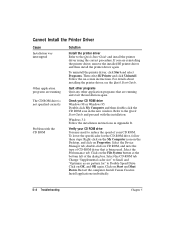
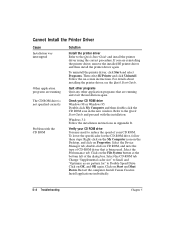
... printer driver, see the Quick Start Guide.
Quit other programs Quit any other application programs that are running and start the installation again.
Check your CD ROM drive Windows 98 or Windows 95: Double-click My Computer and then double-click the CD ROM icon in the new window. Refer to the Quick Start Guide and proceed with the installation.
Windows 3.1: Follow the installation instructions...
User Manual - Page 88
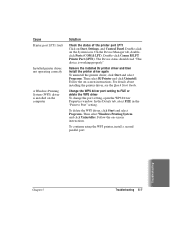
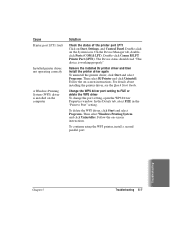
Cause Printer port LPT1: fault
Installed printer driver not operating correctly
A Windows Printing System (WPS) driver is installed on the computer
Solution
Check the status of the printer port LPT1 Click on Start, Settings, and Control Panel. Double-click on the System icon. On the Device Manager tab, doubleclick Ports (COM & LPT). Double-click Canon BJ LPT Printer Port (LPT1). The Device status...
User Manual - Page 89
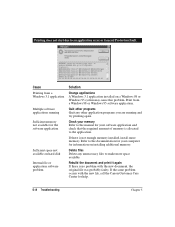
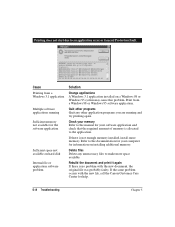
...due to an application error or General Protection Fault.
Cause Printing from a Windows 3.1 application
Multiple software applications running
Sufficient memory not available for the software application
Sufficient space not available on hard disk
Internal file or application software problem
Solution
Change applications A Windows 3.1 application installed on a Windows 98 or Windows 95 system may...
User Manual - Page 90
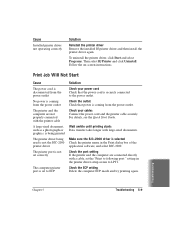
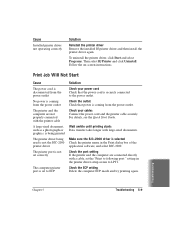
... Guide.
Wait awhile until printing starts Data transfer takes longer with large-sized documents.
Make sure the BJC-2000 driver is selected Check the printer name in the Print dialog box of the application software, and select BJC-2000.
Check the port setting If the printer and the computer are connected directly with a cable, set the "Print to following port:" setting in the printer driver setup...
User Manual - Page 91
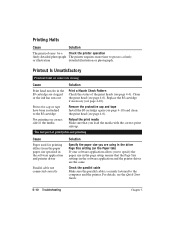
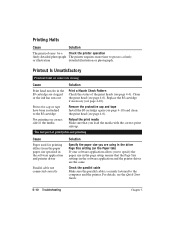
...
Remove the protective cap and tape Install the BJ cartridge again (see page...software application allows you to specify the paper size in the page setup, ensure that the Page Size settings in the software application and the printer driver are the same.
Check the parallel cable Make sure the parallel cable is securely fastened to the computer and the printer. For details, see the Quick Start Guide...
User Manual - Page 92
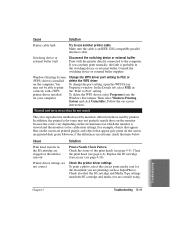
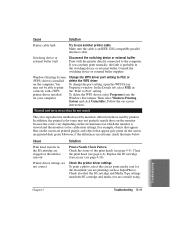
... external buffer. Consult the switching device or external buffer supplier.
Windows Printing System (WPS) driver is installed on the computer. You may not be able to print correctly with a WPS printer driver installed on your computer.
Change the WPS driver port setting to FILE or delete the WPS driver To change the port setting, open the WPS Driver Properties window. In the Details tab, select...
User Manual - Page 104
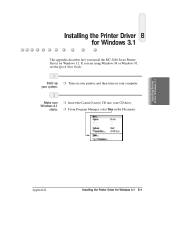
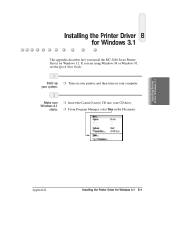
... you install the BJC-2000 Series Printer Driver for Windows 3.1. If you are using Windows 98 or Windows 95, see the Quick Start Guide.
Start up r Turn on your printer, and then turn on your computer. your system.
Make sure Windows 3.1
starts.
r Insert the Canon Creative CD into your CD drive. r From Program Manager, select Run in the File menu.
Installing Printer Driver Windows 3.1
Appendix...
User Manual - Page 105
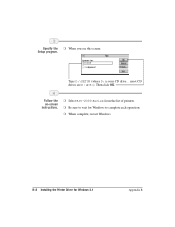
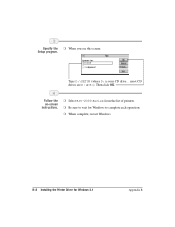
Specify the r When you see this screen: Setup program.
Type D:\SETUP (where D: is your CD drive... most CD drives are D: or E:). Then click OK.
Follow the on-screen instructions.
r Select BJC-2000 Series from the list of printers. r Be sure to wait for Windows to complete each operation. r When complete, restart Windows.
B-2 Installing the Printer Driver for Windows 3.1
Appendix B
User Manual - Page 113
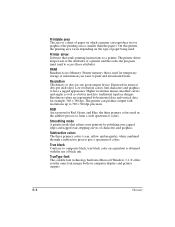
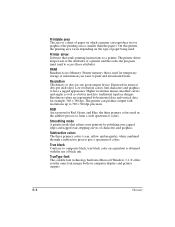
... on the type of paper being used.
Printer driver Software that sends printing instructions to a printer. The printer driver keeps track of the attributes of a printer and the codes the program must send to access those attributes.
RAM Random Access Memory. Printer memory that is used for temporary storage of information you want to print and downloaded fonts.
Resolution The density of dots for any...