Canon BJC-2100 Series driver and firmware
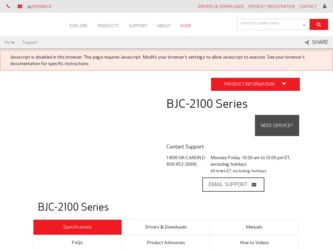
Related Canon BJC-2100 Series Manual Pages
Download the free PDF manual for Canon BJC-2100 Series and other Canon manuals at ManualOwl.com
User Manual - Page 26
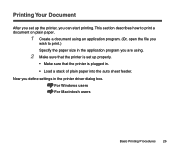
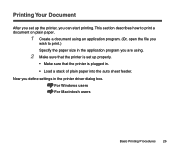
... in the application program you are using.
2 Make sure that the printer is set up properly.
• Make sure that the printer is plugged in. • Load a stack of plain paper into the auto sheet feeder. Now you define settings in the printer driver dialog box.
For Windows users For Macintosh users
Basic Printing Procedures 26
User Manual - Page 51
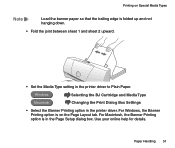
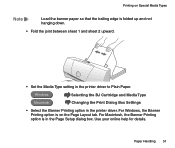
... BJ Cartridge and Media Type
Macintosh
Changing the Print Dialog Box Settings
• Select the Banner Printing option in the printer driver. For Windows, the Banner Printing option is on the Page Layout tab. For Macintosh, the Banner Printing option is in the Page Setup dialog box. Use your online help for details.
Paper Handling...
User Manual - Page 54
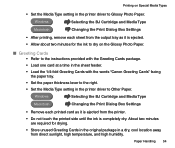
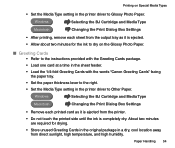
...
• Refer to the instructions provided with the Greeting Cards package.
• Load one card at a time in the sheet feeder.
• Load the 1/4-fold Greeting Cards with the words "Canon Greeting Cards" facing the paper tray.
• Set the paper thickness lever to the right.
• Set the Media Type setting in the printer driver to Other Paper.
Windows
Selecting the BJ Cartridge...
User Manual - Page 65
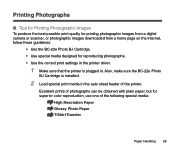
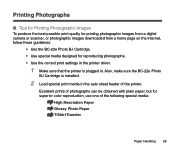
... for printing photographic images from a digital camera or scanner, or photographic images downloaded from a home page on the Internet, follow these guidelines.
• Use the BC-22e Photo BJ Cartridge. • Use special media designed for reproducing photographs. • Use the correct print settings in the printer driver.
1 Make sure that the printer is plugged in. Also, make...
User Manual - Page 66
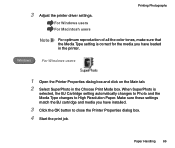
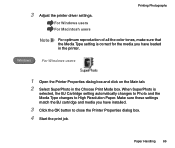
3 Adjust the printer driver settings.
For Windows users For Macintosh users
Printing Photographs
Note
For optimum reproduction of all the color tones, make sure that the Media Type setting is correct for the media you have loaded in the printer.
Windows
For Windows users
1 Open the Printer Properties dialog box and click on the Main tab. 2 Select SuperPhoto in the Choose...
User Manual - Page 85
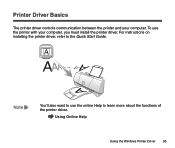
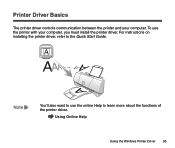
...
The printer driver controls communication between the printer and your computer. To use the printer with your computer, you must install the printer driver. For instructions on installing the printer driver, refer to the Quick Start Guide.
Note
You'll also want to use the online Help to learn more about the functions of the printer driver.
Using Online Help
Using the Windows Printer Driver 85
User Manual - Page 93
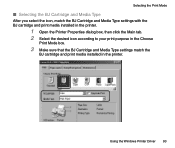
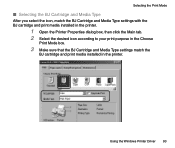
... print media installed in the printer.
1 Open the Printer Properties dialog box, then click the Main tab. 2 Select the desired icon according to your print purpose in the Choose
Print Mode box.
3 Make sure that the BJ Cartridge and Media Type settings match the
BJ cartridge and print media installed in the printer.
Using the Windows Printer Driver 93
User Manual - Page 153
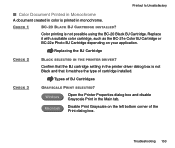
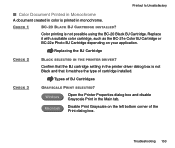
...in color is printed in monochrome.
CHECK 1
BC-20 BLACK BJ CARTRIDGE INSTALLED?
Color printing is not possible using the BC-20 Black BJ Cartridge. Replace...PRINTER DRIVER? Confirm that the BJ cartridge setting in the printer driver dialog box is not Black and that it matches the type of cartridge installed.
Types of BJ Cartridges
CHECK 3
GRAYSCALE PRINT SELECTED?
Windows
Open the Printer...
User Manual - Page 171
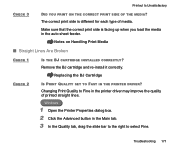
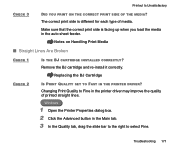
... Broken
CHECK 1
IS THE BJ CARTRIDGE INSTALLED CORRECTLY? Remove the BJ cartridge and re-install it correctly.
Replacing the BJ Cartridge
CHECK 2
IS PRINT QUALITY SET TO FAST IN THE PRINTER DRIVER?
Changing Print Quality to Fine in the printer driver may improve the quality of printed straight lines.
Windows
1 Open the Printer Properties dialog box. 2 Click the Advanced...
User Manual - Page 183
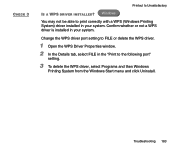
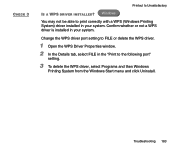
CHECK 3
Printout Is Unsatisfactory
IS A WPS DRIVER INSTALLED? Windows
You may not be able to print correctly with a WPS (Windows Printing System) driver installed in your system. Confirm whether or not a WPS driver is installed in your system.
Change the WPS driver port setting to FILE or delete the WPS driver.
1 Open the WPS Driver Properties window. 2 In the Details tab, select FILE...
User Manual - Page 192


....
Windows Check that "Canon BJC-2100" is displayed in the Name entry box of the Print dialog box. If another driver is selected, click the down-arrow and select "Canon BJC-2100" from the pull-down list. If BJC-2100 does not appear in the list, you must install the printer driver.
If you use only the BJC-2100, select the BJC-2100 as the default printer.
Macintosh Select BJC-2100...
User Manual - Page 213
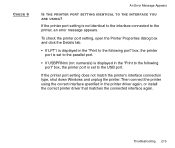
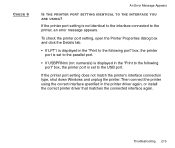
... (nn: numerals) is displayed in the "Print to the following port" box, the printer port is set to the USB port.
If the printer port setting does not match the printer's interface connection type, shut down Windows and unplug the printer. Then connect the printer using the correct interface specified in the printer driver again, or install the correct printer driver that matches the connected...
User Manual - Page 214
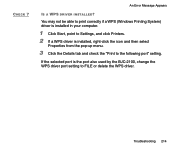
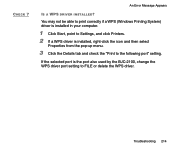
... (Windows Printing System) driver is installed in your computer.
1 Click Start, point to Settings, and click Printers. 2 If a WPS driver is installed, right-click the icon and then select
Properties from the pop-up menu.
3 Click the Details tab and check the "Print to the following port" setting.
If the selected port is the port also used by the BJC-2100, change the WPS driver port setting...
User Manual - Page 217
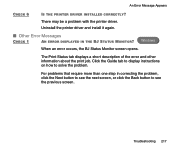
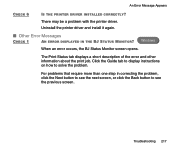
... a problem with the printer driver. Uninstall the printer driver and install it again.
I Other Error Messages
CHECK 1
AN ERROR DISPLAYED IN THE BJ STATUS MONITOR?
Windows
When an error occurs, the BJ Status Monitor screen opens.
The Print Status tab displays a short description of the error and other information about the print job. Click the Guide tab to display instructions on how to solve...
User Manual - Page 222
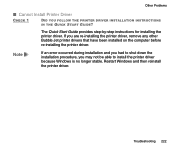
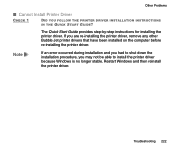
...-by-step instructions for installing the printer driver. If you are re-installing the printer driver, remove any other Bubble Jet printer drivers that have been installed on the computer before re-installing the printer driver.
Note
If an error occurred during installation and you had to shut down the installation procedure, you may not be able to install the printer driver because Windows is no...
User Manual - Page 232
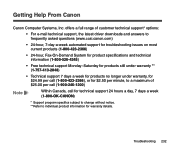
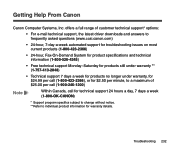
Getting Help From Canon
Canon Computer Systems, Inc. offers a full range of customer technical support* options:
• For e-mail technical support, the latest driver downloads and answers to frequently asked questions (www.ccsi.canon.com)
• 24-hour, 7-day-a-week automated support for troubleshooting issues on most current products (1-800-423-2366)
• 24-hour, Fax-On-Demand System...
User Manual - Page 240
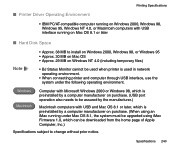
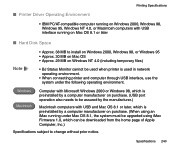
I Printer Driver Operating Environment
Printing Specifications
• IBM PC/AT-compatible computer running on Windows 2000, Windows 98, Windows 95, Windows NT 4.0, or Macintosh computers with USB interface running on Mac OS 8.1 or later
I Hard Disk Space
Note
• Approx. 38 MB to install on Windows 2000, Windows 98, or Windows 95 • Approx. 30 MB on Mac OS • Approx. 29 ...
User Manual - Page 251
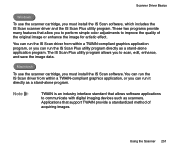
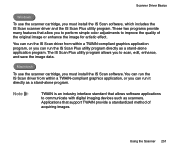
... scanner cartridge, you must install the IS Scan software. You can run the IS Scan driver from within a TWAIN-compliant graphics application, or you can run it directly as a stand-alone program.
Note
TWAIN is an industry interface standard that allows software applications to communicate with digital imaging devices such as scanners. Applications that support TWAIN provide a standardized method...
User Manual - Page 348
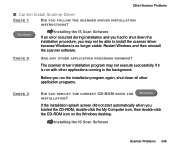
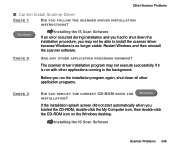
... you run the installation program again, shut down all other application programs.
CHECK 3
DID YOU SPECIFY THE CORRECT CD-ROM DRIVE FOR INSTALLATION?
Windows
If the installation splash screen did not start automatically when you loaded the CD-ROM, double-click the My Computer icon, then double-click the CD-ROM icon on the Windows desktop.
Installing the IS Scan Software
Scanner Problems 348
Quick Start Guide - Page 1
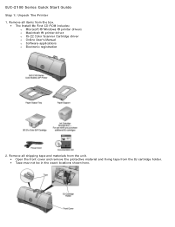
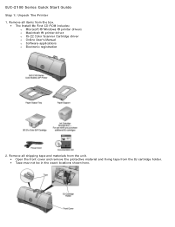
BJC-2100 Series Quick Start Guide
Step 1: Unpack The Printer 1. Remove all items from the box.
• The Install Me First CD-ROM includes: o Microsoft ® Windows ® printer drivers o Macintosh ® printer driver o IS-22 Color Scanner Cartridge driver o Online User's Manual o Software applications o Electronic registration
2. Remove all shipping tape and materials from the unit. •...