Canon BJC-4400 Series driver and firmware
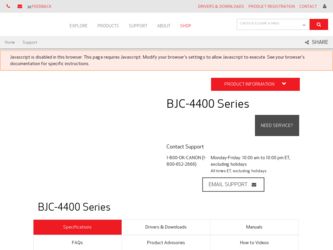
Related Canon BJC-4400 Series Manual Pages
Download the free PDF manual for Canon BJC-4400 Series and other Canon manuals at ManualOwl.com
User Guide - Page 2
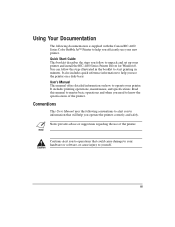
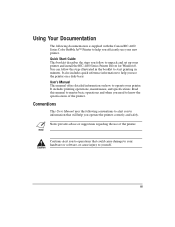
Using Your Documentation
The following documentation is supplied with the Canon BJC-4400 Series Color Bubble Jet™ Printer to help you efficiently use your new printer. Quick Start Guide This booklet describes the steps you follow to unpack and set up your printer and install the BJC-4400 Series Printer Driver for Windows®. You can follow the steps illustrated in the booklet to start ...
User Guide - Page 4
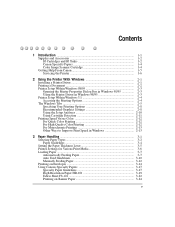
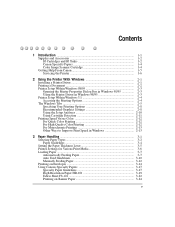
...Image Scanner Cartridge 1-4 Getting Help From Canon 1-5 Servicing the Printer 1-6
2 Using the Printer With Windows 2-1 Installing a Printer Driver 2-1 Printing a Document 2-2 Printer Setup Within Windows 98/95 2-3 Opening the Printer Properties Dialog Box in Windows 98/95 2-3 Using the Printer Driver in Windows 98/95 2-3 Printer Setup Within Windows 3.1 2-4 Accessing the Printing Options...
User Guide - Page 5
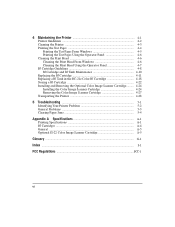
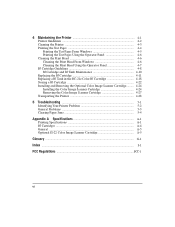
...Color BJ Cartridge 4-18 Storing a BJ Cartridge 4-22 Installing and Removing the Optional Color Image Scanner Cartridge.......... 4-24 Installing the Color Image Scanner Cartridge 4-24 Removing the Color Image Scanner Cartridge 4-27 Transporting the Printer 4-28
5 Troubleshooting 5-1 Identifying Your Printer Problem 5-2 General Problems 5-3 Clearing Paper Jams 5-4
Appendix A Specifications...
User Guide - Page 10
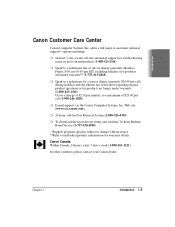
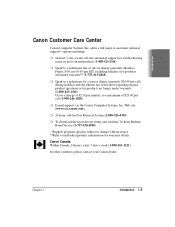
... a maximum of $25.00 per call (1-900-246-1200)
r E-mail support via the Canon Computer Systems, Inc. Web site (www.ccsi.canon.com)
r 24-hour, toll-free Fax Retrieval System (1-800-526-4345)
r To download the latest drivers using your modem, 24-hour Bulletin Board Service (1-757-420-2000)
*Support program specifics subject to change without notice. **Refer to individual product...
User Guide - Page 12
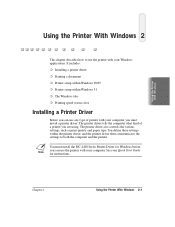
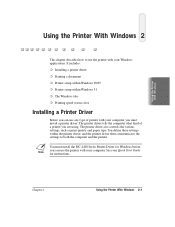
.... The printer driver also controls the various settings, such as print quality and paper type. You define these settings within the printer driver, and the printer driver then communicates the settings to both the computer and the printer.
N You must install the BJC-4400 Series Printer Driver for Windows before you can use the printer with your computer. See your Quick Start Guide for instructions...
User Guide - Page 13


....
Make sure the Canon BJC-4400 Series is selected as your default
printer.
r Choose Print or Print Setup from the File menu. You will see a screen similar to this:
r Click on the Properties or Setup button if you want to make any adjustments as appropriate for printing your document. (See Printer Setup Within Windows 98/95 or Printer Setup Within Windows 3.1 for details...
User Guide - Page 14
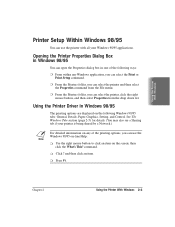
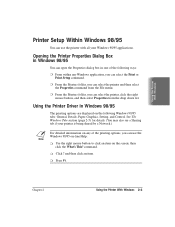
... from the drop down list.
Using the Printer Driver in Windows 98/95
The printing options are displayed on the following Windows 98/95 tabs: General, Details, Paper, Graphics, Setting, and Control. See The Windows Tabs section (page 2-5) for details. (You may also see a Sharing tab if your printer is being shared by a Network.)
N For detailed information on any of...
User Guide - Page 16
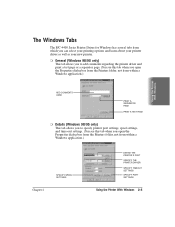
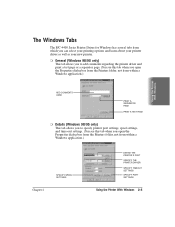
The Windows Tabs
The BJC-4400 Series Printer Driver for Windows has several tabs from which you can select your printing options and learn about your printer driver as well as your new printer.
r General (Windows 98/95 only) This tab allows you to add comments regarding the printer driver and print a test page or a separator page. (You see this tab when you open...
User Guide - Page 17
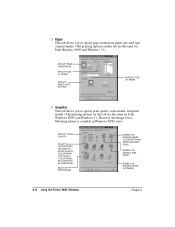
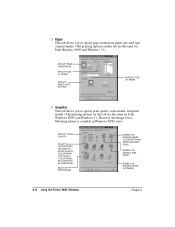
... in Windows 98/95 only.)
SPECIFY PRINT QUALITY
SELECT A COLOR MODEL (BE SURE TO SELECT PHOTO COLOR WHEN YOU INSTALL THE OPTIONAL BC-22e PHOTO BJ CARTRIDGE)
SELECT A PRINT MODEL
ENABLE OR DISABLE IMAGE COLOR MATCHING (WINDOWS 98/95 ONLY)
ENABLE OR DISABLE FINE MODE
ENABLE OR DISABLE IMAGE OPTIMIZER
2-6 Using the Printer With Windows...
User Guide - Page 19
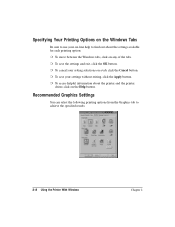
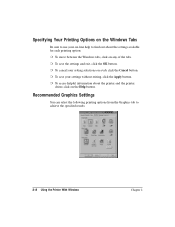
... move between the Windows tabs, click on any of the tabs. r To save the settings and exit, click the OK button. r To cancel your setting selections on a tab, click the Cancel button. r To save your settings without exiting, click the Apply button. r To access helpful information about the printer and the printer
driver, click on the Help...
User Guide - Page 20
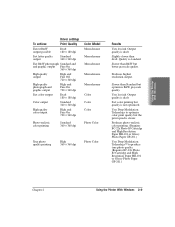
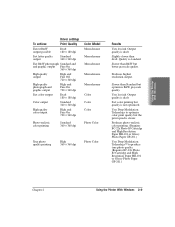
Using the Printer With Windows
To achieve
Driver settings Print Quality
Fastest B&W output possible
Draft 180 × 180 dpi
Fast letter...quality is draft.
Slightly slower than draft. Quality is standard.
Slower than B&W but better grayscale quality.
Produces highest resolution output.
Slower than Standard but optimizes B&W grayscale quality.
Uses less ink. Output quality is draft.
Fast color ...
User Guide - Page 21
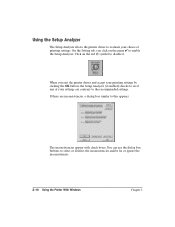
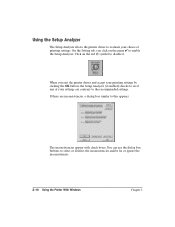
Using the Setup Analyzer
The Setup Analyzer allows the printer driver to evaluate your choice of printing settings. On the Setting tab, you click on the green to enable the Setup Analyzer. Click on the red symbol to disable it.
When you exit the printer driver and accept your printing settings by clicking the OK button, the Setup Analyzer (if enabled) checks...
User Guide - Page 22
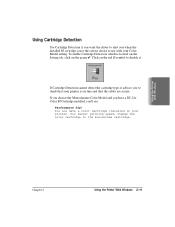
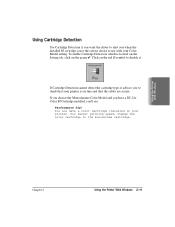
Using Cartridge Detection
Use Cartridge Detection if you want the driver to alert you when the installed BJ cartridge is not the correct choice to use with your Color Model setting. To enable Cartridge Detection, which is located on the Setting tab, click on the green . Click on the red symbol to disable it.
If...
User Guide - Page 23
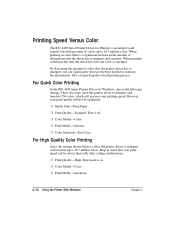
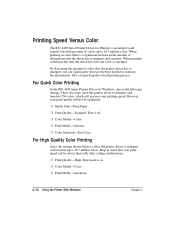
... the time needed to translate the information. This will speed up the overall printing process.
For Quick Color Printing
In the BJC-4400 Series Printer Driver for Windows, choose the following settings. These selections allow the printer driver to interpret and translate 256 colors, which will increase your printing speed. However, your print quality will not be optimized.
r Media...
User Guide - Page 29
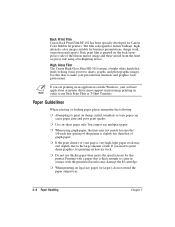
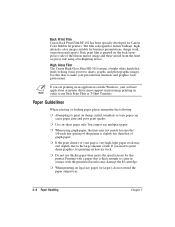
... a backlighting device.
High Gloss Film The Canon High Gloss Film HG-101 features a bright white finish that lends striking visual power to charts, graphs, and photographic images. Use this film to make your presentation materials and graphics look professional.
N If you are printing in an application outside Windows, your software application or printer driver must support mirror image...
User Guide - Page 53
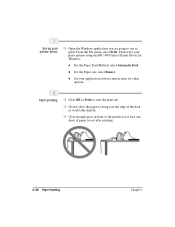
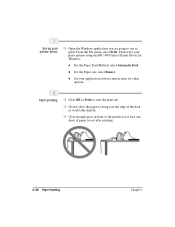
Set up your printer driver.
r Open the Windows application you are going to use to print. From the File menu, select Print. Then select your print options using the BJC-4400 Series Printer Driver for Windows.
q For the Paper Feed Method, select Automatic Feed.
q For the Paper size, select Banner.
q See your application software instructions for other options.
Start printing.
r Click OK or...
User Guide - Page 58
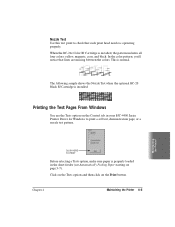
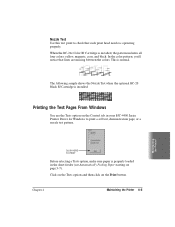
...-20 Black BJ Cartridge is installed.
Printing the Test Pages From Windows
You use the Tests option on the Control tab in your BJC-4400 Series Printer Driver for Windows to print a self test, demonstration page, or a nozzle test pattern.
Maintaining the Printer
CLICK HERE TO PRINT
Before selecting a Tests option, make sure paper is properly loaded in the sheet feeder...
User Guide - Page 97
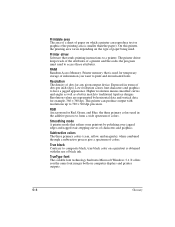
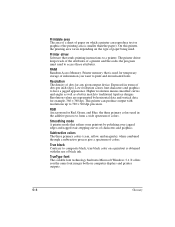
... on the type of paper being used.
Printer driver Software that sends printing instructions to a printer. The printer driver keeps track of the attributes of a printer and the codes the program must send to access those attributes.
RAM Random Access Memory. Printer memory that is used for temporary storage of information you want to print and downloaded fonts.
Resolution The density of dots for any...
User Guide - Page 99
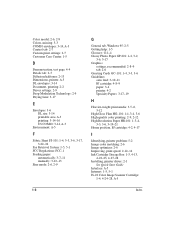
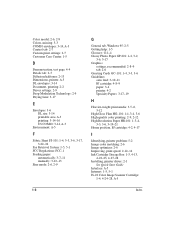
...22-24
Fax Retrieval System: 1-5, 5-1 FCC Regulations: FCC-1 Feeding paper
automatically: 3-7-11 manually: 3-12-13 Fine mode: 2-6, 2-9
G
General tab, Windows 95: 2-5 Getting help: 1-5 Glossary: G-1-4 Glossy Photo Paper GP-201: 1-4, 3-2,
3-6, 3-17 Graphics
settings, recommended: 2-8-9 tab: 2-6 Greeting Cards GC-101: 1-4, 3-3, 3-6 Guidelines auto feed: 3-10-11 BJ cartridge: 4-8-9 paper: 3-4 printer...
User Guide - Page 101
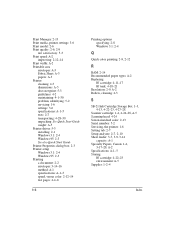
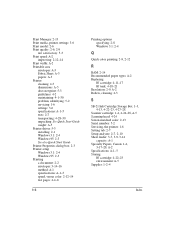
... BJ tank: 4-18-21 Resolution: 2-9, A-2 Rollers, cleaning: 4-3
S
SB-21 Ink Cartridge Storage Box: 1-3, 4-13, 4-22-23, 4-27-28
Scanner cartridge: 1-4, 4-24-28, A-5 Scanning head: 4-24 Screen matched color: 2-13 Serial number: 5-2 Servicing, the printer: 1-6 Setting tab: 2-7 Setup analyzer: 2-7, 2-10 Sheet feeder: 3-7, 3-9, 3-14
capacity: A-1 Specialty Papers, Canon: 1-4,
3-17-28, A-2 Specifications...