Canon BJC-85W driver and firmware
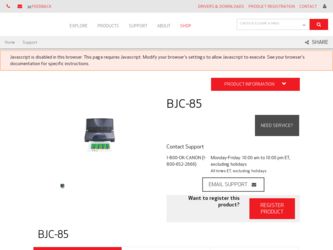
Related Canon BJC-85W Manual Pages
Download the free PDF manual for Canon BJC-85W and other Canon manuals at ManualOwl.com
User manual for the BJC-85 - Page 30
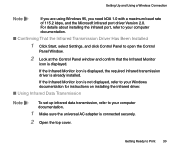
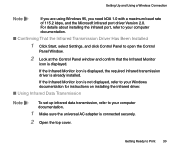
...and Using a Wireless Connection
Note
If you are using Windows 95, you need IrDA 1.0 with a maximum baud rate of 115.2 kbps, and the Microsoft infrared port driver Version 2.0. For details about installing the infrared port, refer to your computer documentation.
I Confirming That the Infrared Transmission Driver Has Been Installed
1 Click Start, select Settings, and click Control Panel to...
User manual for the BJC-85 - Page 55
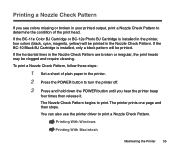
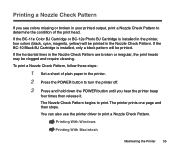
... BJ Cartridge is installed, only a black pattern will be printed. If the horizontal lines in the Nozzle Check Pattern are broken or irregular, the print heads may be clogged and require cleaning. To print a Nozzle Check Pattern, follow these steps:
1 Set a sheet of plain paper in the printer. 2 Press the POWER button to turn...
User manual for the BJC-85 - Page 65
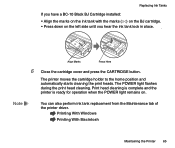
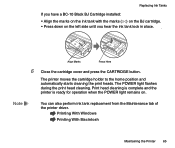
... cleaning the print heads. The POWER light flashes during the print head cleaning. Print head cleaning is complete and the printer is ready for operation when the POWER light remains on.
Note
You can also perform ink tank replacement from the Maintenance tab of the printer driver.
Printing With Windows
Printing With Macintosh
Maintaining the...
User manual for the BJC-85 - Page 70


... ready for operation when the POWER light remains on.
Note
• After installing the BJ cartridge in the holder, it takes about 2 seconds for the printer to recognize the BJ cartridge, so there may be a slight delay after pressing the CARTRIDGE button.
• You can also use the printer driver to change a BJ cartridge.
Printing...
User manual for the BJC-85 - Page 80
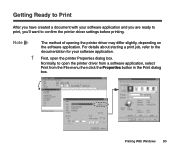
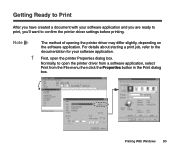
... confirm the printer driver settings before printing.
Note
The method of opening the printer driver may differ slightly, depending on the software application. For details about starting a print job, refer to the documentation for your software application.
1 First, open the printer Properties dialog box.
Normally, to open the printer driver from a software application, select Print from...
User manual for the BJC-85 - Page 81
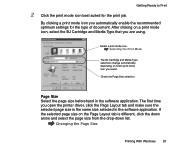
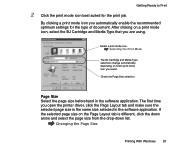
...suited for the print job.
By clicking a print mode icon you automatically enable the recommended optimum settings for the type of document. After clicking on a print mode icon, select the BJ Cartridge and... Size selection.
Page Size Select the page size beforehand in the software application. The first time you open the printer driver, click the Page Layout tab and make sure the selected page...
User manual for the BJC-85 - Page 91


...;rst time that you execute a print job, follow the procedure below to confirm that the page size setting in the software application is the same in the printer driver. If the settings are not the same, select the correct page size in the printer driver.
1 Open the printer driver and select the Page Layout tab.
Printing With...
User manual for the BJC-85 - Page 92
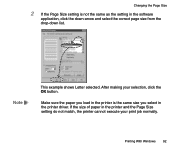
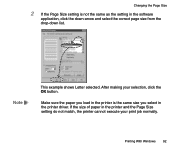
... as the setting in the software
application, click the down-arrow and select the correct page size from the drop-down list.
Note
This example shows Letter selected. After making your selection, click the OK button.
Make sure the paper you load in the printer is the same size you select in the printer driver. If...
User manual for the BJC-85 - Page 96
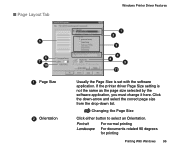
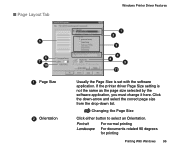
I Page Layout Tab
5 6
7 10
1 Page Size
2 Orientation
Windows Printer Driver Features
1 2
3
4 8
9 11
Usually the Page Size is set with the software application. If the printer driver Page Size setting is not the same as the page size selected by the software application, you must change it here. Click the down-arrow and select the correct page size from the drop...
User manual for the BJC-85 - Page 98
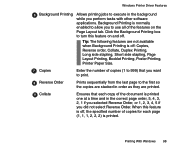
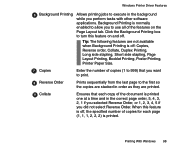
Windows Printer Driver Features
6 Background Printing Allows printing jobs to execute in the background while you perform tasks with other software applications. Background Printing is ...
Prints sequentially from the last page to the first so the copies are stacked in order as they are printed.
9 Collate
Ensures that each copy of the document is printed one at a time and in the correct...
User manual for the BJC-85 - Page 115
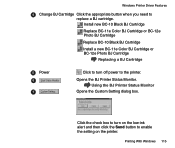
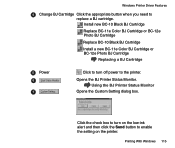
... Cartridge
Replace BC-10 Black BJ Cartridge
Install a new BC-11e Color BJ Cartridge or BC-12e Photo BJ Cartridge
Replacing a BJ Cartridge
55 Power
66
77
Click to turn off power to the printer.
Opens the BJ Printer Status Monitor. Using the BJ Printer Status Monitor
Opens the Custom Setting dialog box.
Click the check box...
User manual for the BJC-85 - Page 123
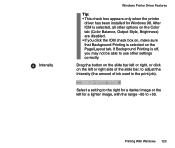
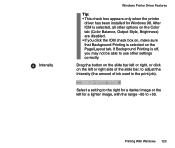
...
Tip: • This check box appears only when the printer
driver has been installed for Windows 98. After ICM is selected, all other options on the Color tab (Color Balance, Output Style, ... is selected on the Page/Layout tab. If Background Printing is off, you may not be able to use other settings correctly.
Drag the button on the slide bar left or right, or click on the left or right side of...
User manual for the BJC-85 - Page 145
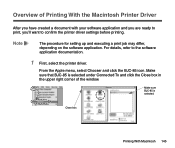
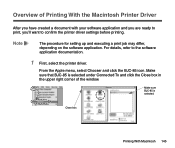
... to confirm the printer driver settings before printing.
Note
The procedure for setting up and executing a print job may differ, depending on the software application. For details, refer to the software application documentation.
1 First, select the printer driver.
From the Apple menu, select Chooser and click the BJC-85 icon. Make sure that BJC-85 is selected under...
User manual for the BJC-85 - Page 203
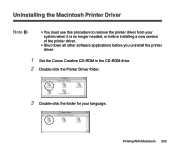
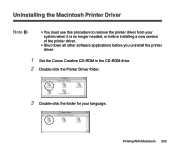
...• You must use this procedure to remove the printer driver from your system when it is no longer needed, or before installing a new version of the printer driver.
• Shut down all other software applications before you uninstall the printer driver.
1 Set the Canon Creative CD-ROM in the CD-ROM drive.
2 Double-click the Printer Driver folder.
3 Double-click the folder for your language...
User manual for the BJC-85 - Page 205
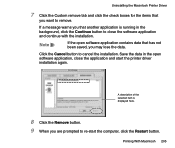
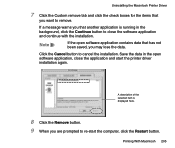
... the data.
Click the Cancel button to cancel the installation. Save the data in the open software application, close the application and start the printer driver installation again.
A description of the selected item is displayed here.
8 Click the Remove button. 9 When you are prompted to re-start the computer, click the Restart button.
Printing With Macintosh 205
User manual for the BJC-85 - Page 222
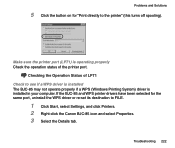
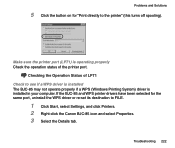
... to see if a WPS driver is installed The BJC-85 may not operate properly if a WPS (Windows Printing System) driver is installed in your computer. If the BJC-85 and WPS printer drivers have been selected for the same port, uninstall the WPS driver or re-set its destination to FILE.
1 Click Start, select Settings, and click Printers. 2 Right-click the Canon BJC-85 icon and select...
User manual for the BJC-85 - Page 224
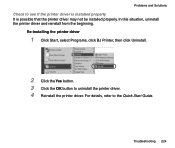
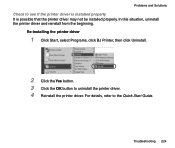
... that the printer driver may not be installed properly. In this situation, uninstall the printer driver and reinstall from the beginning.
Re-installing the printer driver
1 Click Start, select Programs, click BJ Printer, then click Uninstall.
2 Click the Yes button. 3 Click the OK button to uninstall the printer driver. 4 Reinstall the printer driver. For details, refer to the Quick Start Guide...
User manual for the BJC-85 - Page 225
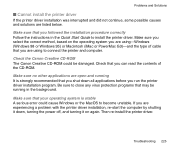
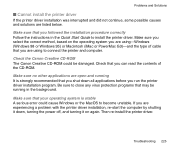
... the instructions in the Quick Start Guide to install the printer driver. Make sure you select the correct method, based on the operating system you are using-Windows (Windows 98 or Windows 95) or Macintosh (iMac or PowerMac G3)-and the type of cable that you are using to connect the printer and computer.
Check the Canon Creative CD-ROM The Canon Creative CD-ROM...
User manual for the BJC-85 - Page 226
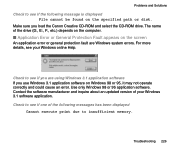
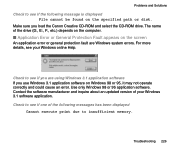
... following message is displayed File cannot be found on the specified path or disk.
Make sure you load the Canon Creative CD-ROM and select the CD-ROM drive. The name of the drive (D:, E:, F:, etc.) depends on the computer.
I Application Error or General Protection Fault appears on the screen
An application error or general protection fault are Windows system errors. For more details...
User manual for the BJC-85 - Page 229
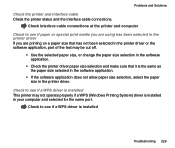
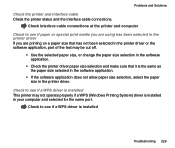
... in the software application.
• If the software application does not allow paper size selection, select the paper size in the printer driver.
Check to see if a WPS driver is installed This printer may not operate properly if a WPS (Windows Printing System) driver is installed in your computer and selected for the same port.
Check to see if a WPS driver is installed
Troubleshooting 229