Canon CanoScan 9900F driver and firmware
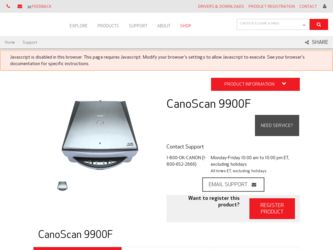
Related Canon CanoScan 9900F Manual Pages
Download the free PDF manual for Canon CanoScan 9900F and other Canon manuals at ManualOwl.com
CS9900F_spec.pdf - Page 1
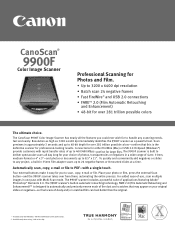
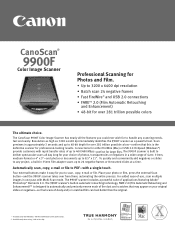
... 3200 x 6400 dpi immediately identifies the 9900F scanner as a powerful tool. Scan previews in approximately 3 seconds and up to 48-bit depth for over 281 trillion possible colors-confirm that this is the definitive scanner for professional-looking results. Connections for either FireWire (Mac) or USB 2.0 Hi-Speed (Windows*) provide customers with rapid transfer rates of...
CS9900F_spec.pdf - Page 2
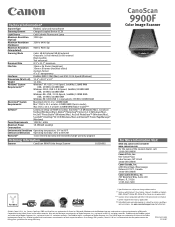
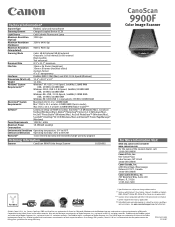
...: 128MB RAM (Native mode)***
CanoScan Setup CD-ROM including: ScanGear® CS (Windows/Mac), CanoScan Toolbox (Windows/Mac), Adobe® Photoshop® Elements 2.0 (Windows/Mac), ArcSoft® PhotoStudio® (Windows/Mac), ArcSoft PhotoBase™ (Windows/Mac), ScanSoft® OmniPage® SE OCR (Windows/Mac) and NewSoft® Presto! PageManager® (Windows)
Power Requirements 120V...
CanoScan 9900F Quick Start Guide - Page 1
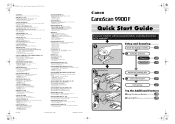
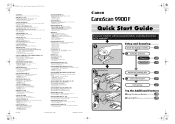
... LTD.
Fred Thomas Drive, Takapuna, P.O. Box 33-336, Auckland, New Zealand Info-Line: (09)489 0470
I-IE-069A
©CANON INC. 2002
PRINTED IN CHINA
Quick Start Guide
Be sure to install the software programs before connecting the scanner to the computer!
Setup and Scanning
Check the Package Contents
2 p.
Install the Software
Windows
3 p.
Macintosh
4 p.
USB Interface IEEE1394 Interface...
CanoScan 9900F Quick Start Guide - Page 2
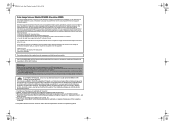
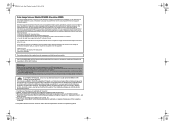
... nations.
• CanoScan and ScanGear are trademarks of Canon Inc. • Adobe®, Acrobat® and Photoshop® are trademarks of Adobe Systems Incorporated. • Microsoft and Windows are registered trademarks of Microsoft Corporation in the U.S. and other countries. • Macintosh, Power Macintosh, Mac OS and FireWire are trademarks of Apple Computer, Inc., registered in...
CanoScan 9900F Quick Start Guide - Page 3
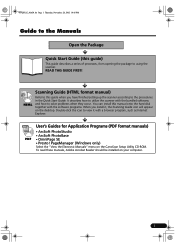
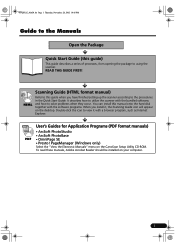
... a browser program, such as Internet Explorer.
User's Guides for Application Programs (PDF format manuals)
• ArcSoft PhotoStudio • ArcSoft PhotoBase PDF • OmniPage SE • Presto! PageManager (Windows only)
Select the "View the Electronic Manuals" menu on the CanoScan Setup Utility CD-ROM. To read these manuals, Adobe Acrobat Reader should be installed on your computer.
1
CanoScan 9900F Quick Start Guide - Page 4
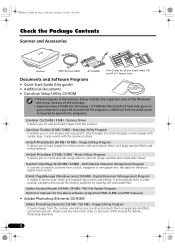
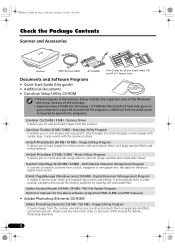
... the Windows/ Macintosh versions of the software.
• Approximately 514 MB (for Windows) / 275 MB (for Macintosh) of hard disk space on your computer is required to install all the programs. Additional free hard disk space is required to operate the programs.
ScanGear CS (25 MB / 5 MB) - Scanner Driver It allows you to scan and load images from the scanner.
CanoScan Toolbox...
CanoScan 9900F Quick Start Guide - Page 5
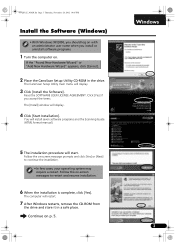
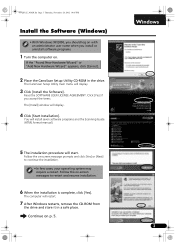
...Place the CanoScan Setup Utility CD-ROM in the drive.
The CanoScan Setup Utility main menu will display.
3 Click [Install the Software].
Read the SOFTWARE USER LICENSE AGREEMENT. Click [Yes] if you accept the terms. The [Install] window will display.
4 Click [Start Installation].
You will install seven software programs and the Scanning Guide (HTML format manual).
5 The installation procedure will...
CanoScan 9900F Quick Start Guide - Page 6
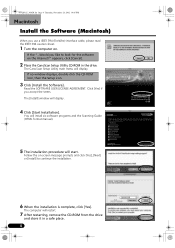
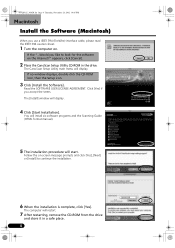
...ROM in the drive.
The CanoScan Setup Utility main menu will display. If no window displays, double-click the CD-ROM icon, then the Setup icon.
3 Click [Install the Software].
Read the SOFTWARE USER LICENSE AGREEMENT. Click [Yes] if you accept the terms. The [Install] window will display.
4 Click [Start Installation].
You will install six software programs and the Scanning Guide (HTML format manual...
CanoScan 9900F Quick Start Guide - Page 9
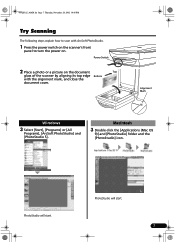
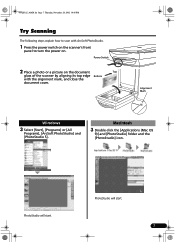
... explain how to scan with ArcSoft PhotoStudio.
1 Press the power switch on the scanner's front
panel to turn the power on.
Power Switch
2 Place a photo or a picture on the document
Top
glass of the scanner by aligning its top edge Bottom
with the alignment mark, and close the
document cover.
Alignment Mark
Windows
3 Select [Start...
CanoScan 9900F Quick Start Guide - Page 10
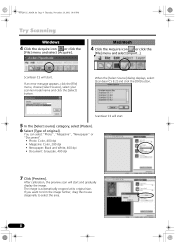
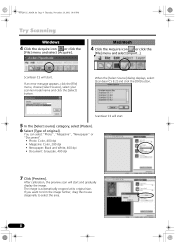
...Scanning
Windows
4 Click the Acquire icon
or click the
[File] menu and select [Acquire].
Macintosh
4 Click the Acquire icon
or click the
[File] menu and select [Import...].
ScanGear CS will start.
If an error...: Grayscale, 400 dpi
7 Click [Preview].
After calibration, the preview scan will start and gradually display the image. The image is automatically cropped at its original size. If...
CanoScan 9900F Quick Start Guide - Page 11
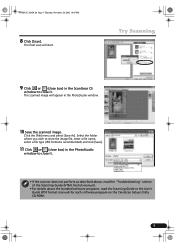
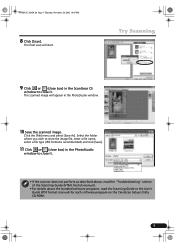
...].
11 Click or (close box) in the PhotoStudio
window to close it.
• If the scanner does not perform as described above, read the "Troubleshooting" section of the Scanning Guide (HTML format manual).
• For details about the bundled software programs, read the Scanning Guide or the User's Guide (PDF format manual) for each software program on the CanoScan Setup Utility CD-ROM.
9
CanoScan 9900F Quick Start Guide - Page 12
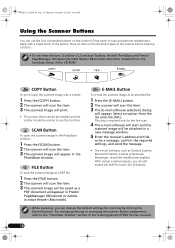
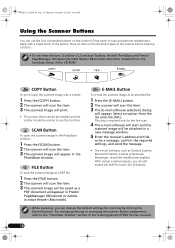
... Toolbox, ArcSoft PhotoBase and Presto! PageManager (Windows)/Acrobat Reader (Macintosh) should be installed from the CanoScan Setup Utility CD-ROM.
COPY Button
To print (copy) the scanned image with a printer:
1 Press the [COPY] button. 2 The scanner will scan the item. 3 The scanned image will print.
• The printer driver should be installed and the printer should be on-line to use this...
CanoScan 9900F Quick Start Guide - Page 14
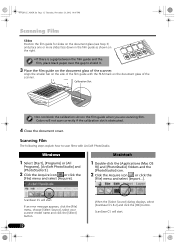
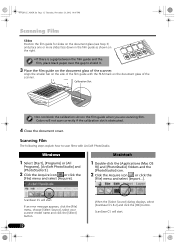
... Slot
• Do not block the calibration slot on the film guide when you are scanning film. Colors will not scan correctly if the calibration slot is obstructed.
4 Close the document cover.
Scanning Film
The following steps explain how to scan films with ArcSoft PhotoStudio.
Windows
1 Select [Start], [Programs] or [All
Programs], [ArcSoft PhotoStudio] and
[PhotoStudio...
CanoScan 9900F Quick Start Guide - Page 16
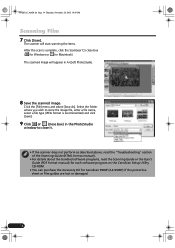
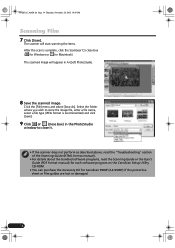
... read the "Troubleshooting" section of the Scanning Guide (HTML format manual).
• For details about the bundled software programs, read the Scanning Guide or the User's Guide (PDF format manual) for each software program on the CanoScan Setup Utility CD-ROM.
• You can purchase the Accessory Kit for CanoScan 9900F (AK-9900F) if the protective sheet or film guides are lost or damaged.
14
CanoScan 9900F Quick Start Guide - Page 17
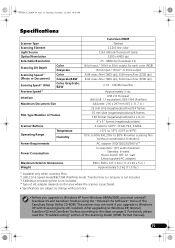
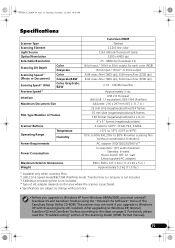
...and CanoScan Toolbox using the "Uninstall the Software" menu of the CanoScan Setup Utility CD-ROM. The scanner may not work if you upgrade to Windows XP with these programs still installed. After upgrading to Windows XP, reinstall ScanGear CS and CanoScan Toolbox according to the steps on page 3. For details, please read the "Troubleshooting" section of the Scanning Guide (HTML format manual).
15
CanoScan 9900F Quick Start Guide - Page 18
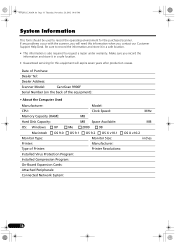
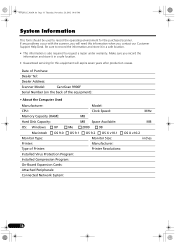
...:
CanoScan 9900F
Serial Number (on the back of the equipment):
• About the Computer Used
Manufacturer: CPU: Memory Capacity (RAM): Hard Disk Capacity:
Model: Clock Speed: MB MB Space Available:
MHz MB
OS: Windows
XP
Me
2000
98
Macintosh OS 9.0 OS 9.1 Monitor Type: Printer: Type of Printer: Installed Virus Protection Program: Installed Compression Program: On-Board Expansion Cards...

