Canon CanoScan 9950F driver and firmware
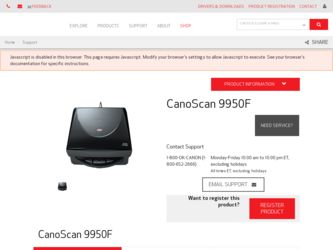
Related Canon CanoScan 9950F Manual Pages
Download the free PDF manual for Canon CanoScan 9950F and other Canon manuals at ManualOwl.com
CanoScan 9950F Quick Start Guide - Page 1
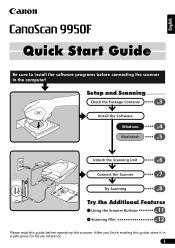
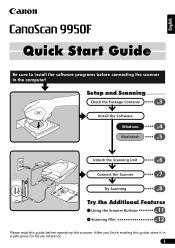
English
Quick Start Guide
Be sure to install the software programs before connecting the scanner to the computer!
Setup and Scanning
Check the Package Contents
3 p.
Install the Software
Windows
4 p.
Macintosh
5 p.
Unlock the Scanning Unit
6 p.
Connect the Scanner
7 p.
Try Scanning
8 p.
Try the Additional Features
Using the Scanner Buttons
p.11
Scanning Film
p.12
Please read ...
CanoScan 9950F Quick Start Guide - Page 2
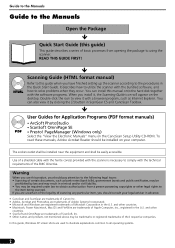
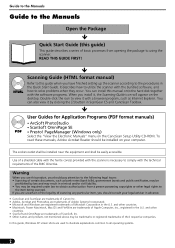
... button in ScanGear CS and CanoScan Toolbox.
User Guides for Application Programs (PDF format manuals)
• ArcSoft PhotoStudio • ScanSoft OmniPage SE PDF • Presto! PageManager (Windows only)
Select the "View the Electronic Manuals" menu on the CanoScan Setup Utility CD-ROM. To read these manuals, Adobe Acrobat Reader should be installed on your computer.
The socket-outlet shall be...
CanoScan 9950F Quick Start Guide - Page 3
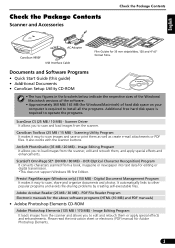
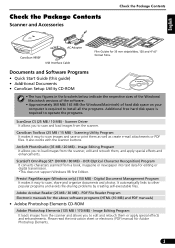
... the Windows/ Macintosh versions of the software.
• Approximately 360 MB/ 165 MB (for Windows/Macintosh) of hard disk space on your computer is required to install all the programs. Additional free hard disk space is required to operate the programs.
ScanGear CS (25 MB / 10 MB) - Scanner Driver It allows you to scan and load images from the scanner.
CanoScan Toolbox...
CanoScan 9950F Quick Start Guide - Page 4
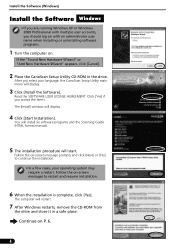
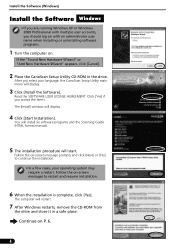
... the CanoScan Setup Utility CD-ROM in the drive.
After you select your language, the CanoScan Setup Utility main menu will display.
3 Click [Install the Software].
Read the SOFTWARE USER LICENSE AGREEMENT. Click [Yes] if you accept the terms. The [Install] window will display.
4 Click [Start Installation].
You will install six software programs and the Scanning Guide (HTML format manual).
5 The...
CanoScan 9950F Quick Start Guide - Page 5
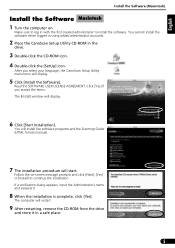
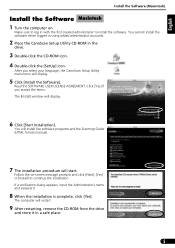
... the CD-ROM icon. 4 Double-click the [SetUp] icon.
After you select your language, the CanoScan Setup Utility main menu will display.
5 Click [Install the Software].
Read the SOFTWARE USER LICENSE AGREEMENT. Click [Yes] if you accept the terms. The [Install] window will display.
6 Click [Start Installation].
You will install five software programs and the Scanning Guide (HTML format manual).
7 The...
CanoScan 9950F Quick Start Guide - Page 7
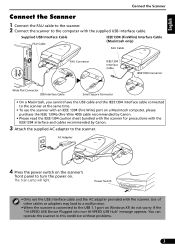
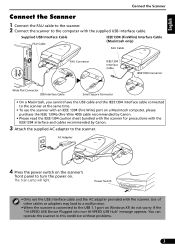
... the power on.
The Scan Lamp will light.
Power Switch
• Only use the USB interface cable and the AC adapter provided with the scanner. Use of other cables or adapters may lead to a malfunction.
• When the scanner is connected to the USB 1.1 port on Windows XP, do not worry if the "HI-SPEED USB Device Plugged into non-HI-SPEED USB Hub...
CanoScan 9950F Quick Start Guide - Page 8


... following steps explain how to scan with ArcSoft PhotoStudio.
1 Place a photo or a picture on the glass
Top
by aligning its top edge with the
alignment mark, and close the
Bottom
document cover.
Alignment Mark
Windows
2 Select [Start], [Programs] or [All
Programs], [ArcSoft PhotoStudio 5.5] and [PhotoStudio 5.5].
Macintosh
2 Double-click the [Applications] folder
followed...
CanoScan 9950F Quick Start Guide - Page 9
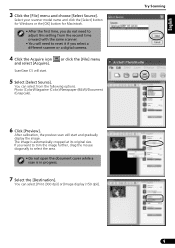
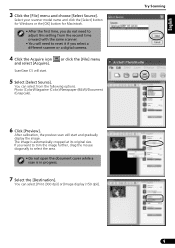
... click the [Select] button for Windows or the [OK] button for Macintosh.
• After the first time, you do not need to adjust this setting from the second time onward with the same scanner.
• You will need to reset it if you select a different scanner or a digital camera.
4 Click the Acquire icon
and...
CanoScan 9950F Quick Start Guide - Page 10
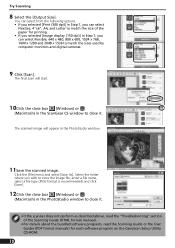
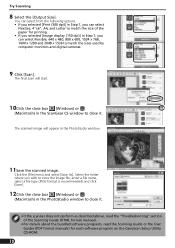
...close box (Windows) or
(Macintosh) in the PhotoStudio window to close it.
• If the scanner does not perform as described above, read the "Troubleshooting" section of the Scanning Guide (HTML format manual).
• For details about the bundled software programs, read the Scanning Guide or the User Guides (PDF format manuals) for each software program on the CanoScan Setup Utility CD-ROM.
10
CanoScan 9950F Quick Start Guide - Page 11
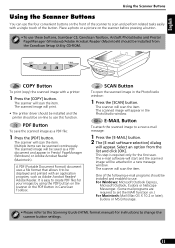
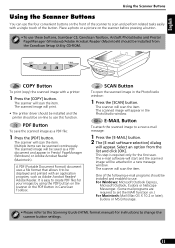
...Toolbox, ArcSoft PhotoStudio and Presto! PageManager (Windows)/Adobe Acrobat Reader (Macintosh) should be installed from the CanoScan Setup Utility CD-ROM.
COPY Button
To print (copy) the scanned image with a printer:
1 Press the [COPY] button.
The scanner will scan the item. The scanned image will print.
• The printer driver should be installed and the printer should be on-line to use this...
CanoScan 9950F Quick Start Guide - Page 16
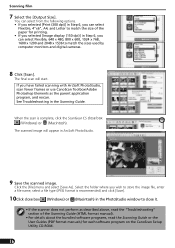
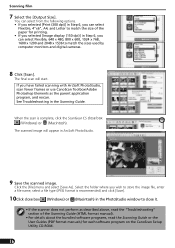
...close box (Windows) or (Macintosh) in the PhotoStudio window to close it.
• If the scanner does not perform as described above, read the "Troubleshooting" section of the Scanning Guide (HTML format manual).
• For details about the bundled software programs, read the Scanning Guide or the User Guides (PDF format manuals) for each software program on the CanoScan Setup Utility CD-ROM.
16
CanoScan 9950F Quick Start Guide - Page 17
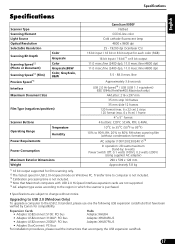
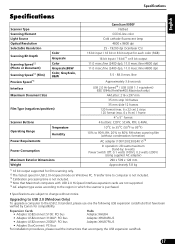
... AC adapter type varies according to the region in which the scanner is purchased.
• Specifications are subject to change without notice.
Upgrading to USB 2.0 (Windows Only)
To upgrade a computer to the USB 2.0 standard, please use one the following USB expansion cards/hubs that have been verified by Canon for compatibility.
Expansion Cards • Adaptec USB2connect 5100: PCI bus
Hubs...
CanoScan 9950F Quick Start Guide - Page 18
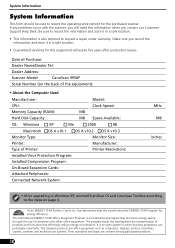
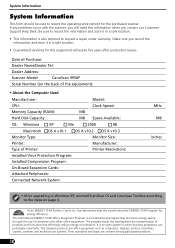
...:
CPU:
Clock Speed:
Memory Capacity (RAM):
MB
Hard Disk Capacity:
MB Space Available:
OS: Windows
XP
Me
2000
98
Macintosh OS X v10.1 OS X v10.2 OS X v10.3
Monitor Type:
Monitor Size:
Printer:
Manufacturer:
Type of Printer:
Printer Resolutions:
Installed Virus Protection Program:
Installed Compression Program:
On-Board Expansion Cards:
Attached Peripherals:
Connected Network...

